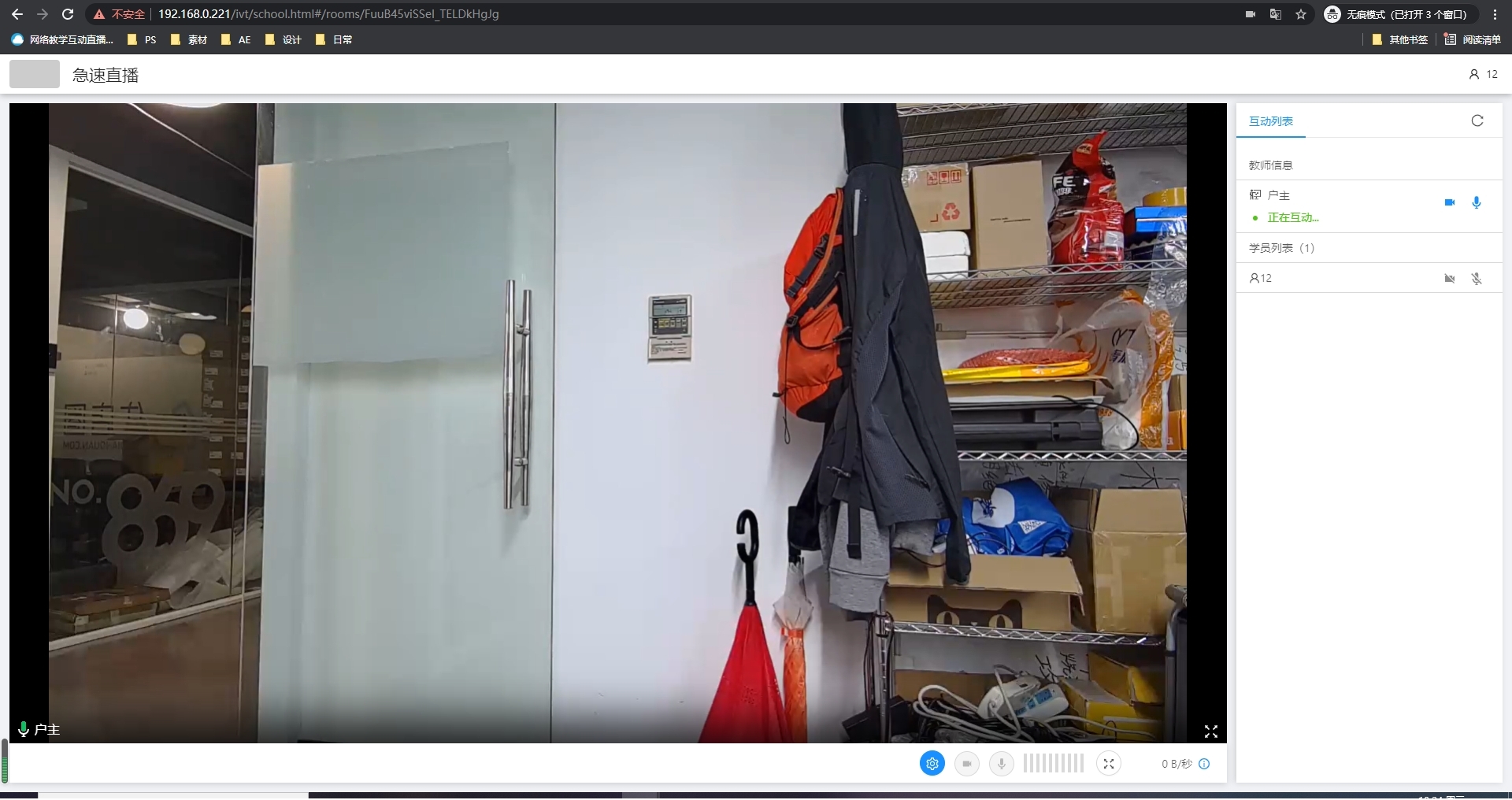## 加入互動教室
### 老師端:
1.打開“互動教室”界面,點擊右側“配置”進入頁面
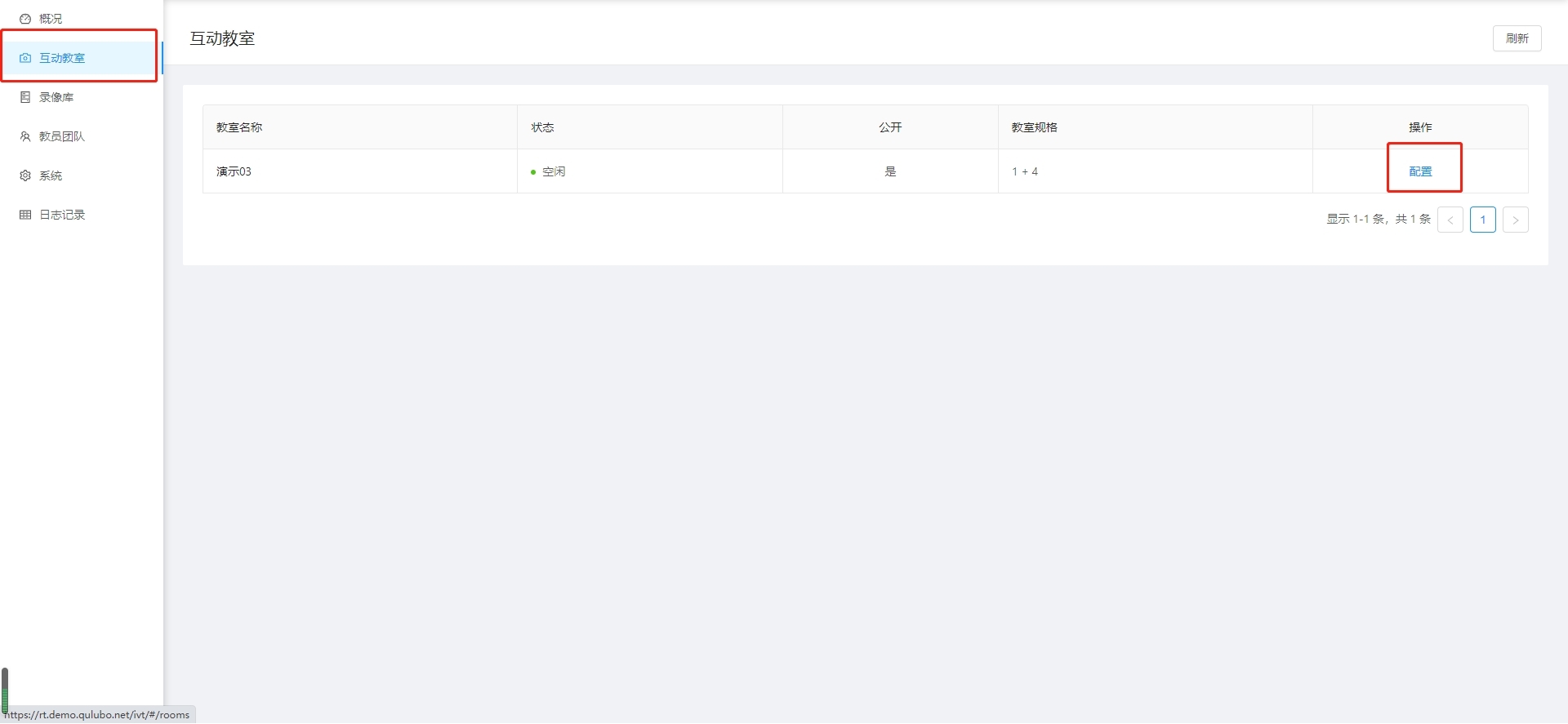
2.點擊教師入口下方的“復制”上課鏈接或點擊“加入”直接進入互動教室
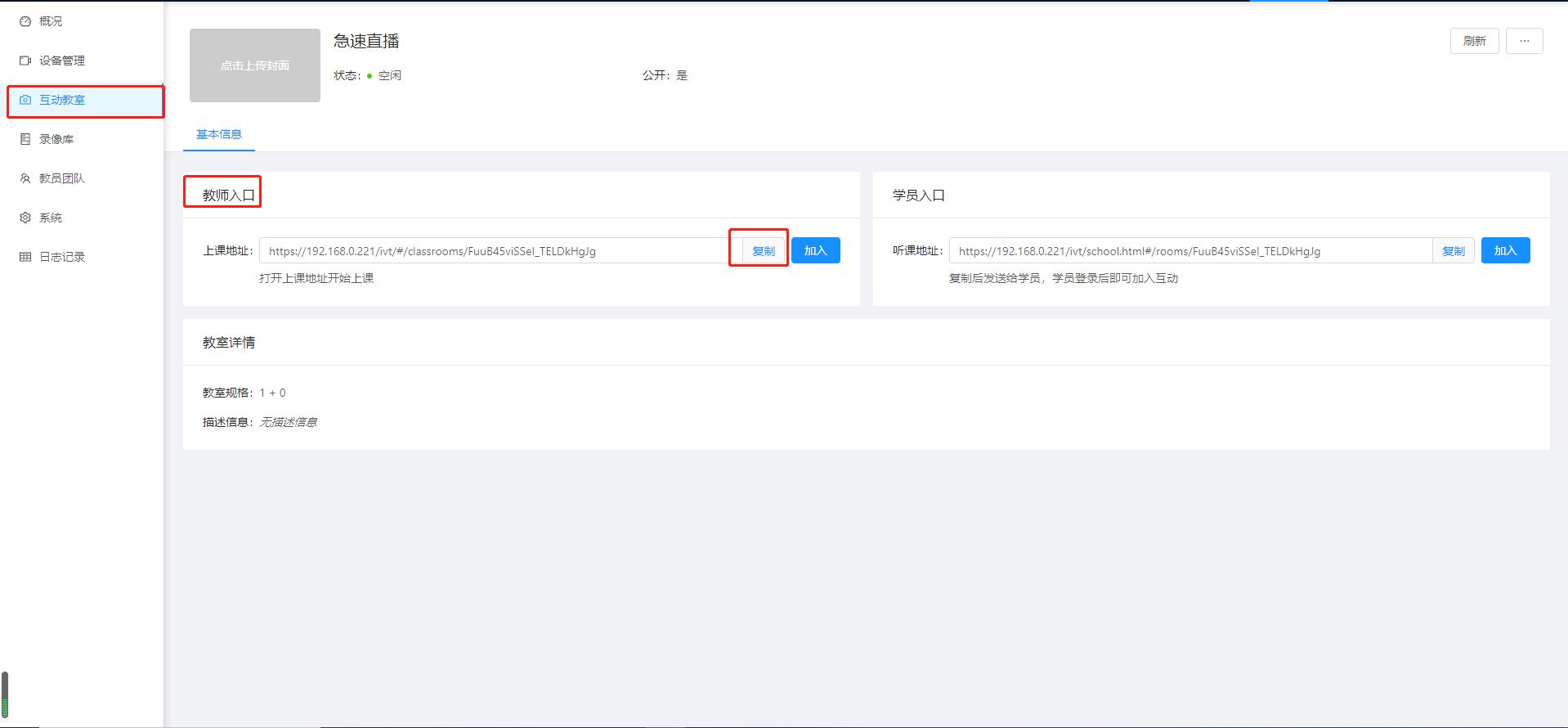
3.把剛才復制的鏈接在瀏覽器地址欄里面復制并轉到,點擊“去登陸”
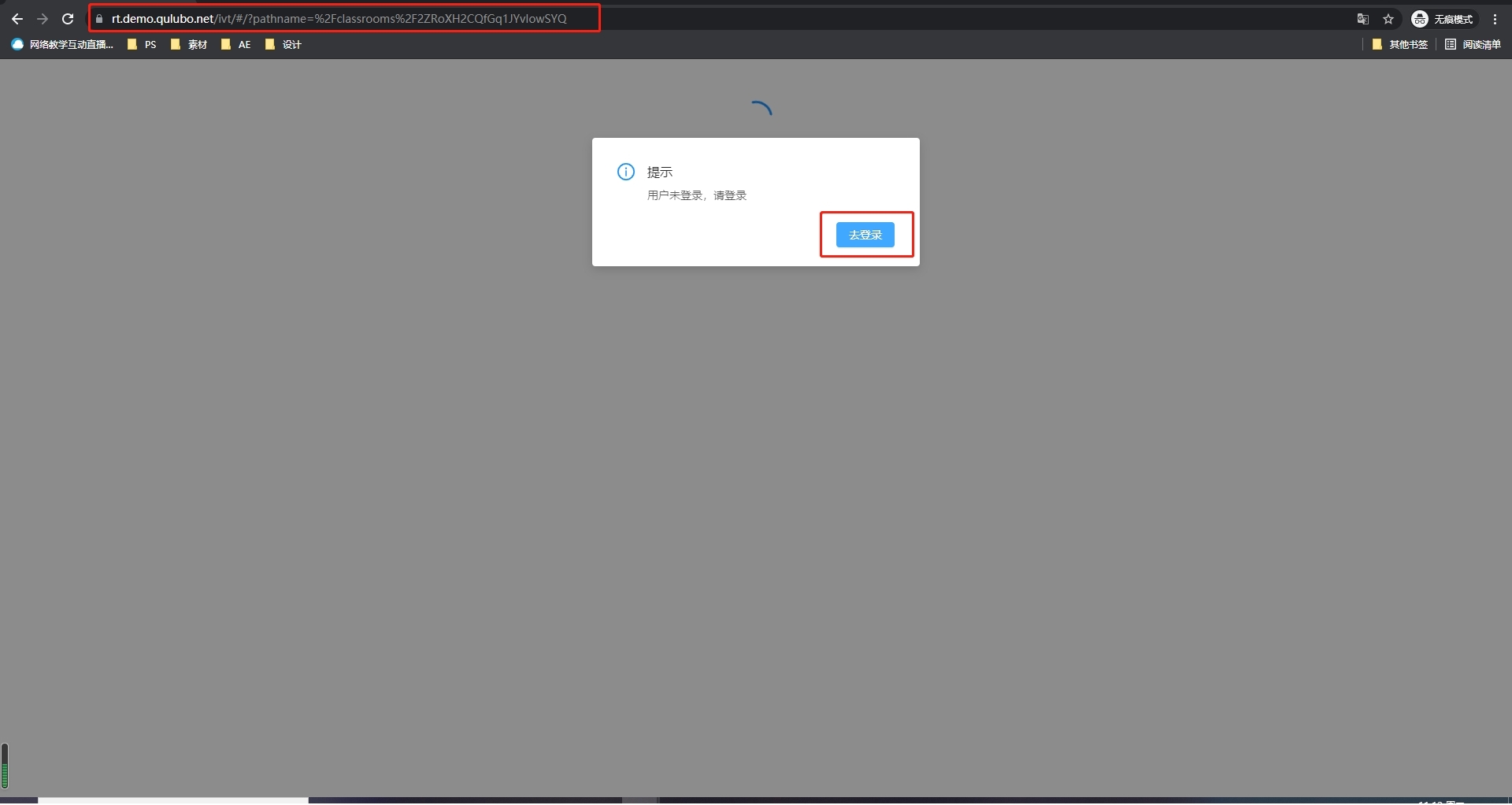
4.輸入用戶名以及密碼
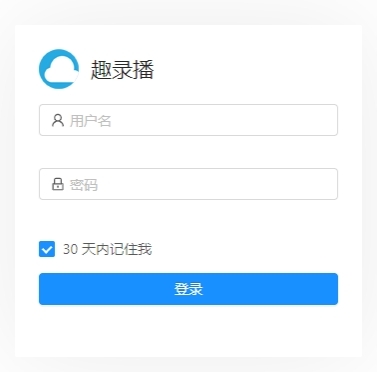
5.點擊允許
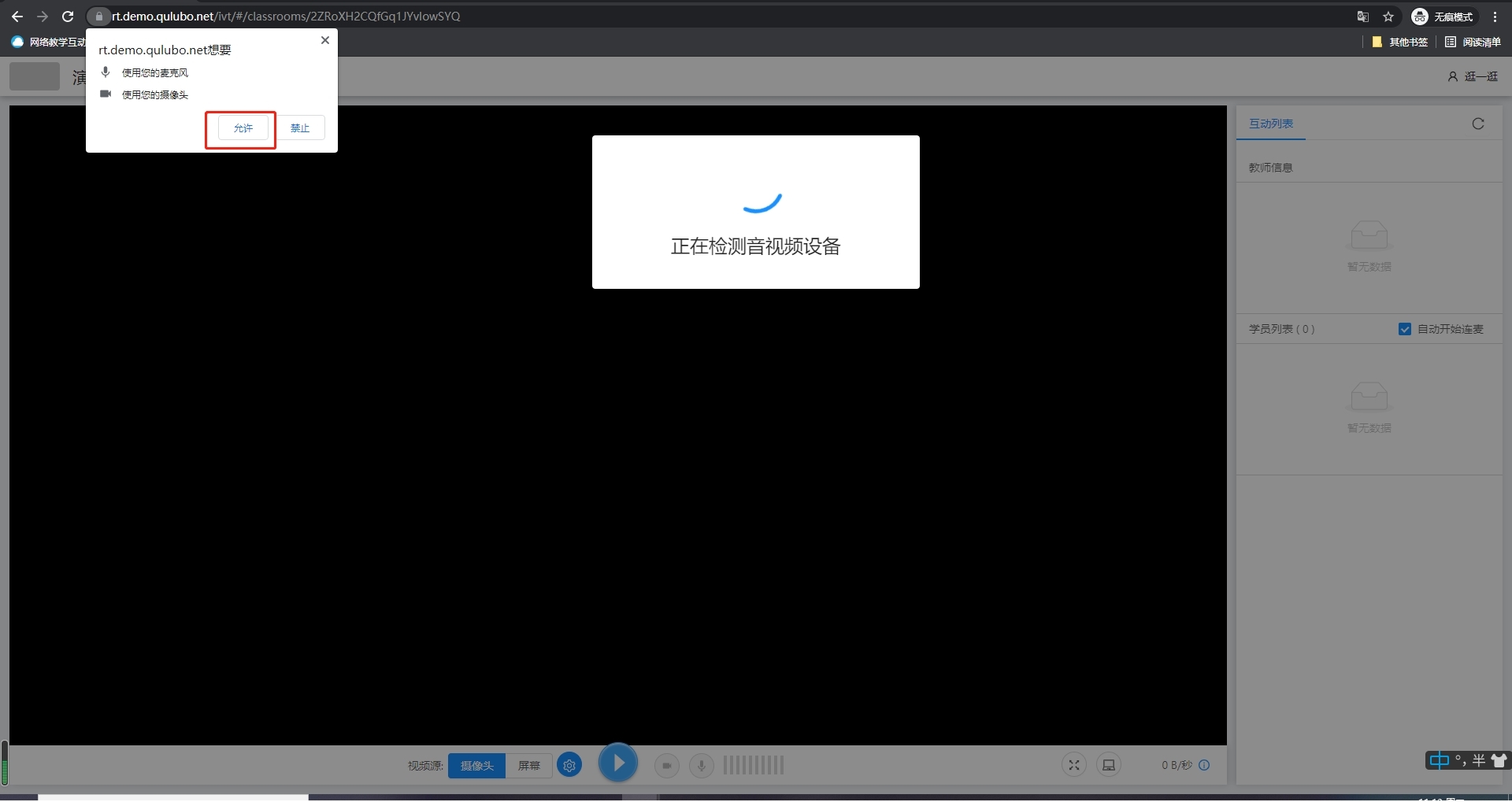
6.點擊開始檢測,按步驟進行檢測攝像頭和麥克風
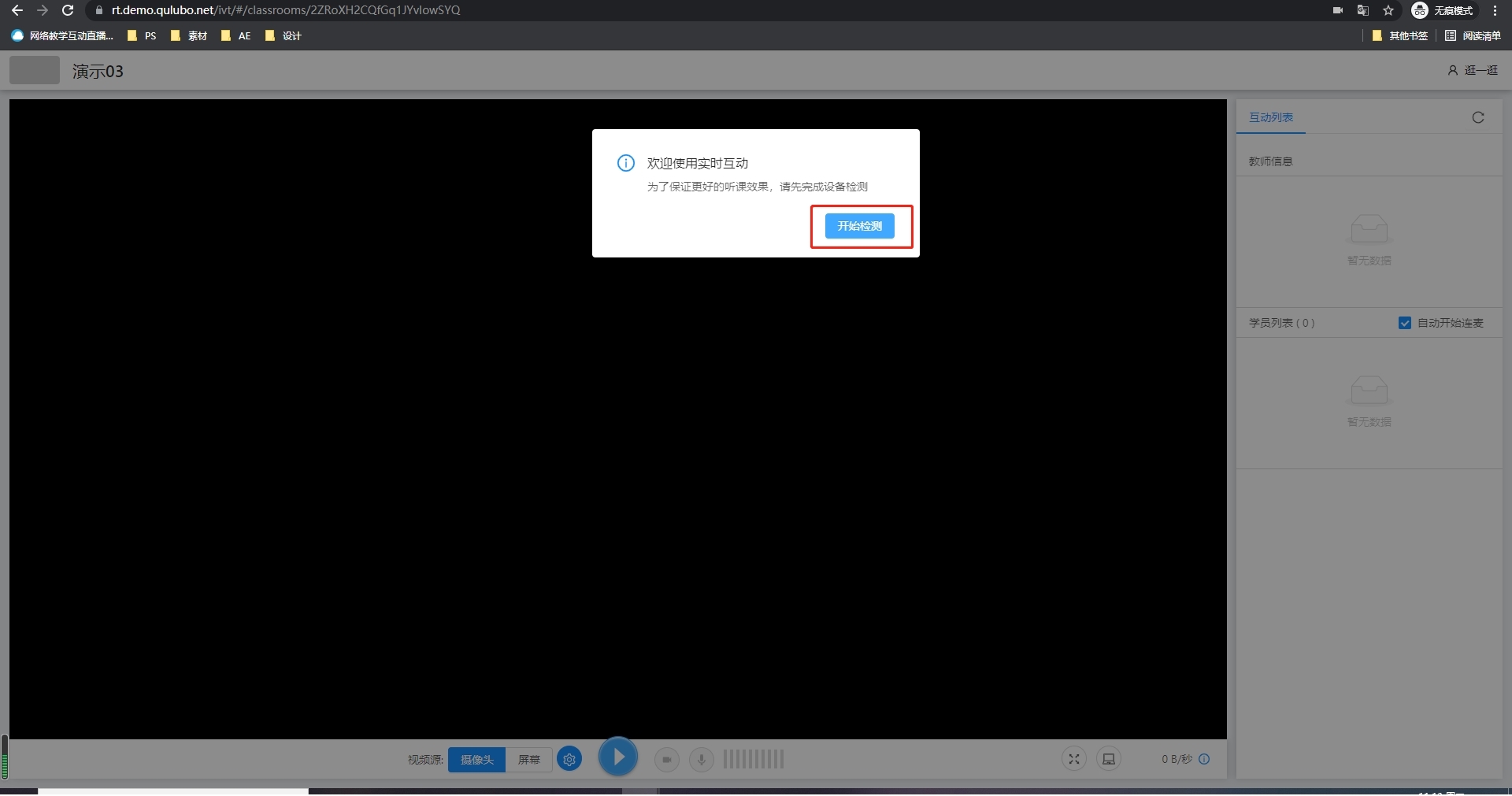
7.進入互動教室,點擊開始按鈕開始上課
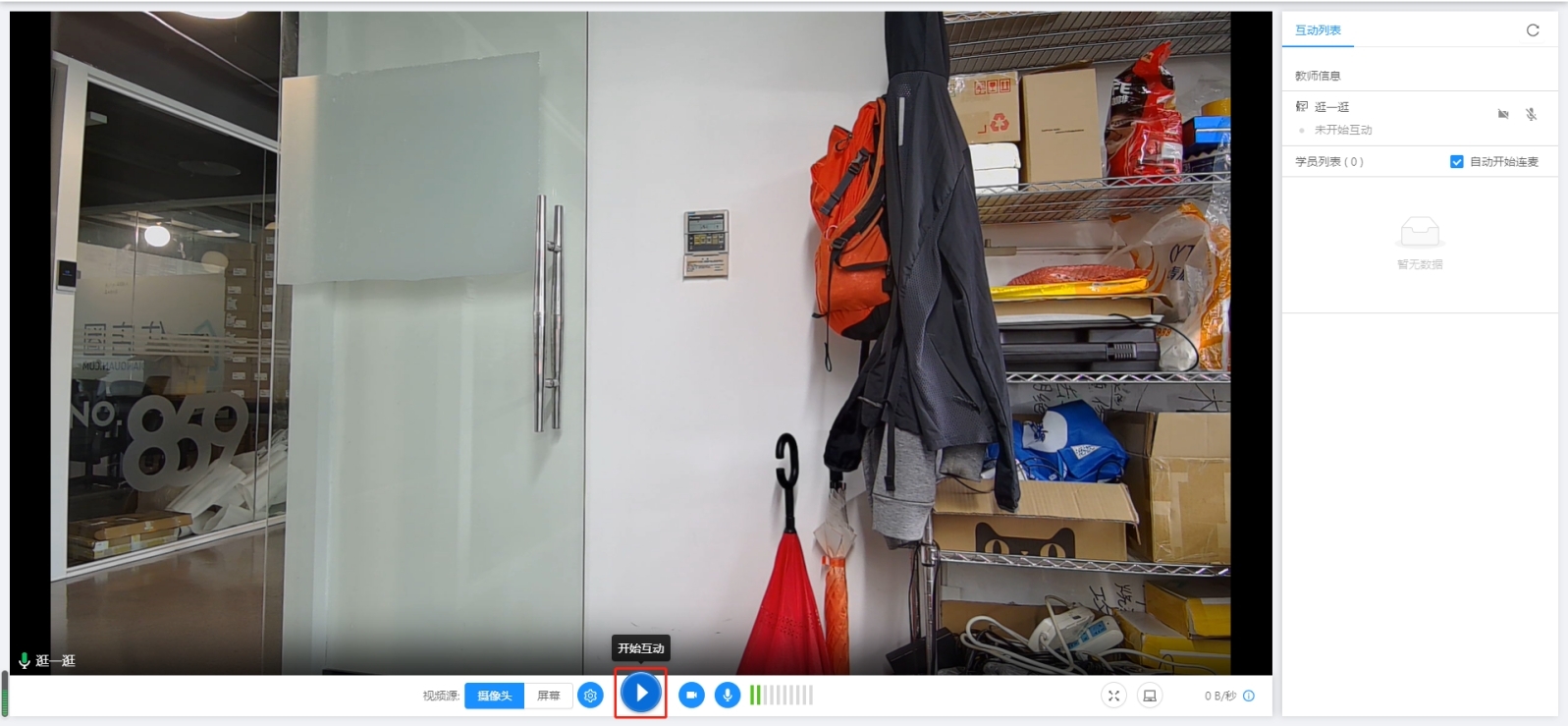
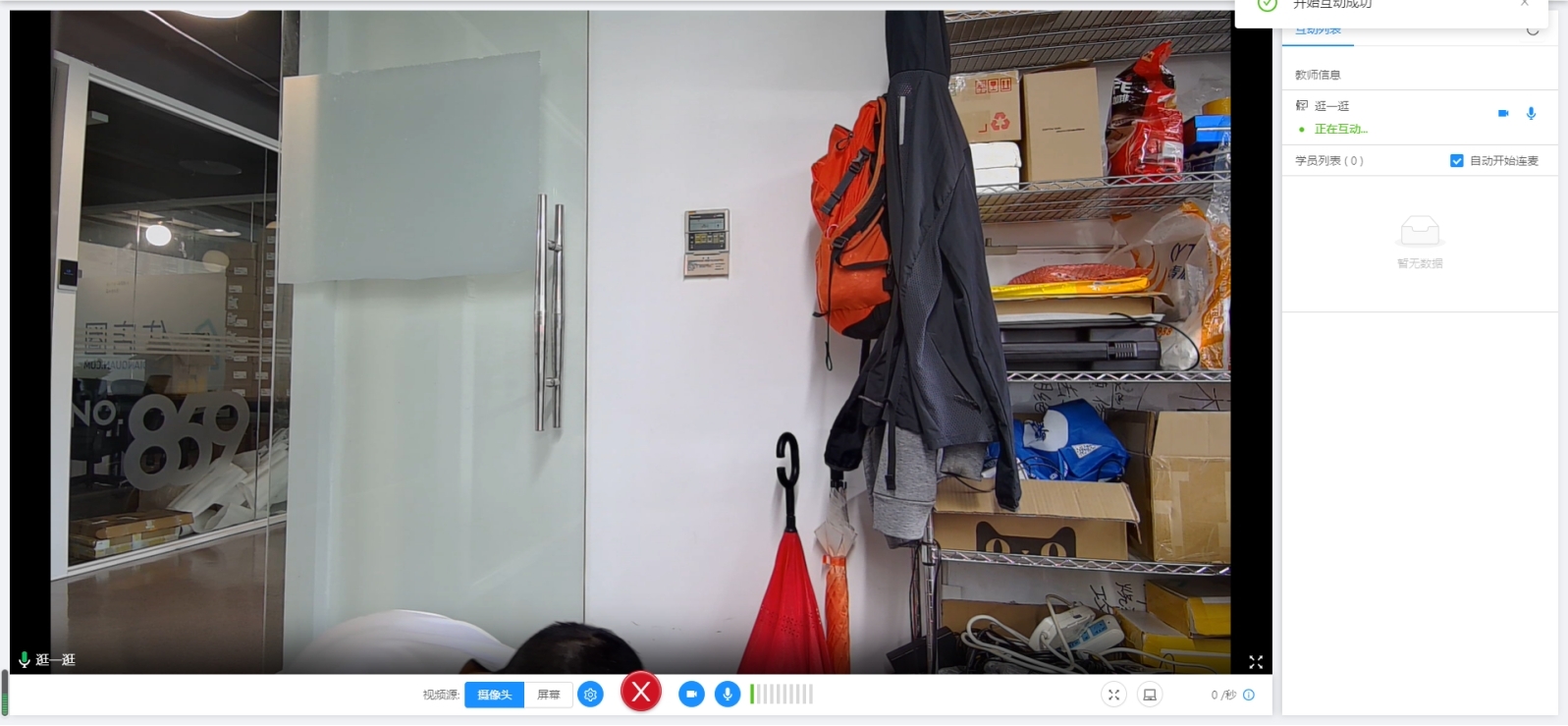
### 學生端:
#### 方法一:
1.復制聽課鏈接到瀏覽器地址欄里并轉到,點擊“游客登錄”
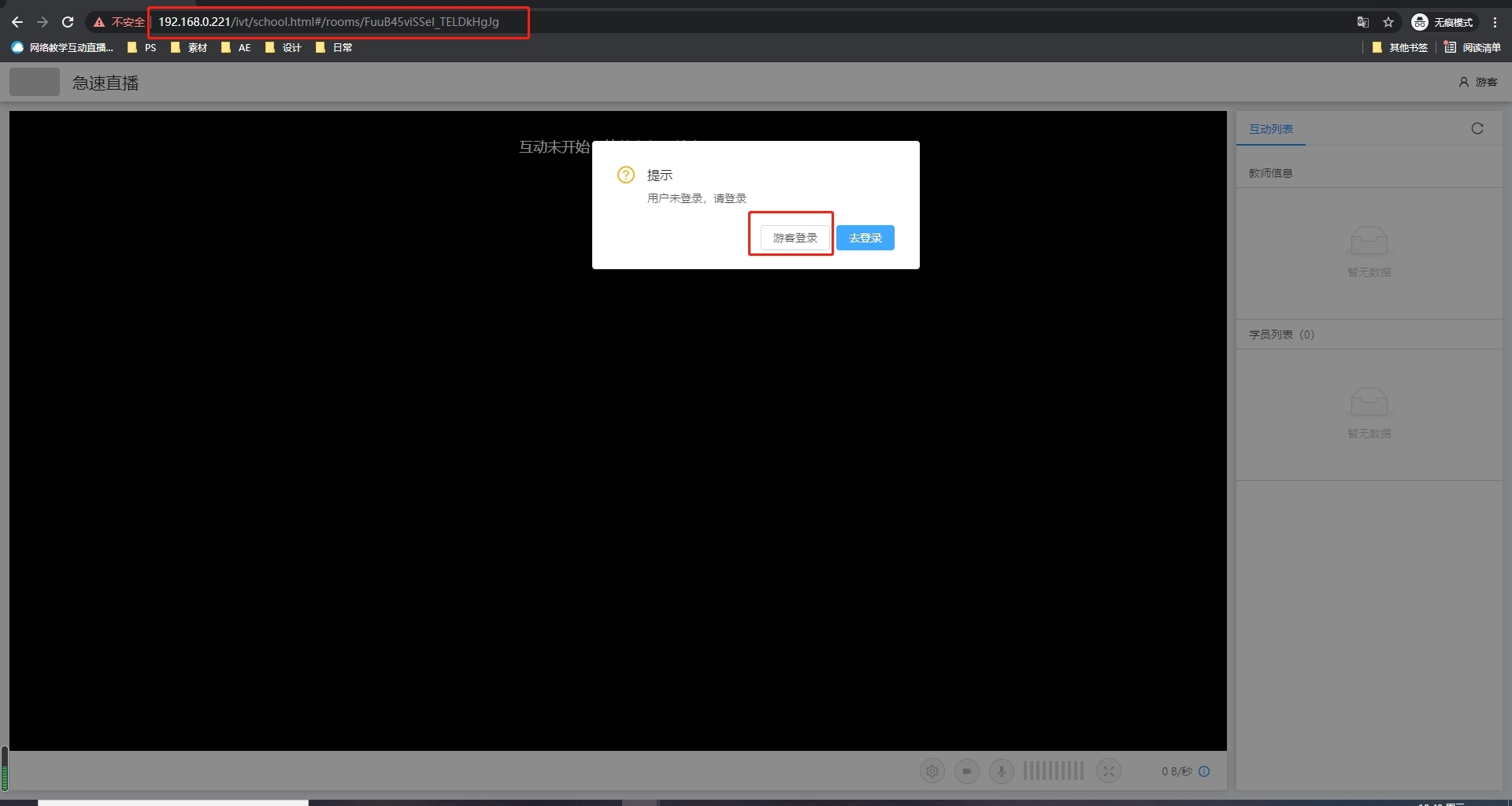
2.輸入自己的姓名,點擊加入
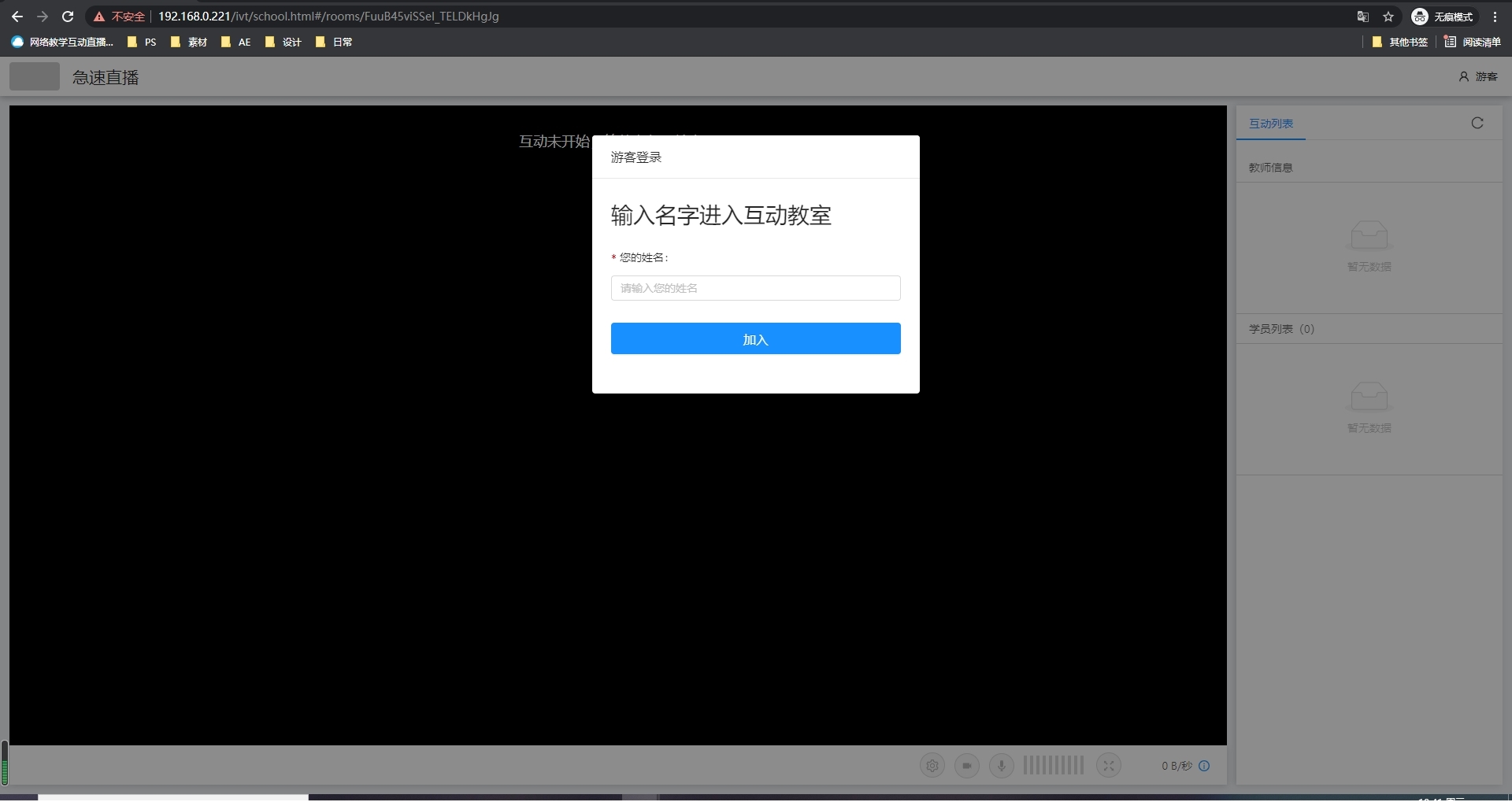
3.點擊允許
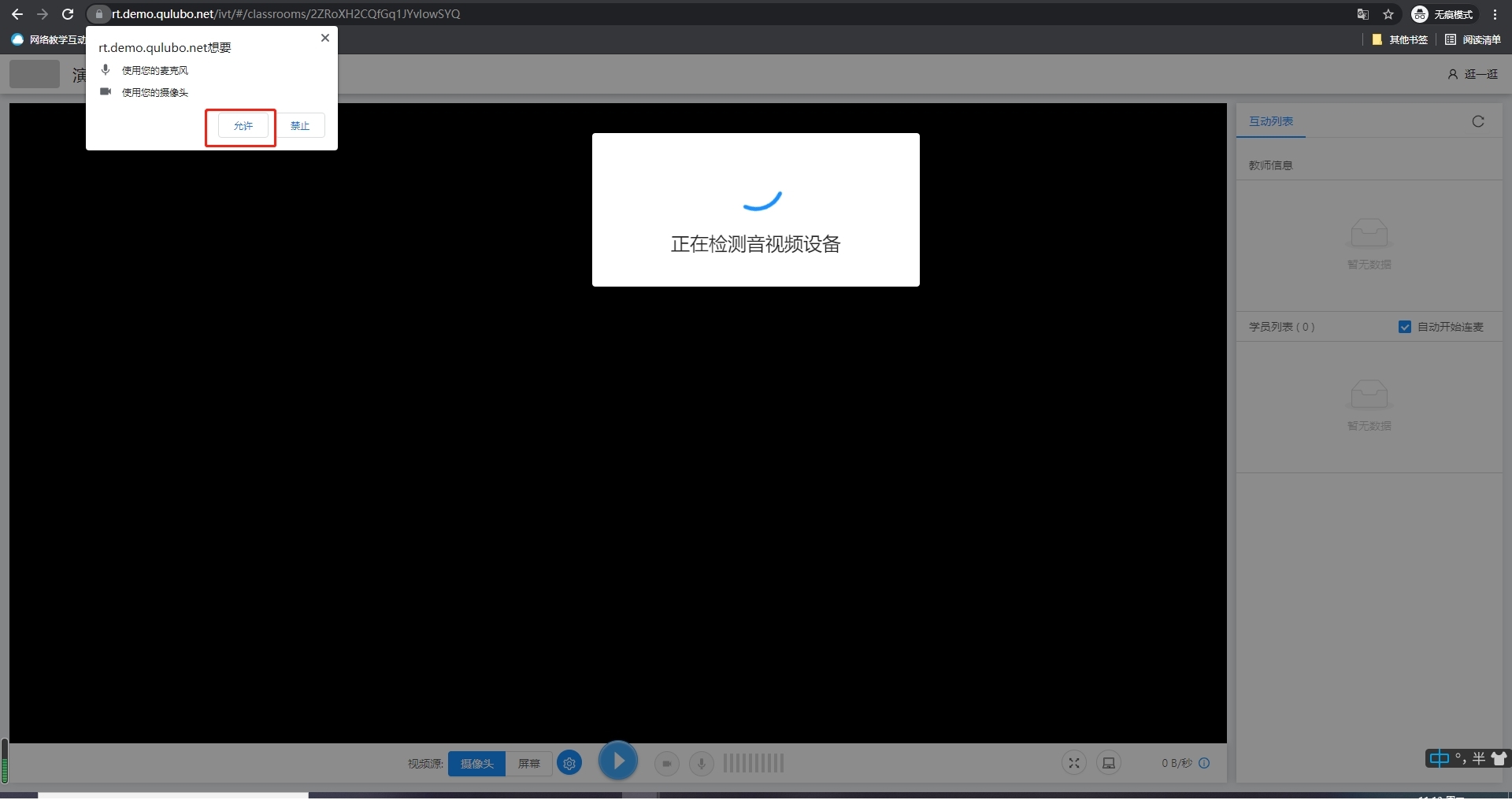
4.點擊開始檢測,按步驟進行檢測攝像頭和麥克風
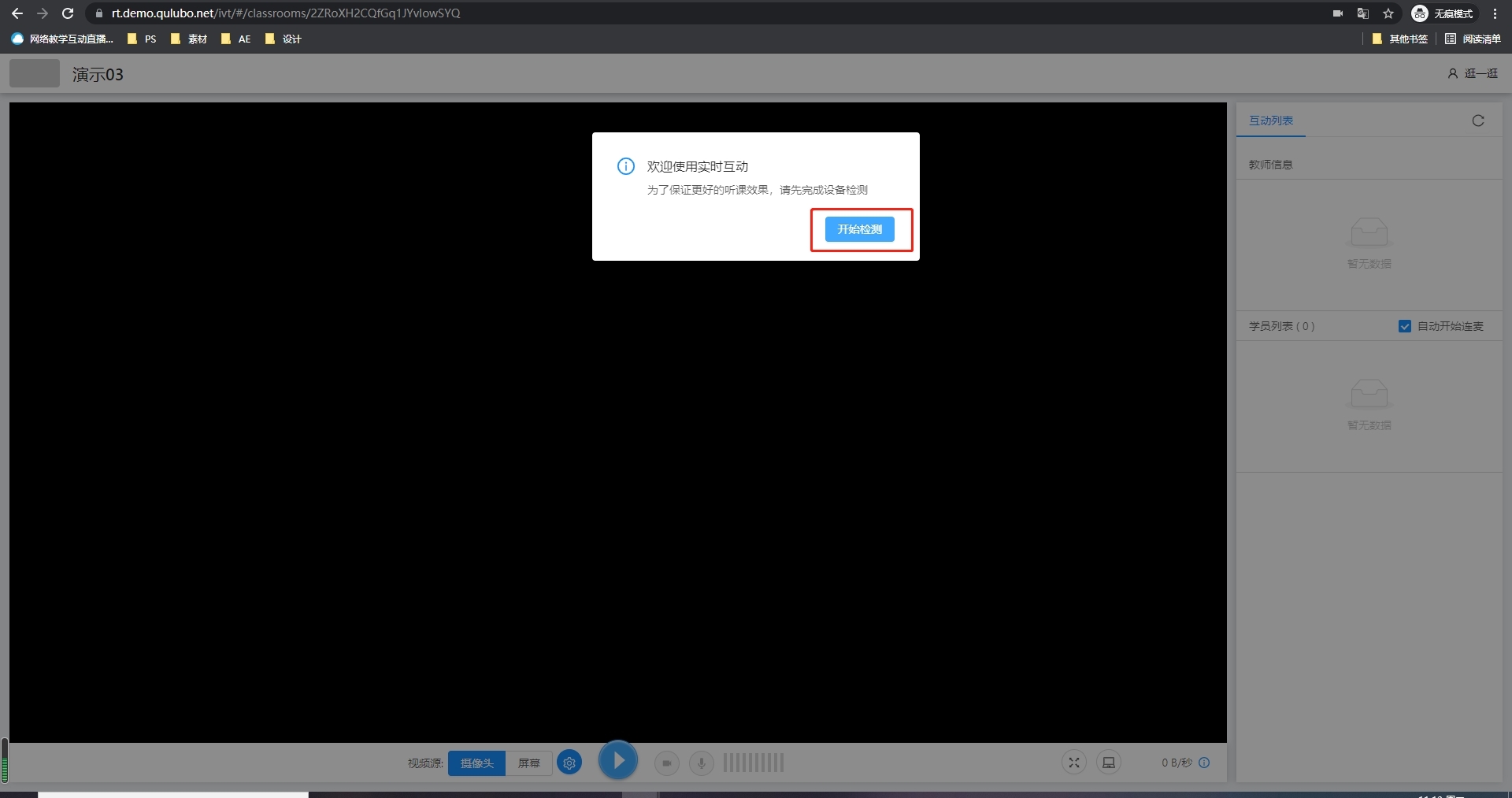
5.檢測結果正常,開始互動
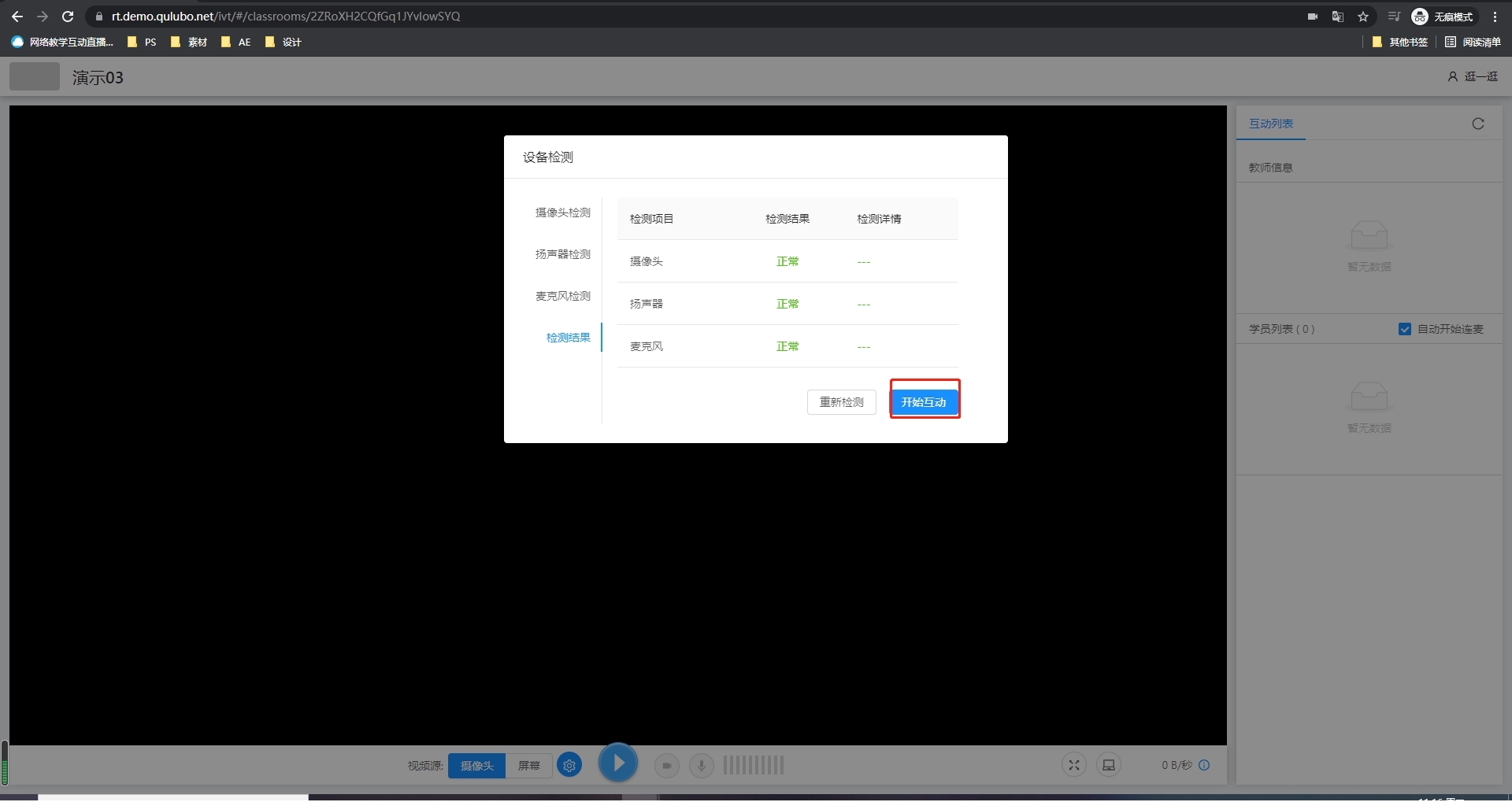
6.進入互動教室,開始互動
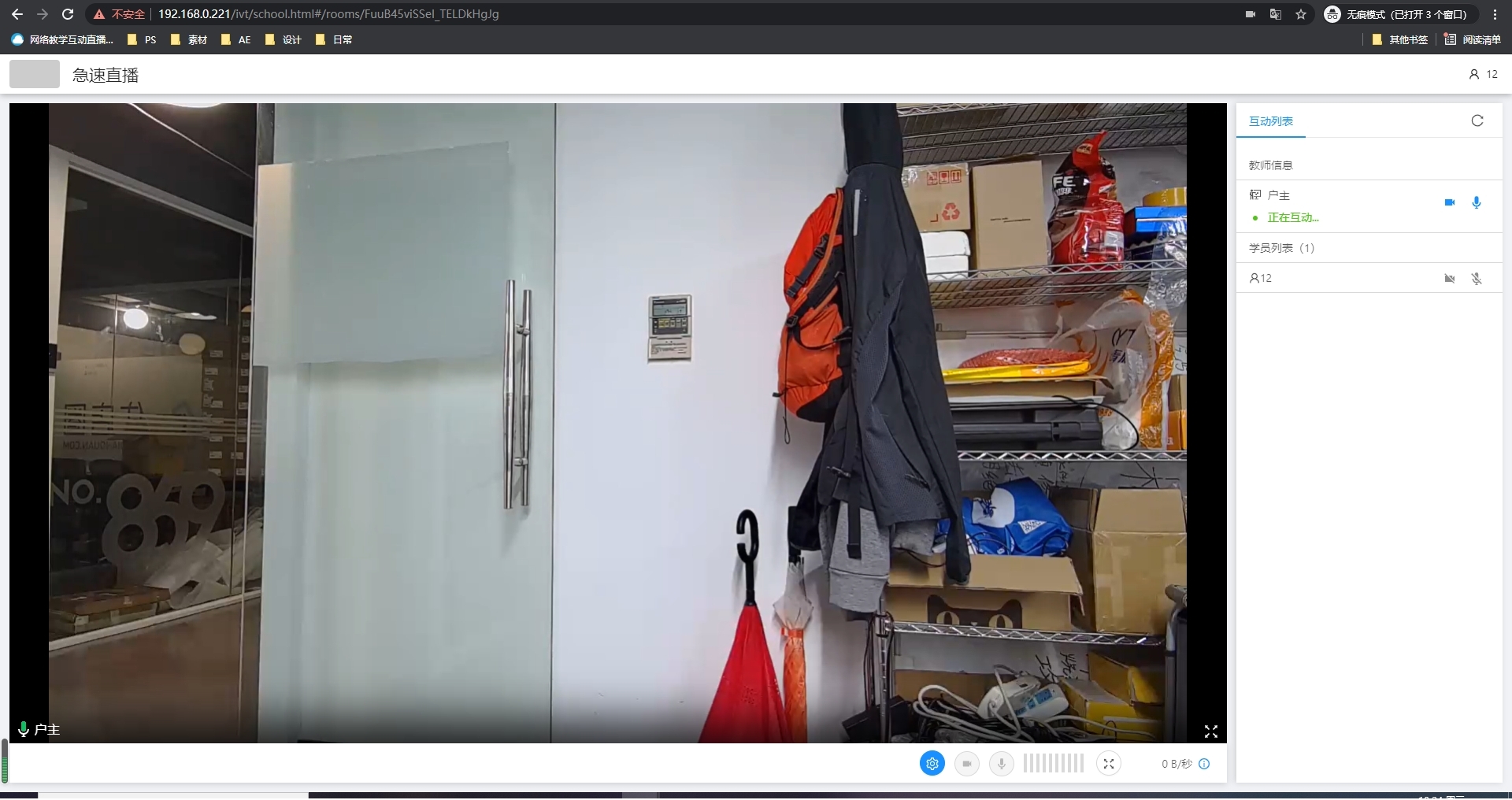
#### 方法二:
1.直接在瀏覽器地址欄輸入IP地址并轉到
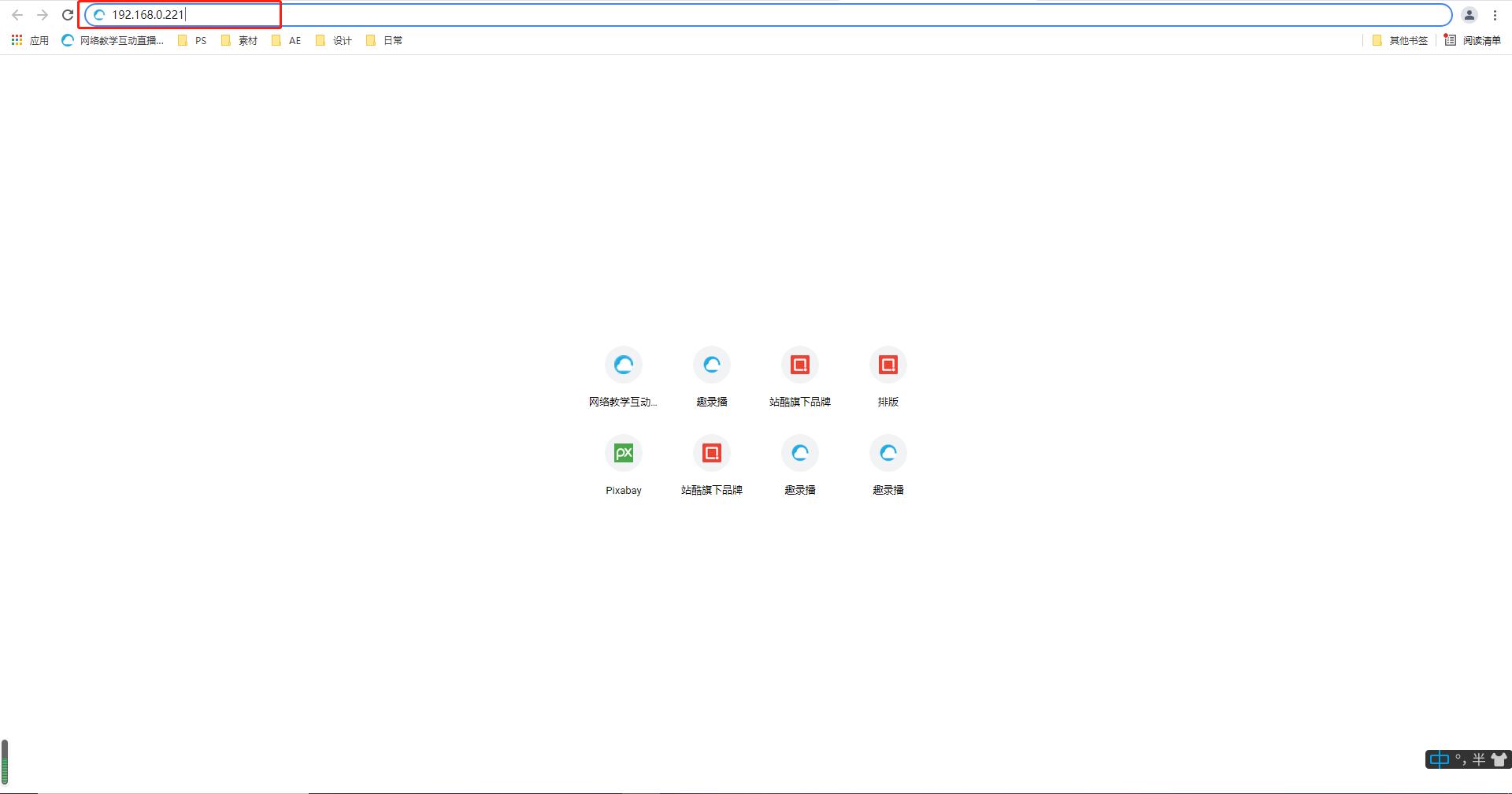
2.找到相應的“互動房間”,點擊進入

3.點擊“游客登錄”
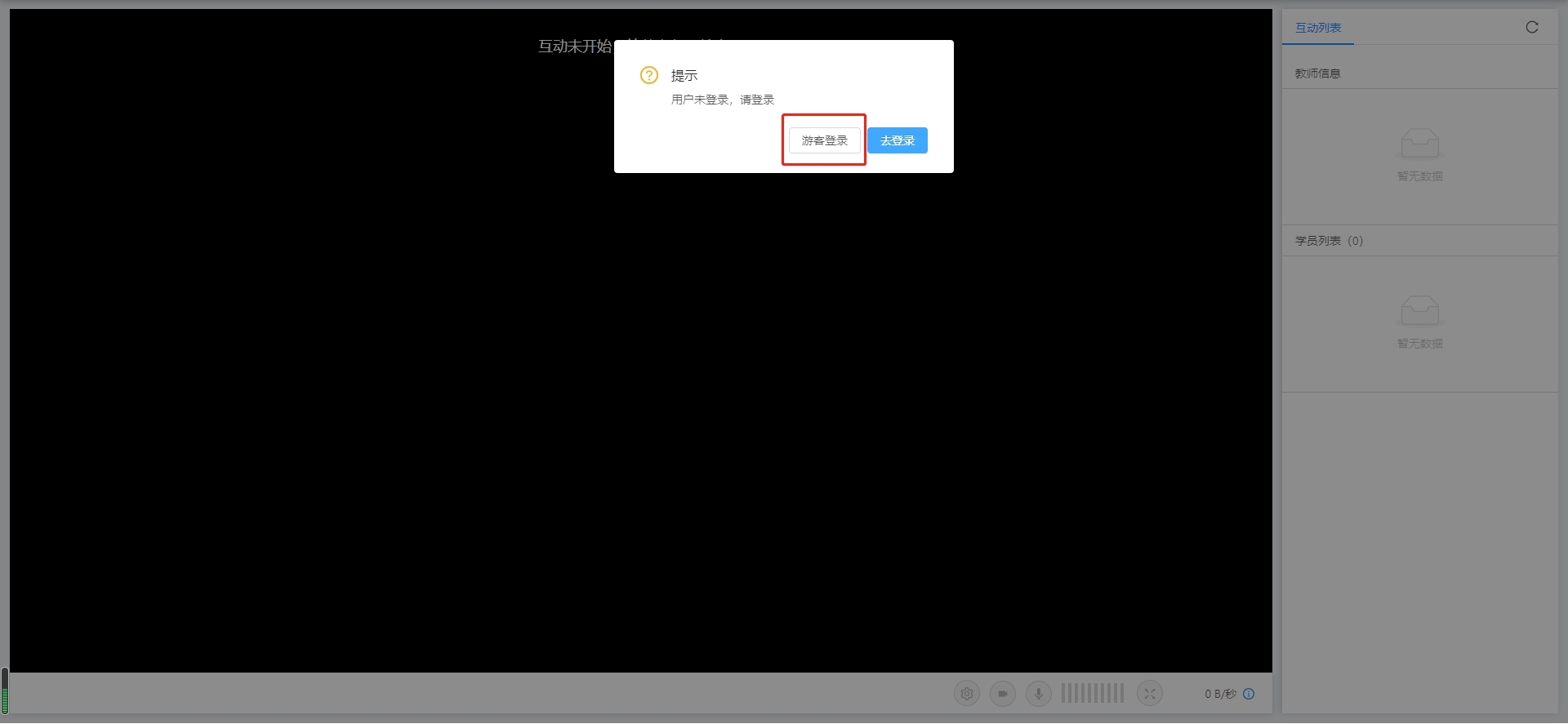
4.輸入自己的姓名,點擊“加入”
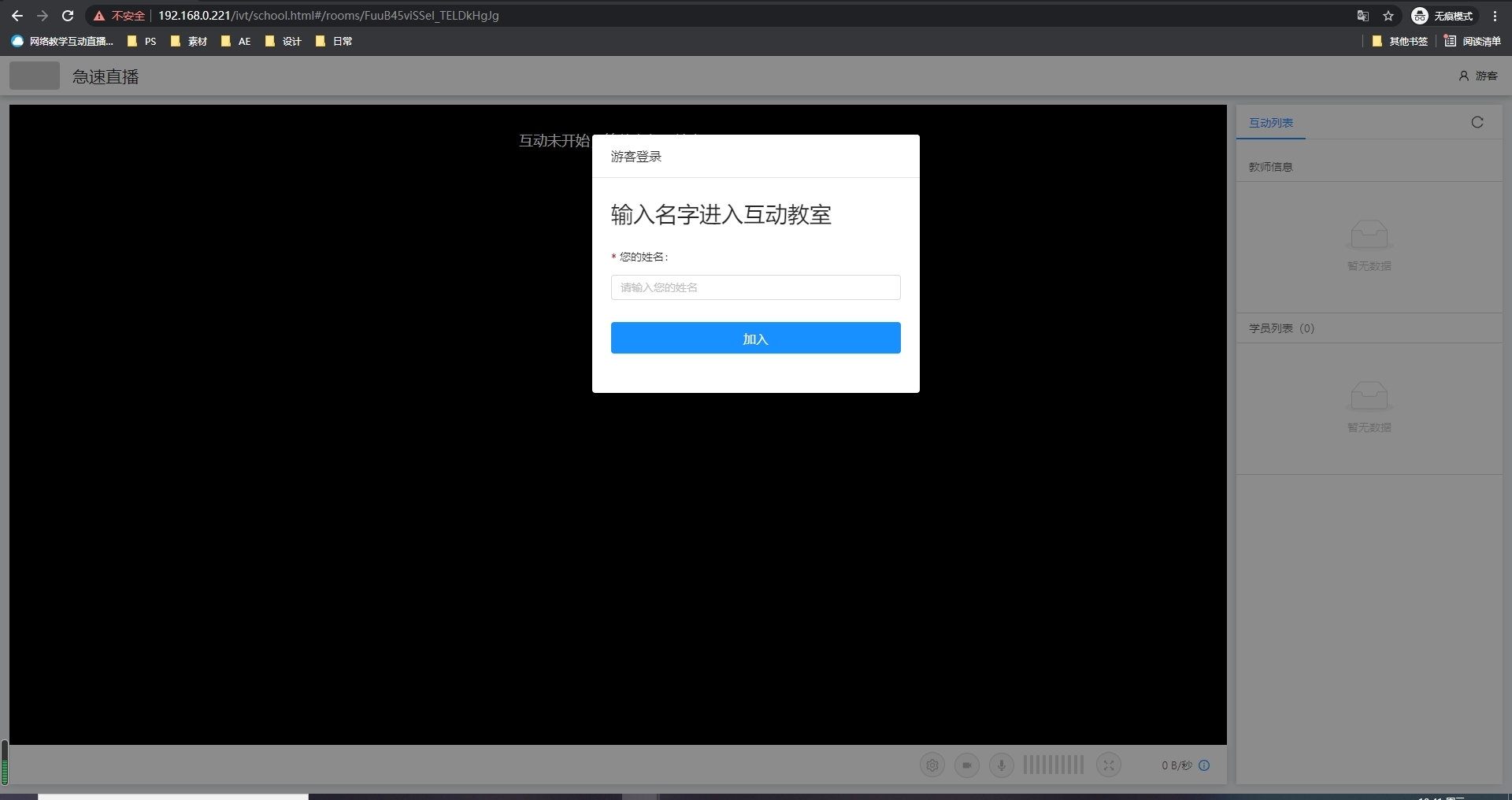
5.點擊允許
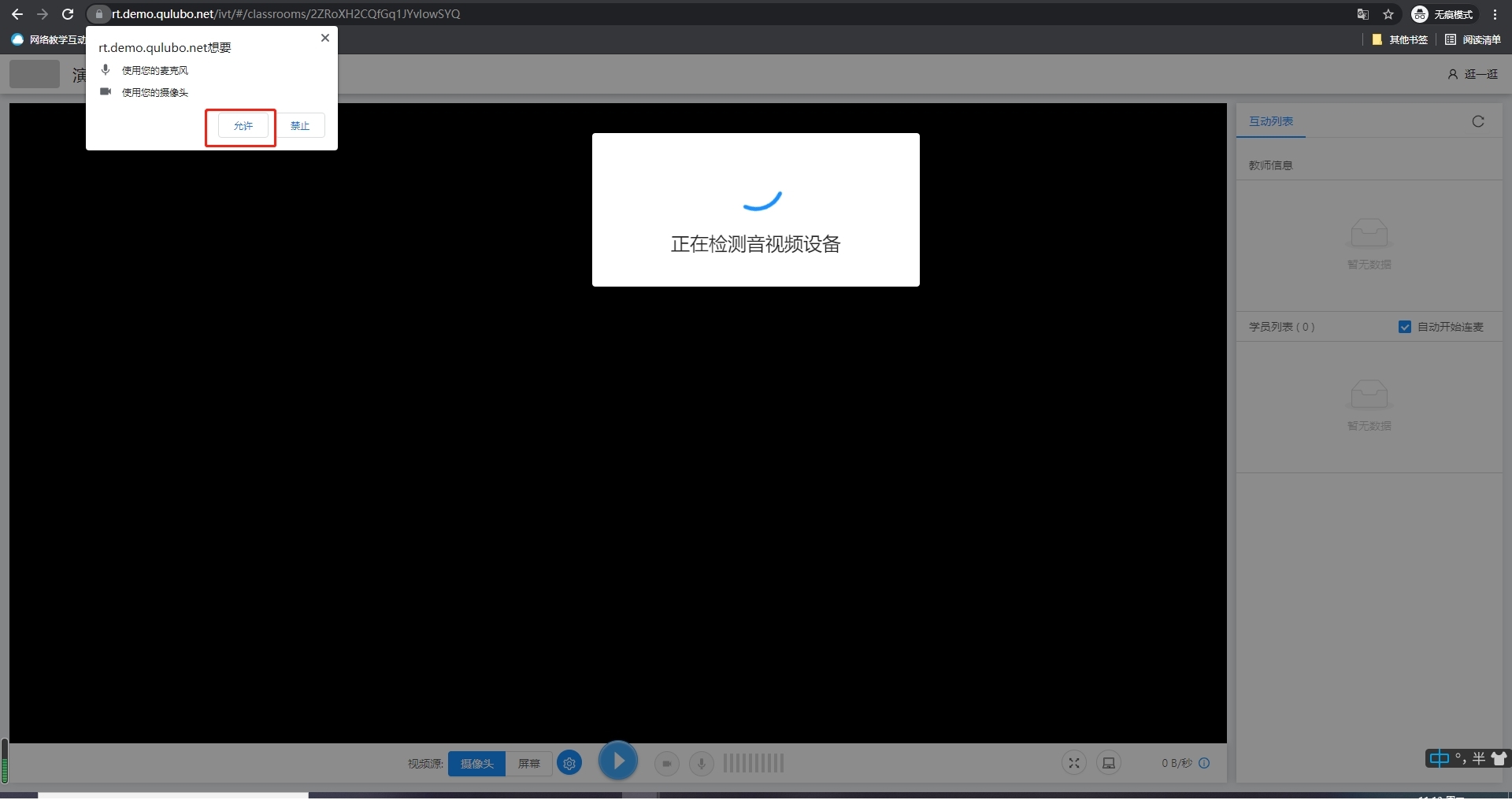
6.點擊開始檢測,按步驟進行檢測攝像頭和麥克風
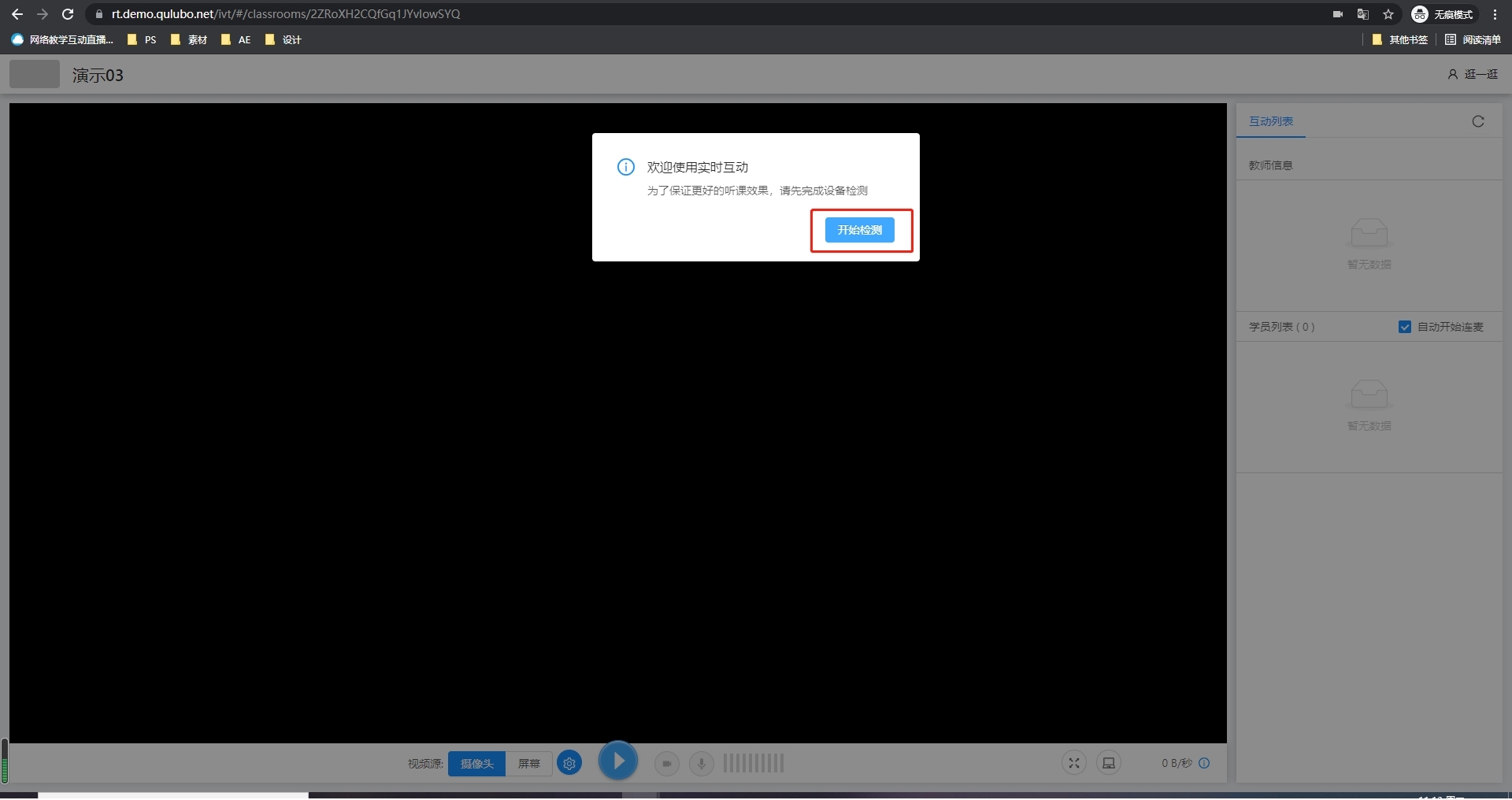
7.檢測結果正常,開始互動
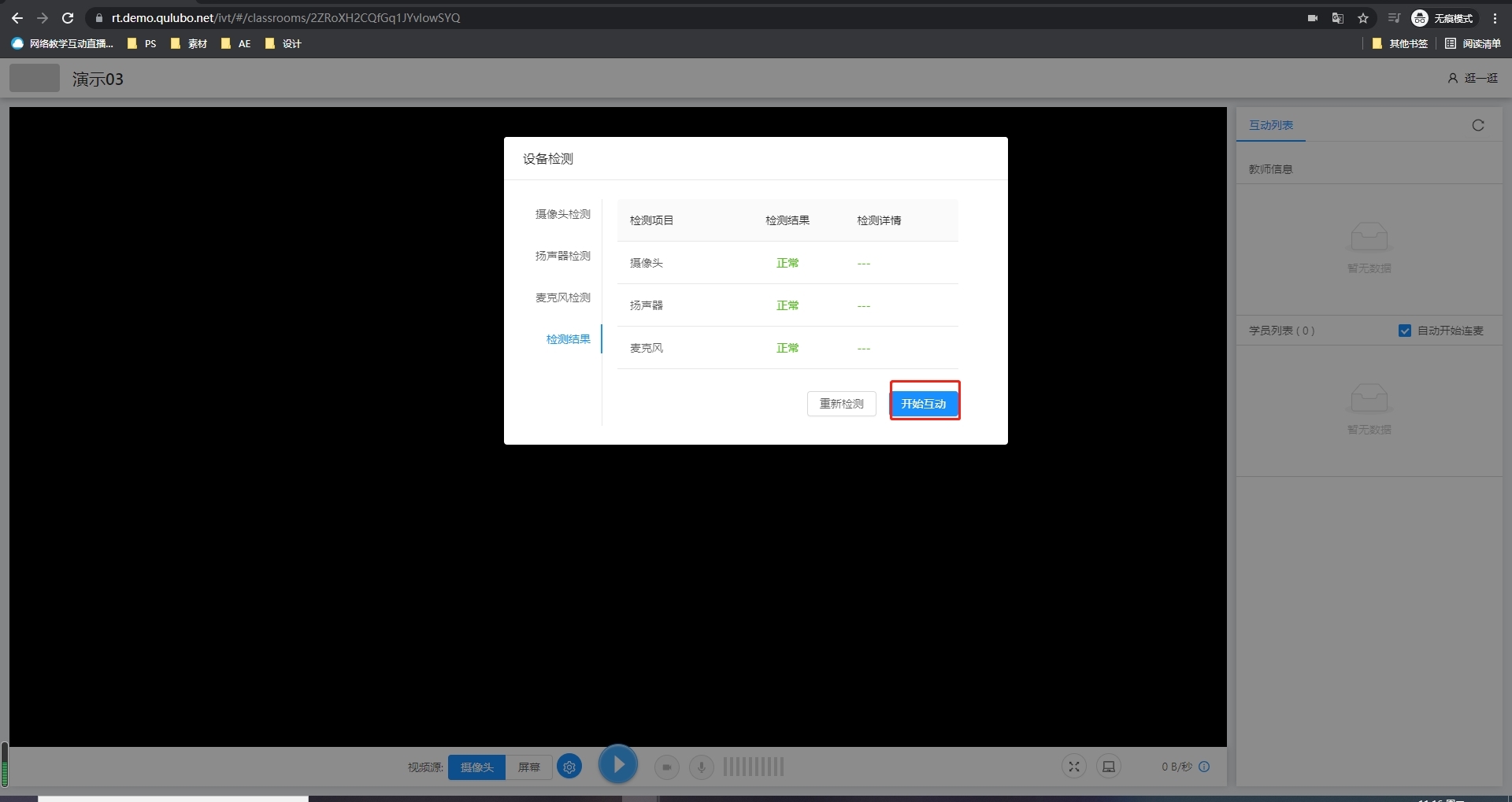
8.進入互動教室,開始互動