Please first make sure the drivers for your printers are installed successfully.
* * * * *
## Printer Setup Wizard
Printer Setup Wizard is a convenient tool for you to quickly set up your printers. Let's see how to setup cashier printer and kitchen printers.
1. Run **Pudding Configurator** ———— **Device** ———— **Printer Setup Wizard**.

* * * * *
2. **Cashier Printer**: set the **Printer Model**, **Paper Width**, **Cutting**, **Header** and **Footer** of the receipt. Then click "next".
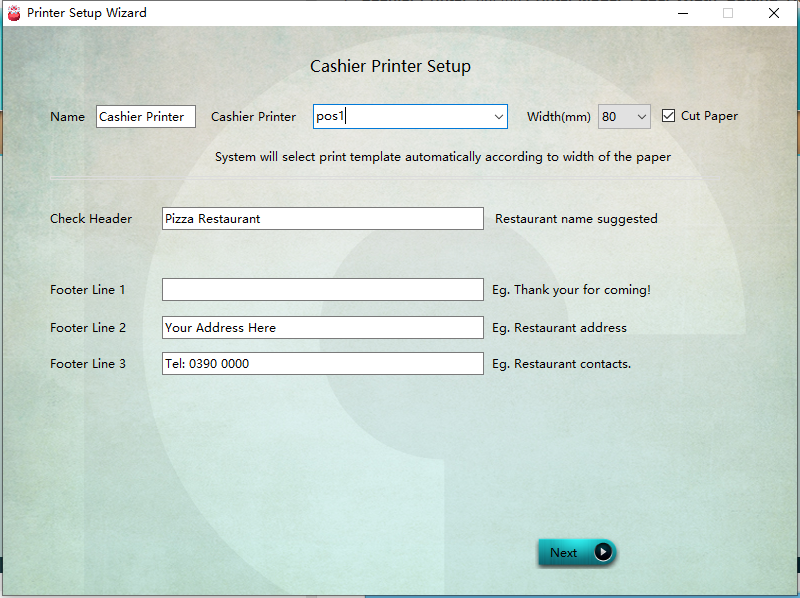
* * * * *
3. **Kitchen Printer**: click "Enable" to enable kitchen printers, set the **Name**, **Printer Model**, **Paper Width**, and **Print Mode** for the printer. Click "next" to finish the setting.
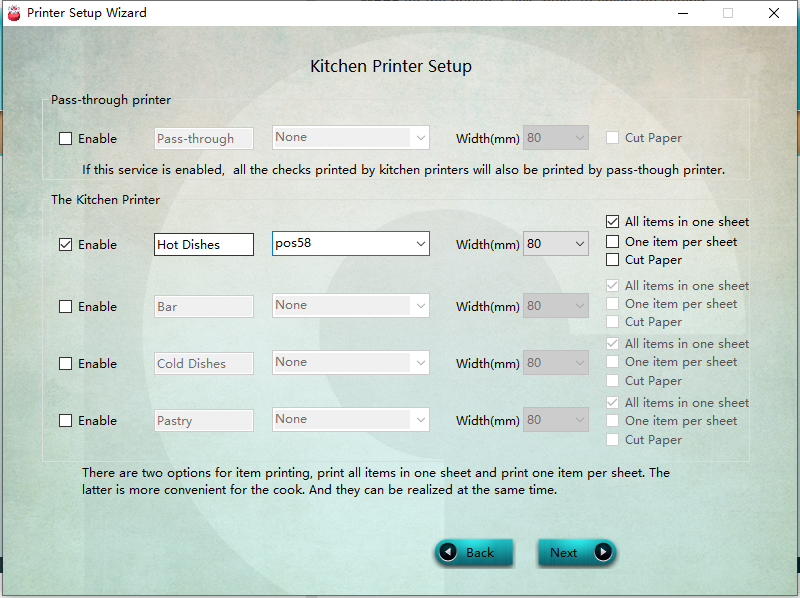
* * * * *
## Print Kitchen Receipt
You need to set Print Group for kitchen receipt. If you have two or more kitchen printers, and you want the menu items printed by different kitchen printers
1. Run **Pudding Configurator** ———— **Sales** ———— **Menu Item and Course**.

* * * * *
2. Double click an item and set the printer group. eg. set "Islander Delight" to be printed via printer named "Kitchen", just choose "Kitchen" in **10107 Printer Group**.
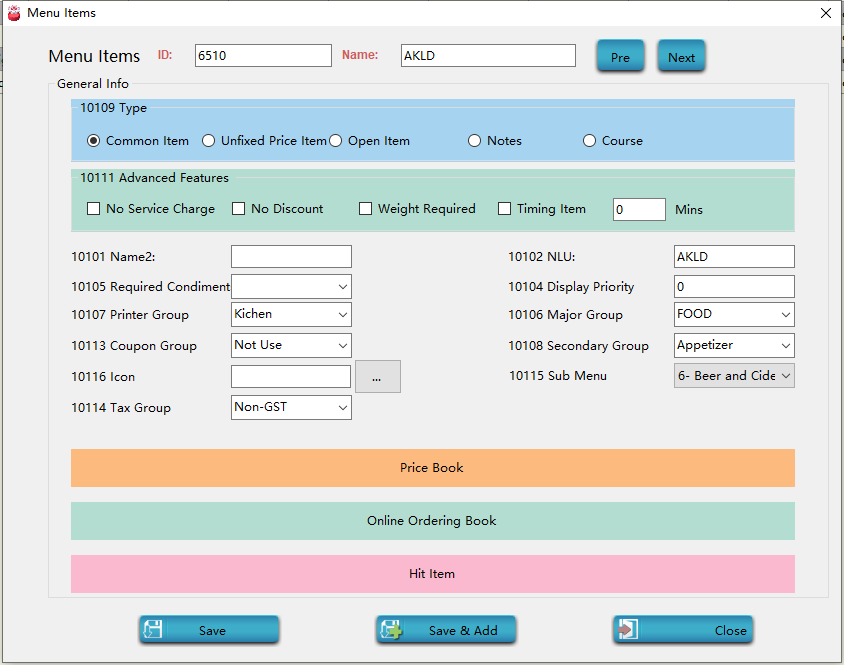
* * * * *
3. Save the modification, restart **Pudding Orders** to enforce the modification.
* * * * *
## Print Cashier Receipt
Cashier Receipt will be printed automatically after payment is done.
- Introduction to Pudding POS Management Software
- 1. Register
- 2. Orders
- 2.1 Login
- 2.2 Order
- 2.2 Pay
- 2.3 Cashier Shift & End of Day
- 3. Configurator
- 3.Setting the restaurant information
- 3.1 Modify Menu Items
- 3.2 Print Receipt
- 3.3 Table Settings
- 3.4 Employee Management
- 3.5 Discount
- 3.6 Tax Settings
- 3.7 Service Charge
- 3.8 Quick Service
- 3.9 Backup and Restore
- 4.0 Switch points floor
