### 安裝虛擬機virtualbox
官網鏈接:
https://www.virtualbox.org/wiki/Downloads
選擇Windows hosts:
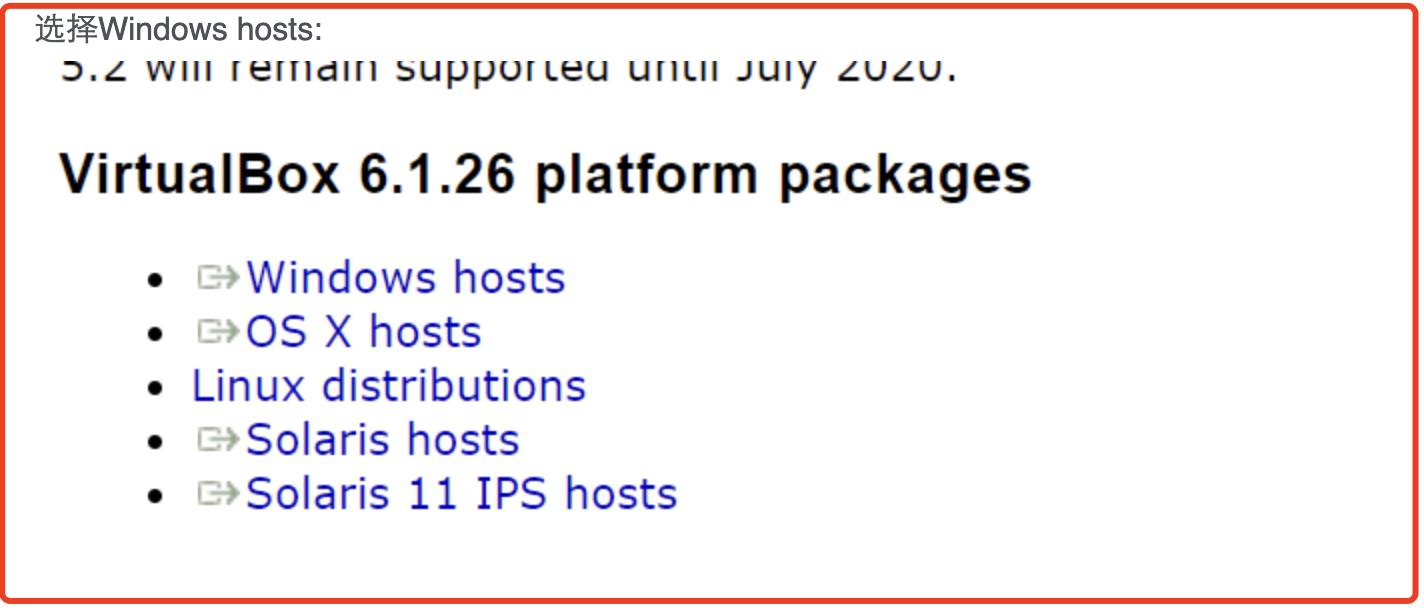
運行安裝文件
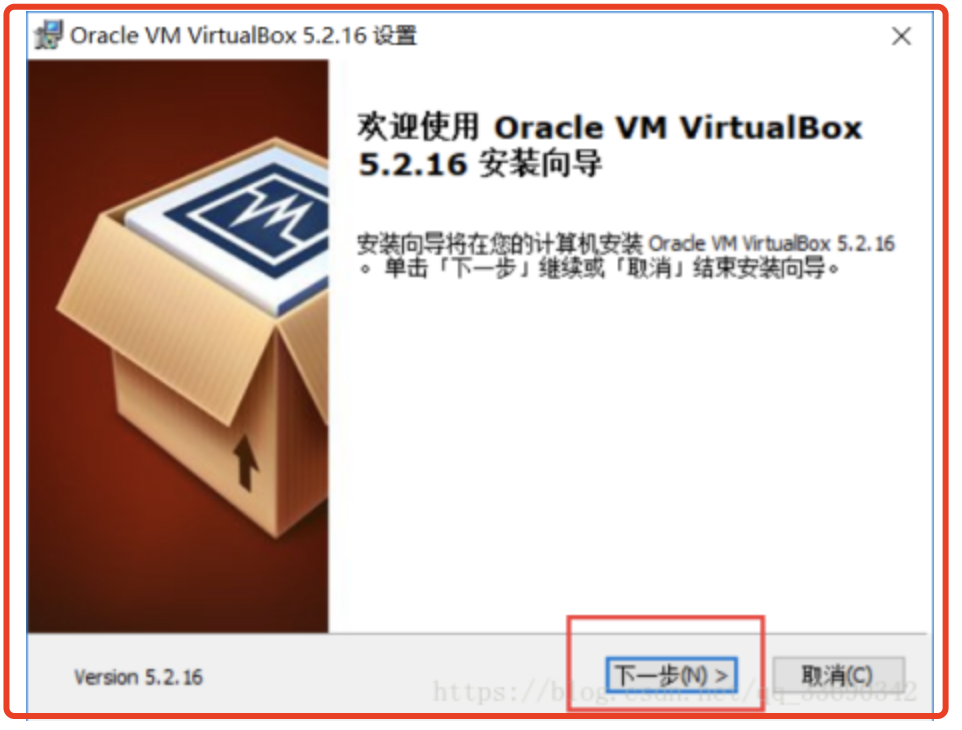
可以設置安裝路徑,其它部分默認即可:
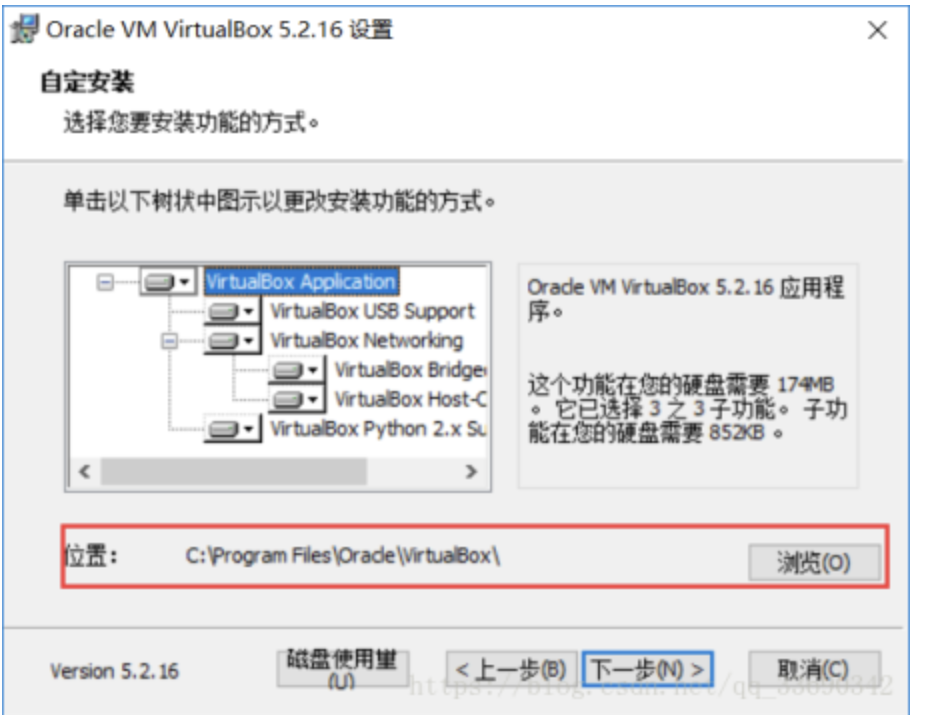
下一步
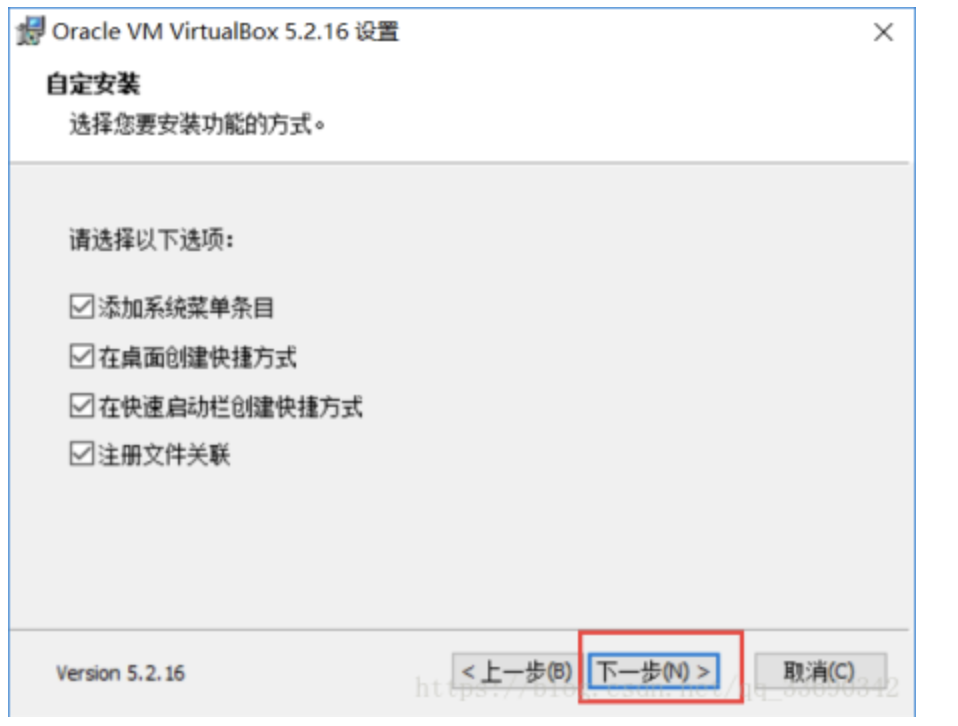
點擊“是”安裝
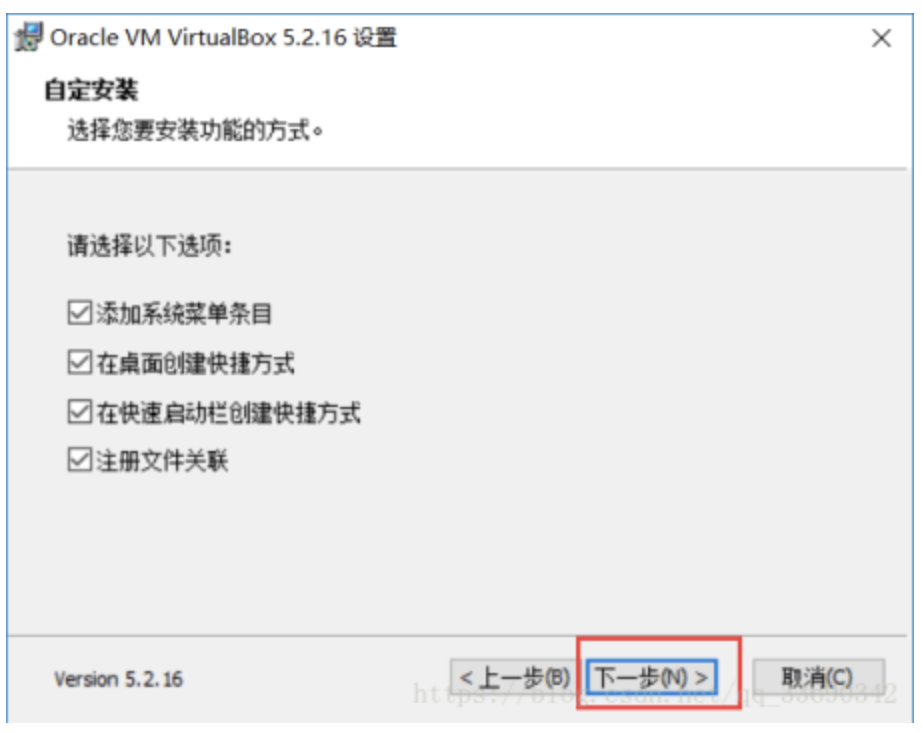
點擊安裝
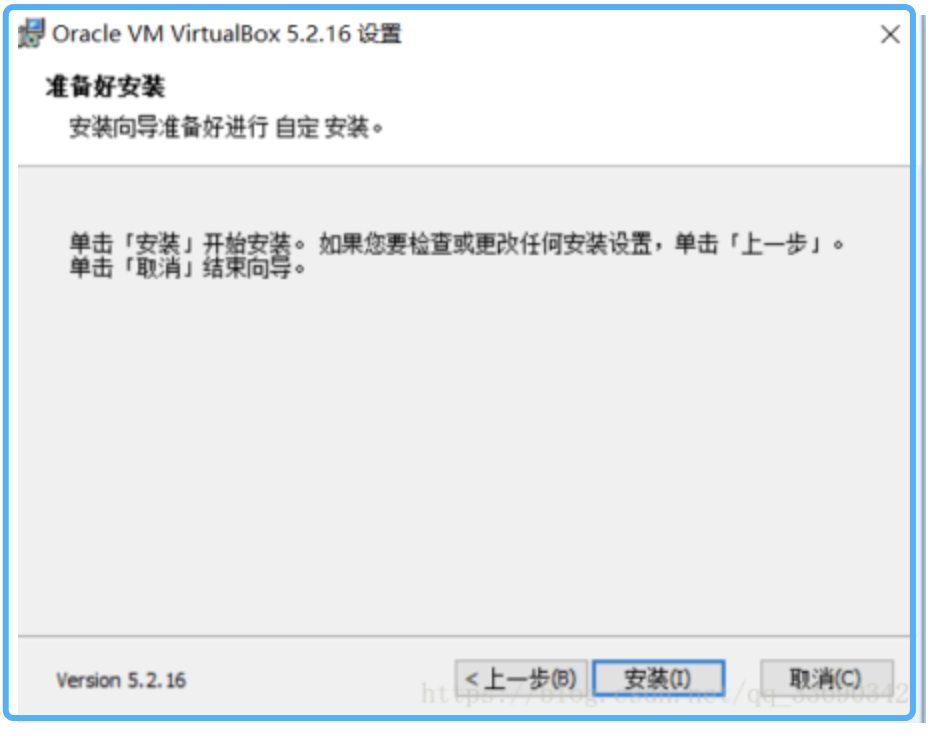
安裝完成會在桌面生成虛擬機圖標。
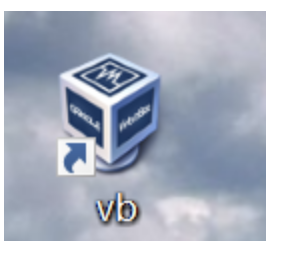
### 安裝Ubuntu系統
Ubuntu系統介紹
Ubuntu是Linux的一個發行版,Ubuntu發布了桌面版和服務器版。Ubuntu桌面版可以適用于pc個人電腦,手機操作系統等。桌面版提供了辦公套件,瀏覽器,電子郵件和多媒體應用,并且有漂亮的系統操作界面,更加適合作為桌面系統使用。
為在方便大家學習和使用linux,建議大家以桌面版開始上手學習。
本書以Ubuntu桌面版作為服務器版本
下載Ubuntu系統
Ubuntu官網:
https://www.ubuntu.com
點擊Download,選擇桌面版下載
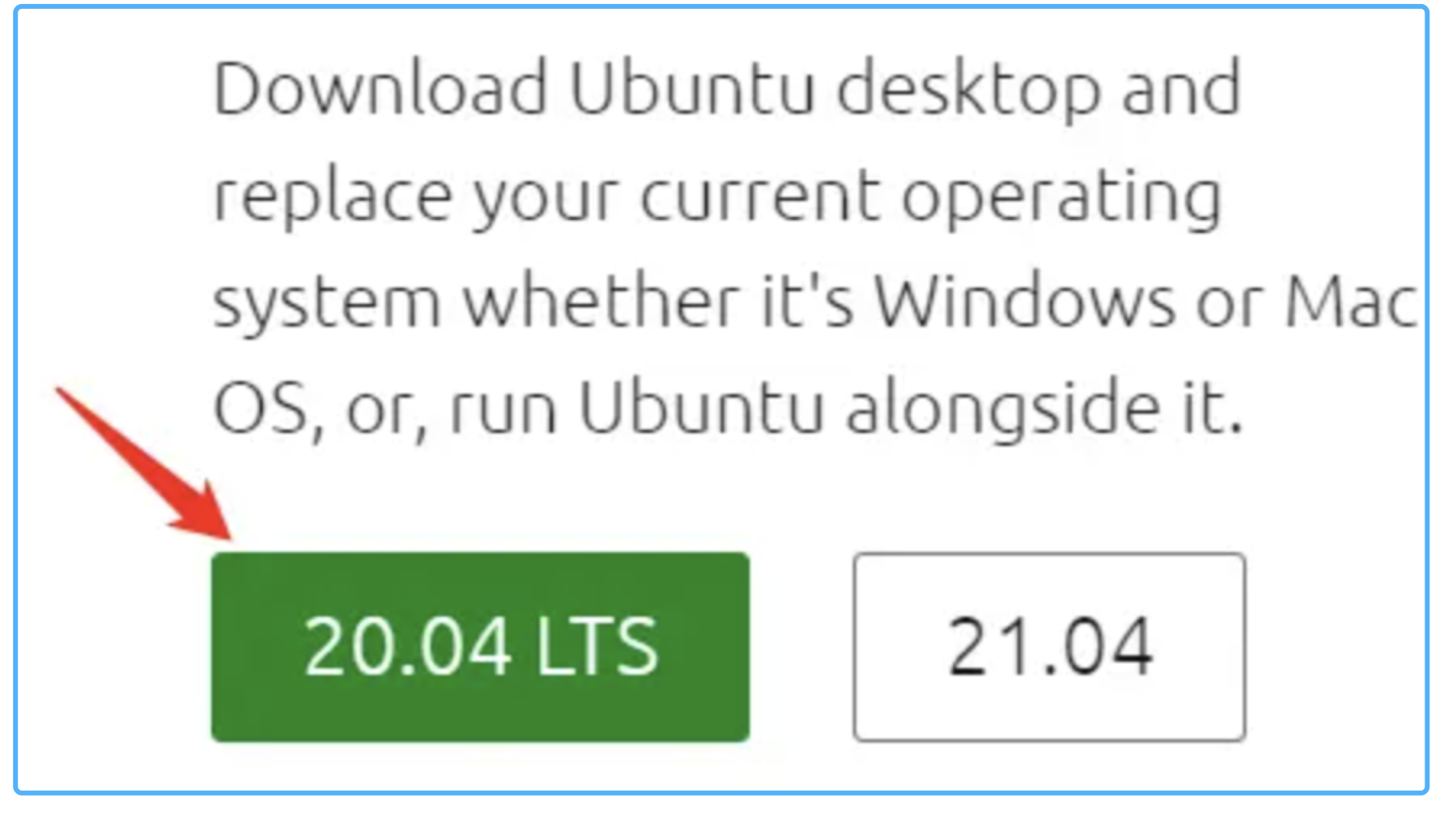
下載完成,找到下載目錄,會看到一個以.iso結尾的鏡像文件:
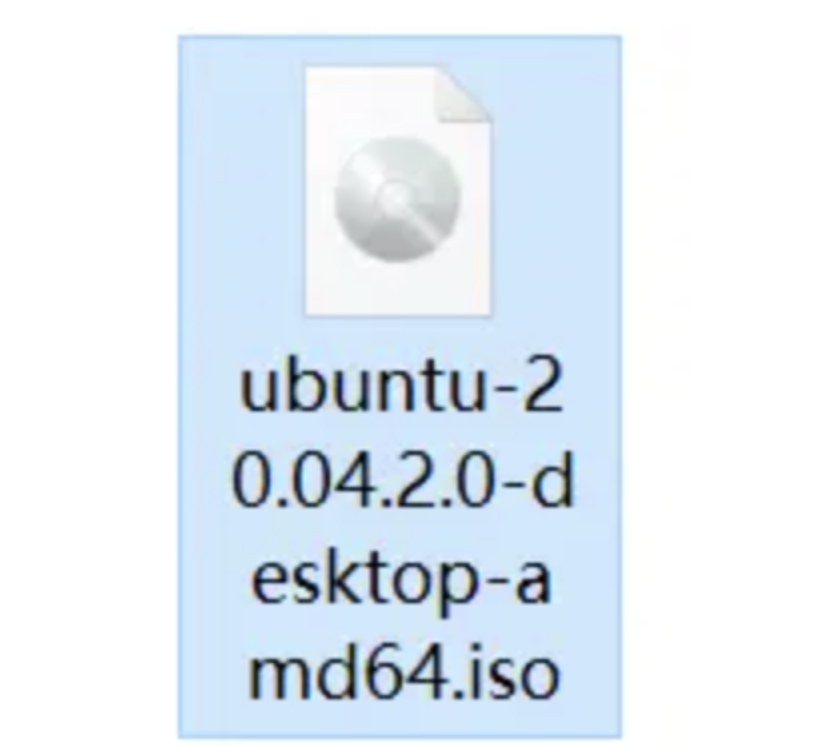
在虛擬機中安裝Ubuntu系統
啟動虛擬機。
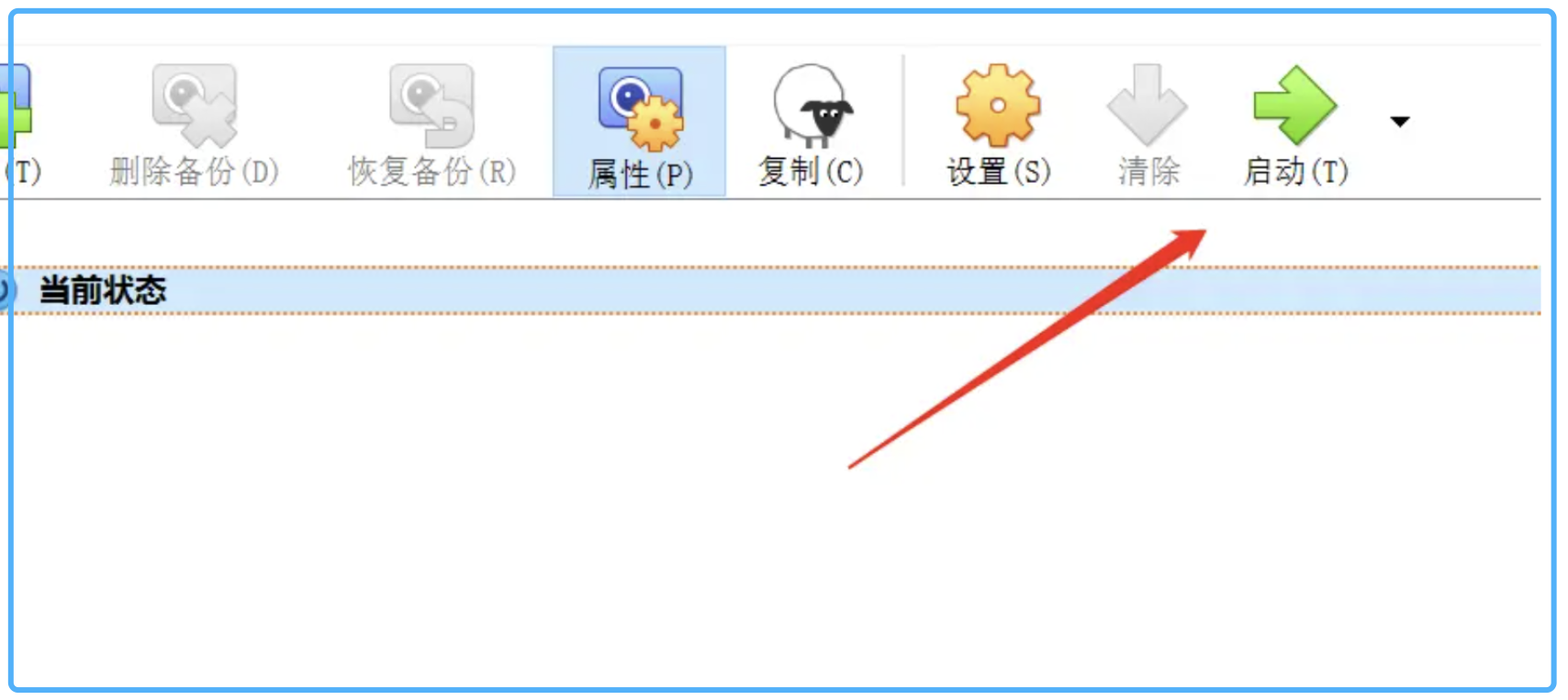
選擇Ubuntu系統鏡像。
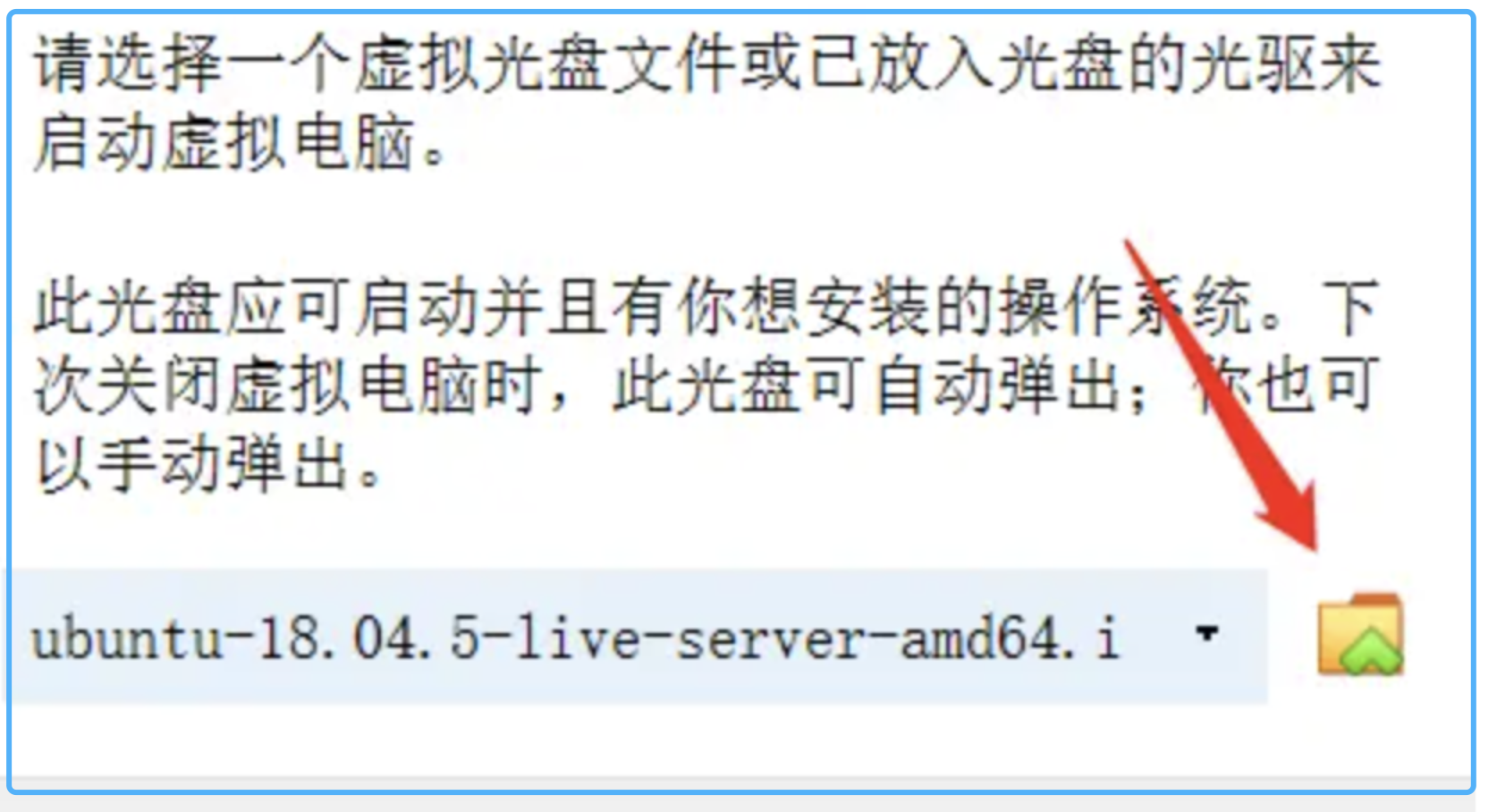
點擊注冊。
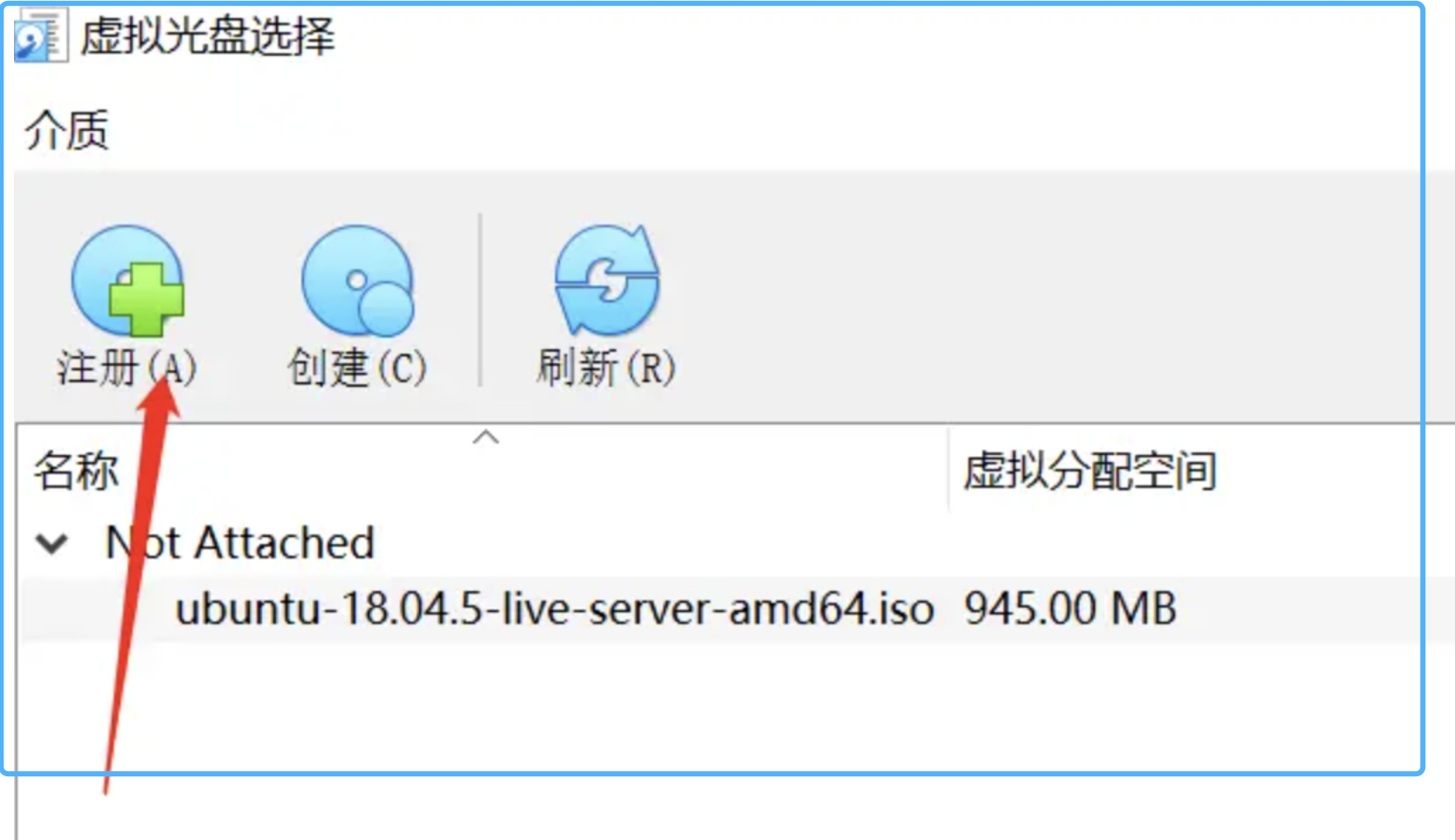
選擇前面下載的iso文件
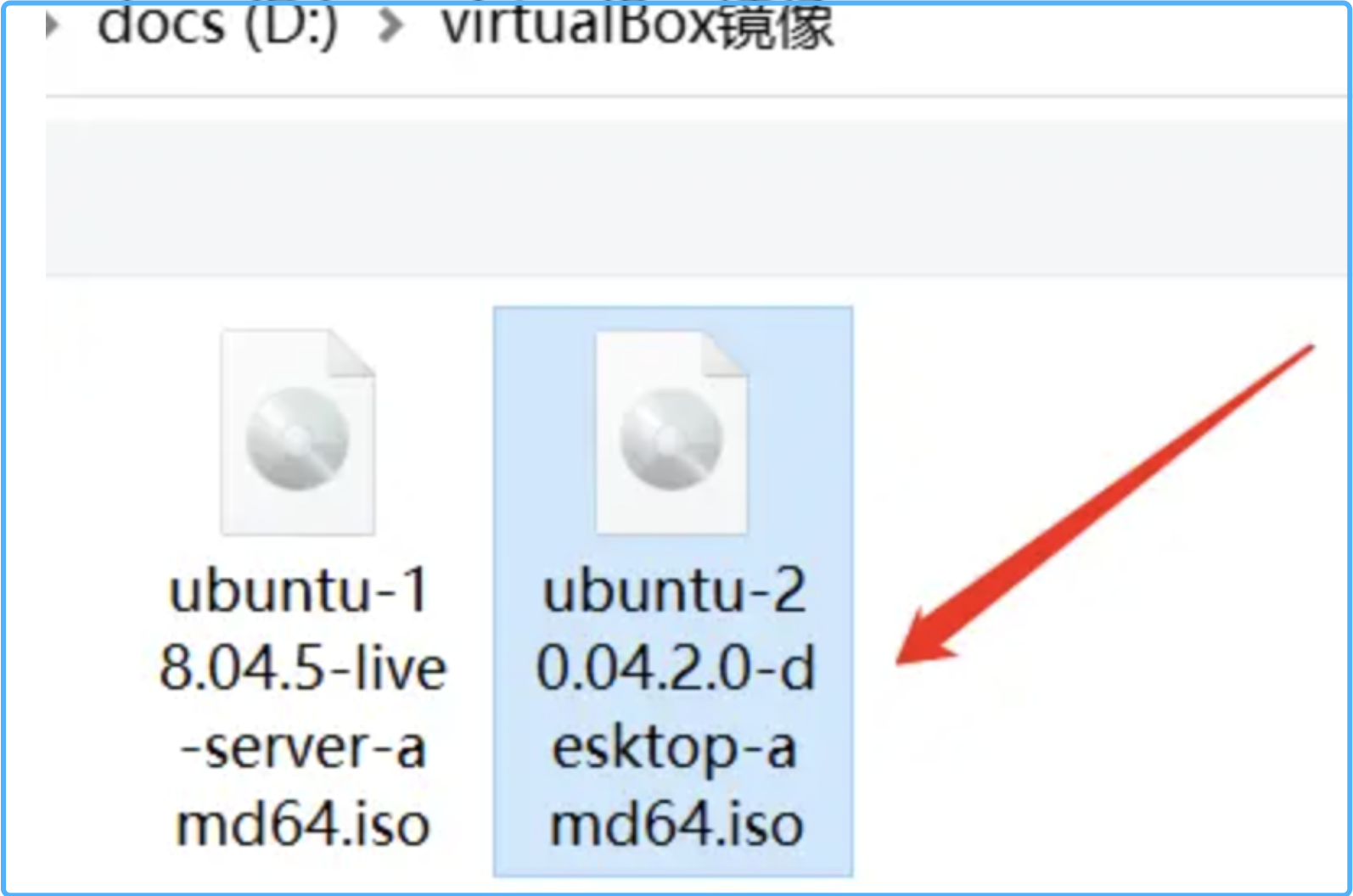
點擊選擇,將顯示下面的畫面,點擊啟動,進入系統安裝界面。
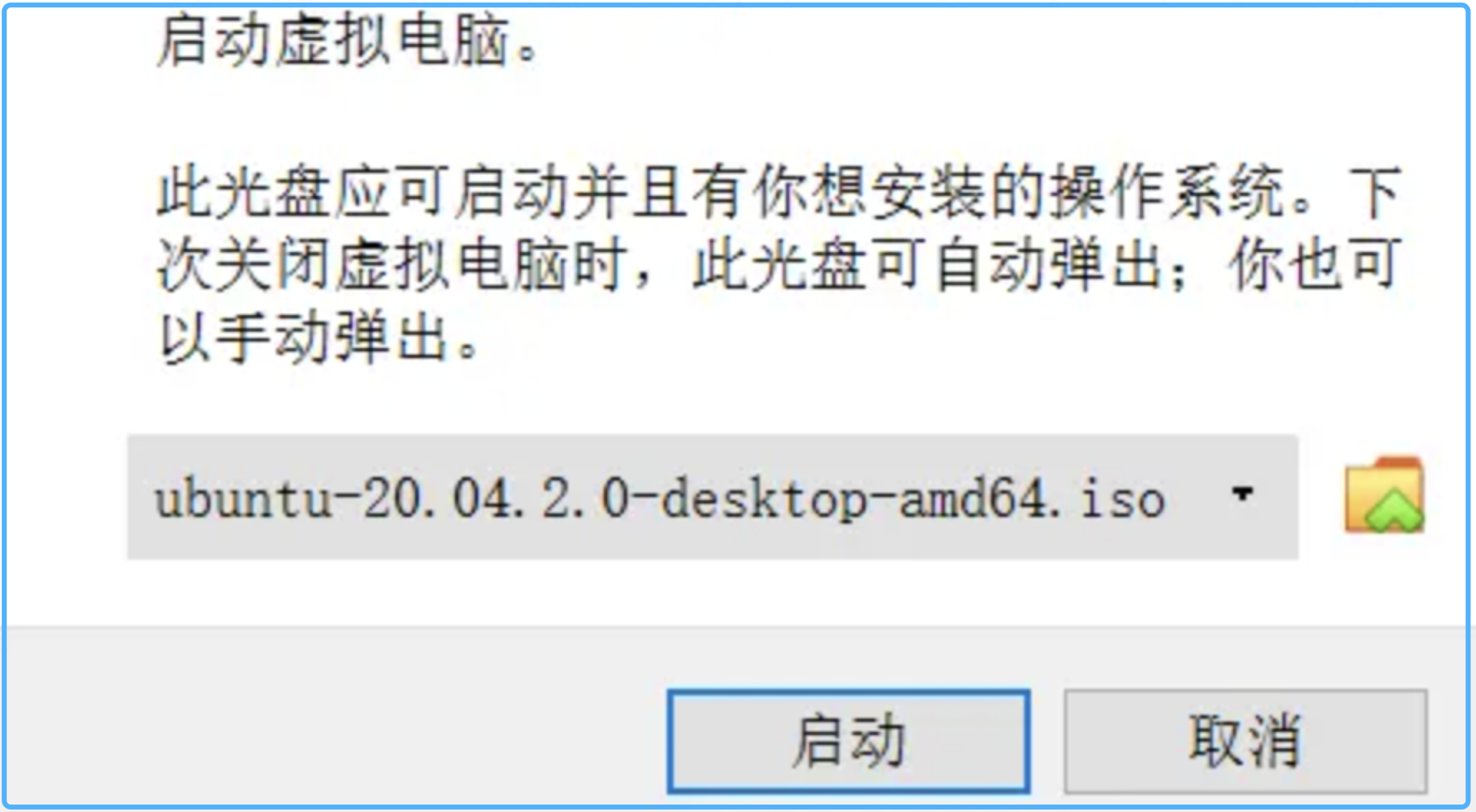
語言選擇中文簡體,點擊安裝Ubuntu。
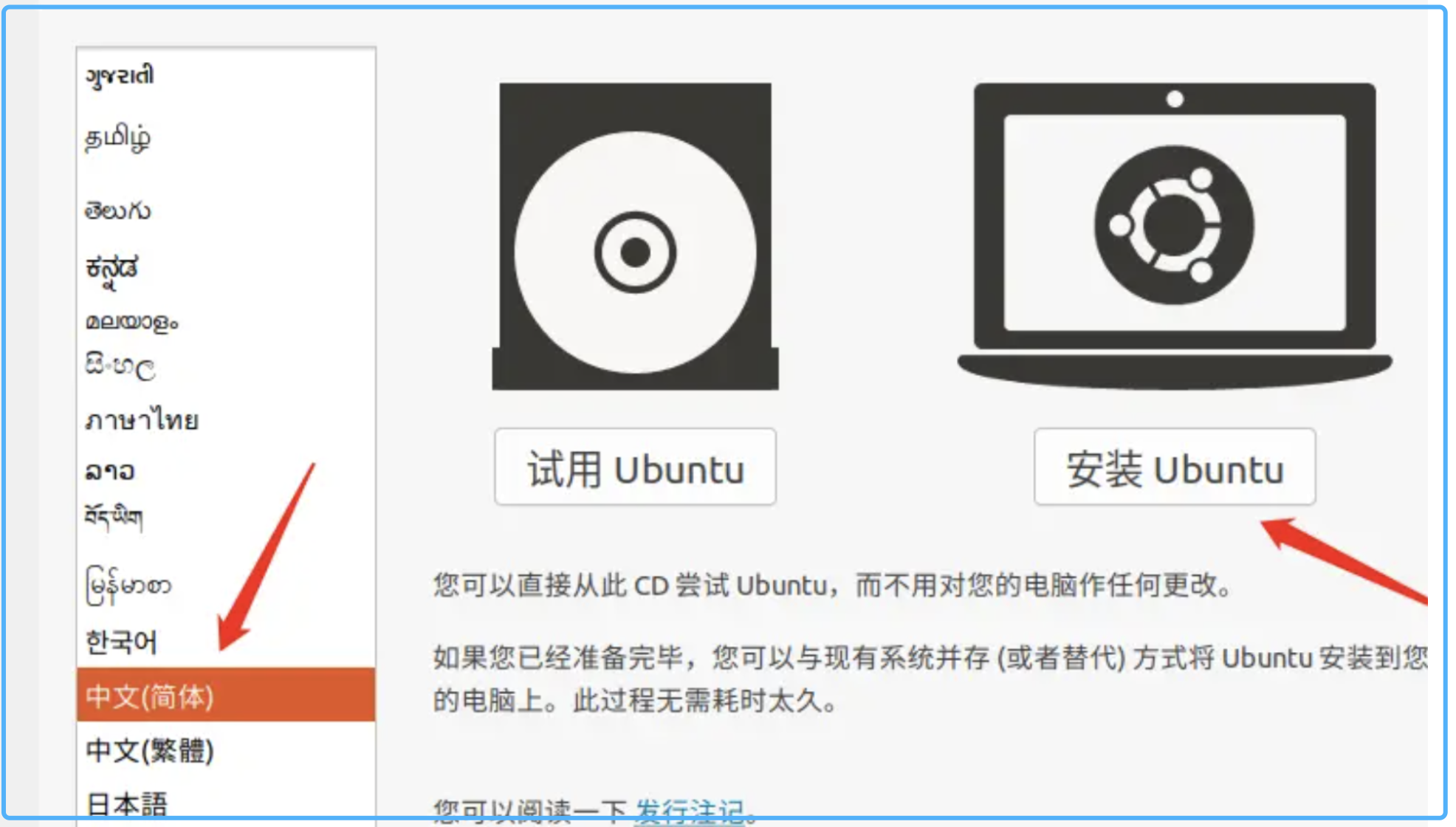
鍵盤布局選擇漢語拼音,點擊繼續。
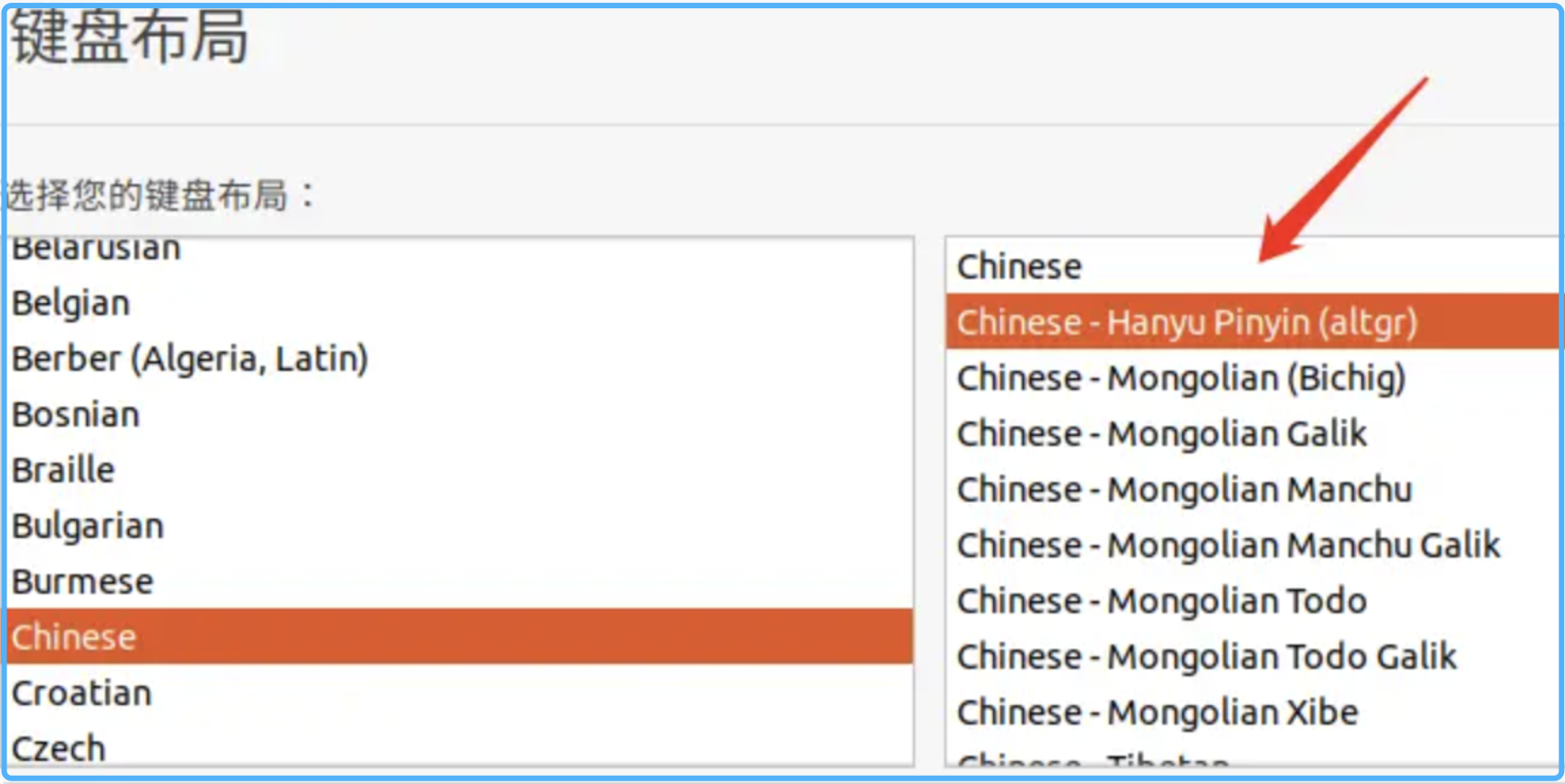
默認選擇,點擊繼續。
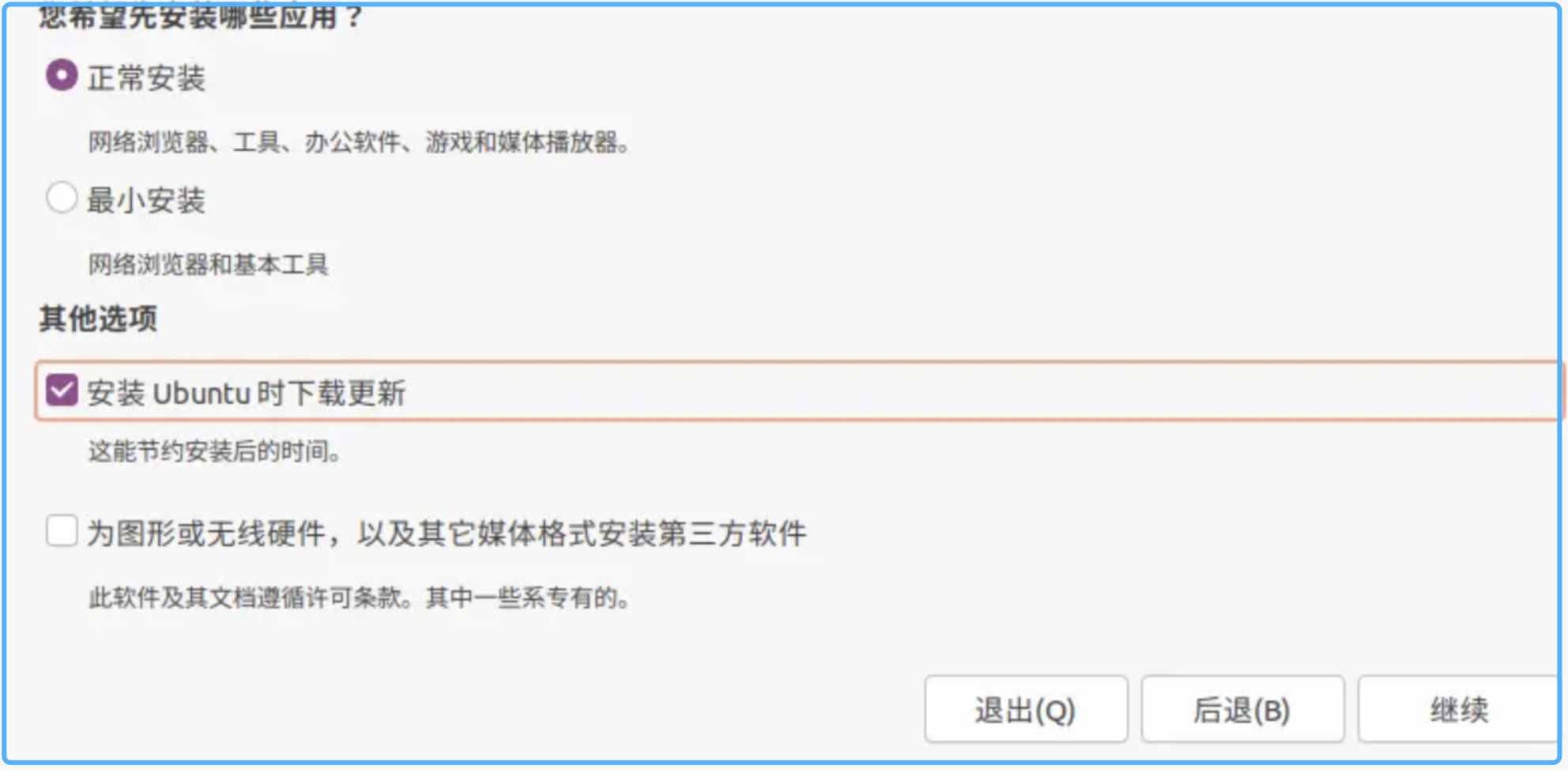
如果在這一步看不到下面按鈕,可以點擊安裝界面右上角的x,退出安裝,系統會返回到Ubuntu的體驗版,在桌面右鍵-顯示設置,更改一下屏幕分辯率.將分辯率調大一點,之后再點擊桌面的安裝Ubuntu,重新安裝。
默認選擇,點擊現在安裝。
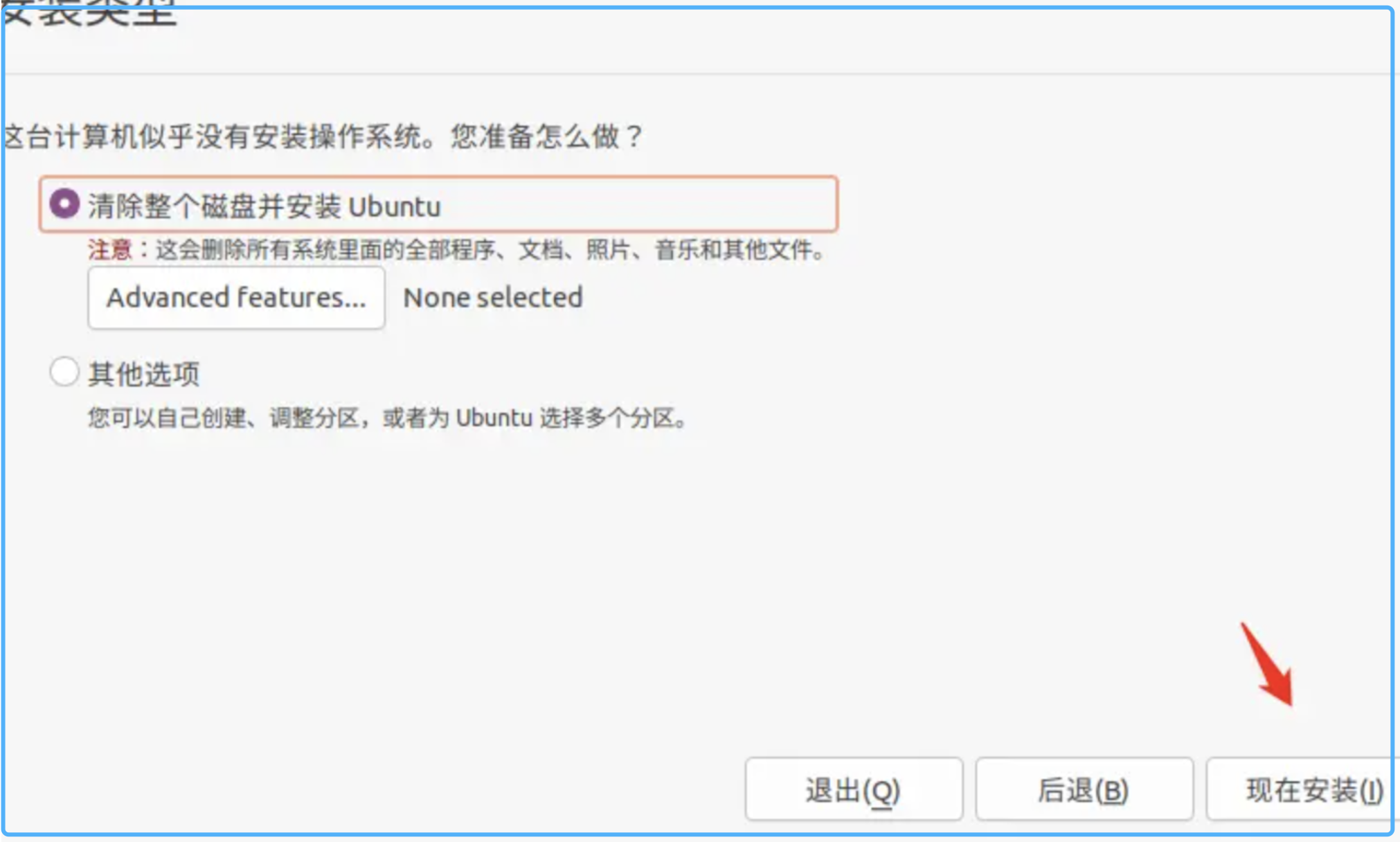
設置區域,在輸入框輸入"Shanghai",等待下拉列表彈出,選擇上海,繼續。
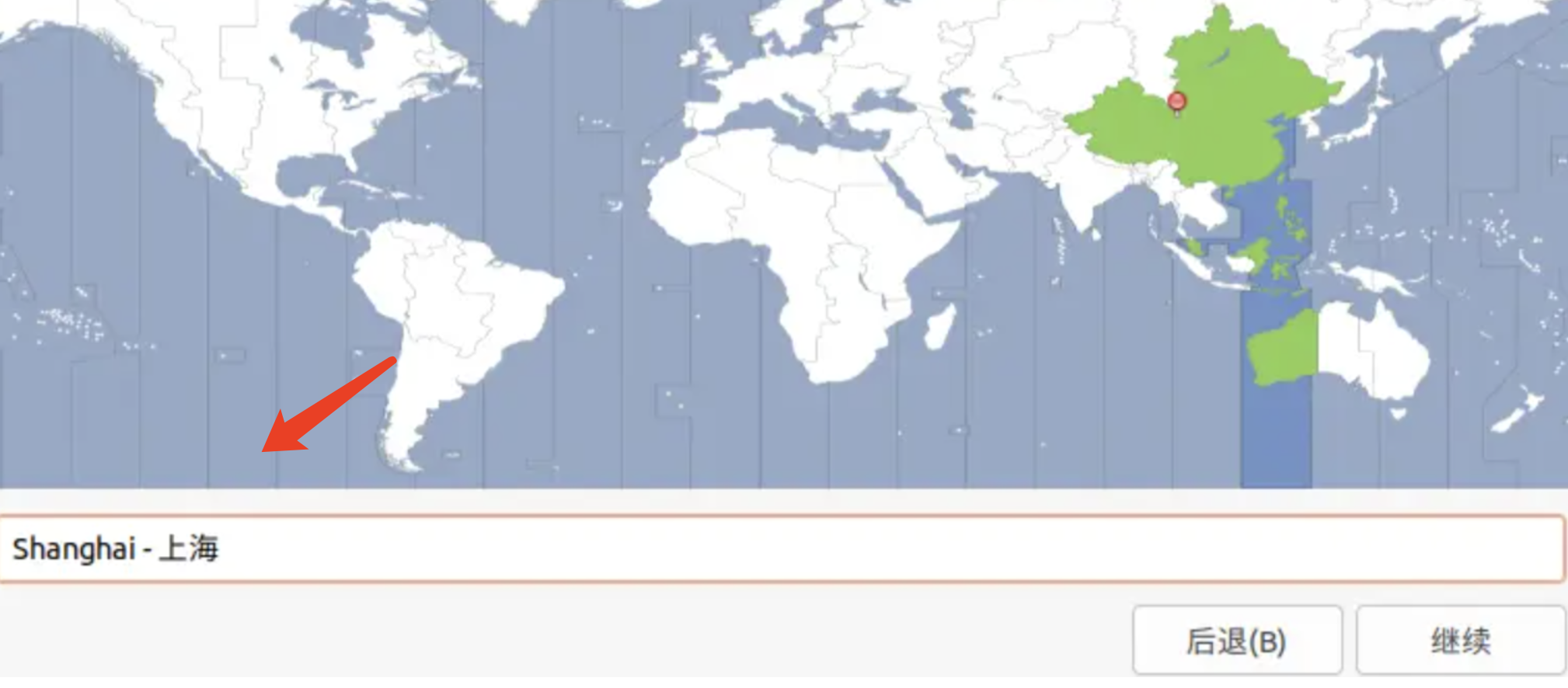
輸入用戶名,計算機名,密碼,作為使用linux的系統用戶登錄憑據,用戶名和機算機名使用用英文字母,點擊繼續,等待安裝過程執行完成。
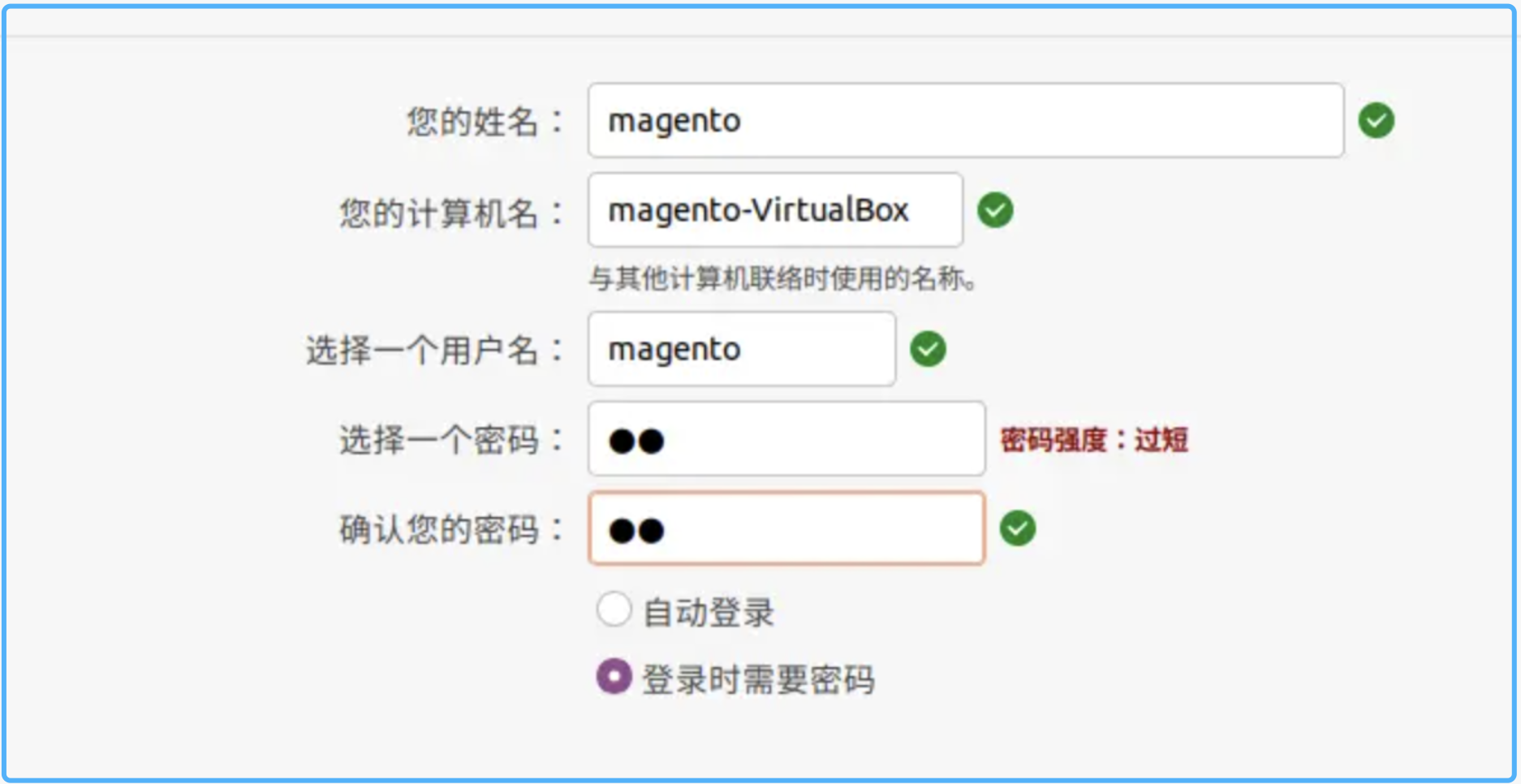
開始安裝系統。
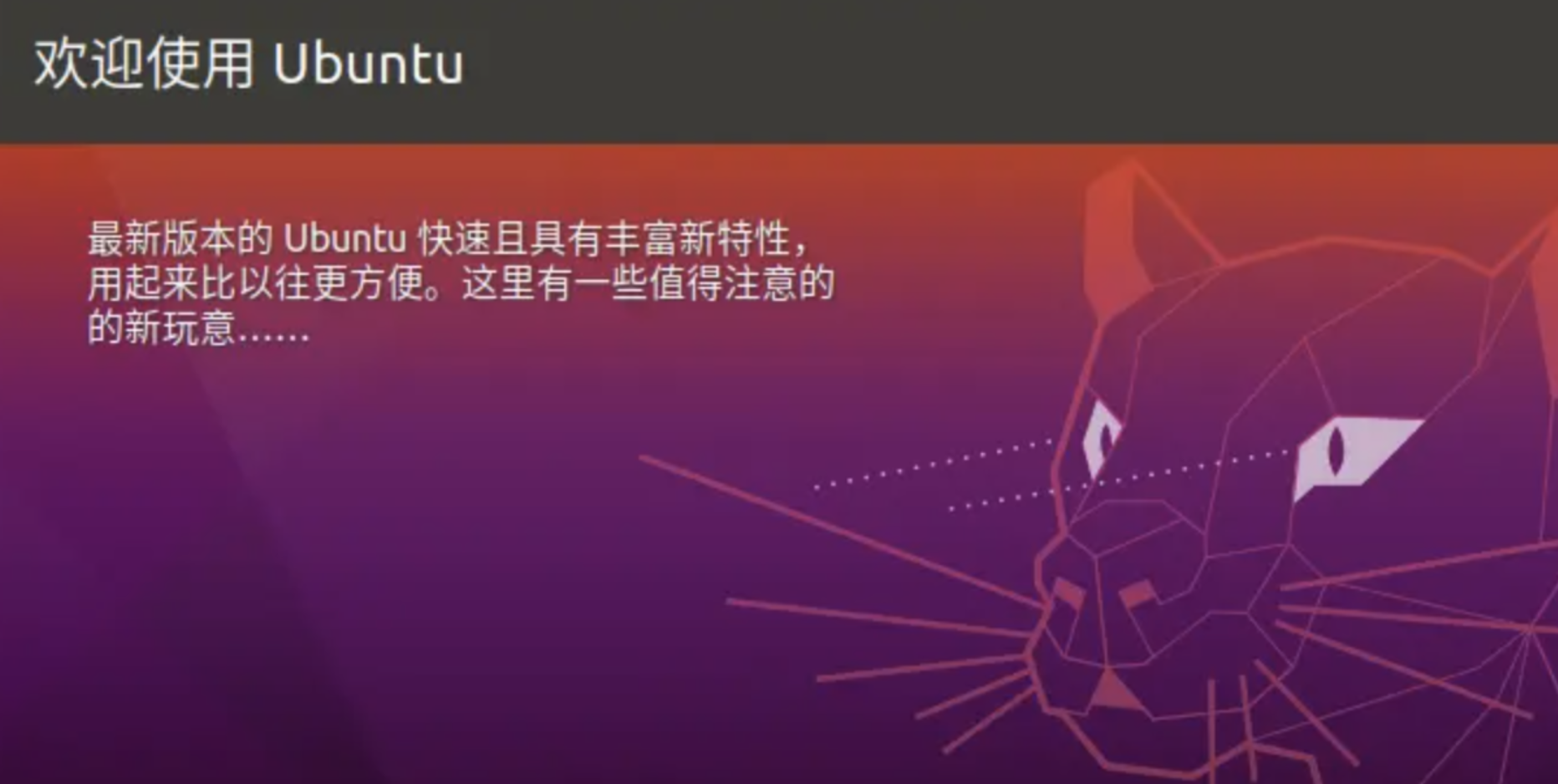
安裝完成后重啟系統,進入登錄畫面,輸入用戶名密碼登錄。
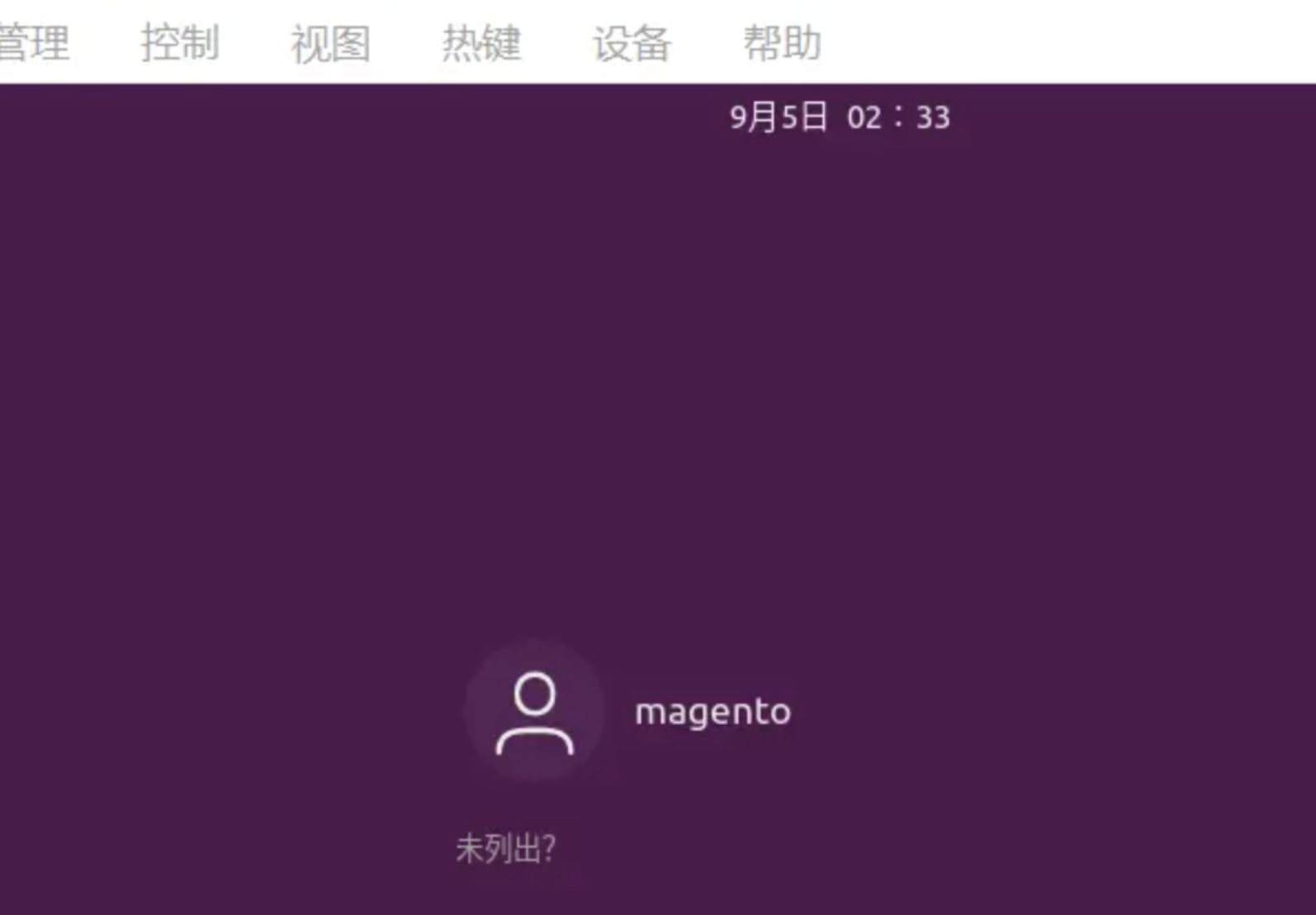
進入Ubuntu系統桌面。
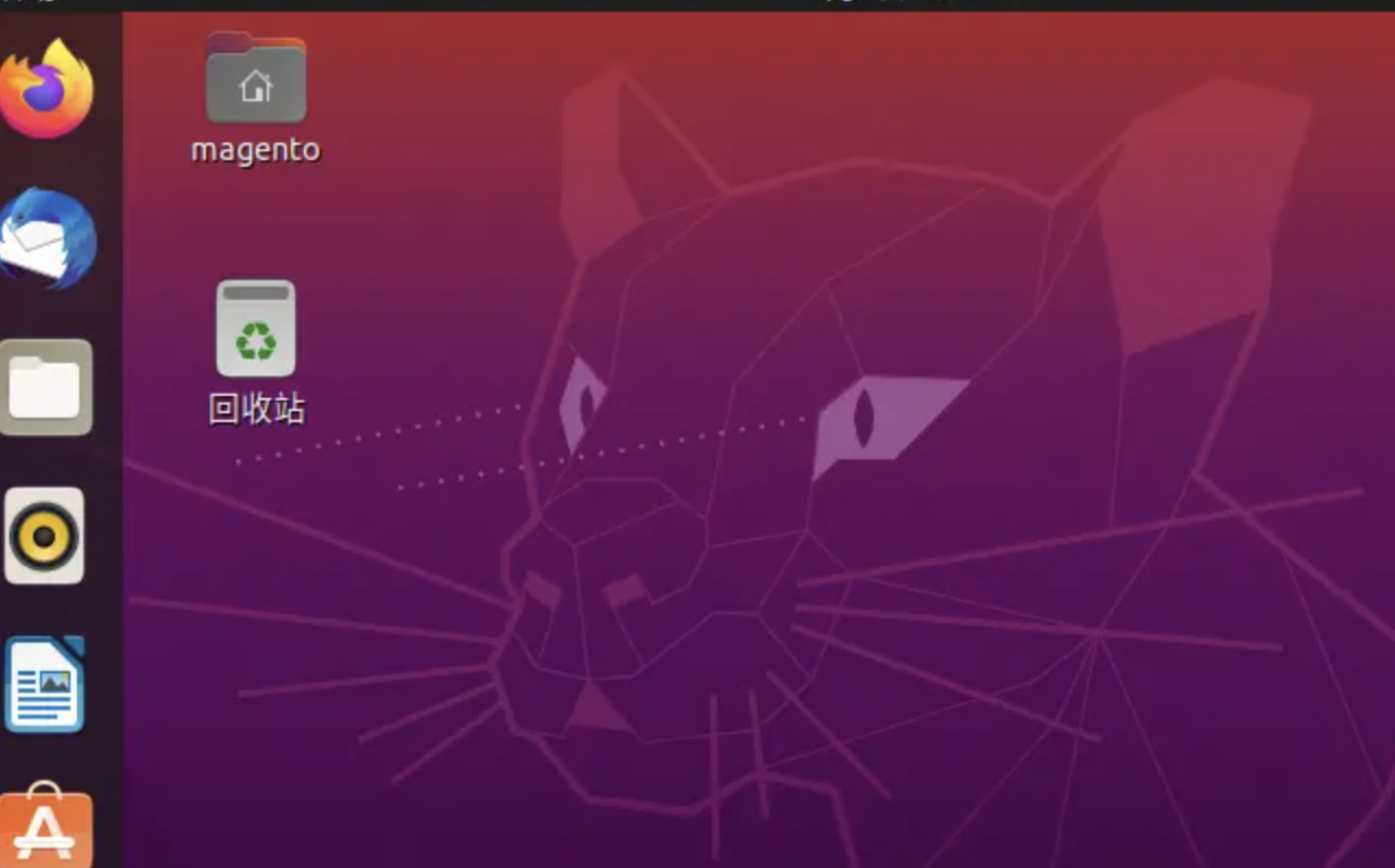
至此,Ubuntu系統安裝完成。
- Linux簡介
- 安裝Linux系統
- 虛擬機網絡配置
- ssh終端軟件介紹
- sshd服務詳解
- ls命令查看文件和目錄
- cd命令路徑操作
- 創建文件和目錄
- rm刪除文件和目錄
- cp命令:復制文件或目錄
- mv移動文件和目錄
- 文件壓縮與解壓
- 文件和目錄重命名
- find查找文件和目錄
- 查看文件內容
- grep命令:文本搜索
- curl命令:文件傳輸工具
- wget命令:下載網絡文件
- scp命令:文件上傳下載
- rsync命令:遠程數據同步工具
- top命令:系統運行狀態
- ifconfig命令:網絡相關
- yum命令-紅帽系統軟件包管理
- apt命令:debian系統軟件包管理
- vim編輯器
- nano編輯器
- Linux查看進程
- Linux 結束進程
- Linux磁盤空間
- Linux中的環境變量
- 查看環境變量
- 配置環境變量
- Linux用戶介紹
- Linux添加用戶
- Linux刪除用戶
- Linux修改用戶
- 用戶組介紹
- 添加用戶組
- 修改用戶組
- 刪除用戶組
- Linux文件權限介紹
- 修改文件權限
- 修改文件所屬關系
- 文件系統介紹
- 日志文件系統
- 修改服務器時間
- crontab詳解
- shell編程-shell介紹
- shell編程-變量和字符串
- shell編程-shell腳本的參數
- shell編程-流程控制
- shell編程-循環
- shell編程-數組
- shell編程-運算符
- shell編程-echo命令
- shell編程-printf命令
- shell編程-test命令
- shell編程-函數
- shell編程-輸出重定向
- shell編程-文件包含
- shell編程-sed
- shell編程-awk
- shell編程-常用命令補充
- shell編程實戰-拉git代碼
- 源碼安裝Nginx
- 安裝Apache
- 安裝Redis
- Docker介紹
- Docker基礎
- Docker鏡像
- Docker容器
- Docker容器互聯
- Docker 安裝 Nginx
- 阿里云域名介紹
- 阿里云域名解析
- 阿里云域名備案
- 阿里云服務器ECS上
- 阿里云服務器ECS下
- 阿里云之域名ssl證書
- AWS服務介紹
- AWS之EC2
- AWS之VPC
- AWS之Route53
- AWS之RDS
- AWS之S3
- AWS之SSL
- AWS之CloudWatch
- AWS之IAM
- AWS之WAF
- AWS之Lambda
- AWS之安全策略
- AWS認證證書