[TOC]
*****
# **安裝 CentOS 7.7 64 位版**
<br >
## **安裝 CentOS**
1. 進入 CentOS 安裝程序。在 *WELCOME TO CENTOS 7* 界面,默認選擇 *English* 作為安裝過程使用的語言。
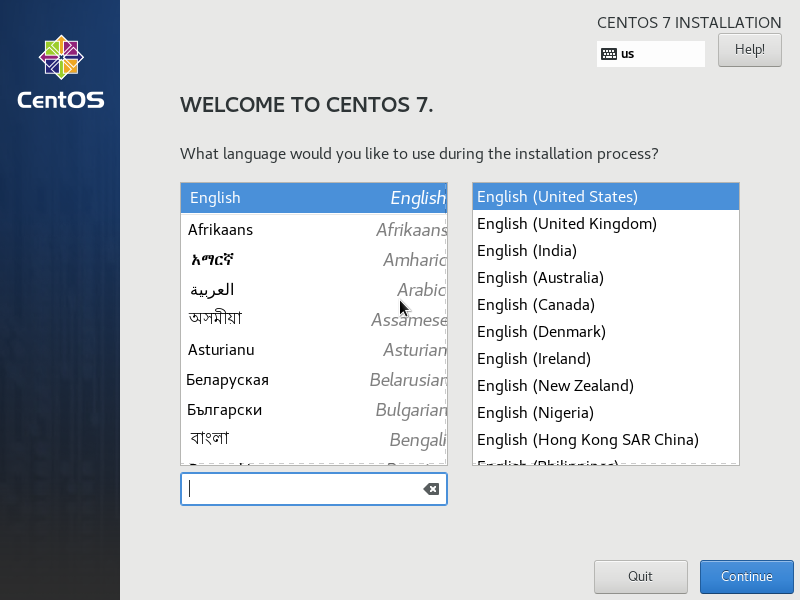
<br >
2. 在 *LANGUAGE SUPPORT* 界面,選擇 *English* 和 *簡體中文(中國)* 作為支持的語言。
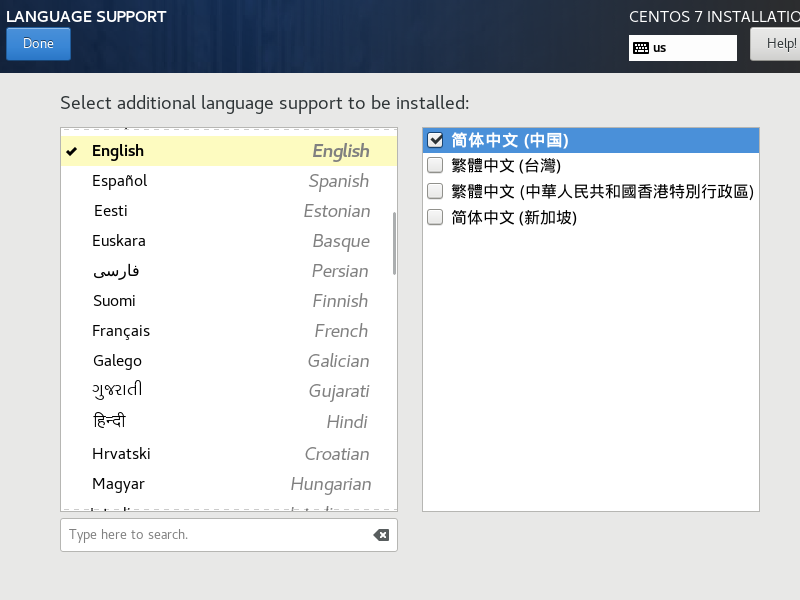
<br >
3. 在 *DATE & TIME* 界面,設置 *Region*、*City* 以及日期和時間。
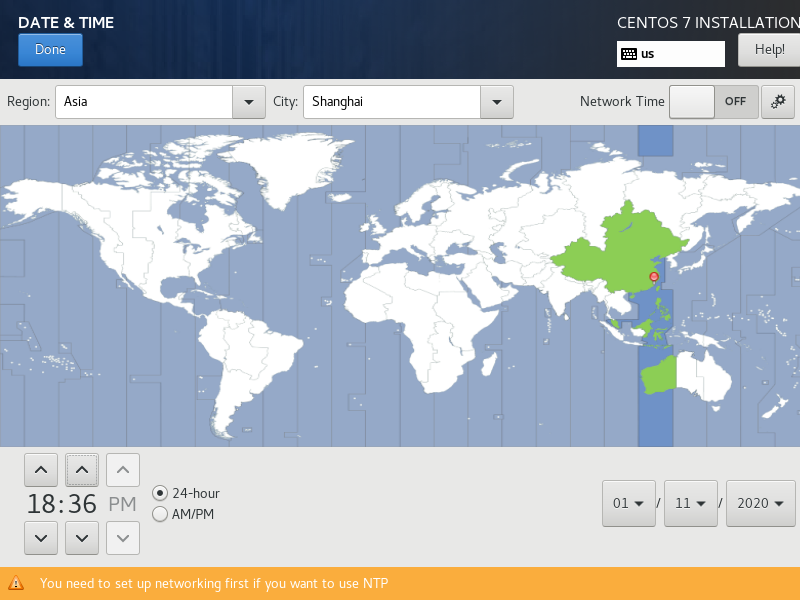
<br >
4. 在 *INSTALLATION DESTINATION* 界面,默認選擇 *I will configure partitioning* 自動分區配置。
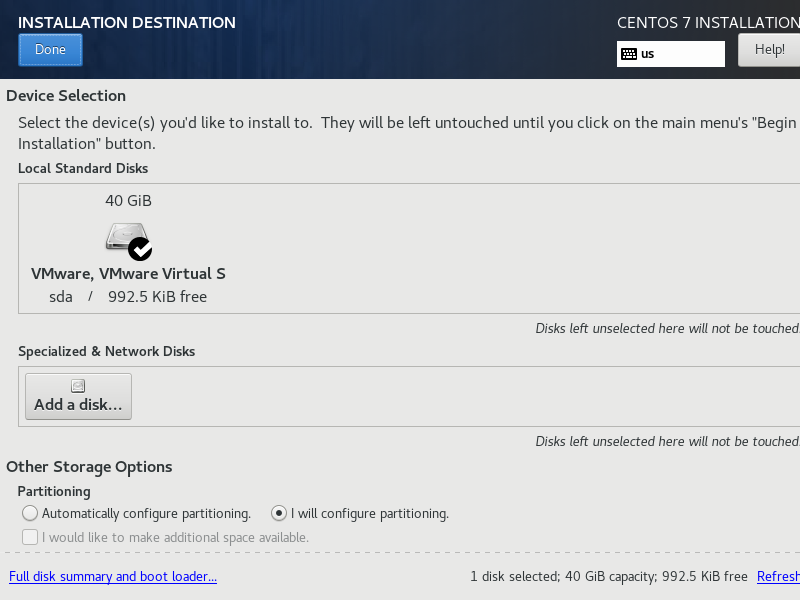
在 MANUAL PARTITIONING 界面,完成自定義分區:
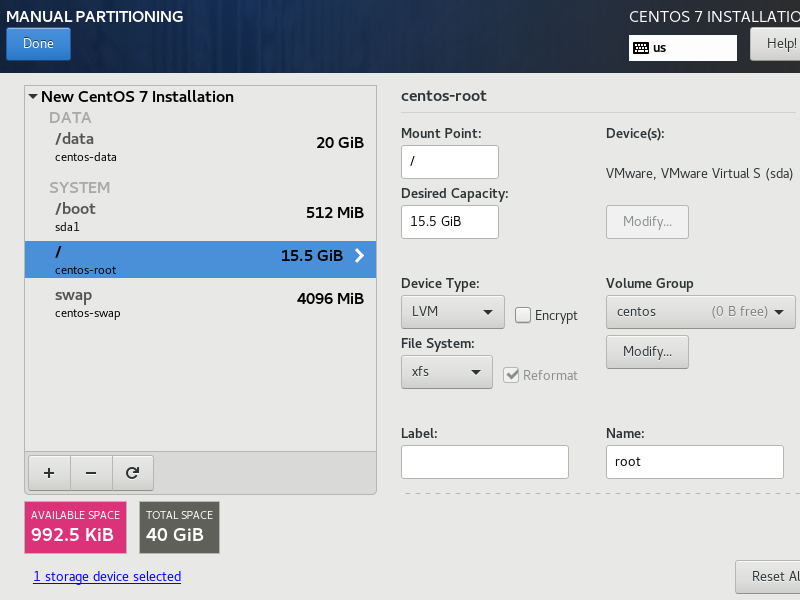
> swap 分區一般建議設置成內存的 1-2 倍,這里設置成內存的 1 倍。隨后的調優部分會關閉 swap,這是很多使用磁盤的應用程序的常規調優手段。
> 新建一個獨立的 data 分區,以便后續可以對特定分區進行調優。
> *File System* 使用默認的 *XFS*,XFS 通常有著更好的性能。這種性能的提升主要影響是 Kafka 的寫入性能。根據官網的測試報告,使用 XFS 的寫入時間大約是 160 毫秒,而使用 Ext4 大約是 250 毫秒。因此生產環境中最好使用 XFS 文件系統。
<br >
5. 在 *KDUMP* 界面,取消選中 *Enable kdump*。kdump 是在系統崩潰、死鎖或者死機的時候用來轉儲內存運行參數的一個工具和服務,不需要分析內核崩潰原因的話,不用開啟。
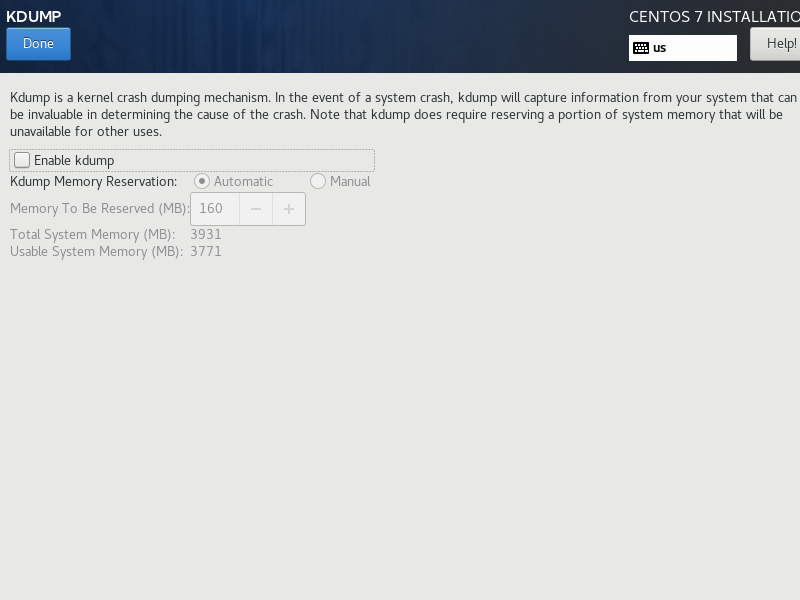
<br >
6. 在 *NETWORK & HOST NAME* 界面,配置網絡和主機名。
將 *Host name* 設置成 *vmsrv*,點擊 *Apply* 生效:
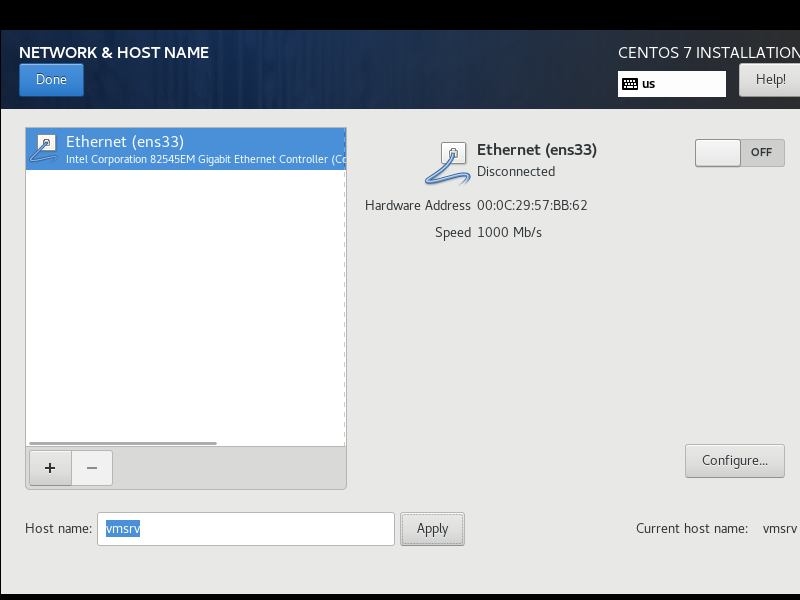
啟用 *Ethernet(ens33)*:
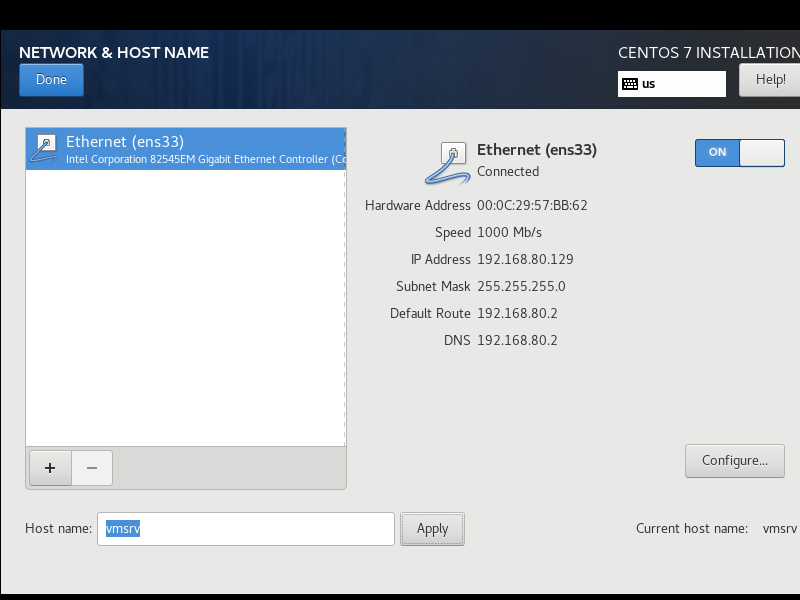
點擊 *Configure* 手動配置網絡參數。在 *IPv4 Settings* 對話框,手動設置 IP 地址(為方便學員交流,開發環境統一設置為:192.168.80.81):
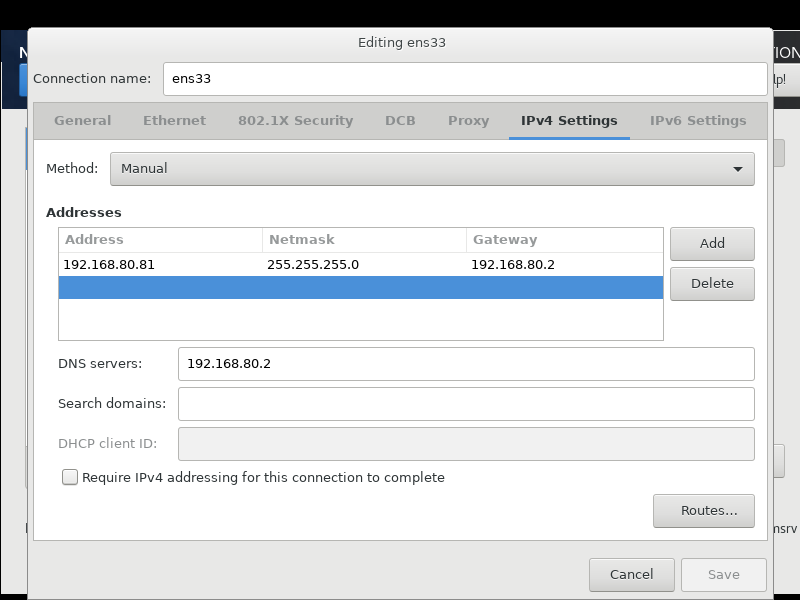
在 *IPv6 Settings* 對話框,將 *Method* 設置為 *Ignore*,禁用 IPv6:
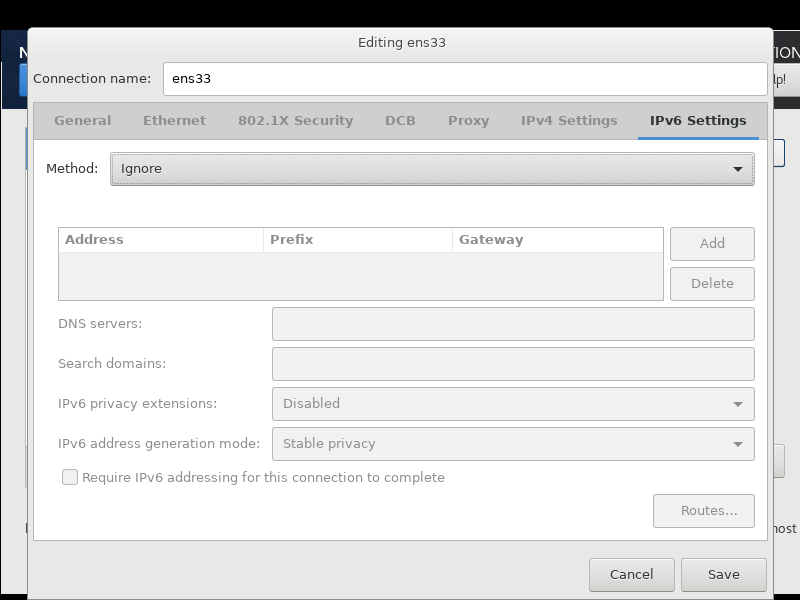
回到 *NETWORK & HOST NAME* 界面:
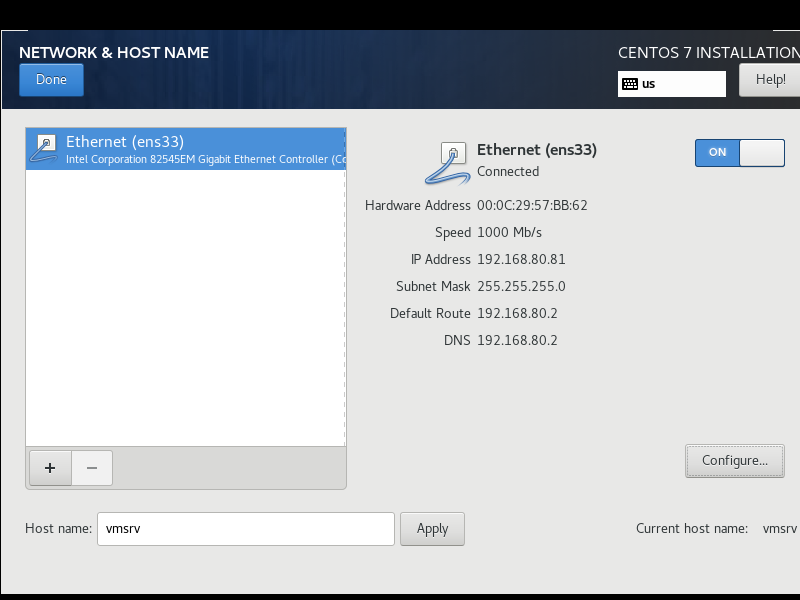
<br >
7. 在 *INSTALLATION SUMMARY* 界面,點擊右下角的 *Begin Installation* 開始安裝。
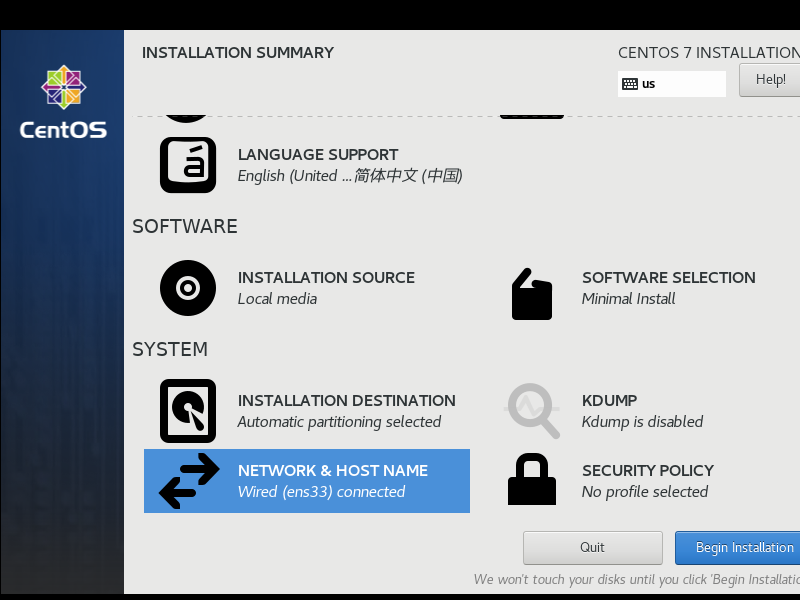
<br >
8. 進入 *CONFIGURATION* 界面,系統提示正在安裝。
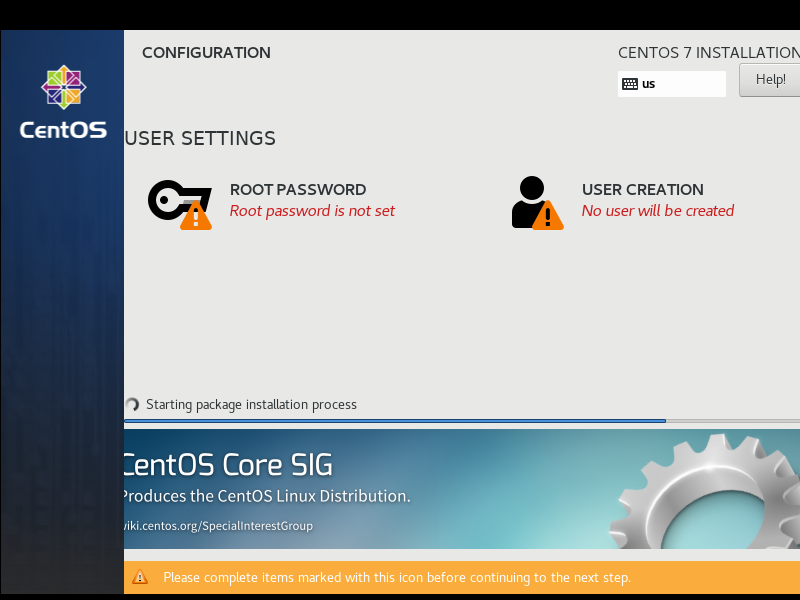
<br >
9. 在 *ROOT PASSWORD* 界面,輸入 root 賬號的密碼:admin123(該文檔為 Java Developer 系列,僅供開發參考。千萬千萬千萬不要將你的生產環境也配置成此密碼,否者你就等著被刪庫跑路吧),點擊 *Done* 確定(一定要連續點擊兩次)
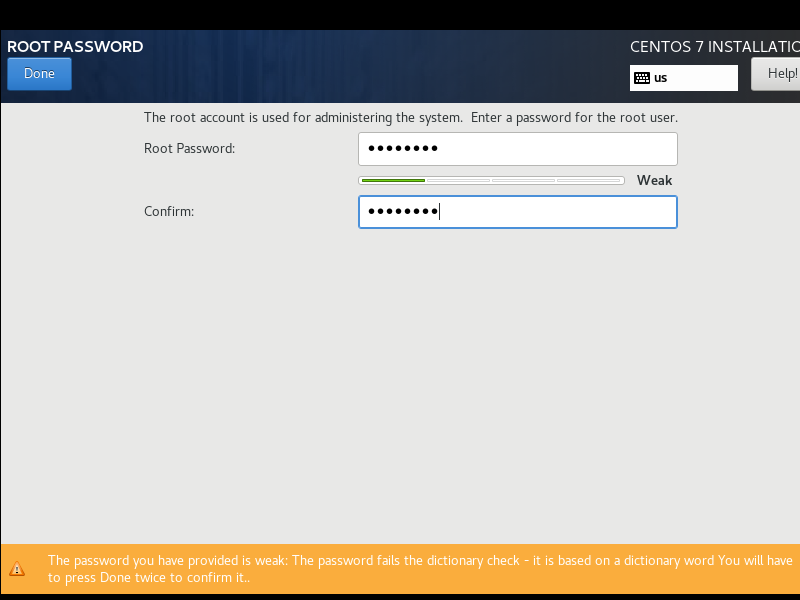
<br >
10. 回到 *CONFIGURATION* 界面,耐心等待(由于是最小化安裝,一般不超過 10 分鐘),直到安裝進度顯示 Complete,點擊 *Reboot* 重啟系統。
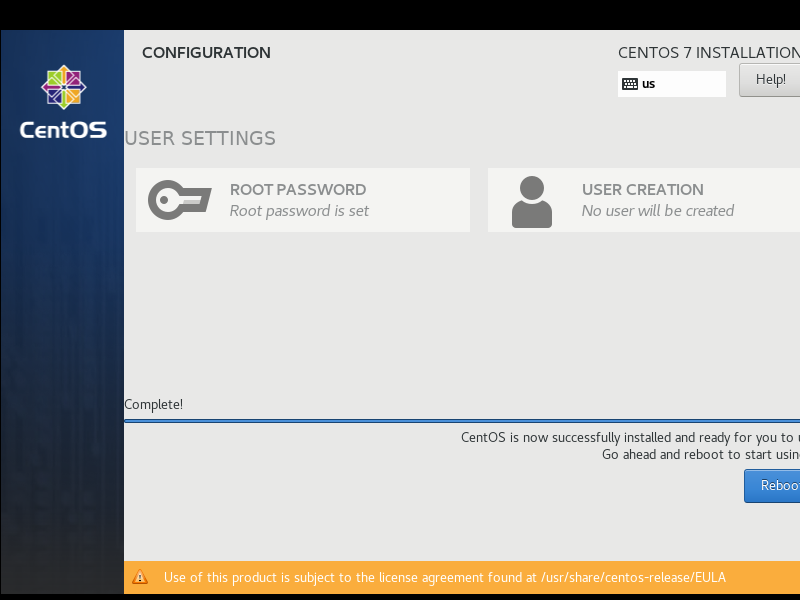
<br >
11. 耐心等待(一般不超過 10 秒鐘),重啟成功,系統顯示登錄對話框。
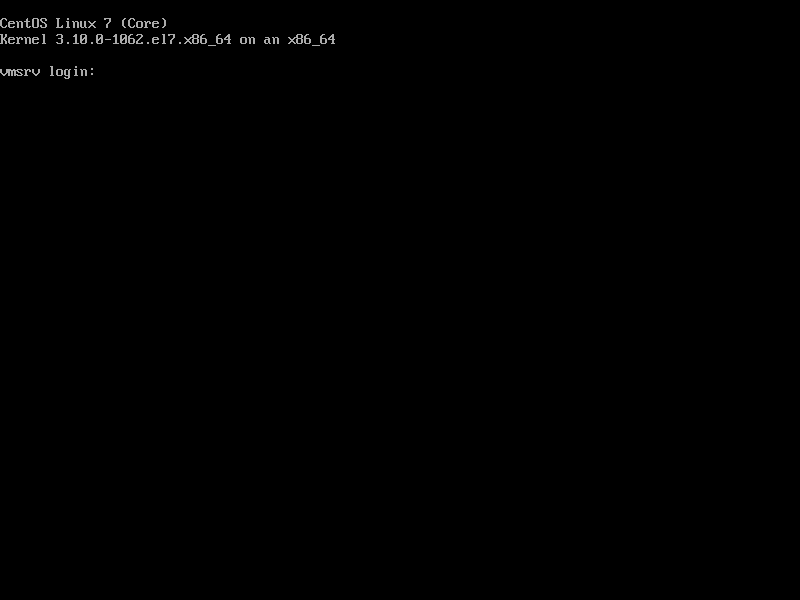
<br >
12. 運行 *MobaXterm*,新建一個 SSH 會話,使用 root 賬號登錄。
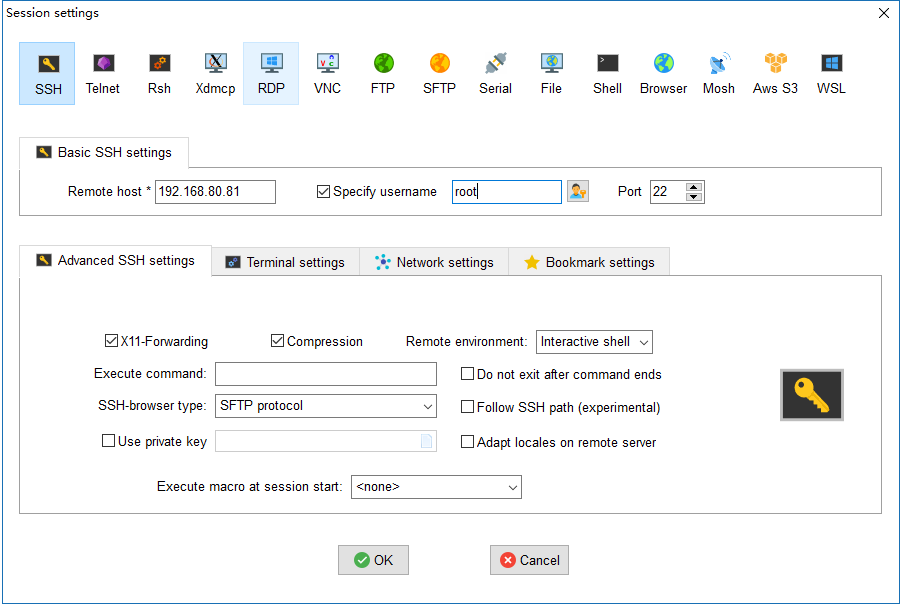
<br >
13. 打開會話,顯示登錄成功。在此,恭喜您,安裝完成。
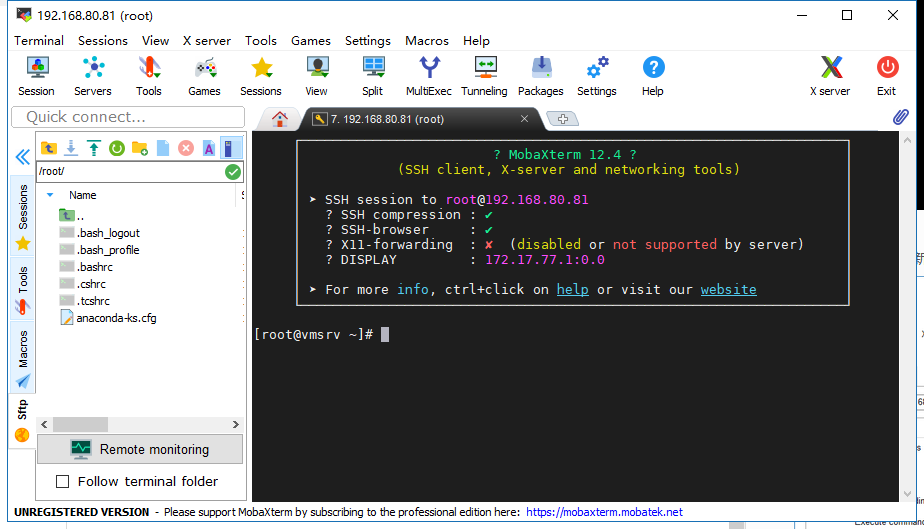
<br >
## **配置 CentOS**
### **關閉防火墻**
重要的事情說三遍,本系列是 Developer 系列,僅供開發人員參考,關閉防火墻只是為了方便,生產環境千萬別這么干。
~~~
# systemctl stop firewalld
# systemctl disable firewalld
Removed symlink /etc/systemd/system/multi-user.target.wants/firewalld.service.
Removed symlink /etc/systemd/system/dbus-org.fedoraproject.FirewallD1.service.
~~~
<br >
### **配置國內 yum 源**
這里我們使用 [清華大學開源軟件鏡像站](https://mirrors.cnnic.cn/),感覺上華為的鏡像不太穩定,經常出現超時的問題。
1. 打開 [CentOS 鏡像使用幫助](https://mirrors.cnnic.cn/help/centos/)。
2. 根據建議,首先備份 CentOS-Base.repo。
~~~
# mv /etc/yum.repos.d/CentOS-Base.repo /etc/yum.repos.d/CentOS-Base.repo.bak
~~~
3. 編輯CentOS-Base.repo,`vi /etc/yum.repos.d/CentOS-Base.repo`,寫入以下內容:
~~~
# CentOS-Base.repo
#
# The mirror system uses the connecting IP address of the client and the
# update status of each mirror to pick mirrors that are updated to and
# geographically close to the client. You should use this for CentOS updates
# unless you are manually picking other mirrors.
#
# If the mirrorlist= does not work for you, as a fall back you can try the
# remarked out baseurl= line instead.
#
#
[base]
name=CentOS-$releasever - Base
baseurl=https://mirrors.tuna.tsinghua.edu.cn/centos/$releasever/os/$basearch/
#mirrorlist=http://mirrorlist.centos.org/?release=$releasever&arch=$basearch&repo=os
gpgcheck=1
gpgkey=file:///etc/pki/rpm-gpg/RPM-GPG-KEY-CentOS-7
#released updates
[updates]
name=CentOS-$releasever - Updates
baseurl=https://mirrors.tuna.tsinghua.edu.cn/centos/$releasever/updates/$basearch/
#mirrorlist=http://mirrorlist.centos.org/?release=$releasever&arch=$basearch&repo=updates
gpgcheck=1
gpgkey=file:///etc/pki/rpm-gpg/RPM-GPG-KEY-CentOS-7
#additional packages that may be useful
[extras]
name=CentOS-$releasever - Extras
baseurl=https://mirrors.tuna.tsinghua.edu.cn/centos/$releasever/extras/$basearch/
#mirrorlist=http://mirrorlist.centos.org/?release=$releasever&arch=$basearch&repo=extras
gpgcheck=1
gpgkey=file:///etc/pki/rpm-gpg/RPM-GPG-KEY-CentOS-7
#additional packages that extend functionality of existing packages
[centosplus]
name=CentOS-$releasever - Plus
baseurl=https://mirrors.tuna.tsinghua.edu.cn/centos/$releasever/centosplus/$basearch/
#mirrorlist=http://mirrorlist.centos.org/?release=$releasever&arch=$basearch&repo=centosplus
gpgcheck=1
enabled=0
gpgkey=file:///etc/pki/rpm-gpg/RPM-GPG-KEY-CentOS-7
~~~
4. 安裝 EPEL 源:
```
# yum install epel-release
```
5. 更新軟件包緩存:
~~~
# yum clean all
Loaded plugins: fastestmirror
Cleaning repos: base extras updates
# yum makecache
Loaded plugins: fastestmirror
Determining fastest mirrors
base | 3.6 kB 00:00:00
extras | 2.9 kB 00:00:00
updates | 2.9 kB 00:00:00
(1/10): base/7/x86_64/group_gz | 165 kB 00:00:03
(2/10): base/7/x86_64/filelists_db | 7.3 MB 00:00:05
(3/10): extras/7/x86_64/filelists_db | 207 kB 00:00:01
(4/10): extras/7/x86_64/other_db | 100 kB 00:00:00
(5/10): base/7/x86_64/other_db | 2.6 MB 00:00:01
(6/10): extras/7/x86_64/primary_db | 153 kB 00:00:03
(7/10): base/7/x86_64/primary_db | 6.0 MB 00:00:06
(8/10): updates/7/x86_64/filelists_db | 3.3 MB 00:00:04
(9/10): updates/7/x86_64/other_db | 368 kB 00:00:00
(10/10): updates/7/x86_64/primary_db | 5.9 MB 00:00:06
Metadata Cache Created
~~~
6. 更新軟件包,這個根據你的網絡情況,需要耐心等待一會:
~~~
# yum update -y
~~shu
<br >
## **安裝附件軟件**
1. 安裝常用軟件包
~~~
# yum install -y wget vim net-tools.x86_64 telnet zip unzip deltarpm jq
~~~
<br >
## **創建用戶和組**
1. 創建`oper`組:
~~~
# groupadd oper
~~~
2. 創建用戶`lemon`,將默認密碼設置為`lemon123`:
~~~
# useradd -g oper lemon
# passwd lemon
~~~
<br >
