[toc]
# 3.1 基礎布局開發(一)
## 3.1.1 實現效果圖
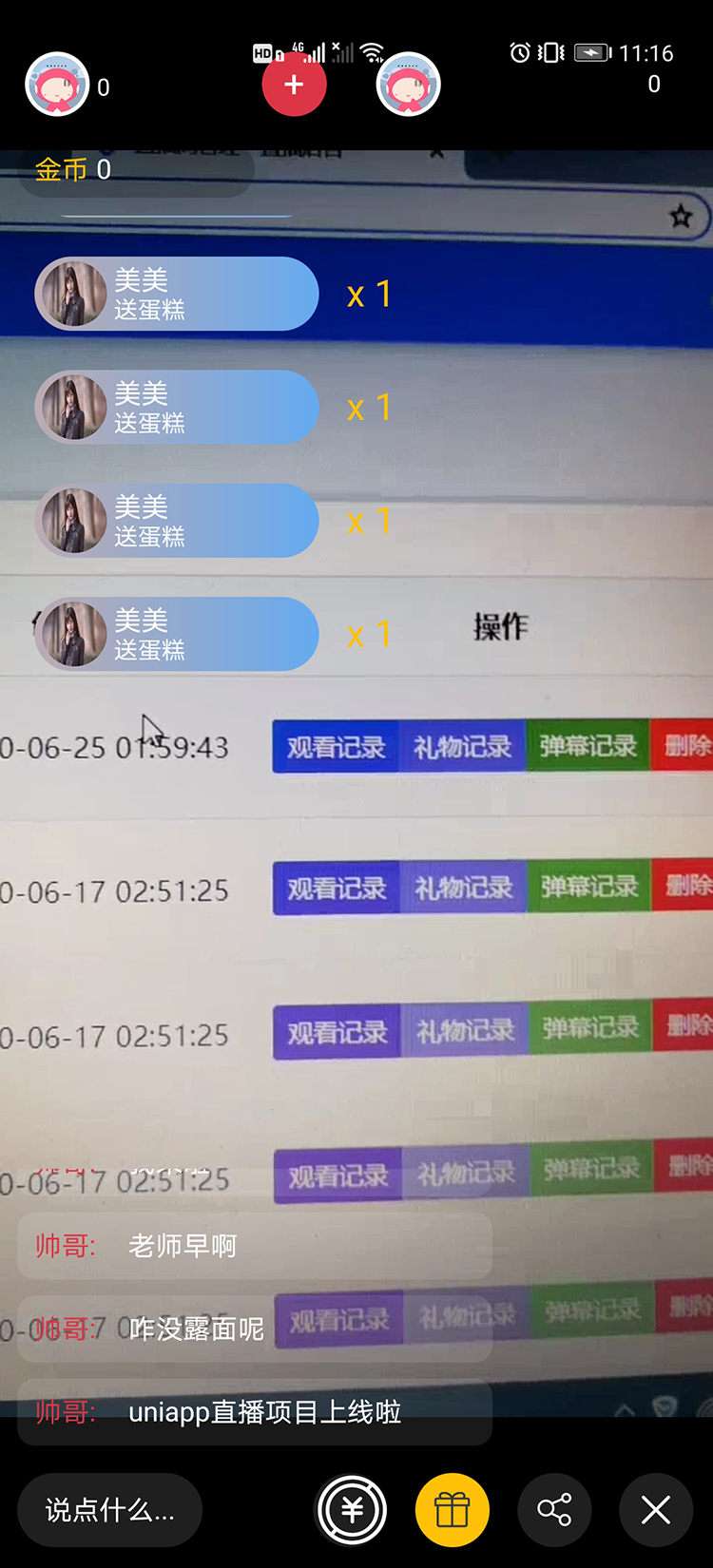
## 3.1.2 使用ps打開直播間(用戶端)設計稿
> 用ps打開直播間(用戶端)設計稿,設置設計稿的寬度為750px
## 3.1.3 實現直播間(客戶端)布局
1. 在pages目錄下創建live.nvue組件,并在pages.json中配置路徑
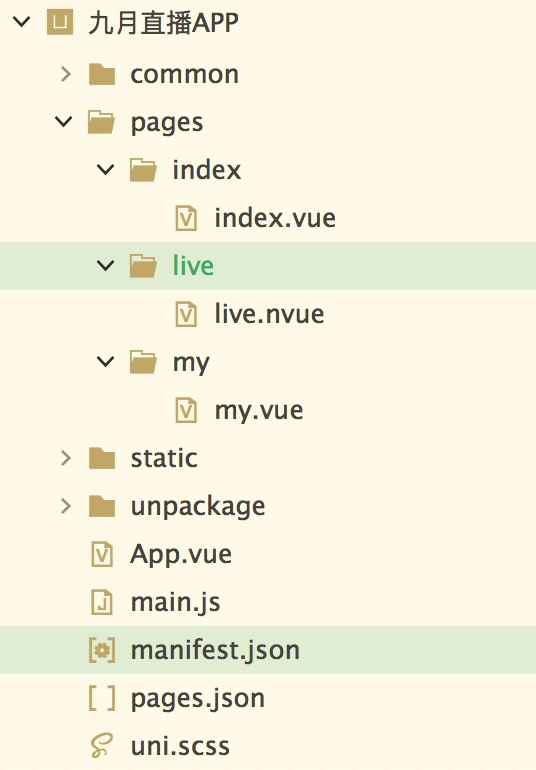
2. 點擊發現頁面(也就是首頁)的直播間列表,跳轉到直播間頁面
* 在首頁列表的模塊的第二個view標簽上綁定事件與方法
```
<!-- 列表模塊 -->
<view class="flex flex-wrap">
<view @click="openLive" v-for="(item,index) in 10" :key="index" style="width: 375rpx; height: 375rpx; padding: 5rpx; box-sizing: border-box; position: relative;">
```
* 在methods中定義跳轉到直播間的方法
```
<script>
export default {
data() {
return {
title: 'Hello'
}
},
onLoad() {
},
methods: {
openLive(){
uni.navigateTo({
url : "../live/live"
})
}
}
}
</script>
```
3. 實現直播間直播視頻布局
* 取消原生導航欄
```
{
"path": "pages/live/live",
"style": {
"app-plus":{
"titleNView":false
}
}
}
```
* 使用video組件當作背景,并播放拉流下來的直播內容
```
<template>
<view class="page">
<!-- 直播內容 -->
<video class="flex-1" src="http://ivi.bupt.edu.cn/hls/cctv1hd.m3u8" autoplay :controls="false"></video>
</view>
</template>
<script>
export default {
}
</script>
<style>
.page{
flex : 1;
}
</style>
```
4. 實現底部評論...等布局
```
<!-- 底部評論..等 -->
<view class="position-fixed right-0 bottom-0 left-0 bg-danger" style="height: 120rpx;"></view>
```
5. 實現頭部布局
* 在onload生命周期中通過`uni.getSystemInfoSync()`獲取通知欄的高度
* 在data中定義statusBarHeight用來保存通知欄的高度
* 動態定義頭部的距離頂部的高度,設置頭部距離頂部的高度為通知欄的高度,否則通知欄就會覆蓋頭部的內容
```
<!-- 頭部 -->
<view class="bg-danger" style="position: fixed; left: 0; right: 0;" :style="{top : `${statusBarHeight}px`}"></view>
<script>
export default {
data(){
return {
statusBarHeight : 0
}
},
onLoad(){
//獲取通知欄的高度
let res = uni.getSystemInfoSync();
this.statusBarHeight = res.statusBarHeight;
}
}
</script>
```
- 第一章 項目介紹和準備
- 1.1 課程介紹
- 1.2 環境搭建和項目創建
- 1.3 引入全局樣式
- 1.4 引入圖標庫
- 1.5 底部導航和凸起按鈕配置
- 第二章 首頁開發
- 2.1 首頁開發(一)
- 2.2 首頁開發(二)
- 第三章 直播間(用戶端)開發
- 3.1 基礎布局開發(一)
- 3.2 基礎布局開發(二)
- 3.3 個人信息和觀看情況
- 3.4 接收禮物組件(一) - 布局
- 3.5 接收禮物組件(二) - 自動滾動
- 3.6 接收禮物組件(三) - 自動消失
- 3.7 底部操作條
- 3.8 彈幕組件開發(一) - 輸入框彈出層
- 3.9 彈幕組件開發(二) - 置于底部功能
- 3.10 彈幕組件開發(三) - 發送彈幕
- 3.11 送禮物彈框組件(一) - 布局
- 3.12 送禮物彈框組件(二) - 功能
- 第四章 充值金幣頁開發
- 4.1 充值金幣頁開發(一)
- 4.2 充值金幣頁開發(二)
- 第五章 直播間(主播端)開發
- 5.1 創建直播頁 - 推流組件
- 5.2 創建直播頁 - 布局(一)
- 5.3 創建直播頁 - 布局(二)
- 5.4 創建直播頁 - 鏡頭反轉
- 5.5 創建直播頁 - 切換畫質
- 5.6 創建直播頁 - 美顏和美白
- 5.7 關于退出創建直播頁黑邊問題
- 5.8 主播直播間(一)
- 5.9 主播直播間(二)
- 第六章 個人中心頁面開發
- 6.1 個人中心頁
- 第七章 egg.js基礎
- 第八章 后臺管理系統開發
- 8.1 創建項目和基礎配置
- 第九章 交互和部署上線
- 9.1 登錄注冊交互實現
- 9.2 個人中心交互實現
- 9.3 退出登錄以及初始化用戶信息
- 9.5 權限驗證
- 9.6 首頁交互 - 上拉加載與下拉刷新
- 9.7 創建訂單和微信支付(一)
- 9.8 創建訂單和微信支付(二)
- 9.9 微信支付調試和充值頁交互
- 9.10 直播間交互
- 9.11 socket.io安裝與通訊(一)
- 9.12 socket.io安裝和通訊(二)
- 9.13 加入直播間(一)
- 9.14 加入直播間(二)
- 9.15 加入直播間(三)
- 9.16 離開直播間
- 9.17 直播間實時在線用戶列表
- 9.18 直播間實時彈幕功能
- 9.19 直播間送禮物功能
- 9.20 創建直播功能交互(一)
- 9.21 創建直播功能交互(二)
- 9.22 優化前端部分問題(一)
- 9.23 優化前端部分問題(二)
- 第七章 登錄注冊頁面開發
