## 目標
建立一個 lesson7 項目,在其中編寫代碼。
main.js: 類似上文提到的 fibonacci 函數。
此函數的定義為?`int fibonacci(int n)`
* 當 n === 0 時,返回 0;n === 1時,返回 1;
* n > 1 時,返回?`fibonacci(n) === fibonacci(n-1) + fibonacci(n-2)`,如?`fibonacci(10) === 55`;
vendor文件夾: 前端單元測試的環境。
vendor/tests.js 編寫針對前端腳本的測試用例
## [](https://github.com/alsotang/node-lessons/tree/master/lesson7#知識點)知識點
1. 學習使用測試框架 mocha 進行前端測試 :?[http://mochajs.org/](http://mochajs.org/)
2. 了解全棧的斷言庫 chai:?[http://chaijs.com/](http://chaijs.com/)
3. 了解 headless 瀏覽器 phantomjs:?[http://phantomjs.org/](http://phantomjs.org/)
### [](https://github.com/alsotang/node-lessons/tree/master/lesson7#前端腳本單元測試)前端腳本單元測試
[lesson6](https://github.com/alsotang/node-lessons/tree/master/lesson6)?的內容都是針對后端環境中 node 的一些單元測試方案,出于應用健壯性的考量,針對前端 js 腳本的單元測試也非常重要。而前后端通吃,也是 mocha 的一大特點。
首先,前端腳本的單元測試主要有兩個困難需要解決。
1. 運行環境應當在瀏覽器中,可以操縱瀏覽器的DOM對象,且可以隨意定義執行時的 html 上下文。
2. 測試結果應當可以直接反饋給 mocha,判斷測試是否通過。
#### [](https://github.com/alsotang/node-lessons/tree/master/lesson7#瀏覽器環境執行)瀏覽器環境執行
我們首先搭建一個測試原型,只需要執行
~~~
//f2e 是原型生成的目錄
mocha init f2e
~~~
mocha就會自動幫我們生成一個簡單的測試原型
~~~
.
├── index.html
├── mocha.css
├── mocha.js
└── tests.js
~~~
其中 index.html 是單元測試的入口,tests.js 是我們的測試用例文件。
我們直接在 index.html 插入上述示例的 fibonacci 函數以及斷言庫 chaijs。
~~~
<div id="mocha"></div>
<script src='chai.js'></script>
<script>
var fibonacci = function (n) {
if (n === 0) {
return 0;
}
if (n === 1) {
return 1;
}
return fibonacci(n-1) + fibonacci(n-2);
};
</script>
~~~
然后在tests.js中寫入對應測試用例
~~~
var should = chai.should();
describe('simple test', function () {
it('should equal 0 when n === 0', function () {
window.fibonacci(0).should.equal(0);
});
});
~~~
這時打開index.html,可以發現測試結果,我們完成了瀏覽器端的腳本測試(注意我們調用了?**window**?對象)
[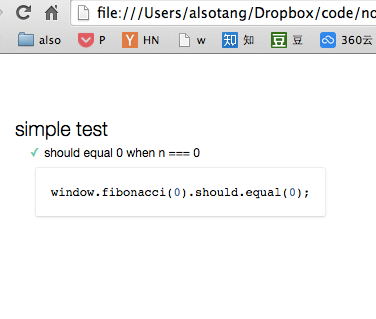](https://box.kancloud.cn/2015-08-03_55bf0f18cf603.png)
#### [](https://github.com/alsotang/node-lessons/tree/master/lesson7#測試反饋)測試反饋
mocha沒有提供一個命令行的前端腳本測試環境(因為我們的腳本文件需要運行在瀏覽器環境中),因此我們使用phanatomjs幫助我們搭建一個模擬環境。不重復制造輪子,這里直接使用mocha-phantomjs幫助我們在命令行運行測試。
首先安裝mocha-phanatomjs
~~~
npm i -g mocha-phantomjs
~~~
然后將index.html對應部分修改為
~~~
<script>
if (window.mochaPhantomJS) { mochaPhantomJS.run(); }
else { mocha.run(); }
</script>
~~~
然后我們在命令行中運行
~~~
mocha-phantomjs index.html
~~~
結果展現是不是和后端代碼測試很類似?
你也可以直接在package.json中定義
~~~
"scripts": {
"test": "./node_modules/.bin/mocha-phantomjs vendor/index.html"
},
~~~
將mocha-phantomjs作為依賴
~~~
npm i mocha-phantomjs --save-dev
~~~
直接運行
~~~
npm test
~~~
至此,我們實現了前端腳本的單元測試,基于 phanatomjs 你幾乎可以調用所有的瀏覽器方法,而 mocha-phanatomjs 也可以很便捷地將測試結果反饋到 mocha,便于后續的持續集成。
- 關于
- Lesson 0: 《搭建 Node.js 開發環境》
- Lesson 1: 《一個最簡單的 express 應用》
- Lesson 2: 《學習使用外部模塊》
- Lesson 3: 《使用 superagent 與 cheerio 完成簡單爬蟲》
- Lesson 4: 《使用 eventproxy 控制并發》
- Lesson 5: 《使用 async 控制并發》
- Lesson 6: 《測試用例:mocha,should,istanbul》
- Lesson 7: 《瀏覽器端測試:mocha,chai,phantomjs》
- Lesson 8: 《測試用例:supertest》
- Lesson 9: 《正則表達式》
- Lesson 10: 《benchmark 怎么寫》
- Lesson 11: 《作用域與閉包:this,var,(function () {})》
- Lesson 12: 《線上部署:heroku》
- Lesson 13: 《持續集成平臺:travis》
- Lesson 14: 《js 中的那些最佳實踐》
- Lesson 15: 《Mongodb 與 Mongoose 的使用》
- Lesson 16: 《cookie 與 session》
- Lesson 17: 《使用 promise 替代回調函數》
