## 簡介
WAF依賴 openresty/tengine、redis(集群使用)
注:**推薦使用centos 7|8.x**
目前是唯一對外地址: https://github.com/op-sec-team/releases-openstar-Enterprise
當前有2個分支,一個是 openresty 版本,一個分支是 tengine 版本
tengine 版本用的少,建議使用 openresty 版本,使用的人多,反饋的問題修復的快一些
## 一鍵安裝腳本
這里介紹使用安裝腳本進行快速安裝
### 安裝 redis
**一組集群就需要安裝一臺redis!!! 【當然您也可以自行使用 yum / apt-get 安裝 redis】**
使用 root 運行
~~~bash
# 下載 安裝腳本 rds.sh (該腳本支持 centos / ubuntu )
wget -N --no-check-certificate https://raw.githubusercontent.com/op-sec-team/releases-openstar-Enterprise/master/openstar/bash/rds.sh
# 增加腳本執行權限
chmod +x rds.sh
# 進行 unix 轉換
dos2unix rds.sh
# 腳本使用
./rds.sh install # 安裝 redis 我們執行這行,開始安裝redis(當然你也可以使用yum/docker)
./rds.sh start & # 啟動 redis (后臺方式)
./rds.sh stop # 關閉 redis
./rds.sh # 連接 配置的 redis
~~~
[??rds.sh](https://www.yuque.com/attachments/yuque/0/2022/sh/1877304/1669439155233-27a64d21-90d0-4fca-bb51-a4f45741b711.sh) **腳本無法從 github 下載時,從這里下載吧!**
目前rds.sh腳本配置安裝的 redis 版本為:6.2.5;可以自行修改腳本,根據自己的需求。在啟動之前,請配置好redis的相關配置(監聽ip、端口、密碼、存放路徑、日志路徑等)
~~~bash
./rds.sh cfg #使用腳本中的配置進行配置 監聽端口、密碼配置等...
-- 這里手動修改配置 --
vim /opt/redis/redis-6.2.5/redis.conf # 【注意路徑是否正確】
port 6379 # 【配置 監聽的 端口】
bind 192.168.25.34 # 【配置redis監聽的 ip (集群模式下,使用大家都可以訪問的ip,非 127.0.0.1)】
dir /opt/redis/ # 【 配置存放 db文件的路徑】
requirepass yourpassword #【配置自己的密碼!!!】
logfile /opt/redis/redis.log #【配置 redis 日志文件路徑】
~~~
配置好redis后,就可以啟動redis了 ./rds.sh start &
還可以修改rds.sh文件中連接redis的IP,端口,密碼,然后連接到redis,查看數據。
~~~bash
vim rds.sh
ip=127.0.0.1 #【配置需要連接redis 的 ip】
psd=nihaoredis123 #【配置連接的 密碼】
port=6379 #【配置連接redis 的端口】
~~~
### openstar & openresty(tengine) 安裝
使用 root 運行
~~~bash
# 下載安裝腳本 openstar.sh 該腳本支持 centos / ubuntu ...
openresty版本 下載:
wget -N --no-check-certificate https://raw.githubusercontent.com/op-sec-team/releases-openstar-Enterprise/master/openstar/bash/openstar.sh
tengine版本 下載:
wget -N --no-check-certificate https://raw.githubusercontent.com/op-sec-team/releases-openstar-Enterprise/master/openstar/bash/tengine.sh
# 增加腳本執行權限
chmod +x openstar.sh
chmod +x tengine.sh
tengine.sh
# 進行 unix 轉換
dos2unix openstar.sh
dos2unix tengine.sh
# 運行腳本
./openstar.sh(tengine.sh)
~~~
[??openstar.sh](https://www.yuque.com/attachments/yuque/0/2022/sh/1877304/1669439237686-7cb8a505-6026-4da6-accd-5907e1bb44f6.sh)
[??tengine.sh](https://www.yuque.com/attachments/yuque/0/2022/sh/1877304/1669439243690-9844df05-dfaf-49a9-99e1-bc29c51a04fd.sh)
**腳本無法從 github 下載時,從這里下載吧!**
根據腳本提示進行選擇吧~
openresty版本
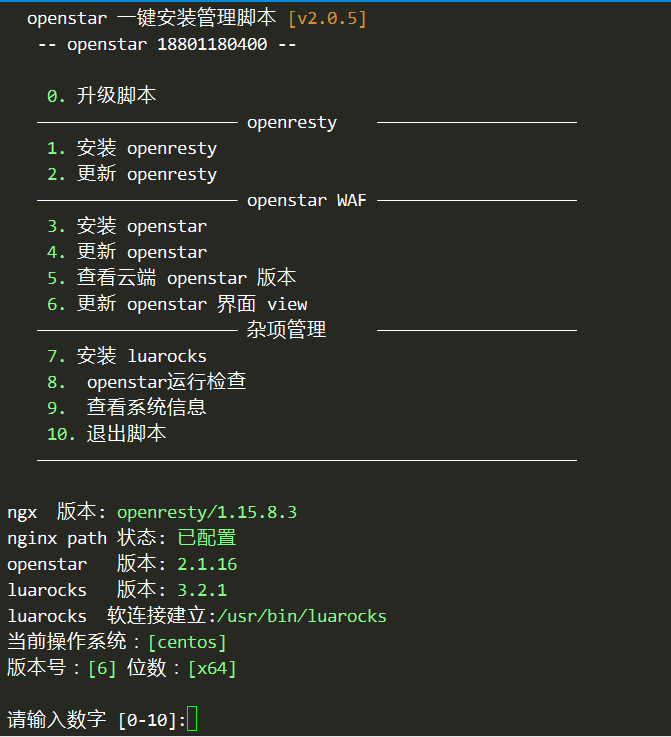
tengine版本
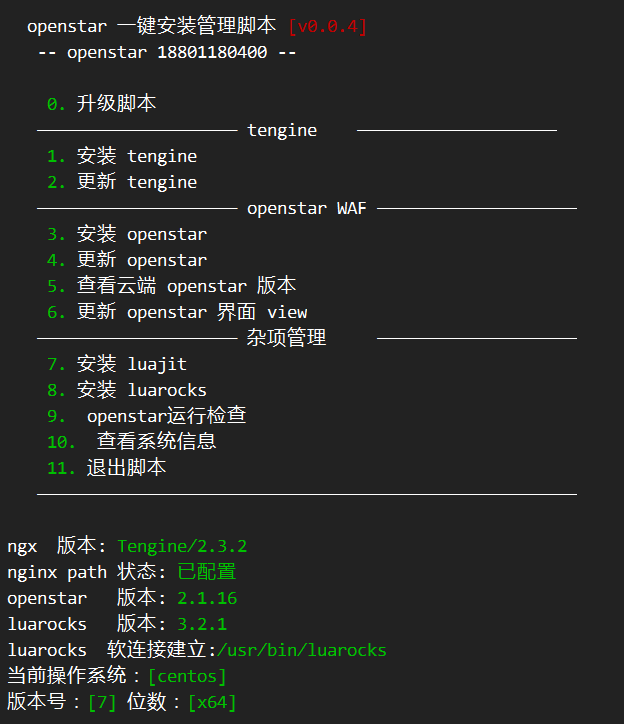
步驟如下:
1 --- 安裝 openresty/tengine
3 --- 安裝 openstar
7 --- 安裝 luarocks (tengine必須安裝)
8 -- openstar 運行環境檢查(**重要一定要運行**)
其他的選項更具自己的情況選擇使用吧
tengine版本 注意!!!:
cjson.so 有時候腳本沒有安裝成功,需要您自己安裝一下/opt/tengine/luarocks/bin/luarocks install lua-cjson,再到目錄/opt/tengine/luarocks/lib/lua/5.1 看看有沒有cjson.so 這個文件
* * *
完成上面的操作,我們的openstar 、openresty/tengine、redis 就完全安裝完成了。
就可以啟動我們的 WAF 了 /opt/openresty(tengine)/nginx/sbin/nginx
環境變量已經添加(沒有使用在 /usr/bin 創建軟連接的方式,而是修改 /etc/profile 添加的環境變量)
但是本連接的shell還不能直接執行 nginx 命令,我們需要重新開啟一個 shell,執行 nginx -t 看是否正常
## 手動安裝
### 基本依賴安裝
~~~bash
# centos
yum install -y wget make gcc readline-devel perl pcre-devel openssl-devel git unzip zip htop dos2unix bzip2
yum install -y sysstat goaccess libmaxminddb-devel
# ubuntu
apt-get install -y libpcre3-dev libssl-dev perl make build-essential curl git unzip zip htop dos2unix bzip2
apt-get install -y sysstat goaccess libmaxminddb-devel
~~~
### redis 安裝
這里就不多說明了(yum/apt-get)就不說明了
~~~bash
# 下載 redis 以 6.2.5 為例子
mkdir -p /opt/redis/ && cd /opt/redis/
wget http://download.redis.io/releases/redis-6.2.5.tar.gz
# 解壓文件
tar zxvf redis-6.2.5.tar.gz
# 編譯安裝
cd redis-6.2.5 && make
# edis 編譯成功了
~~~
就修改 我們的 rds.sh 腳本
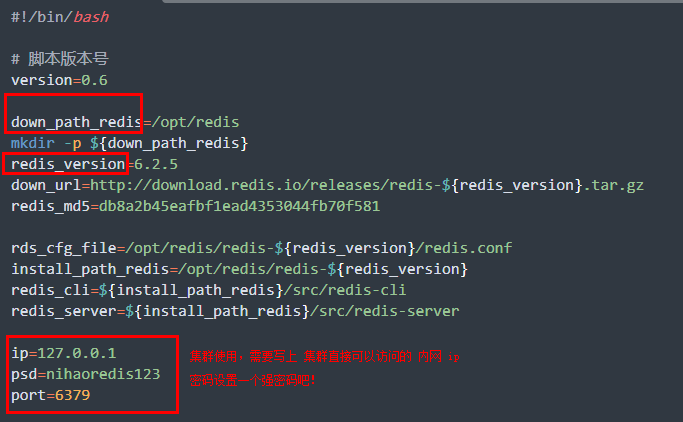
### 安裝 jemalloc
~~~bash
# 下載 jemalloc
mkdir -p /opt/down/ && cd /opt/down
wget https://github.com/jemalloc/jemalloc/releases/download/5.2.1/jemalloc-5.2.1.tar.bz2
# 解壓
tar -xvf jemalloc-5.2.1.tar.bz2
# 編譯安裝
cd jemalloc-5.2.1 && ./configure
make && make install
ldconfig
~~~
### 安裝 openresty
我們一定要編譯安裝!
~~~bash
# 下載相關包 以 1.19.9.1
mkdir -p /opt/down/ && cd /opt/down
wget https://openresty.org/download/openresty-1.19.9.1.tar.gz
wget http://luarocks.org/releases/luarocks-3.2.1.tar.gz
wget http://labs.frickle.com/files/ngx_cache_purge-2.3.tar.gz
git clone --depth=1 https://github.com/leev/ngx_http_geoip2_module.git
# 解壓文件
tar -xvf openresty-1.19.9.1.tar.gz
tar -xvf luarocks-3.2.1.tar.gz
tar -xvf ngx_cache_purge-2.3.tar.gz
# 編譯安裝
./configure --prefix=/opt/openresty/ \
--add-module=/opt/down/ngx_http_geoip2_module \
--add-module=/opt/down/ngx_cache_purge-2.3 \
--with-ld-opt='-ljemalloc' \
--with-debug \
--with-threads \
--without-luajit-gc64 \
--with-stream_realip_module \
--with-stream_ssl_module \
--with-stream_ssl_preread_module \
--with-http_realip_module \
--with-http_stub_status_module \
--with-http_slice_module \
--with-http_v2_module
gmake && gmake install
ln -sf /usr/share/zoneinfo/Asia/Shanghai /etc/localtime
chown nobody:nobody -R /opt/openresty/
cd /opt/openresty/
chown root:nobody nginx/sbin/nginx
chmod 751 nginx/sbin/nginx
chmod u+s nginx/sbin/nginx
cat /etc/profile |grep "openresty" ||(echo "PATH=/opt/openresty/nginx/sbin:\$PATH" >> /etc/profile && source /etc/profile)
## 安裝 luarocks
cd /opt/down/luarocks-3.2.1
./configure --prefix=/opt/openresty/luarocks \
--with-lua=/opt/openresty/luajit/ \
--with-lua-include=/opt/openresty/luajit/include/luajit-2.1 \
--lua-suffix='jit'
make && make install
~~~
### 安裝 openstar
~~~bash
# 下載
cd /opt/openresty/
git clone --depth=1 https://github.com/op-sec-team/releases-openstar-Enterprise
cp -Rf ./releases-openstar-Enterprise/openstar /opt/openresty/
cp -Rf ./releases-openstar-Enterprise/view-private /opt/openresty/nginx/html/
mkdir -p /opt/openresty/nginx/conf/conf.d
mkdir -p /opt/openresty/nginx/conf/stream
mkdir -p /opt/openresty/nginx/certs
mkdir -p /opt/openresty/nginx/root_certs
chown nobody:nobody -R /opt/openresty/openstar
chown nobody:nobody -R /opt/openresty/nginx/html/view-private
~~~
### 收尾
~~~bash
# 執行 ./openstar.sh 腳本
# 選擇 【 8 openstar運行檢查 】
~~~
## 添加開機啟動
把 redis 、nginx 設置好開機啟動即可;操作簡略如下!
bash目錄下有一些 service 文件,在 centos7 下用于配置開機啟動服務的,具體可以參考一些 [文檔](https://www.cnblogs.com/lycokcc/p/5239318.html)
也可以直接放到啟動腳本中 /etc/rc.d/rc.local 設置文件可執行
~~~bash
vim /etc/rc.d/rc.local
# 文件最后追加下面的內容
# 集群 master 增加 redis 啟動項(安裝了redis的服務器添加)
sudo sh opt/openresty/openstar/bash/rds.sh start
# 增加 nginx 啟動項
/opt/openresty/nginx/sbin/nginx
# 配置rc.local執行權限
chmod +x /etc/rc.d/rc.local
~~~
## 注意事項
1. openstar 目錄固定 /opt/openresty/openstar 或 /opt/tengine/openstar **目錄固定放到這里,不要修改!**
2. 新開啟一個shell后,使用命令 nginx -t 測試成功,查看是否測試成功執行 nginx 啟動 nginx 后,訪問 WAF 的 IP eg:[http://192.168.1.23](http://192.168.1.23) 可以是否正常訪問
~~~bash
# 響應內容 如下
{
"msg": "system is ok"
}
~~~
訪問 http://192.168.1.23:5460 看看是否可以看到 WAF 的管理后臺

## 常見問題
1:openresty-1.15.8.1 版本出現 cannot load incompatible bytecode 問題
注:1.13.6.2 之后的版本都需要增加編譯參數 \--without-luajit-gc64
解決:修改編譯參數
~~~bash
./configure --prefix=/opt/openresty \
.....
--without-luajit-gc64
~~~
2:時區問題
需要配置WAF服務器時區為上海時區(北京)
~~~bash
ln -sf /usr/share/zoneinfo/Asia/Shanghai /etc/localtime
~~~
- kcon 兵器譜
- 演示 1
- 演示 2
- 演示 3
- 演示 4
- 演示 5
- 前言
- 安裝
- 更新
- 登錄后臺
- 授權認證
- 集群配置
- 7層防護 -- 最佳實踐
- 匹配位置說明
- 匹配方式說明
- 規則匹配詳解
- 全局 - CDN規則
- 添加header頭配置
- 限速limit配置
- 緩存proxy_cache配置
- 清除緩存
- 全局 - 獲取真實IP配置
- 全局 - IP黑白名單
- 全局 - 域名方法配置(白名單)
- 全局 - 跳轉規則配置
- 全局 - 高級規則配置
- 全局 - 普通規則配置
- 全局 - 頻率規則配置
- 全局 - 內容替換規則
- 內容替換規則(插件使用)
- 全局 - 攔截信息配置
- 全局 - LOG規則配置
- 平臺配置
- 基本配置
- 高級配置
- 配置文件管理
- 4 層代理
- 轉發配置
- 插件管理
- 防護配置
- 網站管理
- 證書管理
- 域名管理
- 網站規則
- 插件管理
- 插件操作 --- 基本使用
- 插件操作 --- 手機號脫敏插件
- 歸檔
- 更新日志
- 視頻教程目錄
