## Android 'UIScrollable' 滑動(swipe): 簡單示例
Android的UIScrollable類在可滑動視圖中查找元素方面很有效。大多數情況下,你應該使用"scrllInfoView"類來執行滑動相關的操作,使得目標元素出現在屏幕中。
Android UIScrollable的[開發文檔](https://developer.android.google.cn/reference/androidx/test/uiautomator/UiScrollable)
以下場景我們可以使用UIScrollable滑動操作:
- 在list中查找元素(例如,國家列表)
- 查找未出現在屏幕中的元素(例如,輸入框,文本,按鈕)
ScrollIntoView使用 UiSelector 作為查詢標準,允許你使用以下方式進行查詢元素:
- 文本 方式(文本內容可以為:精確匹配,包含,匹配,以此文本開始,或是正則文本)
- ID 方式 (支持 精確匹配或正則)
- 其他不常用的方式(參考對應的開發文檔)
- 上述方式組合使用
Android UiSelector的[開發文檔](https://developer.android.google.cn/reference/androidx/test/uiautomator/UiSelector)
此簡單示例中,我們默認只有一個可滾動視圖,滾動方向從屏幕底部滾動到頂部。
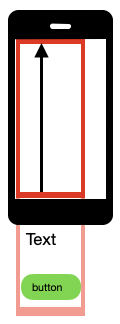
### 以 文本 查找
```java
// Page object
@AndroidFindBy(uiAutomator = "new UiScrollable(new UiSelector().scrollable(true))" +
".scrollIntoView(new UiSelector().text(\"exact_text\"))")
MobileElement element;
@AndroidFindBy(uiAutomator = "new UiScrollable(new UiSelector().scrollable(true))" +
".scrollIntoView(new UiSelector().textContains(\"part_text\"))")
MobileElement element;
// FindElement
MobileElement element = (MobileElement) driver.findElement(MobileBy.AndroidUIAutomator(
"new UiScrollable(new UiSelector().scrollable(true))" +
".scrollIntoView(new UiSelector().text(\"exact_text\"))"));
MobileElement element = (MobileElement) driver.findElement(MobileBy.AndroidUIAutomator(
"new UiScrollable(new UiSelector().scrollable(true))" +
".scrollIntoView(new UiSelector().textContains(\"part_text\"))"));
```
### 以 ID 查找
```java
// Page object
@AndroidFindBy(uiAutomator = "new UiScrollable(new UiSelector().scrollable(true))" +
".scrollIntoView(new UiSelector().resourceIdMatches(\".*part_id.*\"))")
MobileElement element;
// FindElement
MobileElement element = (MobileElement) driver.findElement(MobileBy.AndroidUIAutomator(
"new UiScrollable(new UiSelector().scrollable(true))" +
".scrollIntoView(new UiSelector().resourceIdMatches(\".*part_id.*\"))"));
```
### ID和文本 組合查找
```java
// Page object
@AndroidFindBy(uiAutomator = "new UiScrollable(new UiSelector().scrollable(true))" +
".scrollIntoView(new UiSelector().resourceIdMatches(\".*part_id.*\").text(\"exact_text\"))")
MobileElement element;
// FindElement
MobileElement element = (MobileElement) driver.findElement(MobileBy.AndroidUIAutomator(
"new UiScrollable(new UiSelector().scrollable(true))" +
".scrollIntoView(new UiSelector().resourceIdMatches(\".*part_id.*\").text(\"exact_text\"))"));
```
### 長視圖問題
對于一些長視圖,需要設置"setMaxSearchSwipes"的值。這個參數的值決定在停止查找之前,最多滑動幾次。
```java
// set max swipes to 10
// FindElement
MobileElement element = (MobileElement) driver.findElement(MobileBy.AndroidUIAutomator(
"new UiScrollable(new UiSelector().scrollable(true)).setMaxSearchSwipes(10)" +
".scrollIntoView(new UiSelector().text(\"exact_text\"))"));
```
- 關于TesterHome和MTSC
- 關于Appium
- 簡介
- Appium 客戶端
- 入門指南
- 已支持的平臺
- API 文檔
- Appium驅動
- XCUITest (iOS)
- XCUITest Real Devices (iOS)
- UIAutomation (iOS)
- UIAutomation Safari Launcher (iOS)
- UIAutomator (Android)
- UIAutomator2 (Android)
- Espresso (Android)
- Windows
- Mac
- Appium命令
- Status
- Execute Mobile Command
- Session
- Create
- End
- Get Session Capabilities
- Go Back
- Screenshot
- Source
- Timeouts
- Timeouts
- Implicit Wait
- Async Script
- Orientation
- Get Orientation
- Set Orientation
- Geolocation
- Get Geolocation
- Set Geolocation
- Logs
- Get Log Types
- Get Logs
- Events
- Log event
- Get events
- Settings
- Update Settings
- Get Device Settings
- Settings
- Update Settings
- Get Device Settings
- Execute Driver Script
- Device
- Activity
- Start Activity
- Current Activity
- Current Package
- App
- Install App
- Is App Installed
- Launch App
- Background App
- Close App
- Reset App
- Remove App
- Activate App
- Terminate App
- Get App State
- Get App Strings
- End Test Coverage
- Clipboard
- Get Clipboard
- Set Clipboard
- Emulator
- Power AC
- Power Capacity
- Files
- Push File
- Pull File
- Pull Folder
- Interactions
- Shake
- Lock
- Unlock
- Is Locked
- Rotate
- Keys
- Press keycode
- Long press keycode
- Hide Keyboard
- Is Keyboard Shown
- Network
- Toggle Airplane Mode
- Toggle Data
- Toggle WiFi
- Toggle Location Services
- Send SMS
- GSM Call
- GSM Signal
- GSM Voice
- Network Speed
- Performance Data
- Get Performance Data
- Performance Data Types
- Screen Recording
- Start Screen Recording
- Stop Screen Recording
- Simulator
- Perform Touch ID
- Toggle Touch ID Enrollment
- System
- Open Notifications
- System Bars
- System Time
- Display density
- Authentication
- Finger Print
- Element
- Find Element
- Find Elements
- Actions
- Click
- Send Keys
- Clear
- Attributes
- Text
- Name
- Attribute
- Selected
- Enabled
- Displayed
- Location
- Size
- Rect
- CSS Property
- Location in View
- Other
- Submit
- Active Element
- Equals Element
- Context
- Get Context
- Get All Contexts
- Set Context
- Interactions
- Mouse
- Move To
- Click
- Double Click
- Button Down
- Button Up
- Touch
- Single Tap
- Double Tap
- Move
- Touch Down
- Touch Up
- Long Press
- Scroll
- Flick
- Multi Touch Perform
- Touch Perform
- W3C Actions
- Web
- Window
- Set Window
- Close Window
- Get Handle
- Get Handles
- Get Title
- Get Window Size
- Set Window Size
- Get Window Position
- Set Window Position
- Maximize Window
- Navigation
- Go to URL
- Get URL
- Back
- Forward
- Refresh
- Storage
- Get All Cookies
- Set Cookie
- Delete Cookie
- Delete All Cookies
- Frame
- Switch to Frame
- Switch to Parent Frame
- Execute Async
- Execute
- 編寫 & 運行Appium腳本
- Running Tests
- Desired Capabilities
- The --default-capabilities flag
- Finding Elements
- Touch Actions
- CLI Arguments
- Server Security
- Web/Web Views
- Mobile Web Testing
- Automating Hybrid Apps
- Using ios-webkit-debug-proxy
- Using Chromedriver
- Image Comparison
- iOS
- Low-Level Insights on iOS Input Events
- XCUITest Mobile Gestures
- XCUITest Mobile App Management
- iOS Pasteboard Guide
- iOS Predicate Guide
- iOS Touch ID Guide
- iOS Install Certificate
- tvOS support
- Pushing/Pulling files
- Audio Capture
- Android
- Low-Level Insights on Android Input Events
- UiSelector Guide
- Espresso Datamatcher Guide
- Android Code Coverage Guide
- Activities Startup Troubleshooting Guide
- How To Execute Shell Commands On The Remote Device
- Android Device Screen Streaming
- How To Emulate IME Actions Generation
- How To Test Android App Bundle
- Other
- Reset Strategies
- Network Connection Guide
- Using Unicode with Appium
- Troubleshooting
- Tutorial
- Swipe Tutorial
- Screen
- Element
- Partial screen
- Simple
- Multiple scroll views
- Add scroll layout
- Tricks and Tips
- Screen
- Element
- Element search
- Fast
- Slow
- Guide
- 進階概念
- 定位圖像中的元素
- 使用定位元素的插件
- 遷移到 XCUITest
- 在 Appium 中使用 Selenium Grid
- Appium Logs Filtering
- 跨域 iframes
- 使用自定義 WDA 服務器
- 使用不同版本的 Xcode 運行
- The Event Timings API
- 并行測試的設置
- The Settings API
- Memory Collection
- 向Appium項目做貢獻
- 從源代碼運行 Appium
- 開發者概述
- 標準開發命令
- Appium 風格指南
- 如何編寫文檔
- Appium 包結構
- 鳴謝
