## Button Mouse Control
Using the Mouse library, you can controls a computer's onscreen cursor with an Arduino Leonardo, Micro, or Due. This particular example uses five pushbuttons to move the onscreen cursor. Four of the buttons are directional (up, down, left, right) and one is for a left mouse click
Cursor movement from the Arduino is always relative. Every time an input is read, the cursor's position is updated relative to it's current position.
Whenever one of the directional buttons is pressed, the Arduino will move the mouse, mapping a HIGH input to a range of 5 in the appropriate direction.
The fifth button is for controlling a left click from a mouse. When pressed, the board sends a press to the computer. When the button is released, the computer will recognize the event.
NB: When you use the?`Mouse.move()`?command, the Arduino takes over your computer's cursor! To insure you don't lose control of your computer while running a sketch with this function, make sure to set up a controller before you call Mouse.move(). This sketch only updates the cursor position when a button is pressed.
### Hardware Required
* Arduino Leonardo, Micro or Due board
* 5 momentary pushbuttons
* 5 10k ohm resistors
* hook-up wires
* breadboard
### Circuit
Connect your board to your computer with a micro-USB cable. The buttons are connected to digital inputs from 2 to 6\. Make sure you use 10k ohm pulldown resistors.
click the images to enlarge
[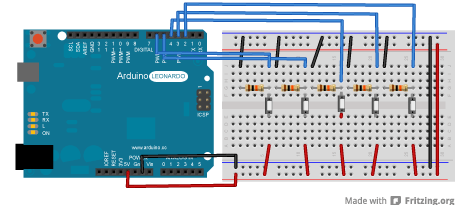](https://www.arduino.cc/en/uploads/Tutorial/ButtonMouse_bb.png)
image developed using?[Fritzing](http://www.fritzing.org/). For more circuit examples, see the?[Fritzing project page](http://fritzing.org/projects/)
[](https://www.arduino.cc/en/uploads/Tutorial/buttonMouse_schem.png)
### Code
/*
? ButtonMouseControl
? For Leonardo and Due boards only.
? Controls the mouse from five pushbuttons on an Arduino Leonardo, Micro or Due.
? Hardware:
? - five pushbuttons attached to D2, D3, D4, D5, D6
? The mouse movement is always relative. This sketch reads four pushbuttons,
? and uses them to set the movement of the mouse.
? WARNING: When you use the Mouse.move() command, the Arduino takes over your
? mouse! Make sure you have control before you use the mouse commands.
? created 15 Mar 2012
? modified 27 Mar 2012
? by Tom Igoe
? This example code is in the public domain.
? http://www.arduino.cc/en/Tutorial/ButtonMouseControl
*/
#include "Mouse.h"
// set pin numbers for the five buttons:
const?int?upButton?=?2;
const?int?downButton?=?3;
const?int?leftButton?=?4;
const?int?rightButton?=?5;
const?int?mouseButton?=?6;
int?range?=?5;?? ? ? ? ? ? ?// output range of X or Y movement; affects movement speed
int?responseDelay?=?10;?? ??// response delay of the mouse, in ms
void?setup()?{
??// initialize the buttons' inputs:
??pinMode(upButton,?INPUT);
??pinMode(downButton,?INPUT);
??pinMode(leftButton,?INPUT);
??pinMode(rightButton,?INPUT);
??pinMode(mouseButton,?INPUT);
??// initialize mouse control:
? Mouse.begin();
}
void?loop()?{
??// read the buttons:
??int?upState?=?digitalRead(upButton);
??int?downState?=?digitalRead(downButton);
??int?rightState?=?digitalRead(rightButton);
??int?leftState?=?digitalRead(leftButton);
??int?clickState?=?digitalRead(mouseButton);
??// calculate the movement distance based on the button states:
??int??xDistance?=?(leftState?-?rightState)?*?range;
??int??yDistance?=?(upState?-?downState)?*?range;
??// if X or Y is non-zero, move:
??if?((xDistance?!=?0)?||?(yDistance?!=?0))?{
? ? Mouse.move(xDistance,?yDistance,?0);
??}
??// if the mouse button is pressed:
??if?(clickState?==?HIGH)?{
? ??// if the mouse is not pressed, press it:
? ??if?(!Mouse.isPressed(MOUSE_LEFT))?{
? ? ? Mouse.press(MOUSE_LEFT);
? ??}
??}
??// else the mouse button is not pressed:
??else?{
? ??// if the mouse is pressed, release it:
? ??if?(Mouse.isPressed(MOUSE_LEFT))?{
? ? ? Mouse.release(MOUSE_LEFT);
? ??}
??}
??// a delay so the mouse doesn't move too fast:
??delay(responseDelay);
}
[[Get Code]](https://www.arduino.cc/en/Tutorial/ButtonMouseControl?action=sourceblock&num=1)
### See Also
* [Mouse.click](https://www.arduino.cc/en/Reference/MouseClick)()
* [Mouse.move](https://www.arduino.cc/en/Reference/MouseMove)()
* [Mouse.press](https://www.arduino.cc/en/Reference/MousePress)()
* [Mouse.release](https://www.arduino.cc/en/Reference/MouseRelease)()
* [Mouse.isPressed](https://www.arduino.cc/en/Reference/MouseIsPressed)()
* [KeyboardLogout](https://www.arduino.cc/en/Tutorial/KeyboardLogout)?- Logs out the current user with key commands.
* [KeyboardMessage](https://www.arduino.cc/en/Tutorial/KeyboardMessage)?- Sends a text string when a button is pressed.
* [KeyboardReprogram](https://www.arduino.cc/en/Tutorial/KeyboardReprogram)?- Opens a new window in the Arduino IDE and reprograms the Leonardo with a simple blink program.
* [KeyboardSerial](https://www.arduino.cc/en/Tutorial/KeyboardSerial)?- Reads a byte from the serial port, and sends back a keystroke.
* [KeyboardAndMouseControl](https://www.arduino.cc/en/Tutorial/KeyboardAndMouseControl)?- Demonstrates the Mouse and Keyboard commands in one program.
* [JoystickMouseControl](https://www.arduino.cc/en/Tutorial/JoystickMouseControl)?- Controls a computer's cursor movement with a Joystick when a button is pressed.
- 說明
- 系統示例文件目錄結構及說明
- 01.Basics
- AnalogReadSerial
- BareMinimum
- Blink
- DigitalReadSerial
- Fade
- ReadAnalogVoltage
- 02.Digital
- BlinkWithoutDelay
- Button
- Debounce
- DigitalInputPullup
- StateChangeDetection
- toneKeyboard
- toneMelody
- toneMultiple
- tonePitchFollower
- 03.Analog
- AnalogInOutSerial
- AnalogInput
- AnalogWriteMega
- Calibration
- Fading
- Smoothing
- 04.Communication
- ASCIITable
- Dimmer
- Graph
- Midi
- MultiSerial
- PhysicalPixel
- ReadASCIIString
- SerialCallResponse
- SerialCallResponseASCII
- SerialEvent
- SerialPassthrough
- VirtualColorMixer
- 05.Control
- Arrays
- ForLoopIteration
- IfStatementConditional
- switchCase
- switchCase2
- WhileStatementConditional
- 06.Sensors
- ADXL3xx
- Knock
- Memsic2125
- Ping
- 07.Display
- barGraph
- RowColumnScanning
- 08.Strings
- CharacterAnalysis
- StringAdditionOperator
- StringAppendOperator
- StringCaseChanges
- StringCharacters
- StringComparisonOperators
- StringConstructors
- StringIndexOf
- StringLength
- StringLengthTrim
- StringReplace
- StringStartsWithEndsWith
- StringSubstring
- StringToInt
- 09.USB
- Keyboard
- KeyboardLogout
- KeyboardMessage
- KeyboardReprogram
- KeyboardSerial
- KeyboardAndMouseControl
- Mouse
- ButtonMouseControl
- JoystickMouseControl
- 10.StarterKit_BasicKit (與特定硬件相關,暫無)
- p02_SpaceshipInterface
- p03_LoveOMeter
- p04_ColorMixingLamp
- p05_ServoMoodIndicator
- p06_LightTheremin
- p07_Keyboard
- p08_DigitalHourglass
- p09_MotorizedPinwheel
- p10_Zoetrope
- p11_CrystalBall
- p12_KnockLock
- p13_TouchSensorLamp
- p14_TweakTheArduinoLogo
- p15_HackingButtons
- 11.ArduinoISP(暫無)
- ArduinoISP
