2021-11-14 周天
## 因子
最近在整理博客內容,因為平時使用`docker`的時候,見到了三劍客中的`docker-machine`,也就開始使用了。雖然現在`docker-machine`已經被官方棄用,不再維護更新,但是個人覺得其隔離性還是很好用的。(`Docker Desktop` 是官方主要更新維護的項目)
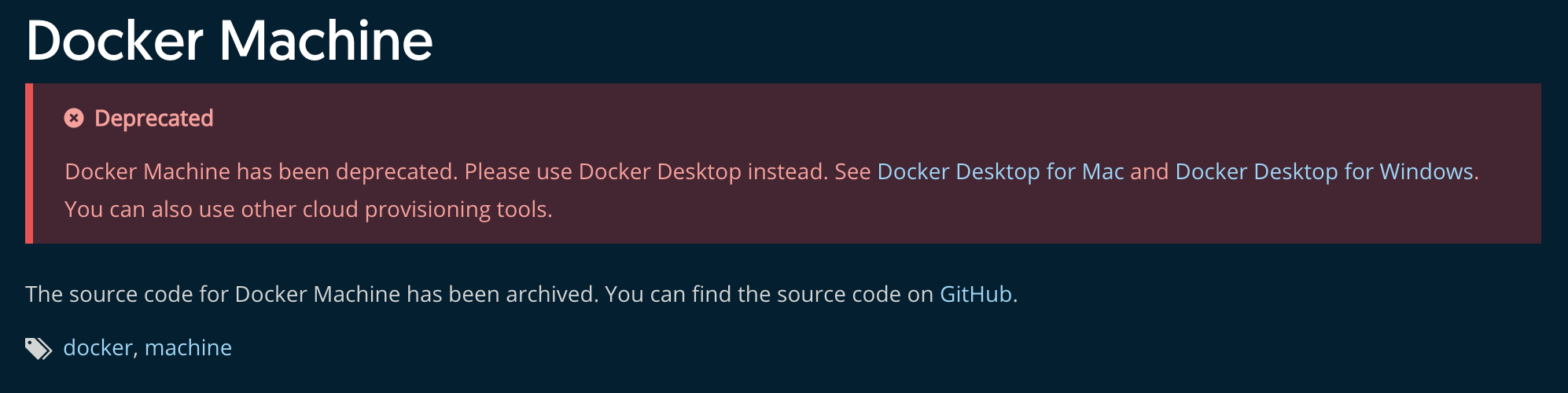
## 認識和基本使用
1. docker-machine 可以讓你管理多個docker主機,能讓你本地建立多個docker虛擬機,之前docker環境相互隔離。
2. 下載對應的二進制命令文件,加入到自己的命令庫,就算是安裝完成,刪除則算是卸載完成。
3. 將docker-machine命令取別名dm,熟練使用ls、stop、start、ssh等命令。
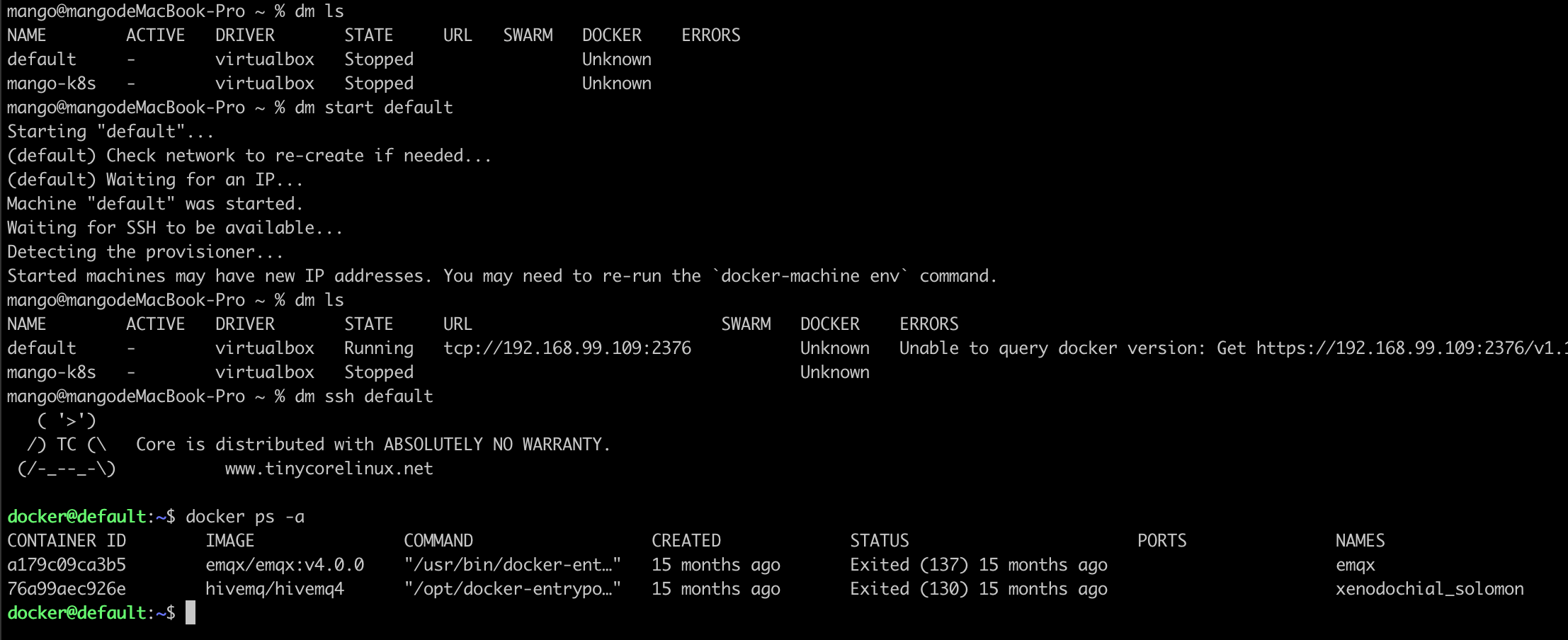
4. 可以在自己的機器上安裝多個docker-machine,一個做nginx的學習,一個做mysql的學習,相互之前不影響,然后利用vbox把端口上的服務映射出來。
## 例子:將dm內的p映射出來瀏覽器訪問
1. 先創建一個test的隔離環境
``` bash
mango@mangodeMacBook-Pro ~ % dm create --driver virtualbox test
Running pre-create checks...
Creating machine...
(test) Copying /Users/mango/.docker/machine/cache/boot2docker.iso to /Users/mango/.docker/machine/machines/test/boot2docker.iso...
(test) Creating VirtualBox VM...
(test) Creating SSH key...
(test) Starting the VM...
(test) Check network to re-create if needed...
(test) Waiting for an IP...
Waiting for machine to be running, this may take a few minutes...
Detecting operating system of created instance...
Waiting for SSH to be available...
Detecting the provisioner...
Provisioning with boot2docker...
Copying certs to the local machine directory...
Copying certs to the remote machine...
Setting Docker configuration on the remote daemon...
Checking connection to Docker...
Docker is up and running!
To see how to connect your Docker Client to the Docker Engine running on this virtual machine, run: dm env test
```
2. ssh到test的docker machine上,運行portainer容器
``` bash
docker run -d -p 8000:8000 -p 9000:9000 --name=portainer --restart=always -v /var/run/docker.sock:/var/run/docker.sock -v portainer\_data:/data portainer/portainer
```
``` bash
mango@mangodeMacBook-Pro ~ % dm ssh test
( '>')
/) TC (\ Core is distributed with ABSOLUTELY NO WARRANTY.
(/-_--_-\) www.tinycorelinux.net
docker@test:~$ docker run -d -p 8000:8000 -p 9000:9000 --name=portainer --restart=always -v /var/run/docker.sock:/var/run/docker.sock -v portainer\_data:/data portainer/portainer
Unable to find image 'portainer/portainer:latest' locally
latest: Pulling from portainer/portainer
94cfa856b2b1: Pull complete
49d59ee0881a: Pull complete
a2300fd28637: Pull complete
Digest: sha256:fb45b43738646048a0a0cc74fcee2865b69efde857e710126084ee5de9be0f3f
Status: Downloaded newer image for portainer/portainer:latest
aa130cadc27a40a24867f7cf54a76674e9457686bc4b6d30884f160908d29871
docker@test:~$ docker ps -a
CONTAINER ID IMAGE COMMAND CREATED STATUS PORTS NAMES
aa130cadc27a portainer/portainer "/portainer" 6 seconds ago Up 6 seconds 0.0.0.0:8000->8000/tcp, 0.0.0.0:9000->9000/tcp portainer
```
3. 通過virtualbox的端口映射,將9000端口映射到宿主機
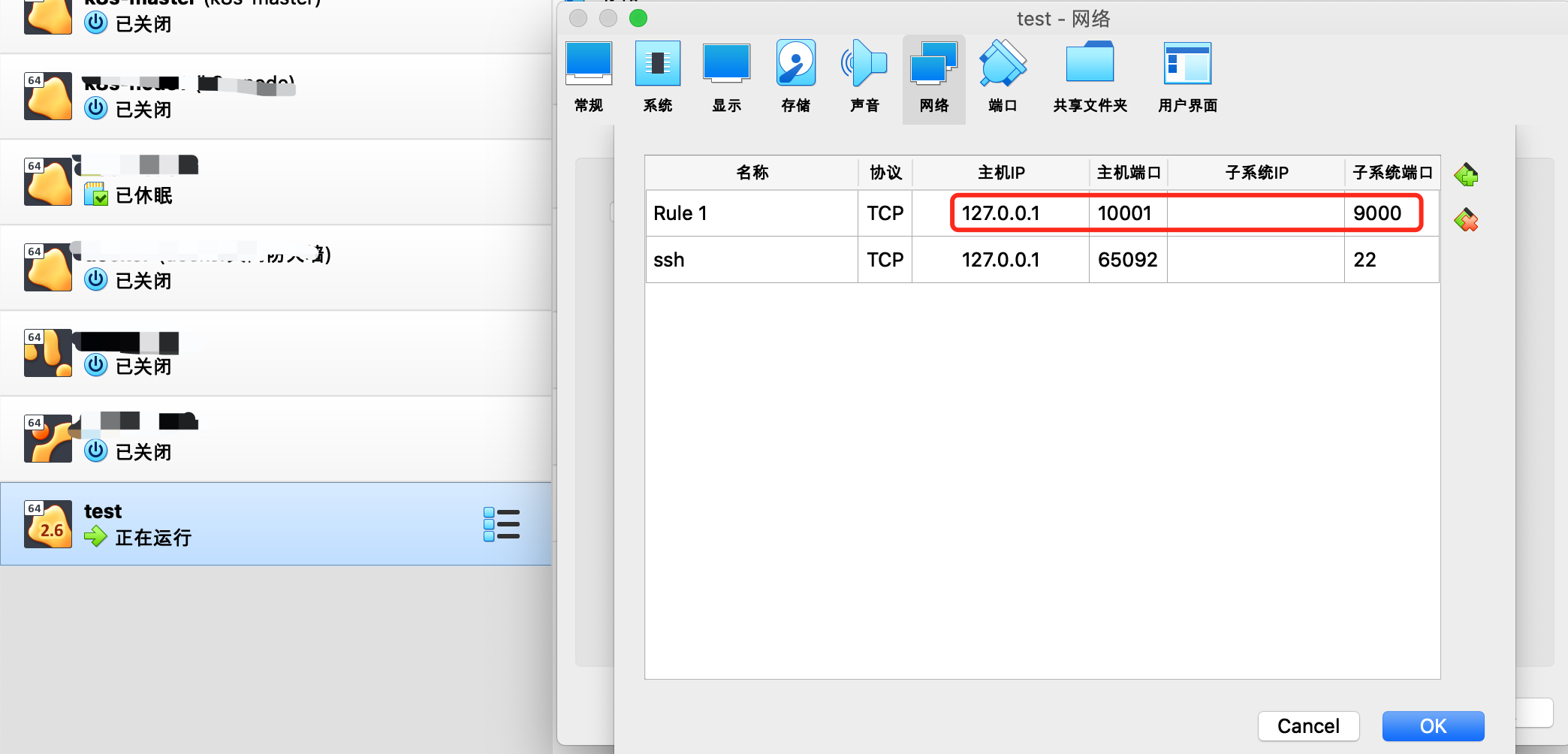
4. 通過瀏覽器訪問代理的端口,http://127.0.0.1:10001
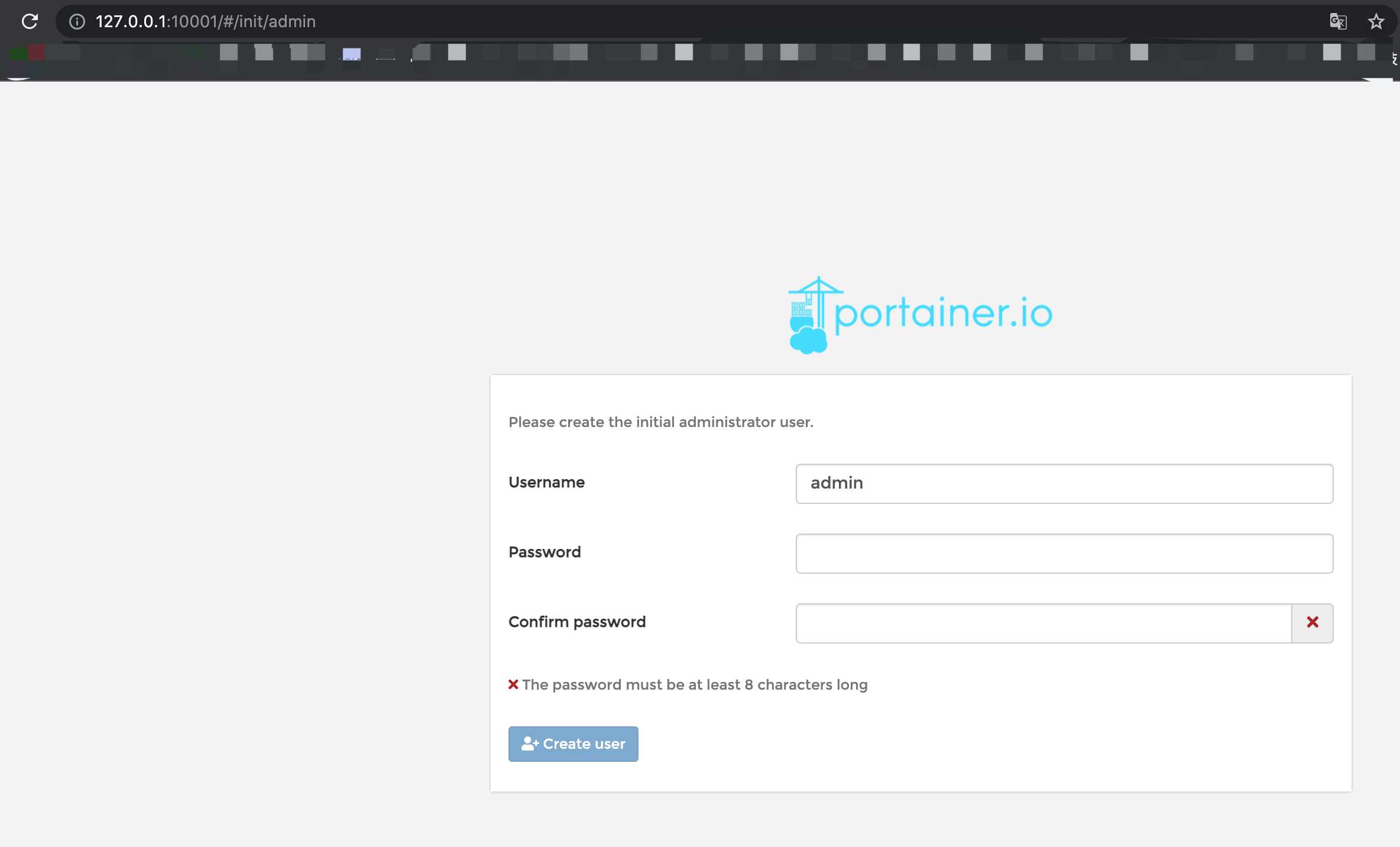
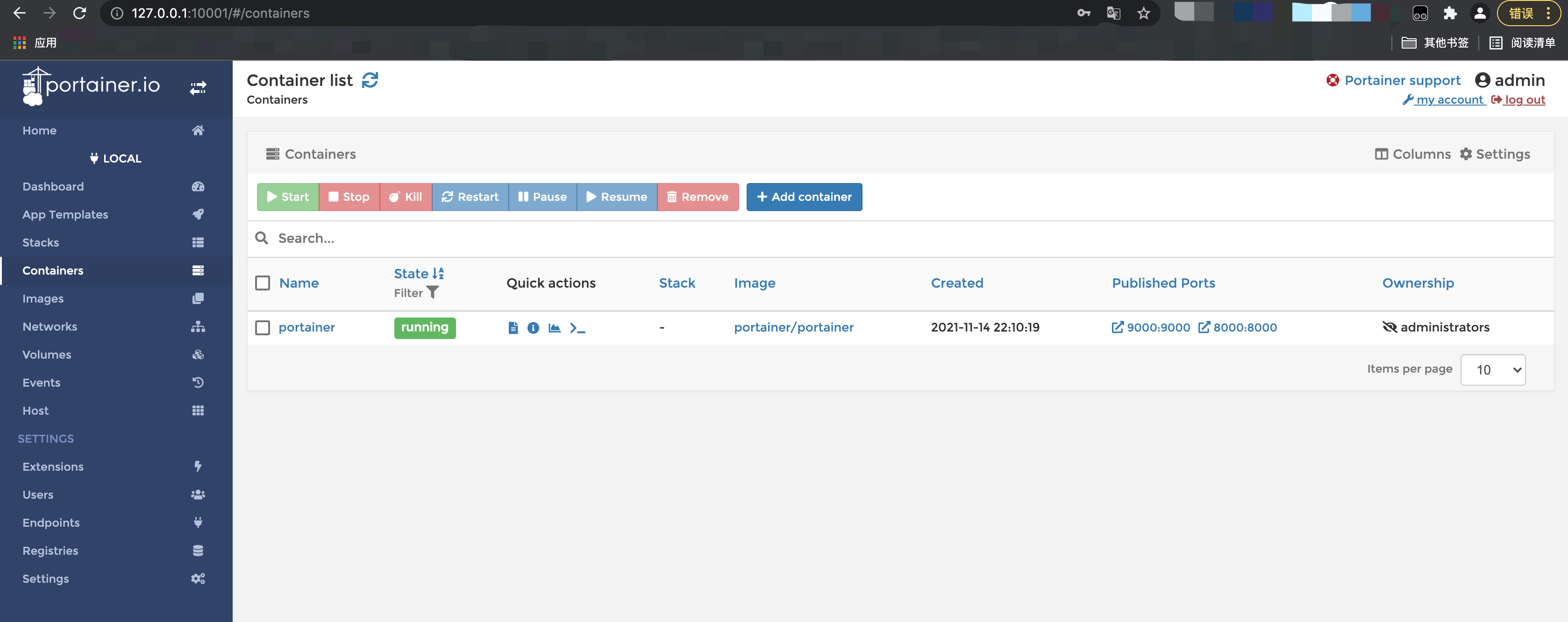
## docker-machine vs multipass
1. 面對的人員角度不同,`docker-machine`是面對`docker`容器環境的使用者,而`multipass`則是面對`ubuntu`操作系統環境的使用者。
2. 雖然都是借助虛擬機技術來得到VM環境,但范圍體積不一樣。
3. 都是通過建立不同虛擬機,來達到相互隔離的特性,通過網橋實現內部網絡連通。
``` bash
mango@mangodeMacBook-Pro ~ % multipass ls
Name State IPv4 Image
k3s Running 192.168.64.2 Ubuntu 20.04 LTS
10.42.0.0
10.42.0.1
node1 Running 192.168.64.3 Ubuntu 20.04 LTS
10.42.1.0
10.42.1.1
rancher Running 192.168.64.4 Ubuntu 20.04 LTS
mango@mangodeMacBook-Pro ~ % multipass shell rancher
Welcome to Ubuntu 20.04.3 LTS (GNU/Linux 5.4.0-90-generic x86_64)
* Documentation: https://help.ubuntu.com
* Management: https://landscape.canonical.com
* Support: https://ubuntu.com/advantage
System information as of Sun Nov 14 22:26:19 CST 2021
System load: 0.7 Processes: 115
Usage of /: 27.6% of 4.67GB Users logged in: 0
Memory usage: 19% IPv4 address for enp0s2: 192.168.64.4
Swap usage: 0%
1 update can be applied immediately.
To see these additional updates run: apt list --upgradable
Last login: Sun Nov 14 22:25:51 2021 from 192.168.64.1
To run a command as administrator (user "root"), use "sudo <command>".
See "man sudo_root" for details.
ubuntu@rancher:~$
```
- Redis來回摩擦
- redis的數據結構SDS和DICT
- redis的持久化和事件模型
- Java
- 從何而來之Java IO
- 發布Jar包到公共Maven倉庫
- Java本地方法調用
- 面試突擊
- Linux
- Nginx
- SpringBoot
- Springboot集成Actuator和SpringbootAdminServer監控
- SpringCloud
- Spring Cloud初識
- Spring Cloud的5大核心組件
- Spring Cloud的注冊中心
- Spring Cloud注冊中心之Eureka
- Spring Cloud注冊中心之Consul
- Spring Cloud注冊中心之Nacos
- Spring Cloud的負載均衡之Ribbon
- Spring Cloud的服務調用之Feign
- Spring Cloud的熔斷器
- Spring Cloud熔斷器之Hystrix
- Spring Cloud的熔斷器監控
- Spring Cloud的網關
- Spring Cloud的網關之Zuul
- Spring Cloud的配置中心
- Spring Cloud配置中心之Config Server
- Spring Cloud Config配置刷新
- Spring Cloud的鏈路跟蹤
- Spring Cloud的鏈路監控之Sleuth
- Spring Cloud的鏈路監控之Zipkin
- Spring Cloud集成Admin Server
- Docker
- docker日常基本使用
- docker-machine的基本使用
- Kubernetes
- kubernetes初識
- kubeadm安裝k8s集群
- minikube安裝k8s集群
- k8s的命令行管理工具
- k8s的web管理工具
- k8s的相關發行版
- k3s初識及安裝
- rancher的安裝及使用
- RaspberryPi
- 運維
- 域名證書更新
- 騰訊云主機組建內網
- IDEA插件開發
- 第一個IDEA插件hello ide開發
- 千呼萬喚始出來的IDEA筆記插件mdNote
- 大剛學算法
- 待整理
- 一些概念和知識點
- 位運算
- 數據結構
- 字符串和數組
- LC242-有效的字母異位詞
- 鏈表
- LC25-K個一組翻轉鏈表
- LC83-刪除有序單鏈表重復的元素
- 棧
- LC20-有效的括號
- 隊列
- 雙端隊列
- 優先隊列
- 樹
- 二叉樹
- 二叉樹的遍歷
- 二叉樹的遞歸序
- 二叉樹的前序遍歷(遞歸)
- 二叉樹的前序遍歷(非遞歸)
- 二叉樹的中序遍歷(遞歸)
- 二叉樹的中序遍歷(非遞歸)
- 二叉樹的后序遍歷(遞歸)
- 二叉樹的后序遍歷(非遞歸)
- 二叉樹的廣度優先遍歷(BFS)
- 平衡二叉樹
- 二叉搜索樹
- 滿二叉樹
- 完全二叉樹
- 二叉樹的打印(二維數組)
- 樹的序列化和反序列化
- 前綴樹
- 堆
- Java系統堆優先隊列
- 集合數組實現堆
- 圖
- 圖的定義
- 圖的存儲方式
- 圖的Java數據結構(鄰接表)
- 圖的表達方式及對應場景創建
- 圖的遍歷
- 圖的拓撲排序
- 圖的最小生成樹之Prim算法
- 圖的最小生成樹之Kruskal算法
- 圖的最小單元路徑之Dijkstra算法
- 位圖
- Java實現位圖
- 并查集
- Java實現并查集
- 滑動窗口
- 單調棧
- 排序
- 冒泡排序BubbleSort
- 選擇排序SelectSort
- 插入排序InsertSort
- 插入排序InsertXSort
- 歸并排序MergeSort
- 快速排序QuickSort
- 快速排序優化版QuickFastSort
- 堆排序HeapSort
- 哈希Hash
- 哈希函數
- guava中的hash函數
- hutool中的hash函數
- 哈希表實現
- Java之HashMap的實現
- Java之HashSet的實現
- 一致性哈希算法
- 經典問題
- 荷蘭國旗問題
- KMP算法
- Manacher算法
- Go
