## 前言
最近工作上在做IDEA插件開發的東西,所以需要深入學習。在網上看到一個比較好的例子,實現一個筆記插件,故實現后發布這篇博客,分享給同樣在學習的你。
(mdNote插件下載地址:https://mangomei.lanzouy.com/iWLPb00tn8vc)
更多細節及實現歡迎下載源碼學習:https://gitee.com/mgang/idea-demo/tree/master/md-note
其實也可以按[第一個IDEA插件hello ide開發](%E7%AC%AC%E4%B8%80%E4%B8%AAIDEA%E6%8F%92%E4%BB%B6helloide%E5%BC%80%E5%8F%91.md)里提到的發布插件的方式,發布到官網插件倉庫。
## 環境信息
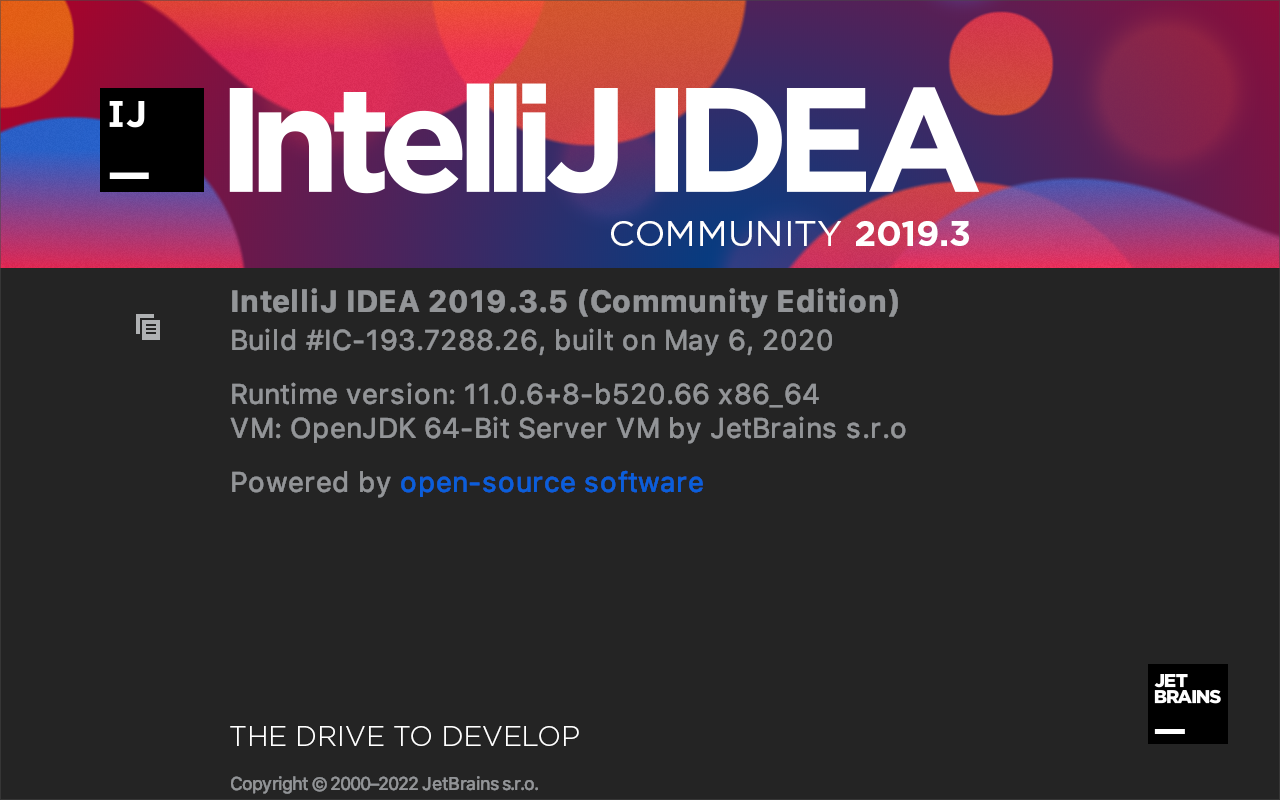
(小插曲:之前下載的是最新版的idea ce版2021.3.1,出現插件中文4橫線中文亂碼問題。所以換成2019.3.5版本,沒有上述中文亂碼問題。)
## 主要功能列表及知識點
1. 提供一個視窗,展示要保存的筆記數據(視窗開發)
2. 選中文件內的文本右鍵能加入到筆記數據(右鍵action及彈窗)
3. 點擊保存md按鈕后,生成對應的md筆記(文件選擇器及模板渲染)
## 實現步驟詳細
### 建立視窗并注冊
通過視窗工廠創建視窗內容,其中`MdNoteUI`是通過`GUI Form`的方式創建(布局和邏輯分離)
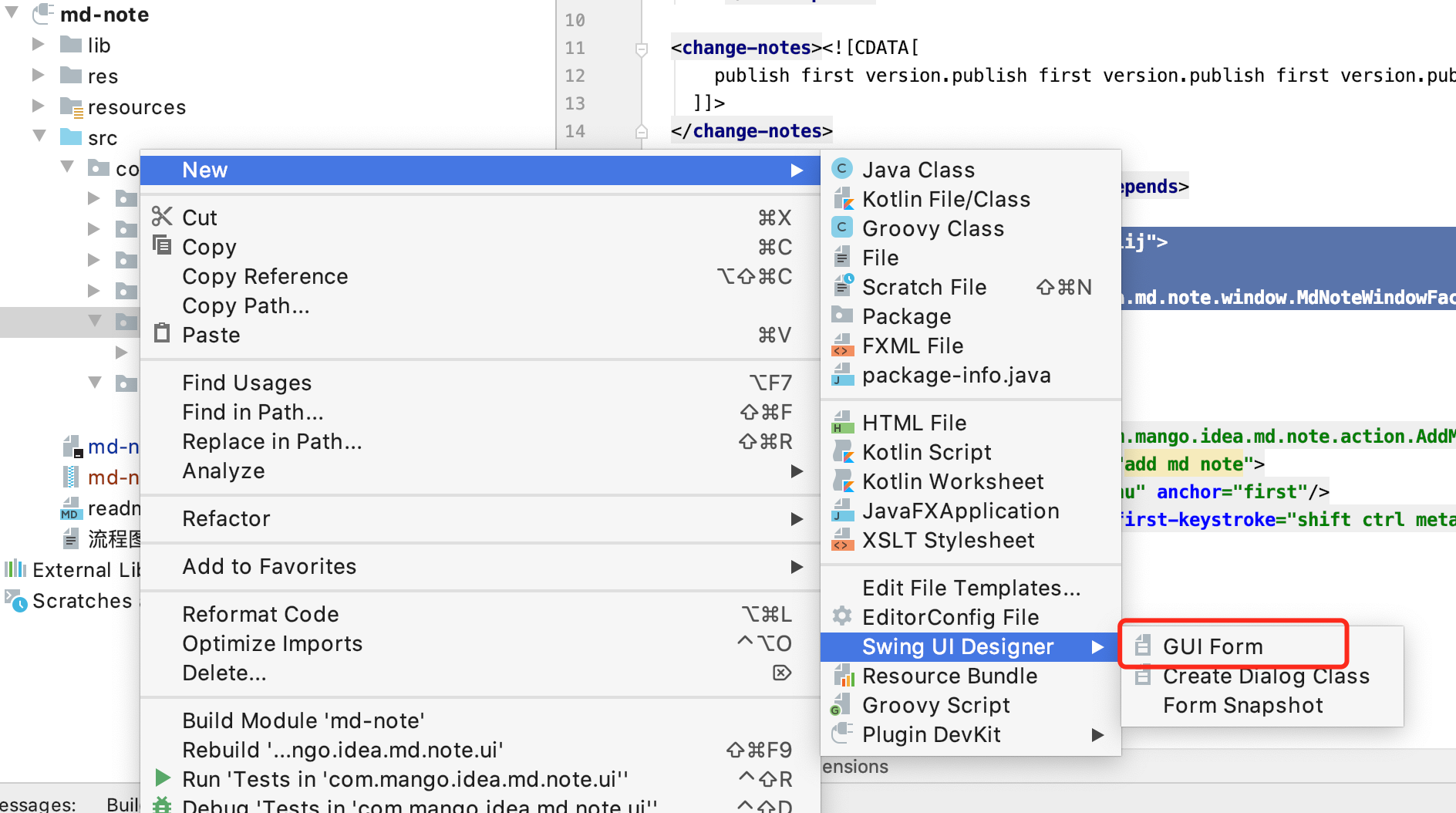
``` java
/**
* md note 視窗提供者
*/
public class MdNoteWindowFactory implements ToolWindowFactory {
@Override
public void createToolWindowContent(@NotNull Project project, @NotNull ToolWindow toolWindow) {
// 從toolWindow獲取contentManager
ContentManager contentManager = toolWindow.getContentManager();
// 從contentManager獲取contentFactory
ContentFactory contentFactory = contentManager.getFactory();
// contentFactory創建內容
MdNoteUI mdNoteUI = new MdNoteUI(project);
Content content = contentFactory.createContent(mdNoteUI.view(),"main",true);
// 將內容通過contentManager注冊到視窗
contentManager.addContent(content);
}
}
```
并注冊到擴展點上。
~~~
<extensions defaultExtensionNs="com.intellij">
<!-- Add your extensions here -->
<toolWindow factoryClass="com.mango.idea.md.note.window.MdNoteWindowFactory" id="MdNote" anchor="right"></toolWindow>
</extensions>
~~~
### 視窗內容設計
按如下布局設計內容
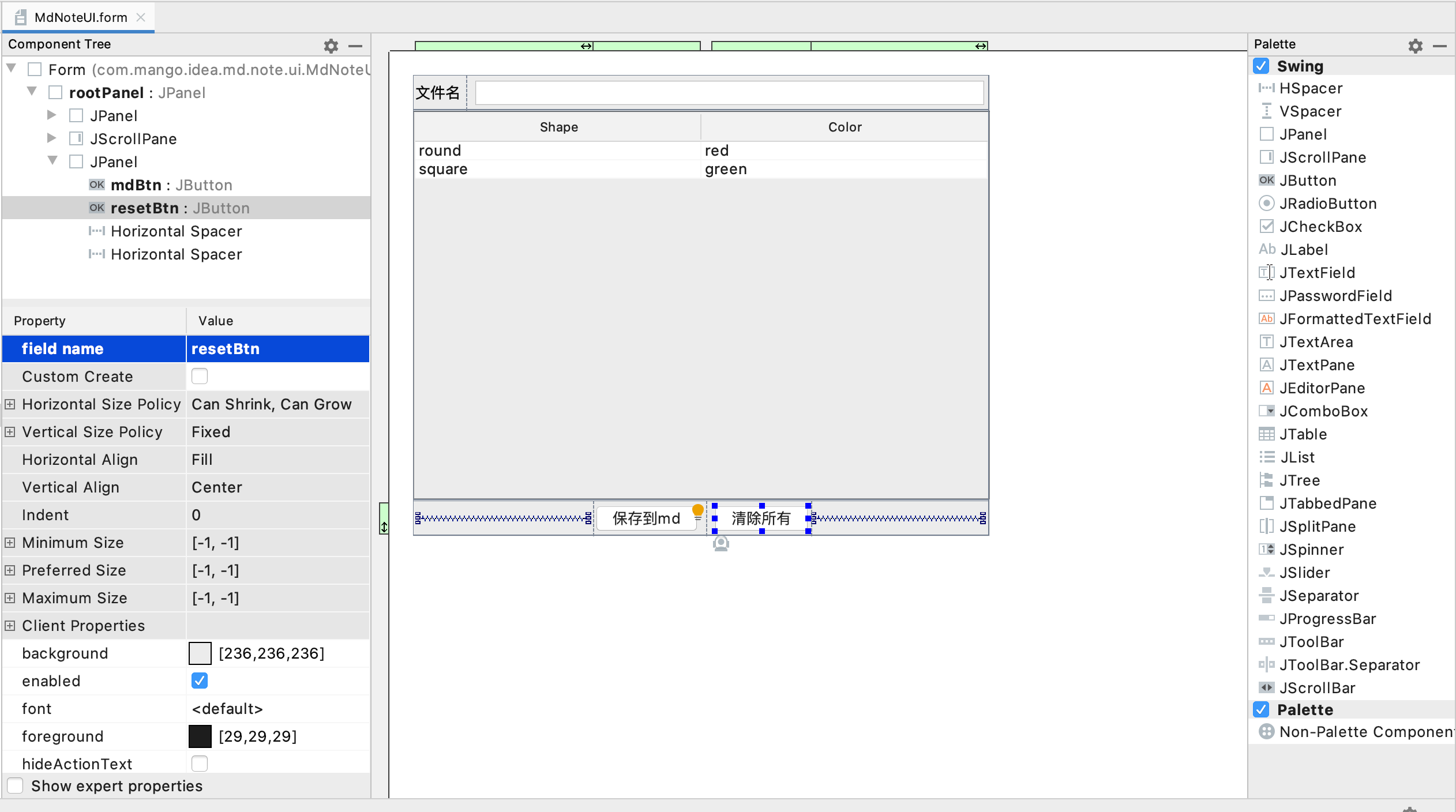
### 選擇文本并右擊保持到筆記
新建action注冊到右鍵菜單`EditorPopupMenu`,取名為`add md note`。
~~~
<action id="mp-add-note-note" class="com.mango.idea.md.note.action.AddMdNoteAction"
text="add md note" description="add md note">
<add-to-group group-id="EditorPopupMenu" anchor="first"/>
<keyboard-shortcut keymap="$default" first-keystroke="shift ctrl meta M"/>
</action>
~~~
在選擇文本后點擊`add md note`,彈出標題和描述對話框。
~~~
/**
* 添加md note action
*/
public class AddMdNoteAction extends AnAction {
@Override
public void actionPerformed(AnActionEvent e) {
// 獲取鼠標選中的文本
String selectedText = e.getRequiredData(CommonDataKeys.EDITOR).getSelectionModel().getSelectedText();
// 獲取當前右鍵的文件名
VirtualFile virtualFile = e.getData(PlatformDataKeys.VIRTUAL_FILE);
String fileName = virtualFile.getName();
// 顯示彈框,填寫標題和描述
AddNoteDialog addNoteDialog = new AddNoteDialog(selectedText,fileName);
addNoteDialog.showAndGet();
}
}
~~~

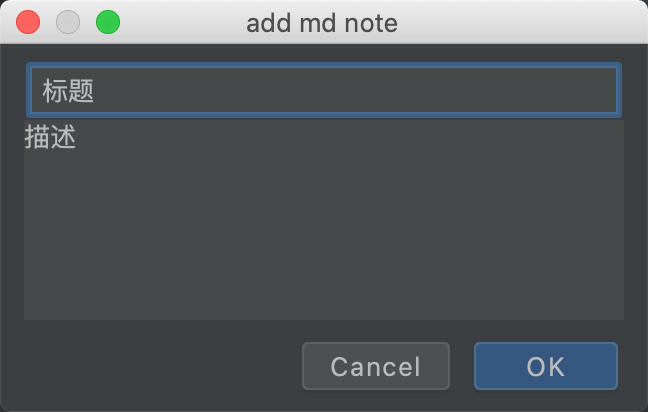
確定后,視窗就能正常顯示出筆記。
### 點擊保存到md保存筆記
輸入筆記標題,并點擊保存到md
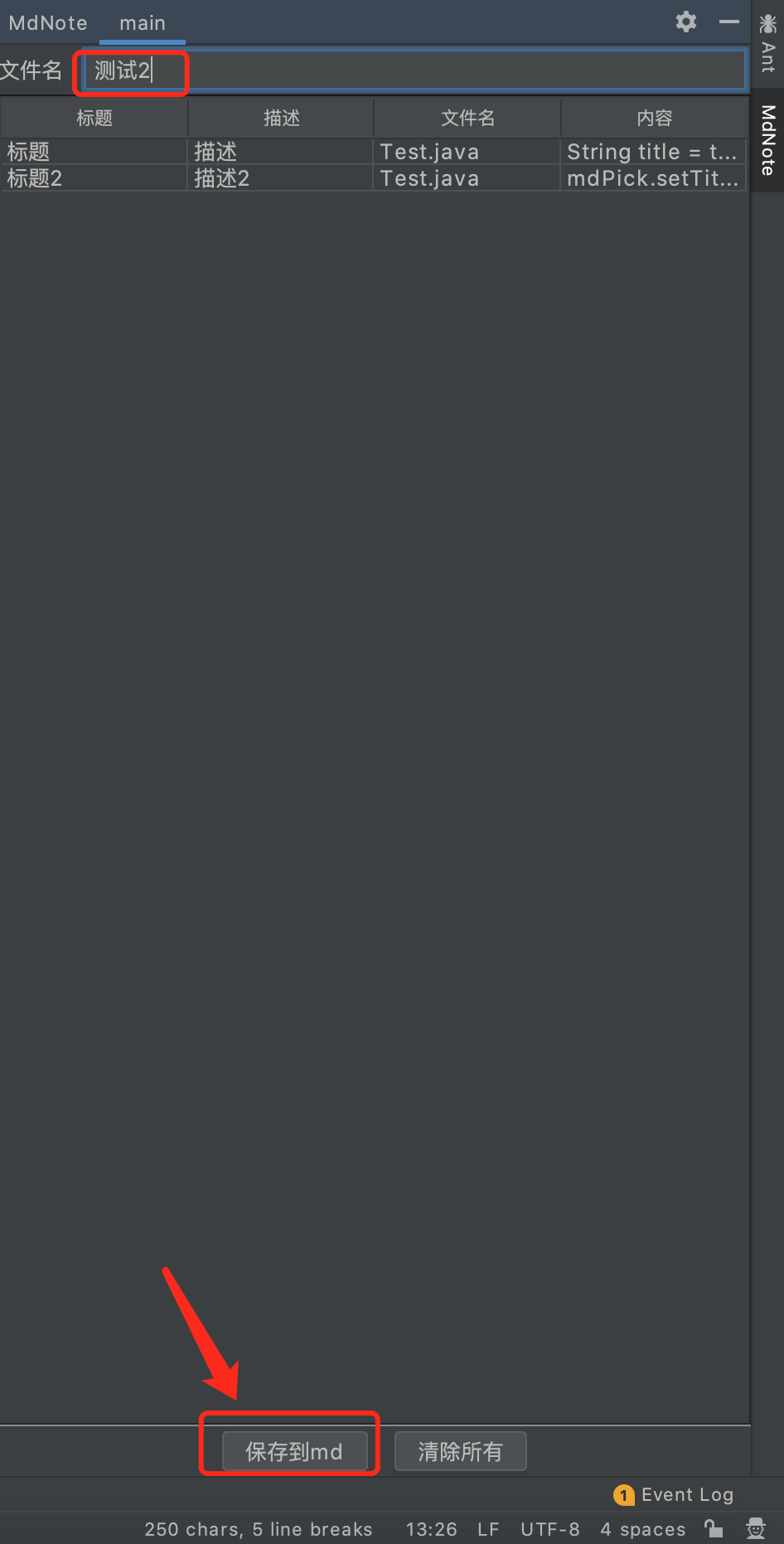
最后預覽一下生成的筆記。(使用freemarker做模板生成)
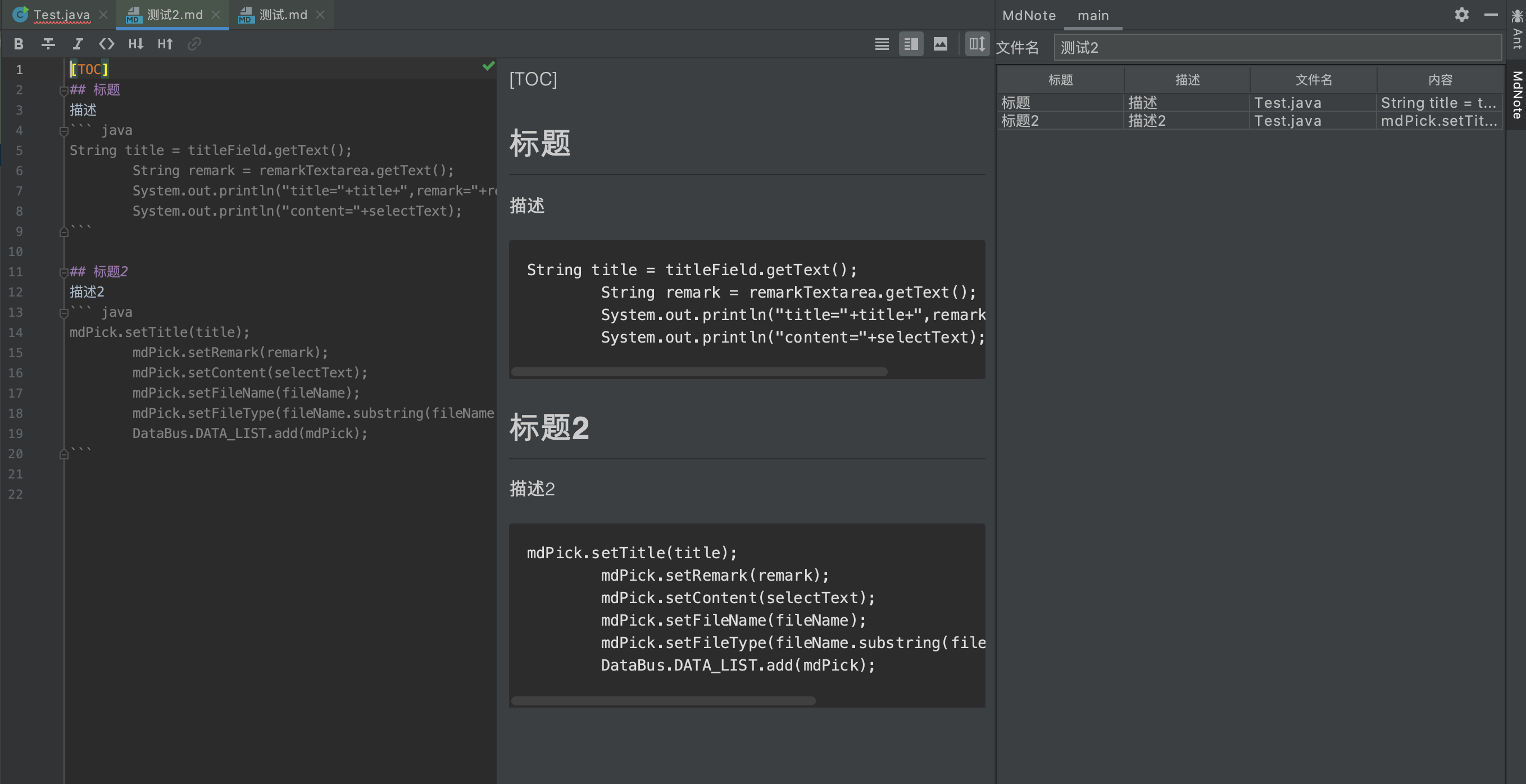
## 總結
* 學習到如何開發設計一個視窗
* 學習到如何獲取鼠標選中的文本
* 學習到如何使用`GUI form`的方式做布局
* 學習到`JTable`做數據展示及清除
* 學習到如何使用`FileChooser`做文件路徑選擇
更多細節及實現歡迎下載源碼學習:https://gitee.com/mgang/idea-demo/tree/master/md-note
- Redis來回摩擦
- redis的數據結構SDS和DICT
- redis的持久化和事件模型
- Java
- 從何而來之Java IO
- 發布Jar包到公共Maven倉庫
- Java本地方法調用
- 面試突擊
- Linux
- Nginx
- SpringBoot
- Springboot集成Actuator和SpringbootAdminServer監控
- SpringCloud
- Spring Cloud初識
- Spring Cloud的5大核心組件
- Spring Cloud的注冊中心
- Spring Cloud注冊中心之Eureka
- Spring Cloud注冊中心之Consul
- Spring Cloud注冊中心之Nacos
- Spring Cloud的負載均衡之Ribbon
- Spring Cloud的服務調用之Feign
- Spring Cloud的熔斷器
- Spring Cloud熔斷器之Hystrix
- Spring Cloud的熔斷器監控
- Spring Cloud的網關
- Spring Cloud的網關之Zuul
- Spring Cloud的配置中心
- Spring Cloud配置中心之Config Server
- Spring Cloud Config配置刷新
- Spring Cloud的鏈路跟蹤
- Spring Cloud的鏈路監控之Sleuth
- Spring Cloud的鏈路監控之Zipkin
- Spring Cloud集成Admin Server
- Docker
- docker日常基本使用
- docker-machine的基本使用
- Kubernetes
- kubernetes初識
- kubeadm安裝k8s集群
- minikube安裝k8s集群
- k8s的命令行管理工具
- k8s的web管理工具
- k8s的相關發行版
- k3s初識及安裝
- rancher的安裝及使用
- RaspberryPi
- 運維
- 域名證書更新
- 騰訊云主機組建內網
- IDEA插件開發
- 第一個IDEA插件hello ide開發
- 千呼萬喚始出來的IDEA筆記插件mdNote
- 大剛學算法
- 待整理
- 一些概念和知識點
- 位運算
- 數據結構
- 字符串和數組
- LC242-有效的字母異位詞
- 鏈表
- LC25-K個一組翻轉鏈表
- LC83-刪除有序單鏈表重復的元素
- 棧
- LC20-有效的括號
- 隊列
- 雙端隊列
- 優先隊列
- 樹
- 二叉樹
- 二叉樹的遍歷
- 二叉樹的遞歸序
- 二叉樹的前序遍歷(遞歸)
- 二叉樹的前序遍歷(非遞歸)
- 二叉樹的中序遍歷(遞歸)
- 二叉樹的中序遍歷(非遞歸)
- 二叉樹的后序遍歷(遞歸)
- 二叉樹的后序遍歷(非遞歸)
- 二叉樹的廣度優先遍歷(BFS)
- 平衡二叉樹
- 二叉搜索樹
- 滿二叉樹
- 完全二叉樹
- 二叉樹的打印(二維數組)
- 樹的序列化和反序列化
- 前綴樹
- 堆
- Java系統堆優先隊列
- 集合數組實現堆
- 圖
- 圖的定義
- 圖的存儲方式
- 圖的Java數據結構(鄰接表)
- 圖的表達方式及對應場景創建
- 圖的遍歷
- 圖的拓撲排序
- 圖的最小生成樹之Prim算法
- 圖的最小生成樹之Kruskal算法
- 圖的最小單元路徑之Dijkstra算法
- 位圖
- Java實現位圖
- 并查集
- Java實現并查集
- 滑動窗口
- 單調棧
- 排序
- 冒泡排序BubbleSort
- 選擇排序SelectSort
- 插入排序InsertSort
- 插入排序InsertXSort
- 歸并排序MergeSort
- 快速排序QuickSort
- 快速排序優化版QuickFastSort
- 堆排序HeapSort
- 哈希Hash
- 哈希函數
- guava中的hash函數
- hutool中的hash函數
- 哈希表實現
- Java之HashMap的實現
- Java之HashSet的實現
- 一致性哈希算法
- 經典問題
- 荷蘭國旗問題
- KMP算法
- Manacher算法
- Go
