# 與`JFrame`交互 – 按鈕,監聽器和文本區域
> 原文: [https://javatutorial.net/jframe-buttons-listeners-text-fields](https://javatutorial.net/jframe-buttons-listeners-text-fields)
本教程說明了如何通過使用按鈕,監聽器和文本區域與[`JFrame`](https://javatutorial.net/swing-jframe-basics-create-jframe)進行交互。
## 背景
交互性是用戶在每個應用程序中想要的。 為了在程序中增加交互性,Java 為我們提供了一種非常簡單的方法。`Javax.swing.JButton`類為我們提供了一種添加按鈕的方法,并且在單擊按鈕后發生事件。 同樣,借助`javax.swing.JTextfield`的幫助,我們可以向[`JFrame`](https://javatutorial.net/swing-jframe-basics-create-jframe)添加文本區域。
## 添加文本區域
您可以使用`JTextfield()`方法創建一個文本區域。 此類具有許多構造函數,如`JTextField()`:構造一個新的文本區域
`JTextField(String text)`:使用指定的文本構造一個文本區域。
`JTextField(String text, int colomn)`:它使用指定的文本和列數創建一個新的文本區域。
以下程序顯示了向`JFrame`添加文本區域的示例。
```java
package javatutorial.net;
import java.awt.FlowLayout;
import javax.swing.JFrame;
import javax.swing.JTextField;
public class Example {
static JTextField textfield1, textfield2, textfield3;
public static void main(String[] args) {
JFrame f = new JFrame("Text Field Examples");
f.getContentPane().setLayout(new FlowLayout());
textfield1 = new JTextField("Text field 1",10);
textfield2 = new JTextField("Text field 2",10);
textfield3 = new JTextField("Text field 3",10);
f.getContentPane().add(textfield1);
f.getContentPane().add(textfield2);
f.getContentPane().add(textfield3);
f.pack();
f.setVisible(true);
}
}
```
這是此代碼的輸出
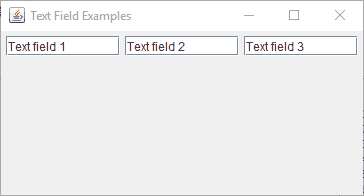
文本區域示例
您可以使用`JTextfield`提供的不同方法進行自定義。
`JTextField.setfont(Font f)`:它設置文本的字體
`JTextField.setHorizo??ntalAlignment(int alignment)`:它設置文本的水平對齊方式。
`JTextField.setScrollOffset(int scrolloffset)`:它以像素為單位設置滾動偏移量。
## 添加按鈕并應用動作監聽器
同樣,您可以在`JFrame`中添加按鈕。 `JButton`為我們提供了一種添加按鈕和動作監聽器的簡便方法。 它有很多像
`JButton()`:創建一個沒有文本且沒有圖標的按鈕。
`JButton(String text)`:創建一個帶有指定文本的按鈕。
`JButton(Icon icon)`:創建一個帶有指定圖標的按鈕。
`JButton(String text, Icon icon)`:創建帶有指定文本和圖標的按鈕。
這是帶有圖像圖標的`JButton`的簡單示例。
```java
package javatutorial.net;
import javax.swing.ImageIcon;
import javax.swing.JButton;
import javax.swing.JFrame;
public class SimpleJButton {
SimpleJButton(){
JFrame f=new JFrame("Button Example");
JButton b=new JButton("Play", new ImageIcon("play.png"));
b.setBounds(100,100,140, 40);
f.add(b);
f.setSize(300,400);
f.setLayout(null);
f.setVisible(true);
f.setDefaultCloseOperation(JFrame.EXIT_ON_CLOSE);
}
public static void main(String[] args) {
new SimpleJButton();
}
}
```
這是此代碼的輸出
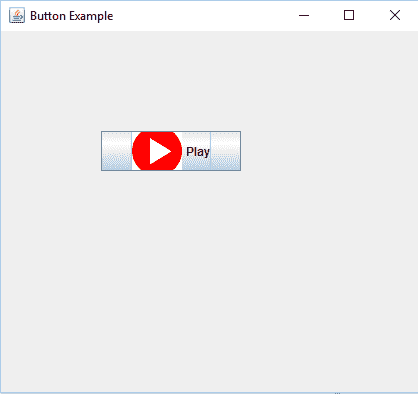
帶有圖標的按鈕
## 添加動作監聽器
在`JButton`上添加動作監聽器非常簡單。 `JButton`類提供方法`JButton.addActionListener()`,該方法實現重寫方法`actionPerformed()`。 在下面的示例中,我編寫了一個簡單的程序,要求用戶輸入名稱,當用戶單擊“提交”按鈕時,將顯示一條消息“名稱已提交”。這是代碼。
```java
package javatutorial.net;
import java.awt.event.ActionEvent;
import java.awt.event.ActionListener;
import javax.swing.JButton;
import javax.swing.JFrame;
import javax.swing.JLabel;
import javax.swing.JTextField;
public class SimpleJButton {
SimpleJButton(){
JFrame f=new JFrame("Button Example");
//submit button
JButton b=new JButton("Submit");
b.setBounds(100,100,140, 40);
//enter name label
JLabel label = new JLabel();
label.setText("Enter Name :");
label.setBounds(10, 10, 100, 100);
//empty label which will show event after button clicked
JLabel label1 = new JLabel();
label1.setBounds(10, 110, 200, 100);
//textfield to enter name
JTextField textfield= new JTextField();
textfield.setBounds(110, 50, 130, 30);
//add to frame
f.add(label1);
f.add(textfield);
f.add(label);
f.add(b);
f.setSize(300,300);
f.setLayout(null);
f.setVisible(true);
f.setDefaultCloseOperation(JFrame.EXIT_ON_CLOSE);
//action listener
b.addActionListener(new ActionListener() {
@Override
public void actionPerformed(ActionEvent arg0) {
label1.setText("Name has been submitted.");
}
});
}
public static void main(String[] args) {
new SimpleJButton();
}
}
```
這是此代碼的輸出
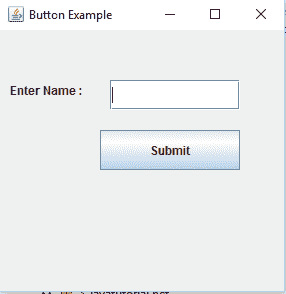
行為監聽器
這是完整代碼的[鏈接](https://github.com/NeelumAyub/Tutorials/tree/master/InteractiveJFrame),您可以下載。
- JavaTutorialNetwork 中文系列教程
- Java 基礎
- Java 概述
- 在 Ubuntu 上安裝 Java 8 JDK
- Java Eclipse 教程
- Eclipse 快捷方式
- 簡單的 Java 示例
- Java 基本類型
- Java 循環
- Java 數組
- Java 讀取文件示例
- Java 對象和類教程
- 什么是面向對象編程(OOP)
- Java 封裝示例
- Java 接口示例
- Java 繼承示例
- Java 抽象示例
- Java 多態示例
- Java 中的方法重載與方法覆蓋
- Java 控制流語句
- Java 核心
- 如何在 Windows,Linux 和 Mac 上安裝 Maven
- 如何使用 Maven 配置文件
- 如何將自定義庫包含到 Maven 本地存儲庫中
- 如何使用 JUnit 進行單元測試
- 如何使用 Maven 運行 JUnit 測試
- 如何在 Java 中使用 Maven 創建子模塊
- 如何使用 Maven 創建 Java JAR 文件
- 如何使用 Maven 創建 Java WAR 文件
- JVM 解釋
- Java 內存模型解釋示例
- 捕獲 Java 堆轉儲的前 3 種方法
- Java 垃圾收集
- Java 互斥量示例
- Java 信號量示例
- Java 并行流示例
- Java 線程同步
- Java 線程池示例
- Java ThreadLocal示例
- Java 中的活鎖和死鎖
- Java Future示例
- Java equals()方法示例
- Java Lambda 表達式教程
- Java Optional示例
- Java 11 HTTP 客戶端示例
- Java 類加載器介紹
- Java 枚舉示例
- Java hashCode()方法示例
- 如何測試獨立的 Java 應用程序
- SWING JFrame基礎知識,如何創建JFrame
- Java SWING JFrame布局示例
- 在JFrame上顯示文本和圖形
- 與JFrame交互 – 按鈕,監聽器和文本區域
- 如何使用 Maven 創建 Java JAR 文件
- Java Collection新手指南
- 選擇合適的 Java 集合
- Java ArrayList示例
- Java LinkedList示例
- Java HashSet示例
- Java TreeSet示例
- Java LinkedHashSet示例
- Java EnumSet示例
- Java ConcurrentHashSet示例
- Java HashMap示例
- Java LinkedHashMap示例
- Java TreeMap示例
- Java EnumMap示例
- Java WeakHashMap示例
- Java IdentityHashMap示例
- Java SortedMap示例
- Java ConcurrentMap示例
- Java Hashtable示例
- Java 中ArrayList和LinkedList之間的區別
- Java HashMap迭代示例
- Java HashMap內聯初始化
- Java 中HashMap和TreeMap之間的區別
- Java 圖示例
- Java 深度優先搜索示例
- Java 廣度優先搜索示例
- 不同的算法時間復雜度
- Java 序列化示例
- Java 反射示例
- Java 中的弱引用
- Java 8 日期時間 API
- Java 基本正則表達式
- 使用 Java 檢索可用磁盤空間
- Java 生成 MD5 哈希和
- Java 增加內存
- Java 屬性文件示例
- 如何在 Eclipse 上安裝 Java 9 Beta
- Java 9 JShell 示例
- Java 9 不可變列表示例
- Java 9 不可變集示例
- Java 9 不可變映射示例
- Java 單例設計模式示例
- Java 代理設計模式示例
- Java 觀察者設計模式示例
- Java 工廠設計模式
- Java 構建器設計模式
- Java 比較器示例
- Java 發送電子郵件示例
- Java volatile示例
- Java Docker 和 Docker 容器簡介
- 安裝和配置 MySQL 數據庫和服務器以供 Spring 使用
- 如何在 Java 中使用 MySQL 連接器
- 如何使用 Eclipse 調試 Java
- Java EE
- 如何在 Windows 10 中設置JAVA_HOME
- JavaBeans 及其組件簡介
- 如何安裝和配置 Tomcat 8
- 如何在 Tomcat 中部署和取消部署應用程序
- 從 Eclipse 運行 Tomcat
- Java Servlet 示例
- Java Servlet POST 示例
- Servlet 請求信息示例
- Servlet 注解示例
- 使用初始化參數配置 Java Web 應用程序
- Java Servlet 文件上傳
- Java JSP 示例
- Glassfish 啟用安全管理
- 如何使用 MySQL 配置 Glassfish 4
- Java 文件上傳 REST 服務
- Glassfish 和 Jetty 的 Java WebSockets 教程
- 基于 Glassfish 表單的身份驗證示例
- 如何使用 Java EE 和 Angular 構建單頁應用程序
- Spring
- 在 Eclipse 中安裝 Spring STS
- 使用 STS 創建簡單的 Spring Web App
- Spring Web Framework 簡介
- Java Docker 和 Docker 容器簡介
- 在 Spring 中實現控制器
- Spring 中的PathVariable注解
- Spring 中的RequestBody注解
- Spring 中的RequestParam注解
- Spring 攔截器
- Spring IOC
- Java Spring IoC 容器示例
- Spring 中的DispatcherServlet
- Spring 示例中的依賴注入
- 實現 Spring MVC 控制器
- Spring ORM 簡介
- 什么是 DAO 以及如何使用它
- 如何對 DAO 組件進行單元測試
- 如何對控制器和服務執行單元測試
- 安裝和配置 MySQL 數據庫和服務器以供 Spring 使用
- 如何在 Spring 中處理登錄身份驗證
- Spring Security 簡介及其設置
- 如何使用 Spring 創建 RESTful Web 服務
- Spring CSRF 保護
- Spring 中基于 OAuth2 的身份驗證和授權
- Spring Boot 簡介
- Spring MVC 框架介紹
- Spring JDBC 簡介
- 如何 docker 化 Spring 應用程序
- Spring 的@Autowired注解
- Spring AOP 中的核心概念和建議類型
- Sping Bean 簡介
- 如何在 Java 中使用 MySQL 連接器
- 安卓
- 安裝和配置 Android Studio
- 將 Android 設備連接到 Android Studio
- Android 簡介,活動,意圖,服務,布局
- 創建一個簡單的 Android 應用
- 運行和調試 Android 應用程序
- 在虛擬設備上運行 Android 應用程序
- Android 活動示例
- Android 意圖示例
- Android 服務示例
- Android 線性布局示例
- Android 相對布局示例
- Android Web 視圖示例
- Android 列表視圖示例
- Android 網格視圖示例
- 帶有ListAdapter的 Android ListView示例
- Android SQLite 數據庫介紹
- Android SQLite 數據庫示例
- Android 動畫教程
- Android 中的通知
- Android 中的事件處理
- 如何在 Android 中發送帶有附件的電子郵件
- 雜項
- 選擇您的 JAVA IDE:Eclipse,NetBeans 和 IntelliJ IDEA
- Java S3 示例
- 如何在 Ubuntu 上為多個站點配置 Apache
- 如何在 Liferay DXP 中替代現成的(OOTB)模塊
- 簡單的 Git 教程
- 使用 Java 捕獲網絡數據包
- Selenium Java 教程
- 使用特定工作區運行 Eclipse
- 在 Eclipse 中安裝 SVN
- 如何運行 NodeJS 服務器
- SQL 內連接示例
- SQL 左連接示例
- SQL 右連接示例
- SQL 外連接示例
- 樹莓派
- Raspberry Pi 3 規格
- 將 Raspbian 安裝到 SD 卡
- Raspberry Pi 首次啟動
- 遠程連接到 Raspberry Pi
- 建立 Raspberry Pi 遠程桌面連接
- Raspberry Pi Java 教程
- 使用 PWM 的 Raspberry Pi LED 亮度調節
- Raspberry Pi 控制電機速度
- Raspberry Pi 用 Java 控制直流電機的速度和方向
