# 1. 前言
借助`CollapsingToolbarLayout`實現一個可折疊式標題欄的效果。顧名思義,`CollapsingToolbarLayout`是一個作用于`Toolbar`基礎之上的布局,它也是由`Material`庫提供的。`CollapsingToolbarLayout`可以讓`Toolbar`的效果變得更加豐富,不僅僅是展示一個標題欄,而且能夠實現非常華麗的效果。不過,`CollapsingToolbarLayout`是不能獨立存在的,它在設計的時候就被限定只能作為`AppBarLayout`的直接子布局來使用。而`AppBarLayout`又必須是`CoordinatorLayout`的子布局。
# 2. 使用
這里梳理一下:
- 使用`CoordinatorLayout`作為最外層布局;
- 在`CoordinatorLayout`中嵌套一個`AppBarLayout`,寬度指定為`match_parent`,高度指定為`250dp`;
- 在`AppBarLayout`中再嵌套一個`CollapsingToolbarLayout`;
也就是:
~~~
<?xml version="1.0" encoding="utf-8"?>
<androidx.coordinatorlayout.widget.CoordinatorLayout xmlns:android="http://schemas.android.com/apk/res/android"
xmlns:app="http://schemas.android.com/apk/res-auto"
xmlns:tools="http://schemas.android.com/tools"
android:layout_width="match_parent"
android:layout_height="match_parent"
tools:context=".MainActivity">
<com.google.android.material.appbar.AppBarLayout
android:layout_width="match_parent"
android:layout_height="250dp">
<com.google.android.material.appbar.CollapsingToolbarLayout
android:layout_width="match_parent"
android:layout_height="match_parent"
android:theme="@style/ThemeOverlay.AppCompat.Dark.ActionBar"
app:contentScrim="@color/gray"
app:layout_scrollFlags="scroll|exitUntilCollapsed">
<!--ImageView-->
<ImageView
android:layout_width="match_parent"
android:layout_height="match_parent"
android:scaleType="centerCrop"
android:src="@drawable/icon"
app:layout_collapseMode="parallax" />
<!-- Toolbar -->
<androidx.appcompat.widget.Toolbar
android:id="@+id/toolbar"
android:layout_width="match_parent"
android:layout_height="?attr/actionBarSize"
android:background="@color/teal_200"
app:layout_collapseMode="pin" />
</com.google.android.material.appbar.CollapsingToolbarLayout>
</com.google.android.material.appbar.AppBarLayout>
</androidx.coordinatorlayout.widget.CoordinatorLayout>
~~~
`app:layout_collapseMode`用于指定當前控件在`CollapsingToolbarLayout`折疊過程中的折疊模式,其中`Toolbar`指定成`pin`,表示在折疊的過程中位置始終保持不變,`ImageView`指定成`parallax`,表示會在折疊的過程中產生一定的錯位偏移。
為了測試,不妨在其下放置一個可以滾動的列表,然后達到可以滾動,比如下面的案例:
~~~
<?xml version="1.0" encoding="utf-8"?>
<androidx.coordinatorlayout.widget.CoordinatorLayout xmlns:android="http://schemas.android.com/apk/res/android"
xmlns:app="http://schemas.android.com/apk/res-auto"
xmlns:tools="http://schemas.android.com/tools"
android:layout_width="match_parent"
android:layout_height="match_parent"
tools:context=".MainActivity">
<com.google.android.material.appbar.AppBarLayout
android:layout_width="match_parent"
android:layout_height="150dp">
<com.google.android.material.appbar.CollapsingToolbarLayout
android:layout_width="match_parent"
android:layout_height="match_parent"
android:theme="@style/ThemeOverlay.AppCompat.Dark.ActionBar"
app:contentScrim="@color/white"
app:layout_scrollFlags="scroll|exitUntilCollapsed">
<!--ImageView-->
<ImageView
android:layout_width="match_parent"
android:layout_height="match_parent"
android:scaleType="centerCrop"
android:src="@drawable/icon"
app:layout_collapseMode="parallax" />
<!-- Toolbar -->
<androidx.appcompat.widget.Toolbar
android:id="@+id/toolbar"
android:layout_width="match_parent"
android:layout_height="?attr/actionBarSize"
android:background="@color/teal_200"
app:layout_collapseMode="pin" />
</com.google.android.material.appbar.CollapsingToolbarLayout>
</com.google.android.material.appbar.AppBarLayout>
<androidx.core.widget.NestedScrollView
android:layout_width="match_parent"
android:layout_height="match_parent"
app:layout_behavior="@string/appbar_scrolling_view_behavior"
>
<LinearLayout
android:layout_width="match_parent"
android:layout_height="wrap_content"
android:orientation="vertical"
>
<com.google.android.material.card.MaterialCardView
android:layout_width="match_parent"
android:layout_height="200dp">
<ImageView
android:layout_width="match_parent"
android:layout_height="match_parent"
android:src="@drawable/icon"
android:scaleType="centerCrop"
/>
</com.google.android.material.card.MaterialCardView>
<com.google.android.material.card.MaterialCardView
android:layout_width="match_parent"
android:layout_height="200dp">
<ImageView
android:layout_width="match_parent"
android:layout_height="match_parent"
android:src="@drawable/icon"
android:scaleType="centerCrop"
/>
</com.google.android.material.card.MaterialCardView>
<com.google.android.material.card.MaterialCardView
android:layout_width="match_parent"
android:layout_height="200dp">
<ImageView
android:layout_width="match_parent"
android:layout_height="match_parent"
android:src="@drawable/icon"
android:scaleType="centerCrop"
/>
</com.google.android.material.card.MaterialCardView>
<com.google.android.material.card.MaterialCardView
android:layout_width="match_parent"
android:layout_height="200dp">
<ImageView
android:layout_width="match_parent"
android:layout_height="match_parent"
android:src="@drawable/icon"
android:scaleType="centerCrop"
/>
</com.google.android.material.card.MaterialCardView>
<com.google.android.material.card.MaterialCardView
android:layout_width="match_parent"
android:layout_height="200dp">
<ImageView
android:layout_width="match_parent"
android:layout_height="match_parent"
android:src="@drawable/icon"
android:scaleType="centerCrop"
/>
</com.google.android.material.card.MaterialCardView>
<com.google.android.material.card.MaterialCardView
android:layout_width="match_parent"
android:layout_height="200dp">
<ImageView
android:layout_width="match_parent"
android:layout_height="match_parent"
android:src="@drawable/icon"
android:scaleType="centerCrop"
/>
</com.google.android.material.card.MaterialCardView>
</LinearLayout>
</androidx.core.widget.NestedScrollView>
</androidx.coordinatorlayout.widget.CoordinatorLayout>
~~~
結果很容易就達到了收縮和放大的`ActionBar`效果。如下圖:
非完全展開:
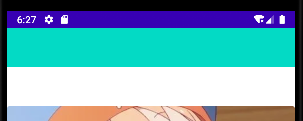
完全展開:
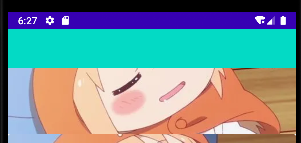
- 介紹
- UI
- MaterialButton
- MaterialButtonToggleGroup
- 字體相關設置
- Material Design
- Toolbar
- 下拉刷新
- 可折疊式標題欄
- 懸浮按鈕
- 滑動菜單DrawerLayout
- NavigationView
- 可交互提示
- CoordinatorLayout
- 卡片式布局
- 搜索框SearchView
- 自定義View
- 簡單封裝單選
- RecyclerView
- xml設置點擊樣式
- adb
- 連接真機
- 小技巧
- 通過字符串ID獲取資源
- 自定義View組件
- 使用系統控件重新組合
- 旋轉菜單
- 輪播圖
- 下拉輸入框
- 自定義VIew
- 圖片組合的開關按鈕
- 自定義ViewPager
- 聯系人快速索引案例
- 使用ListView定義側滑菜單
- 下拉粘黏效果
- 滑動沖突
- 滑動沖突之非同向沖突
- onMeasure
- 繪制字體
- 設置畫筆Paint
- 貝賽爾曲線
- Invalidate和PostInvalidate
- super.onTouchEvent(event)?
- setShadowLayer與陰影效果
- Shader
- ImageView的scaleType屬性
- 漸變
- LinearGradient
- 圖像混合模式
- PorterDuffXfermode
- 橡皮擦效果
- Matrix
- 離屏繪制
- Canvas和圖層
- Canvas簡介
- Canvas中常用操作總結
- Shape
- 圓角屬性
- Android常見動畫
- Android動畫簡介
- View動畫
- 自定義View動畫
- View動畫的特殊使用場景
- LayoutAnimation
- Activity的切換轉場效果
- 屬性動畫
- 幀動畫
- 屬性動畫監聽
- 插值器和估值器
- 工具
- dp和px的轉換
- 獲取屏幕寬高
- JNI
- javah命令
- C和Java相互調用
- WebView
- Android Studio快捷鍵
- Bitmap和Drawable圖像
- Bitmap簡要介紹
- 圖片縮放和裁剪效果
- 創建指定顏色的Bitmap圖像
- Gradle本地倉庫
- Gradle小技巧
- RxJava+Okhttp+Retrofit構建網絡模塊
- 服務器相關配置
- node環境配置
- 3D特效
