# Install GitLab on Microsoft Azure
> 原文:[https://docs.gitlab.com/ee/install/azure/](https://docs.gitlab.com/ee/install/azure/)
* [Getting started](#getting-started)
* [Working with Azure](#working-with-azure)
* [Create New VM](#create-new-vm)
* [Basics](#basics)
* [Size](#size)
* [Settings](#settings)
* [Purchase](#purchase)
* [Deployment](#deployment)
* [Set up a domain name](#set-up-a-domain-name)
* [Let’s open some ports](#lets-open-some-ports)
* [Which ports to open?](#which-ports-to-open)
* [Open HTTP on Port 80](#open-http-on-port-80)
* [Open SSH on Port 22](#open-ssh-on-port-22)
* [Connecting to GitLab](#connecting-to-gitlab)
* [Success?](#success)
* [Creating your first GitLab project](#creating-your-first-gitlab-project)
* [Maintaining your GitLab instance](#maintaining-your-gitlab-instance)
* [Checking our current version](#checking-our-current-version)
* [Connect via SSH](#connect-via-ssh)
* [SSH from the command-line](#ssh-from-the-command-line)
* [SSH from Windows (PuTTY)](#ssh-from-windows-putty)
* [Updating GitLab](#updating-gitlab)
* [Check out your updated GitLab](#check-out-your-updated-gitlab)
* [Conclusion](#conclusion)
* [Where to next?](#where-to-next)
* [Useful links](#useful-links)
# Install GitLab on Microsoft Azure[](#install-gitlab-on-microsoft-azure "Permalink")
Azure 是 Microsoft 的業務云,GitLab 是 Azure 市場上的預配置產品. 希望您不會驚訝地聽到 Microsoft 和 Azure 接受了開源軟件,例如 Ubuntu,Red Hat Enterprise Linux,當然還有 GitLab! 這意味著您可以啟動預配置的 GitLab VM,并在 30 分鐘左右啟動并運行自己的私有 GitLab. 讓我們開始吧.
## Getting started[](#getting-started "Permalink")
首先,您需要在 Azure 上擁有一個帳戶. 有三種方法可以做到這一點:
* 如果您的公司(或您)已經有一個帳戶,那么您就可以開始了!
* 您還可以免費打開自己的 Azure 帳戶. *在撰寫本文時* ,您將獲得 200 美元的信用額度,可用于 30 天的 Azure 服務支出. 您可以使用此信用額度試用付費的 Azure 服務,免費瀏覽 Microsoft 的云. 即使在開始的 30 天之后,您也無需支付任何費用,除非您決定轉換為使用"按需付費" Azure 訂閱的付費服務. 這是試用 Azure 和云計算的好方法,您可以[在其全面的 FAQ 中閱讀更多內容](https://azure.microsoft.com/en-us/free/free-account-faq/) .
* 如果您具有 MSDN 訂閱,則可以激活 Azure 訂閱者權益. 您的 MSDN 訂閱每月為您提供經常性的 Azure 信用,那么為什么不立即使用這些信用并嘗試 GitLab 呢?
## Working with Azure[](#working-with-azure "Permalink")
Once you have an Azure account, you can get started. [Log in to Azure](https://portal.azure.com) and the first thing you will see is the Dashboard:
[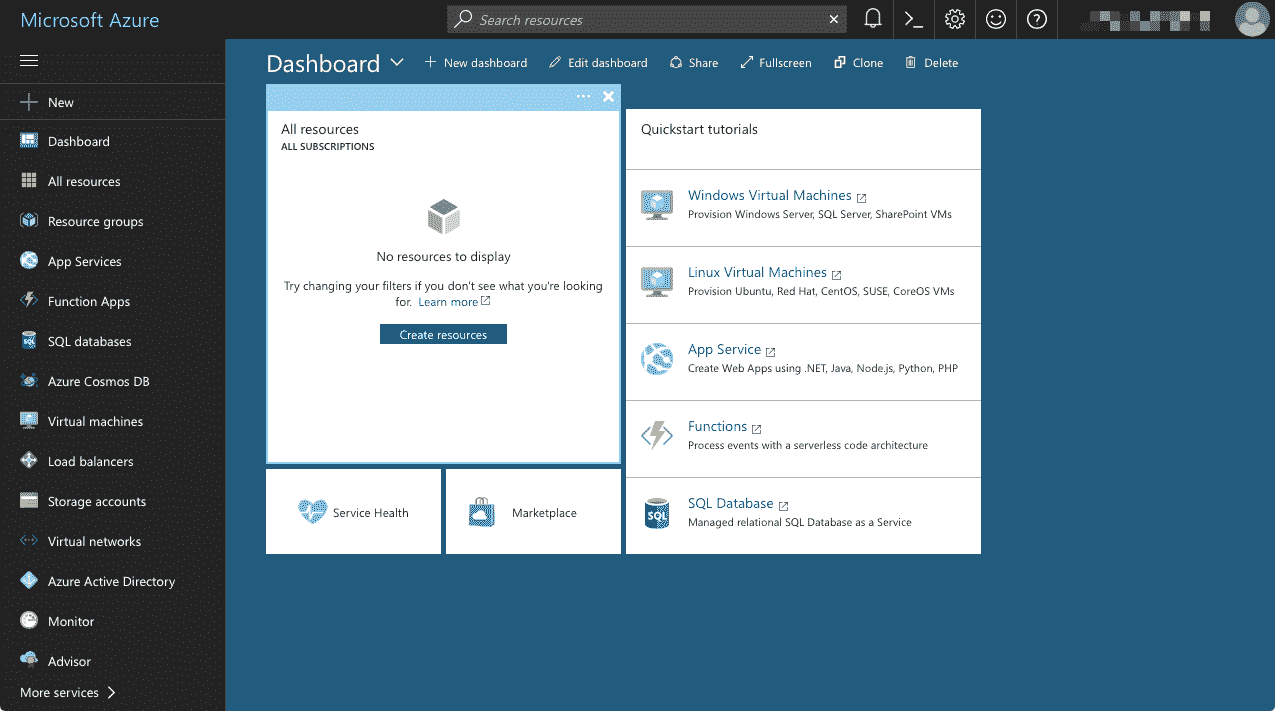](img/azure-dashboard.png)
儀表板為您提供了 Azure 資源的快速概述,從這里您可以構建 VM,創建 SQL 數據庫,創建網站以及執行許多其他云任務.
## Create New VM[](#create-new-vm "Permalink")
[Azure 市場](https://azuremarketplace.microsoft.com/en-us/marketplace/)是一個在線商店,用于存儲預配置的應用程序和服務,這些軟件和服務已由 GitLab 等軟件供應商針對云進行了優化,可以在 Azure 市場上作為預配置的解決方案使用. 在本教程中,我們將安裝 GitLab 社區版,但是對于 GitLab 企業版,您可以遵循相同的過程.
要開始創建新的 GitLab VM,請單擊**+新建**圖標,在搜索框中鍵入" GitLab",然后單擊**" GitLab Community Edition"**搜索結果:
[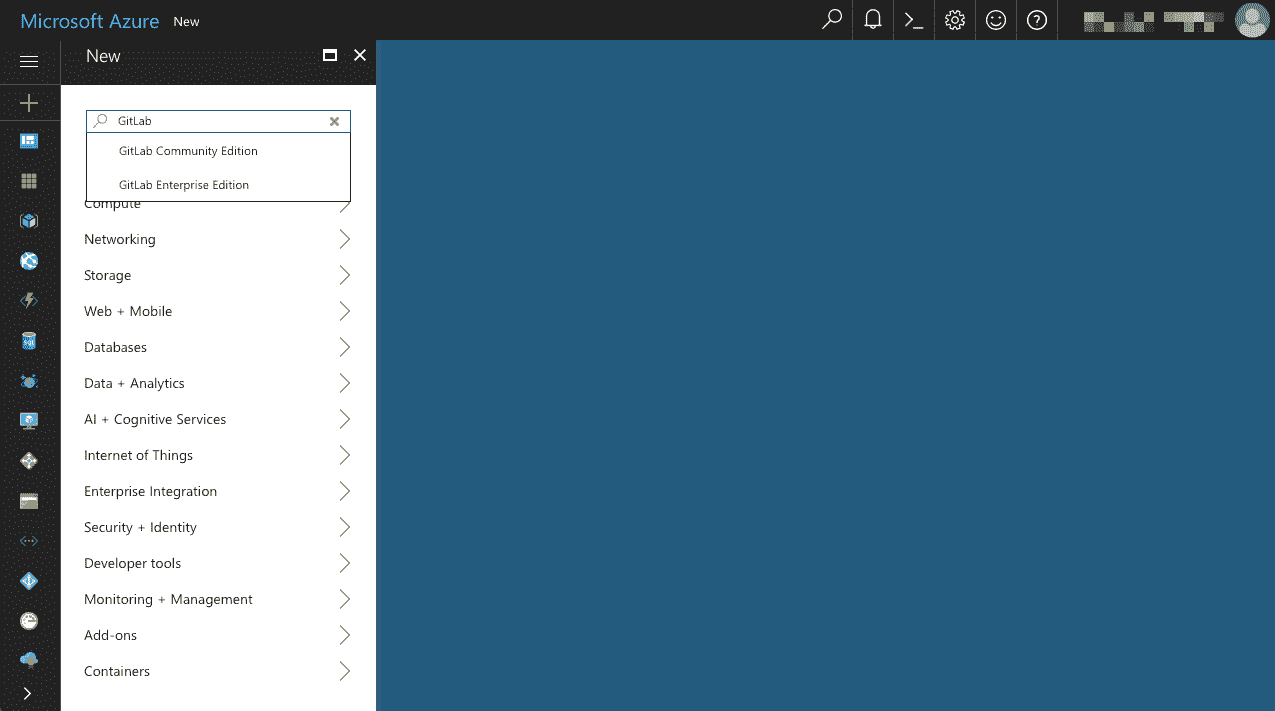](img/azure-new-search-gitlab.png)
將會彈出一個新的"刀片"窗口,您可以在其中閱讀有關 MIT Expat 許可免費提供的**" GitLab 社區版"**產品的更多信息:
[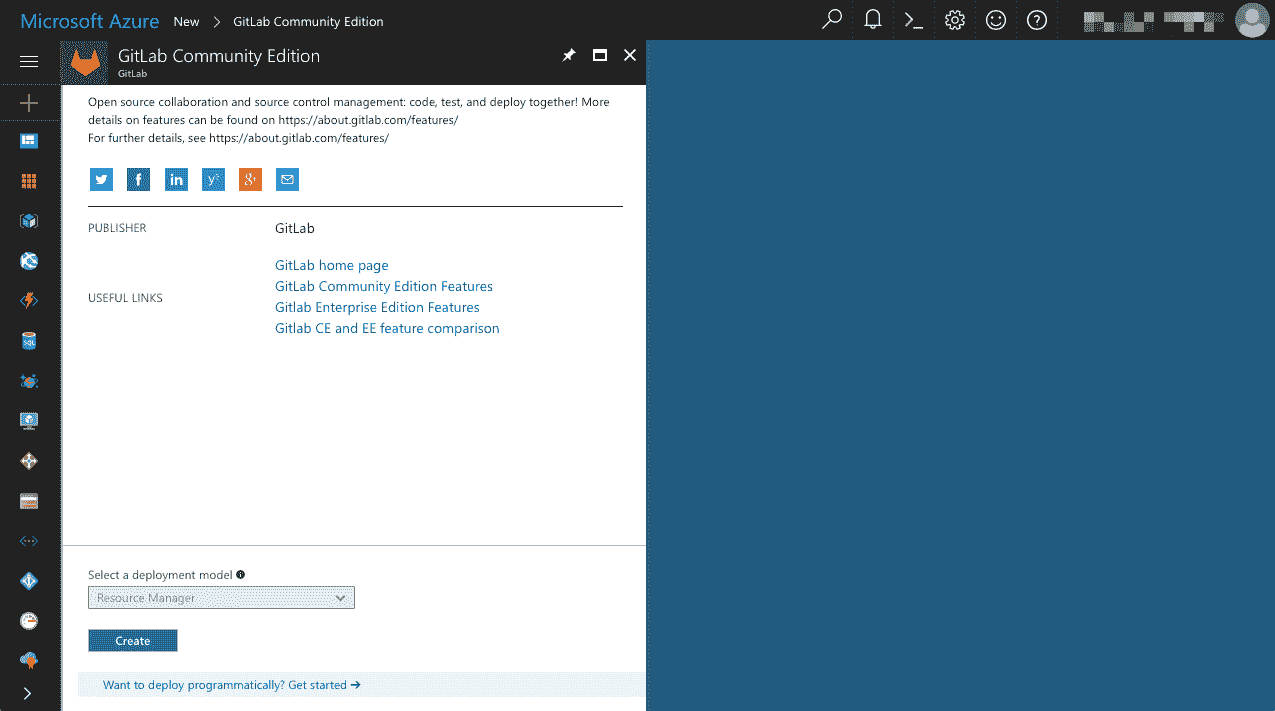](img/azure-new-gitlab-ce.png)
單擊**"創建"** ,將顯示"創建虛擬機"刀片:
[](img/azure-create-virtual-machine-basics.png)
## Basics[](#basics "Permalink")
我們需要配置的第一項是基礎虛擬機的基本設置:
1. 輸入虛擬機的`Name` -例如**" GitLab-CE"**
2. 選擇一個`VM disk type` -無論是***HDD(**慢,成本更低)*或***SSD(**更快,更高成本)*
3. 輸入`User name` -例如`gitlab-admin`
4. 選擇一種`Authentication type` , **SSH 公鑰**或**密碼** :
> **注意:**如果不確定要使用哪種身份驗證類型,請選擇**密碼**
1. 如果您選擇**SSH 公鑰** -在提供的字段中輸入`SSH public key` *(請閱讀[SSH 文檔,](../../ssh/README.html)以了解有關如何設置 SSH 公鑰的更多信息)*
2. 如果選擇了**密碼** -輸入要使用*的密碼(這是本教程后面將用于[SSH](https://en.wikipedia.org/wiki/Secure_Shell)到 VM 的密碼,因此請確保它是一個強密碼/密碼)*
5. 為您的 Azure 帳戶選擇適當的`Subscription`層
6. 選擇一個現有的`Resource Group`或創建一個新的`Resource Group` -例如**" GitLab-CE-Azure"**
> **注意:** "資源組"是一種將相關資源分組在一起以簡化管理的方法. 我們選擇了" GitLab-CE-Azure",但是您的資源組可以與 VM 具有相同的名稱.
7. 選擇一個`Location` -如果不確定,請選擇默認位置
這是我們使用的設置:
[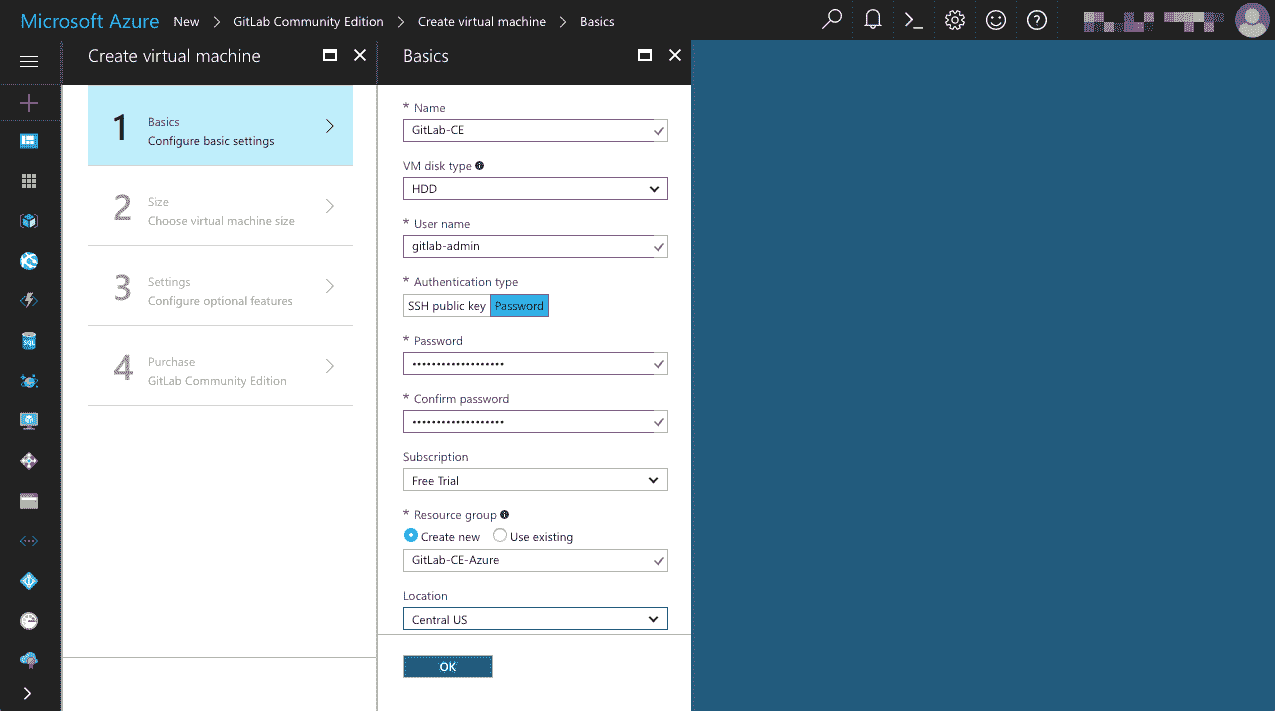](img/azure-create-virtual-machine-basics-password.png)
檢查您輸入的設置,然后在準備好繼續時單擊**"確定"** .
## Size[](#size "Permalink")
接下來,您需要選擇 VM 的大小-選擇功能,例如 CPU 內核數,RAM 數量,存儲大小(及其速度)等.
> **注意:**與其他云供應商一樣,Azure 運行資源/使用定價模型,即,VM 消耗的資源越多,運行成本就越高,因此請謹慎選擇. 您會看到,Azure 提供了每個 VM 大小以下的*估計*每月費用,以幫助指導選擇.
默認大小-成本最低的**" DS1_V2 標準" VM-**滿足運行測試和評估目的小型 GitLab 環境的最低系統要求,因此我們將繼續選擇該大小,但請選擇大小最能滿足您的要求:
[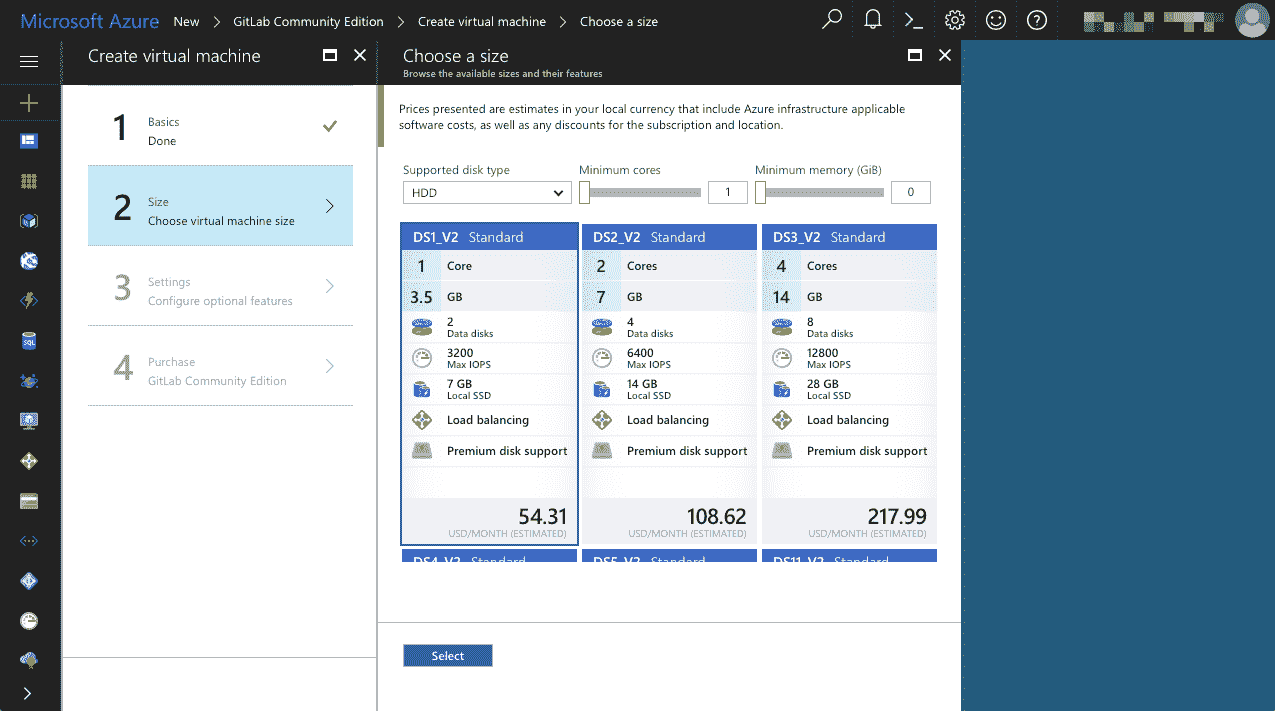](img/azure-create-virtual-machine-size.png)
> **注意:請**注意,當您的 VM 處于活動狀態(稱為"已分配")時,將產生"計算費用",最終將向您收費. 因此,即使您使用的是免費試用版信用,您也可能想學習[如何正確關閉 Azure VM 以節省資金](https://build5nines.com/properly-shutdown-azure-vm-to-save-money/) .
繼續并單擊您選擇的大小,然后在準備進行下一步時單擊**"選擇"** .
## Settings[](#settings "Permalink")
在下一個刀片服務器上,要求您配置存儲,網絡和擴展設置. 我們保留了默認設置,因為它們足以進行 GitLab 的測試駕駛,但是請選擇最能滿足您自己要求的設置:
[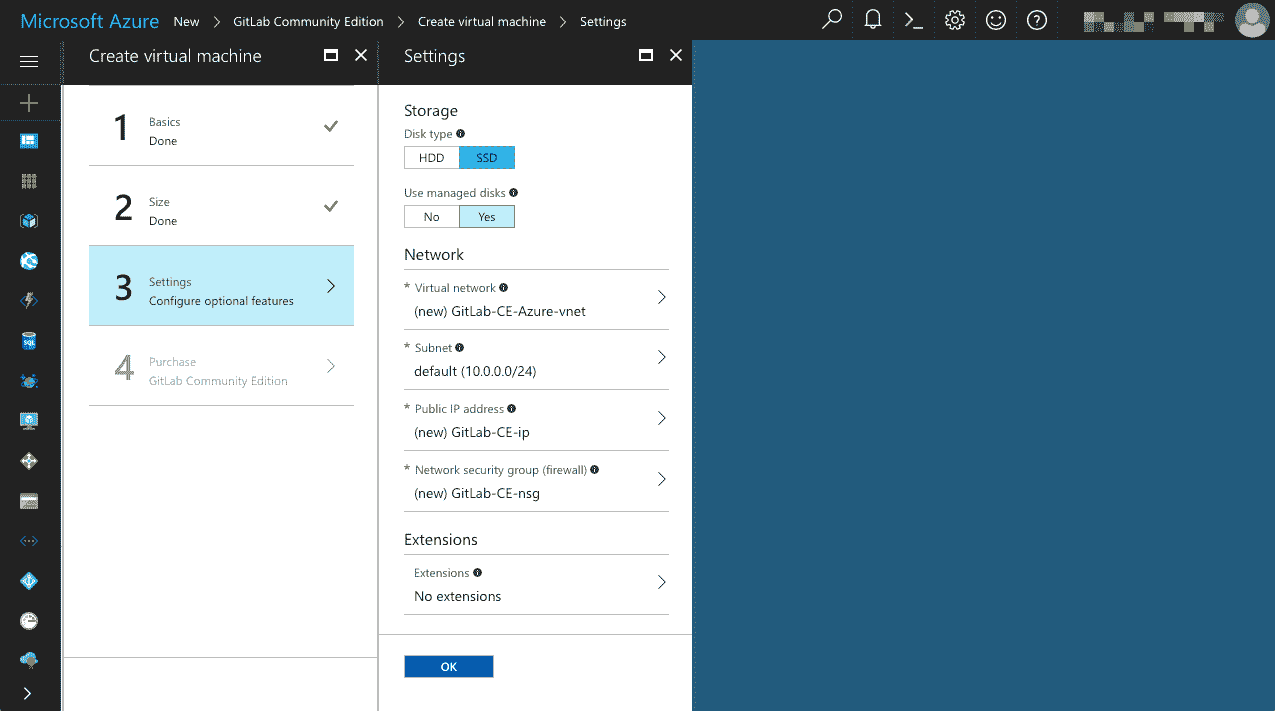](img/azure-create-virtual-machine-settings.png)
檢查設置,然后在準備好進行最后一步時單擊**"確定"** .
## Purchase[](#purchase "Permalink")
"購買"頁面是最后一步,在這里將為您顯示新 VM 的每小時價格. 您只需要為 VM 本身付費(例如" Standard DS1 v2"),因為**" GitLab 社區版"**市場解決方案可以以 0 美元/小時的價格免費使用:
[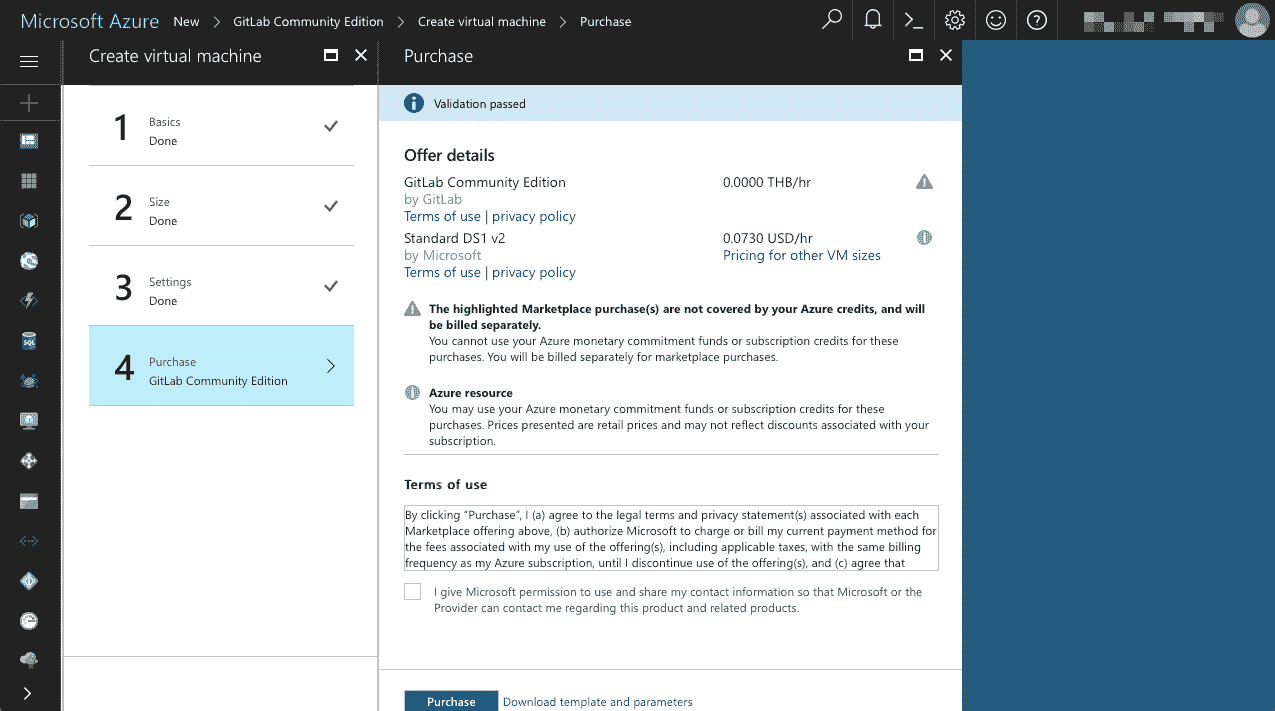](img/azure-create-virtual-machine-purchase.png)
> **注意:**在此階段,您可以查看和修改在之前所有步驟中所做的任何設置,只需單擊四個步驟中的任何一個即可重新打開它們.
閱讀并同意使用條款并準備進行時,請單擊**"購買"** .
## Deployment[](#deployment "Permalink")
此時,Azure 將開始部署您的新 VM. 部署過程將需要幾分鐘才能完成,進度顯示在**"部署"**刀片上:
[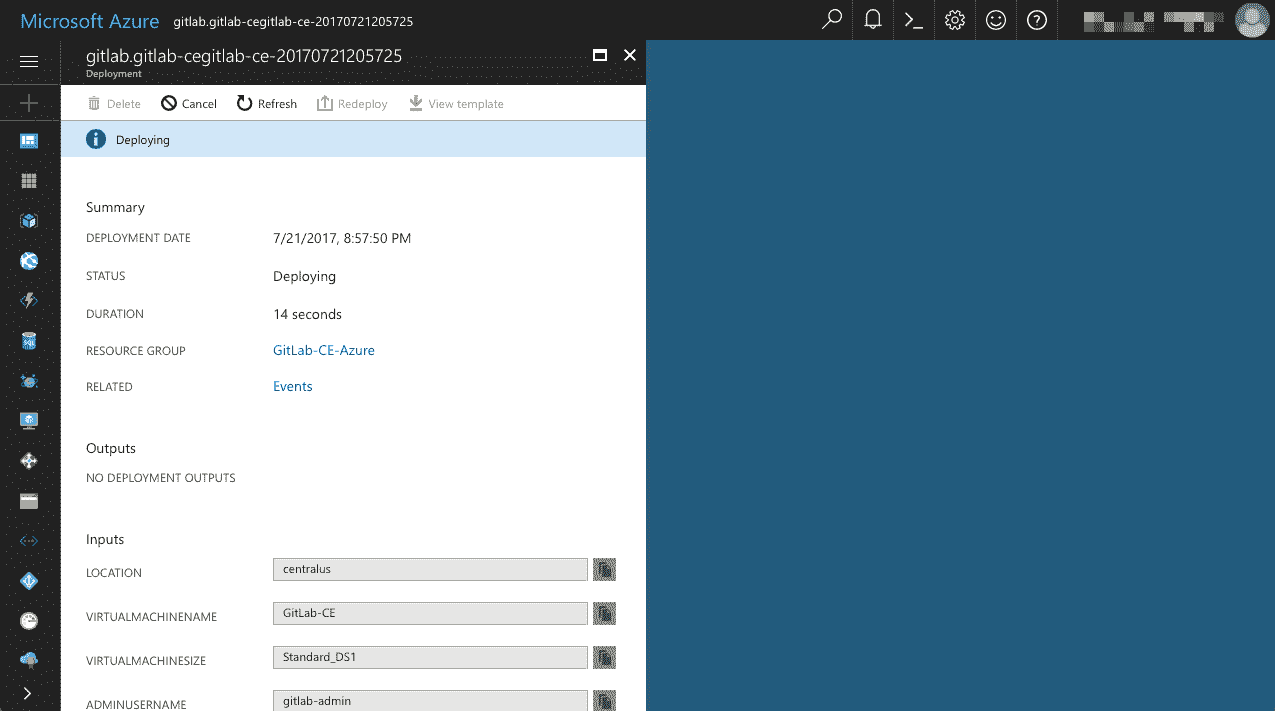](img/azure-create-virtual-machine-deployment.png)
部署過程完成后,新的 VM 及其相關資源將顯示在 Azure 儀表板上(您可能需要刷新頁面):
[](img/azure-dashboard-running-resources.png)
也可以通過單擊 Azure Portal 側欄導航菜單中的" `All resources`或" `Virtual machines`圖標來訪問新 VM.
## Set up a domain name[](#set-up-a-domain-name "Permalink")
該虛擬機將具有一個公共 IP 地址(默認情況下為靜態),但是 Azure 允許我們為該虛擬機分配一個友好的 DNS 名稱,所以讓我們繼續吧.
在控制面板中,單擊**" GitLab-CE"**圖塊以打開新 VM 的管理刀片. VM 使用的公共 IP 地址在"基本"部分中顯示:
[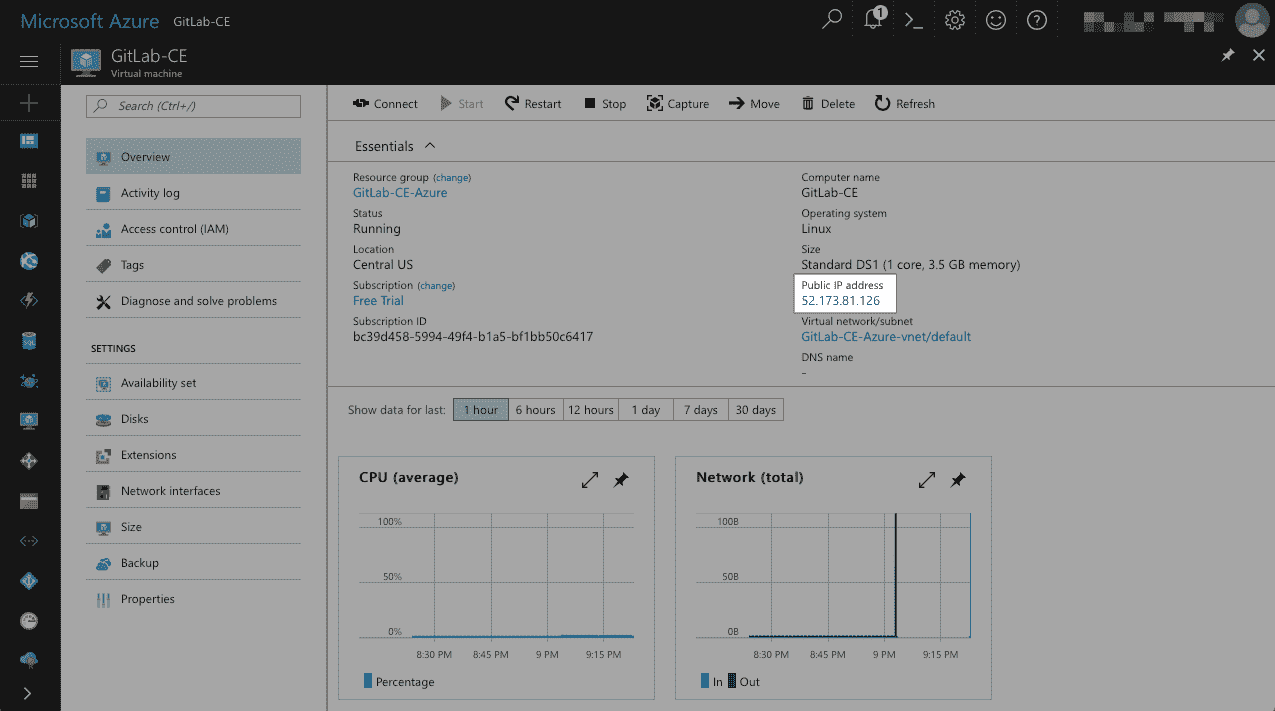](img/azure-vm-management-public-ip.png)
單擊公共 IP 地址-這將打開**"公共 IP 地址-配置"**刀片,然后單擊**"配置"** (在"設置"下). 現在,在" `DNS name label`字段中為您的實例輸入一個友好的 DNS 名稱:
[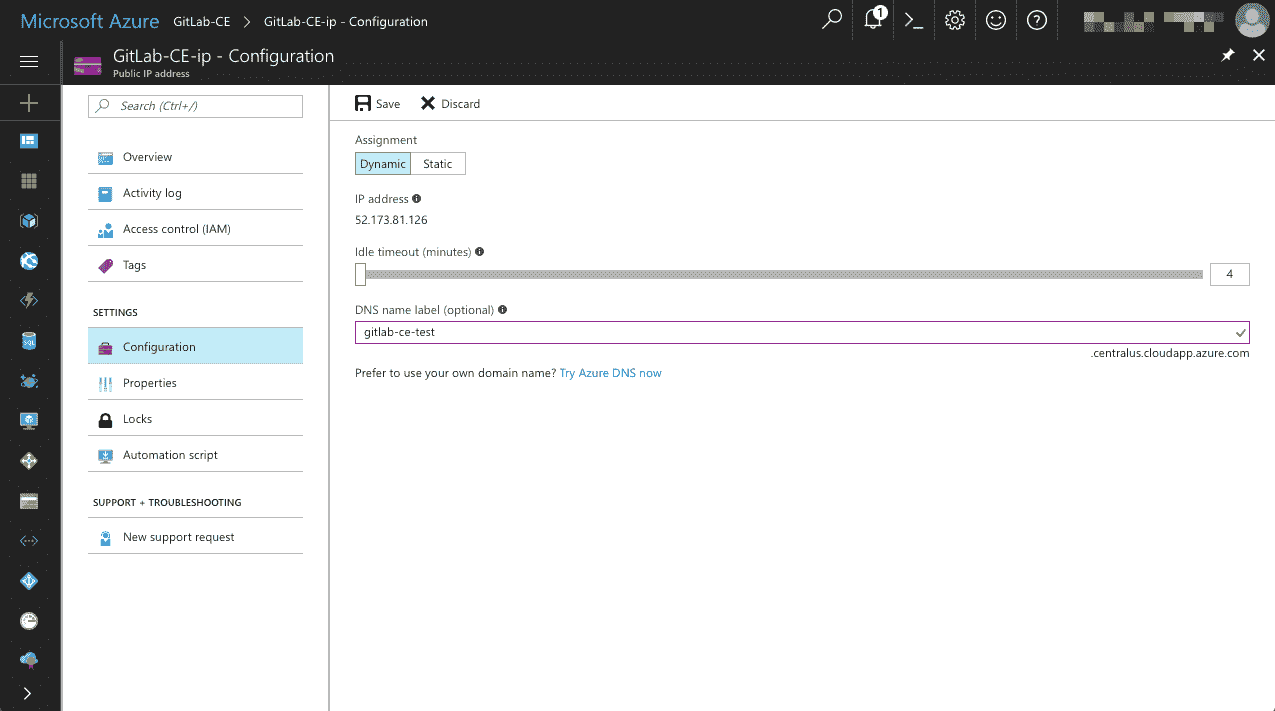](img/azure-vm-domain-name.png)
In the screenshot above, you’ll see that we’ve set the `DNS name label` to `gitlab-ce-test`. This will make our VM accessible at `gitlab-ce-test.centralus.cloudapp.azure.com` *(當然,您自己的 VM 的完整域名將有所不同)*.
單擊**"保存"**以使更改生效.
> **注意:**如果要使用自己的域名,則需要在域注冊商處添加 DNS `A`記錄, `A`記錄指向 Azure VM 的公共 IP 地址. 如果這樣做,則需要確保將 VM 配置為使用*靜態的*公共 IP 地址(即不是*動態的* IP 地址),否則每次 Azure 重新為 VM 分配新的公共 IP 時,都必須重新配置 DNS `A`記錄.地址. 閱讀[公共 IP 地址](https://docs.microsoft.com/en-us/azure/virtual-network/public-ip-addresses)以了解更多信息.
## Let’s open some ports[](#lets-open-some-ports "Permalink")
在此階段,您應該擁有一個正在運行且完全可運行的 VM. 但是,在您打開必要的端口以啟用對這些服務的訪問之前,將無法通過 Internet 公開訪問 VM 上的任何服務(例如 GitLab).
通過將*安全規則*添加到已分配了我們的 VM 的**"網絡安全組"** (NSG),可以打開端口. 如果按照上述過程進行操作,則 Azure 將自動創建一個名為`GitLab-CE-nsg`的 NSG 并將`GitLab-CE` VM 分配給它.
> **注意:**如果給虛擬機命名不同,則 Azure 自動創建的 NSG 也將具有不同的名稱-您擁有虛擬機的名稱,并附加`-nsg` .
您可以通過 Azure 門戶中的許多不同路徑導航到 NSG 設置,但是最簡單的方法之一是轉到 Azure 儀表板,然后單擊**"所有資源"**圖塊中列出的 Network Security 組:
[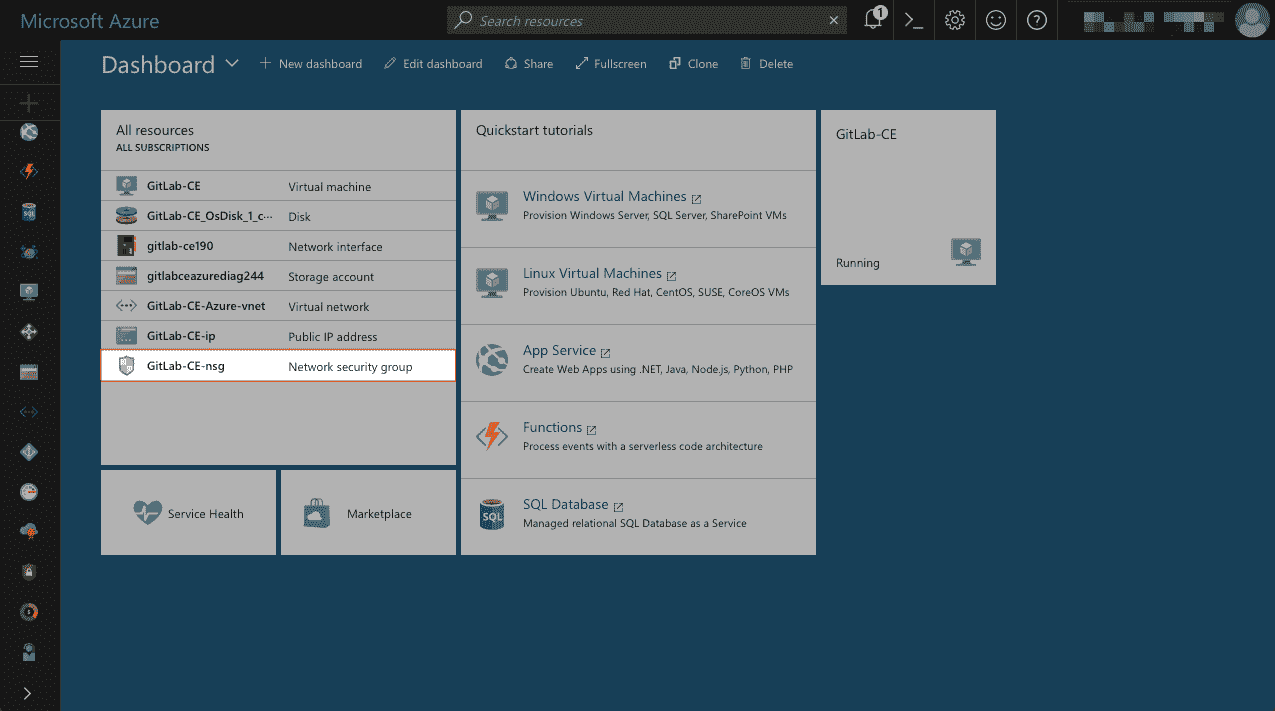](img/azure-dashboard-highlight-nsg.png)
在打開**"網絡安全組"**刀片的情況下,單擊**"設置"**下的**"** **入站安全規則** **"** :
[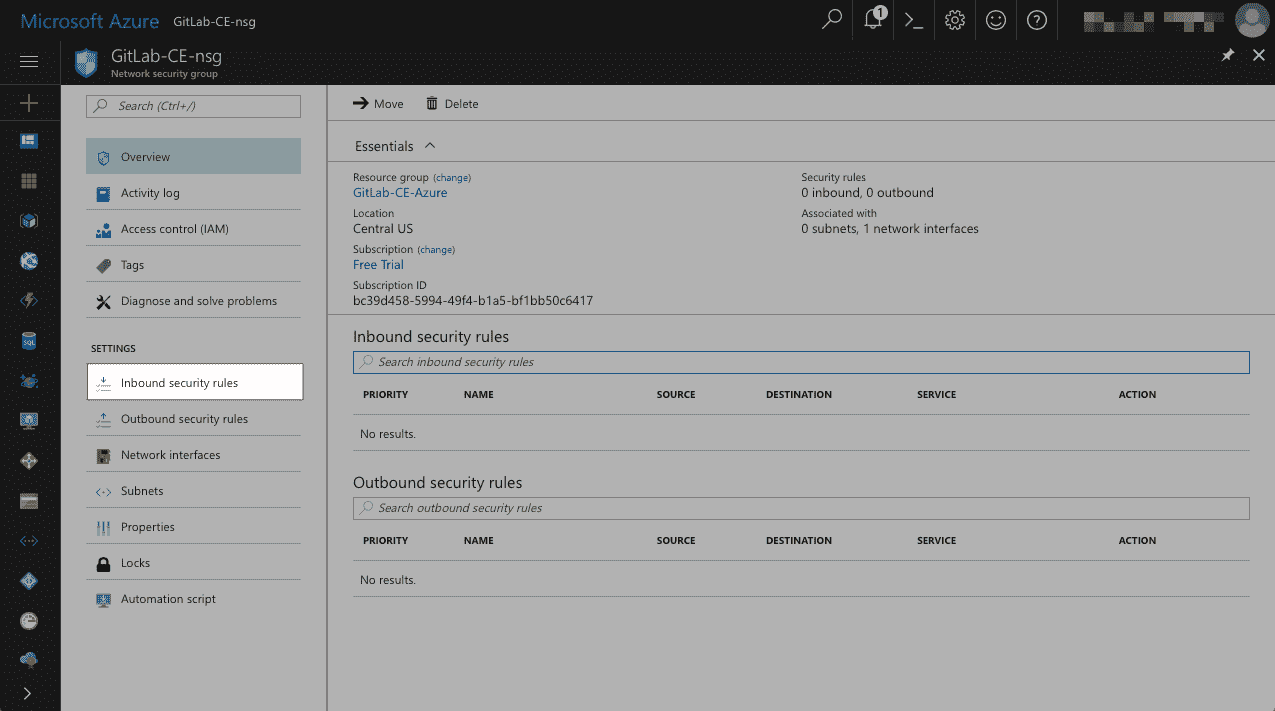](img/azure-nsg-inbound-sec-rules-highlight.png)
接下來,點擊**"添加"** :
[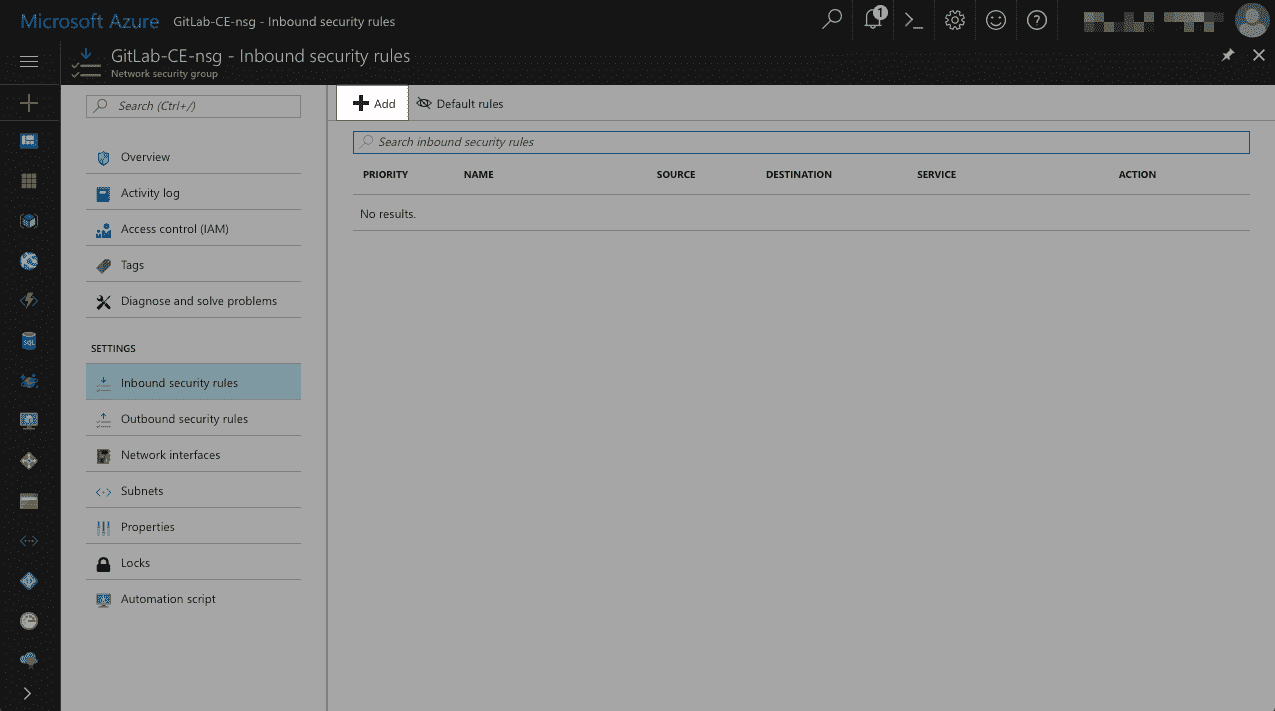](img/azure-nsg-inbound-sec-rules-add-highlight.png)
### Which ports to open?[](#which-ports-to-open "Permalink")
像所有服務器一樣,我們的 VM 將運行許多服務. 但是,我們要打開正確的端口,以使公共互聯網特別能夠訪問兩種服務:
1. **HTTP** (端口 80)-打開端口 80 將使我們的 VM 能夠響應 HTTP 請求,從而允許公眾訪問在我們的 VM 上運行的 GitLab 實例.
2. **SSH** (端口 22)-打開端口 22 將使我們的 VM 能夠響應 SSH 連接請求,允許對遠程終端會話進行公共訪問(帶有身份驗證) *(您將[在本教程的后面部分](#maintaining-your-gitlab-instance)看到為什么我們需要對 VM 進行[SSH](https://en.wikipedia.org/wiki/Secure_Shell)訪問)*
### Open HTTP on Port 80[](#open-http-on-port-80 "Permalink")
在**"添加入站安全規則"**刀片中,讓我們打開端口 80,以便我們的 VM 可以接受 HTTP 連接:
[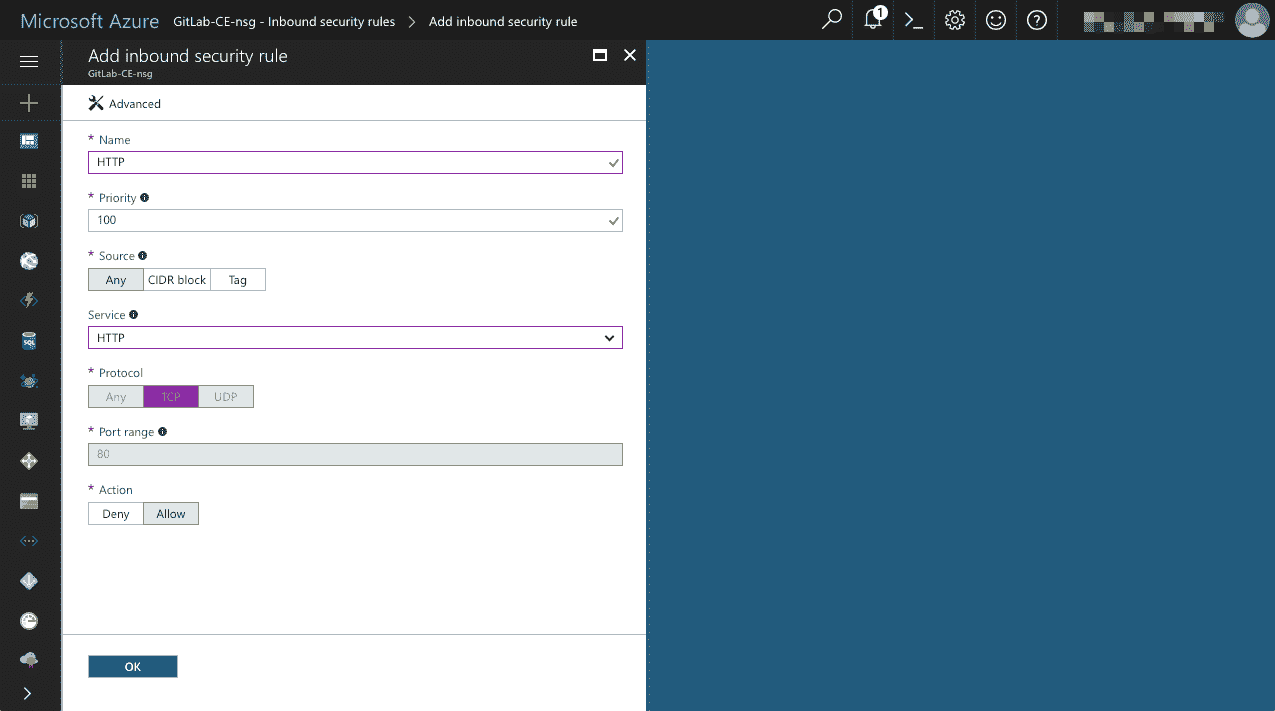](img/azure-add-inbound-sec-rule-http.png)
1. 在`Name`字段中輸入**" HTTP"**
2. 從`Service`下拉列表中的選項中選擇**HTTP**
3. 確保將`Action`設置為**允許**
4. Click **“OK”**
### Open SSH on Port 22[](#open-ssh-on-port-22 "Permalink")
重復上述過程,添加第二個入站安全規則以打開端口 22,使我們的 VM 能夠接受[SSH](https://en.wikipedia.org/wiki/Secure_Shell)連接:
[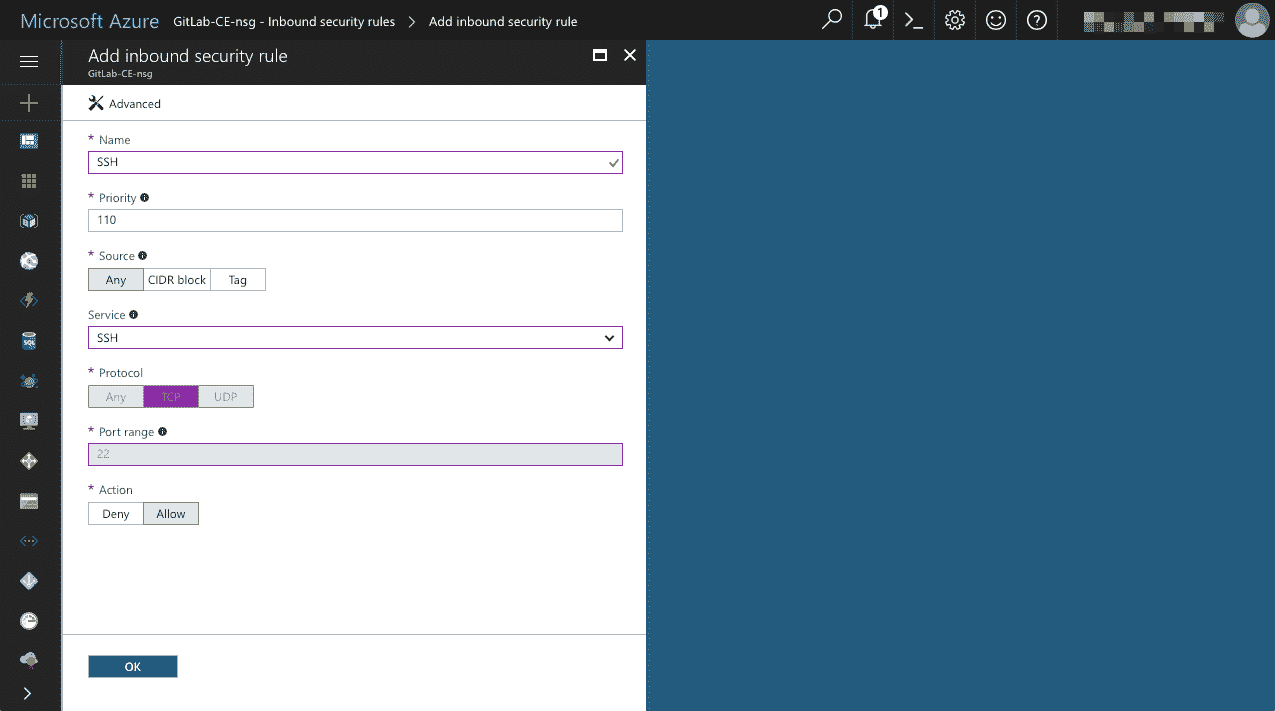](img/azure-add-inbound-sec-rule-ssh.png)
1. 在" `Name`字段中輸入**" SSH"**
2. 從`Service`下拉列表中的選項中選擇**SSH**
3. 確保將`Action`設置為**允許**
4. Click **“OK”**
Azure 將花一點時間來添加每個新的入站安全規則(您可能需要單擊**"入站安全規則"**以刷新列表),但是一旦完成,您應該在列表中看到兩個新規則:
[](img/azure-inbound-sec-rules-list.png)
## Connecting to GitLab[](#connecting-to-gitlab "Permalink")
使用您先前設置的域名(或公共 IP 地址)在瀏覽器中訪問新的 GitLab 實例. 如果一切都按計劃進行,則應顯示以下頁面,要求您為 GitLab 自動創建的管理員帳戶設置*新*密碼:
[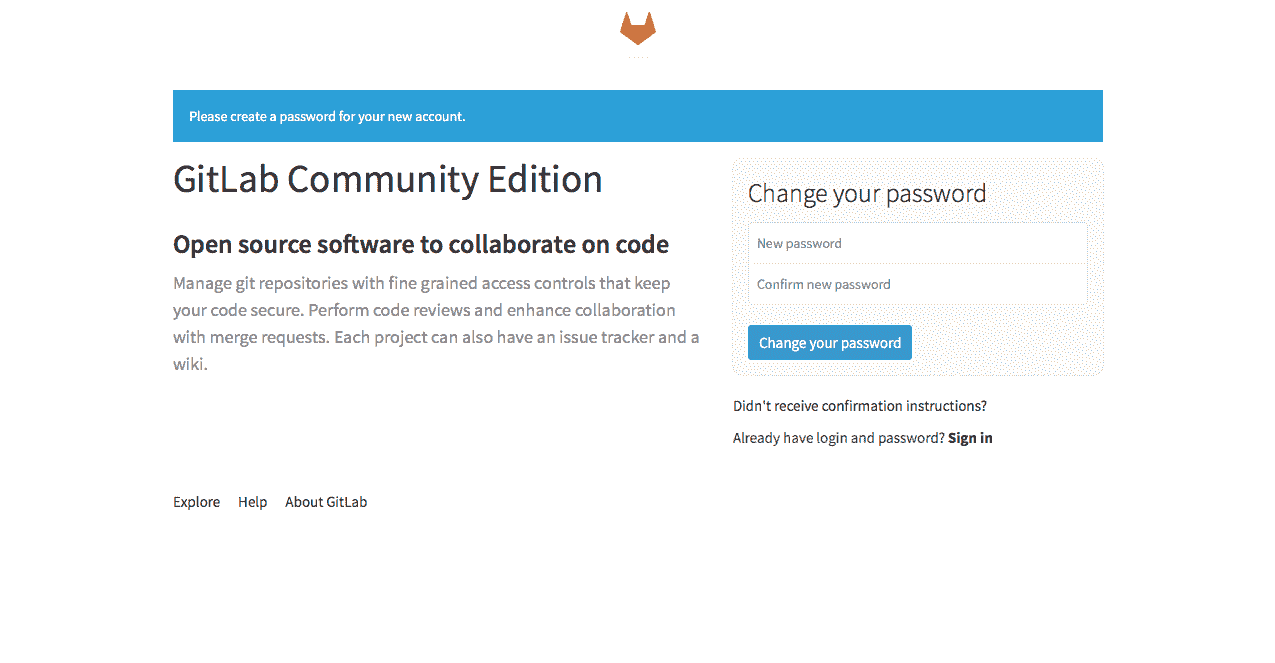](img/gitlab-change-password.png)
在兩個表單字段中輸入您的*新*密碼,然后單擊**"更改密碼"** .
更改密碼后,您將被重定向到 GitLab 登錄頁面. 使用`root`作為用戶名,輸入在上一步中設置的新密碼,然后單擊**"登錄"** :
[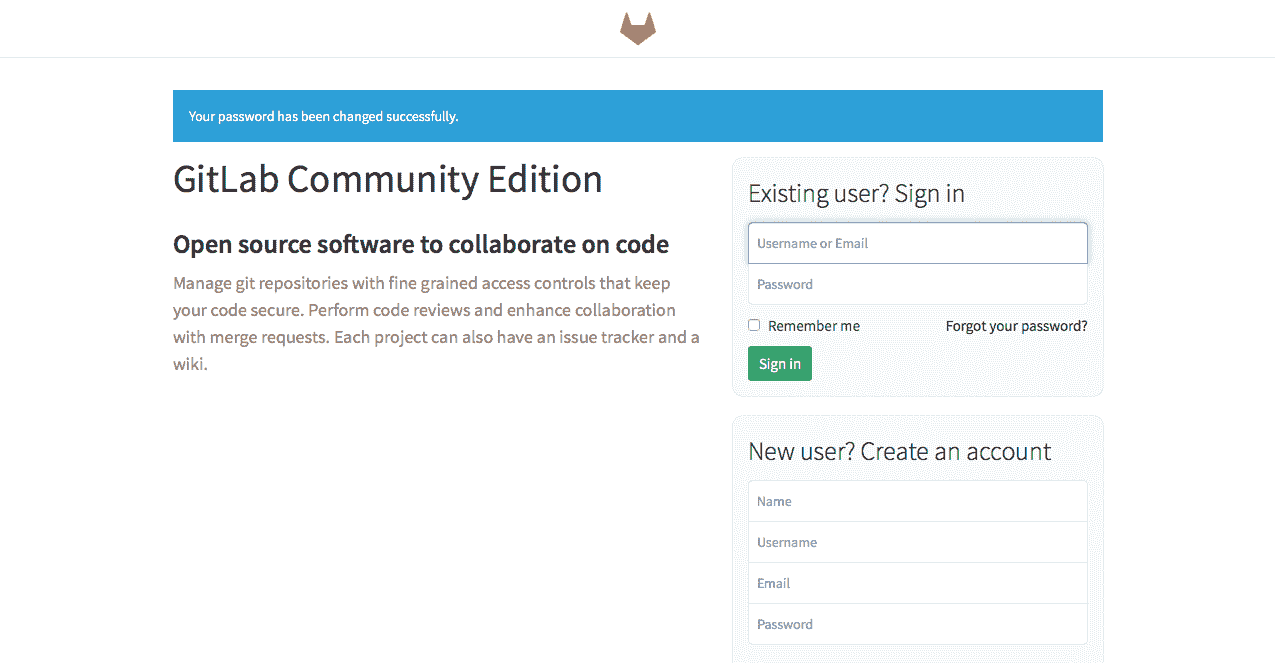](img/gitlab-login.png)
### Success?[](#success "Permalink")
成功登錄后,您應該看到 GitLab 項目頁面顯示**"歡迎使用 GitLab!".** 信息:
[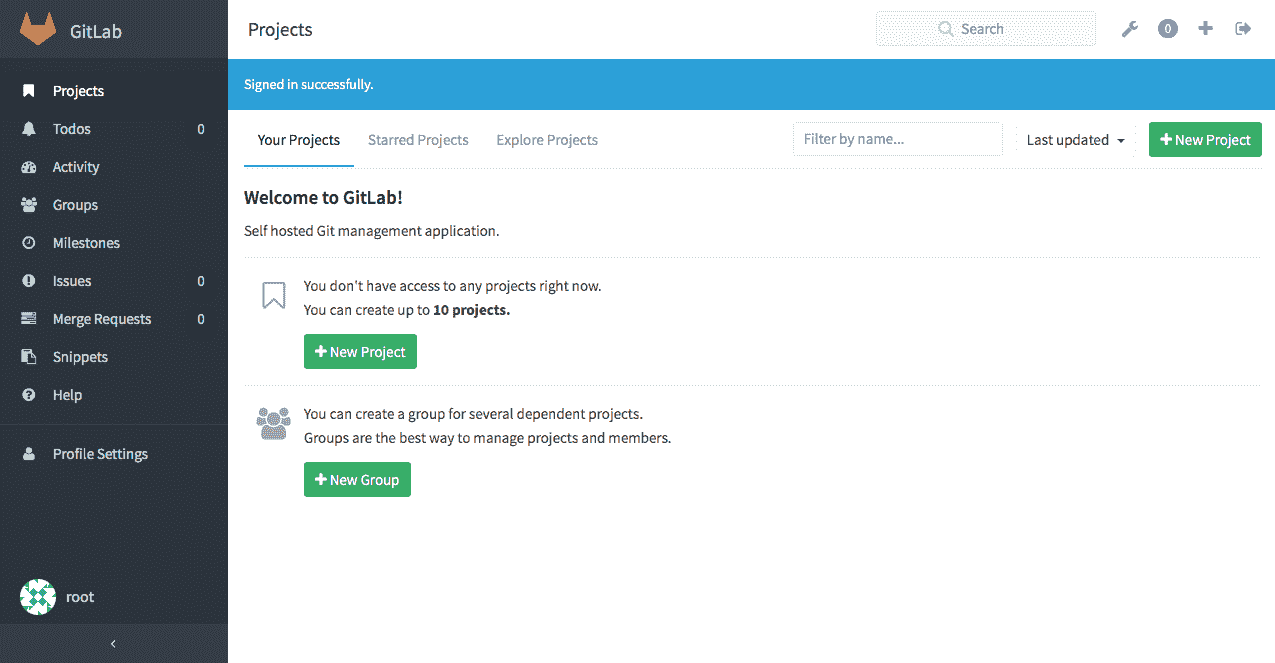](img/gitlab-home.png)
如果是這樣,您現在可以在自己的私有 Azure VM 上擁有一個正常的 GitLab 實例. **恭喜你!**
## Creating your first GitLab project[](#creating-your-first-gitlab-project "Permalink")
如果您熟悉 Git 和 GitLab,則可以跳過本節. 否則,讓我們創建第一個項目. 在"歡迎"頁面上,單擊**"新建項目"** .
讓我們給項目命名和描述,然后接受其他所有內容的默認值:
1. 在`Project path`項目名稱字段中輸入**" demo"**
2. 輸入`description` ,例如**"我的真棒演示項目!"**
3. Click **"創建項目"**
[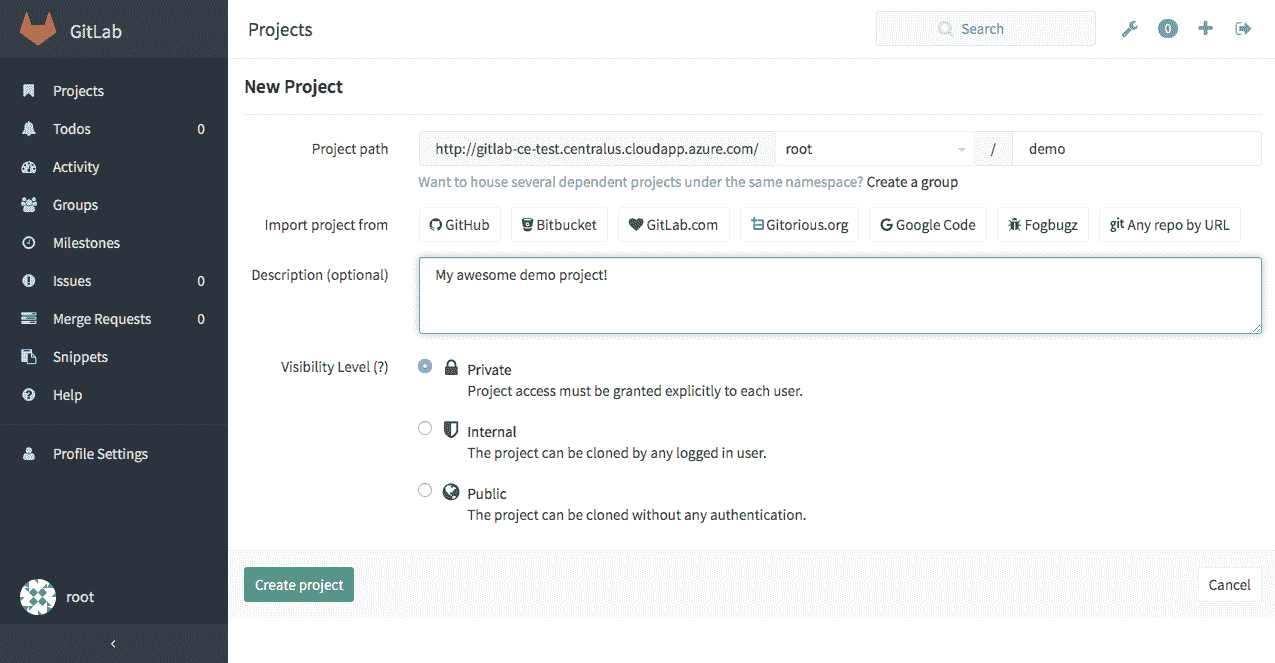](img/gitlab-new-project.png)
一旦創建了新項目(只需要一點時間),您將被重定向到該項目的主頁:
[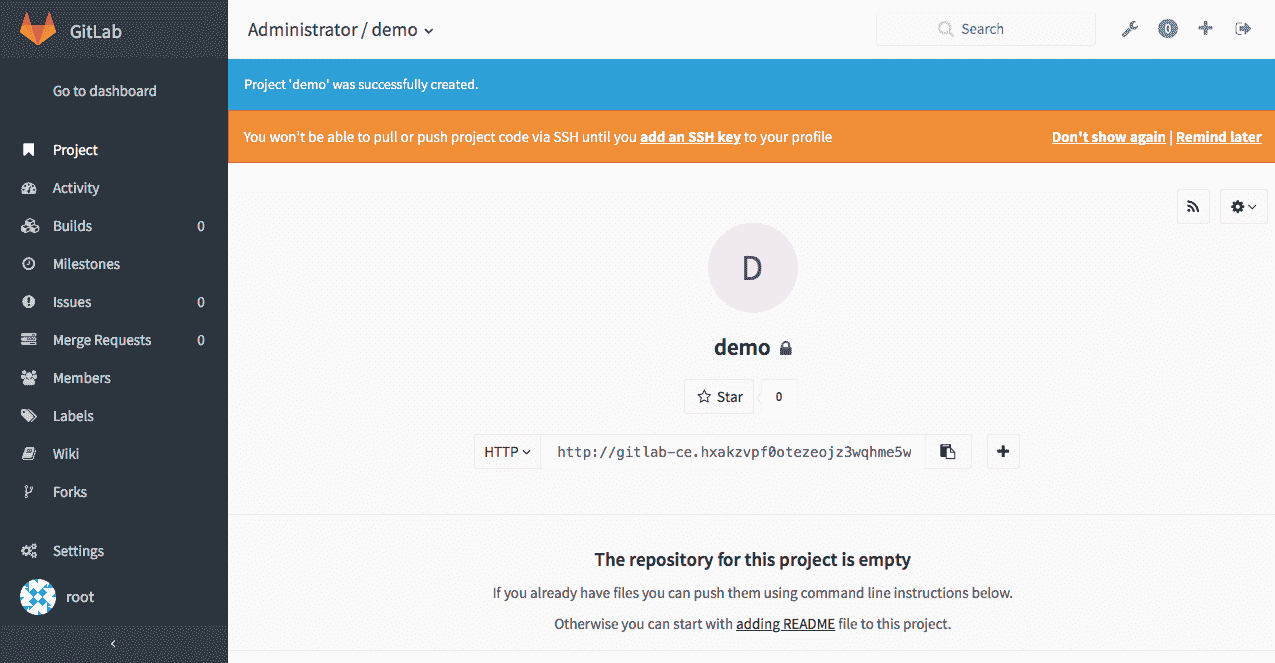](img/gitlab-project-home-empty.png)
If you scroll further down the project’s home page, you’ll see some basic instructions on how to set up a local clone of your new repository and push and pull from it:
[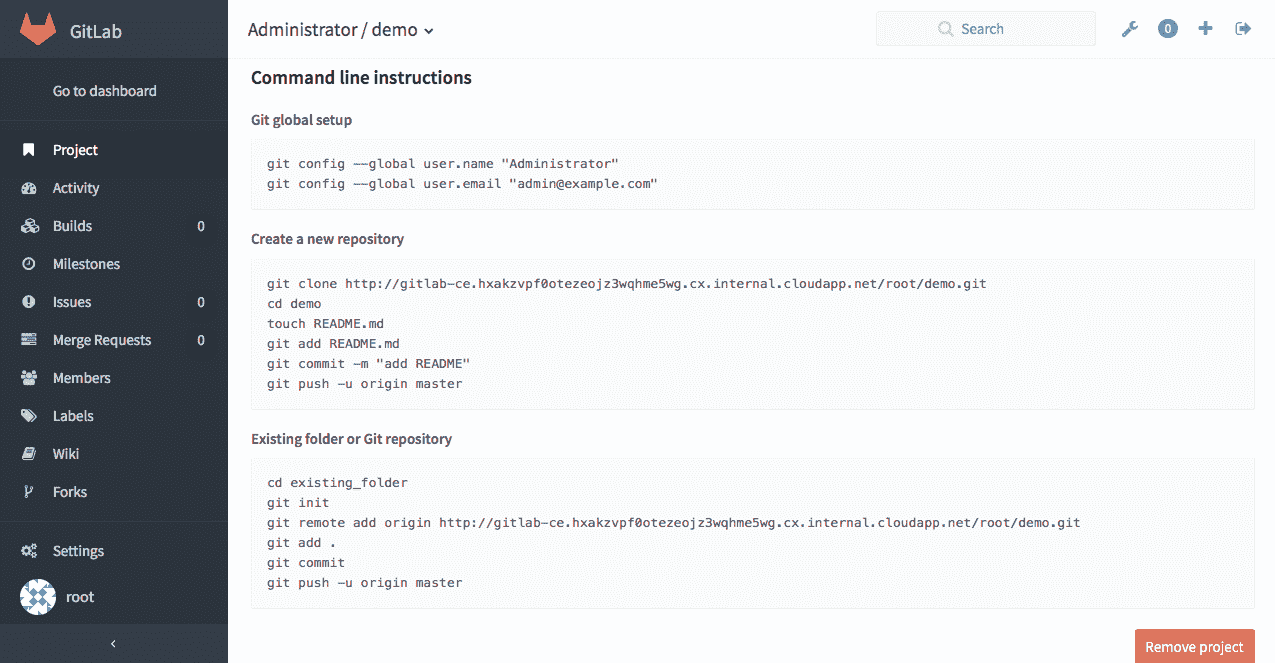](img/gitlab-project-home-instructions.png)
**而已! 現在,您已經在云中安裝并運行了自己的私有 GitLab 環境!**
## Maintaining your GitLab instance[](#maintaining-your-gitlab-instance "Permalink")
保持最新的 GitLab 環境非常重要. GitLab 團隊會不斷進行增強,出于安全原因,有時您可能需要進行更新. 因此,讓我們回顧一下如何更新 GitLab.
### Checking our current version[](#checking-our-current-version "Permalink")
要檢查我們當前正在運行的 GitLab 版本,請單擊"管理區域"鏈接-它是顯示在搜索框旁邊的右上角的扳手圖標.
在以下屏幕截圖中,您可以在右上角看到**"盡快更新"**通知消息. 此特定消息表明存在可用的較新版本的 GitLab,其中包含一個或多個安全修復程序:
[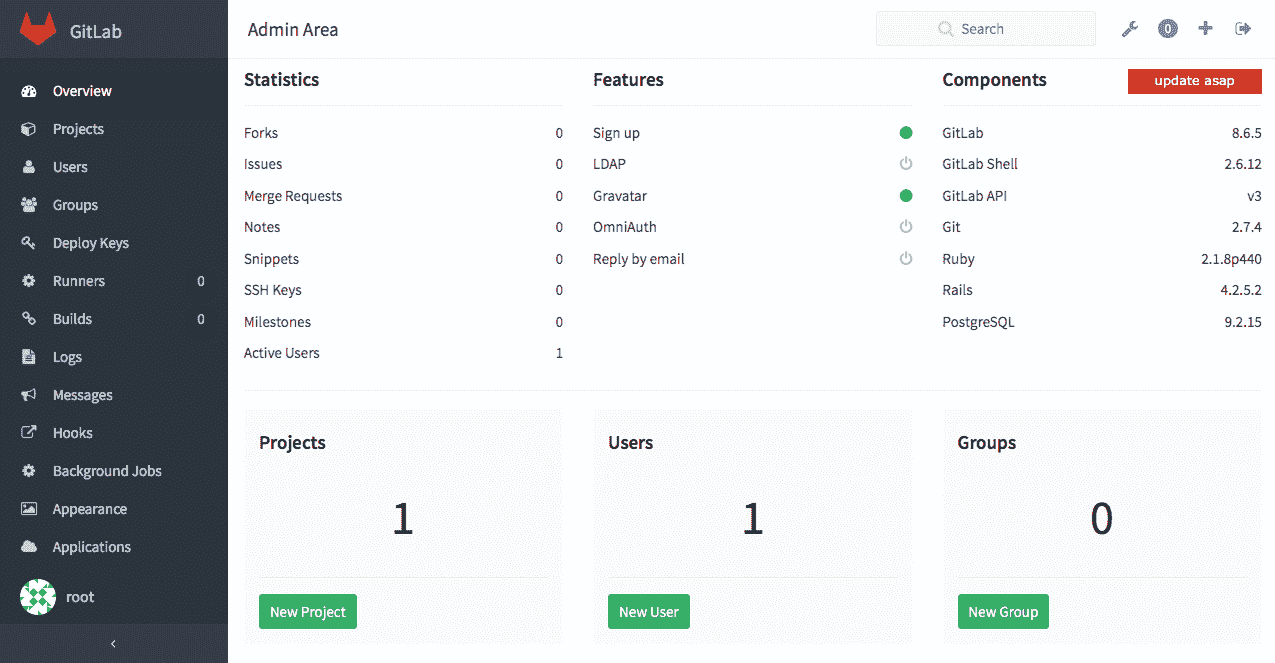](img/gitlab-admin-area.png)
在**"組件"**部分下,我們可以看到我們的 VM 當前正在運行 GitLab 的`8.6.5`版本. 這是 GitLab 的版本,包含在 Azure 市場**" GitLab 社區版"中,該**產品在編寫本教程時曾用來構建 VM.
> **注意:**您自己的 VM 實例中的 GitLab 版本可能會有所不同,但是更新過程仍然相同.
### Connect via SSH[](#connect-via-ssh "Permalink")
要執行更新,我們需要直接連接到我們的 Azure VM 實例并從終端運行一些命令. 我們的 Azure VM 實際上是運行 Linux(Ubuntu)的服務器,因此我們需要使用 SSH( [Secure Shell](https://en.wikipedia.org/wiki/Secure_Shell) )連接到它.
如果您正在運行 Windows,則需要使用[PuTTY](https://www.putty.org)或等效的 Windows SSH 客戶端進行連接. 如果您正在運行 Linux 或 macOS,則說明您已經安裝了 SSH 客戶端.
> **Note:**
>
> * 請記住,您將需要使用[創建](#basics) Azure VM [時](#basics)指定的用戶名和密碼登錄
> * 如果需要重置虛擬機密碼,請閱讀[如何為 Azure VM 上的用戶重置 SSH 憑據](https://docs.microsoft.com/en-us/azure/virtual-machines/troubleshooting/troubleshoot-ssh-connection) .
#### SSH from the command-line[](#ssh-from-the-command-line "Permalink")
如果您從命令行(終端)運行[SSH](https://en.wikipedia.org/wiki/Secure_Shell) ,則鍵入以下命令以連接到您的 VM,用`username`和`your-azure-domain-name.com`替換正確的值.
再次提醒您,您的 Azure VM 域名將是您[先前在本教程中設置的](#set-up-a-domain-name)域名. 如果未為 VM 設置域名,則可以在以下命令中使用其 IP 地址:
```
ssh username@your-azure-domain-name.com
```
在提示時提供密碼以進行身份??驗證.
#### SSH from Windows (PuTTY)[](#ssh-from-windows-putty "Permalink")
如果您將 Windows 中的[PuTTY](https://www.putty.org)用作[SSH](https://en.wikipedia.org/wiki/Secure_Shell)客戶端,那么您可能想快速閱讀[Windows 中的 PuTTY](https://mediatemple.net/community/products/dv/204404604/using-ssh-in-putty-) .
### Updating GitLab[](#updating-gitlab "Permalink")
通過 SSH 登錄后,輸入以下命令將 GitLab 更新到最新版本:
```
sudo apt-get update && sudo apt-get install gitlab-ce
```
此命令會將 GitLab 及其關聯的組件更新為最新版本,因此需要一些時間才能完成. 您將在 SSH 終端窗口中看到各種更新任務正在完成:
[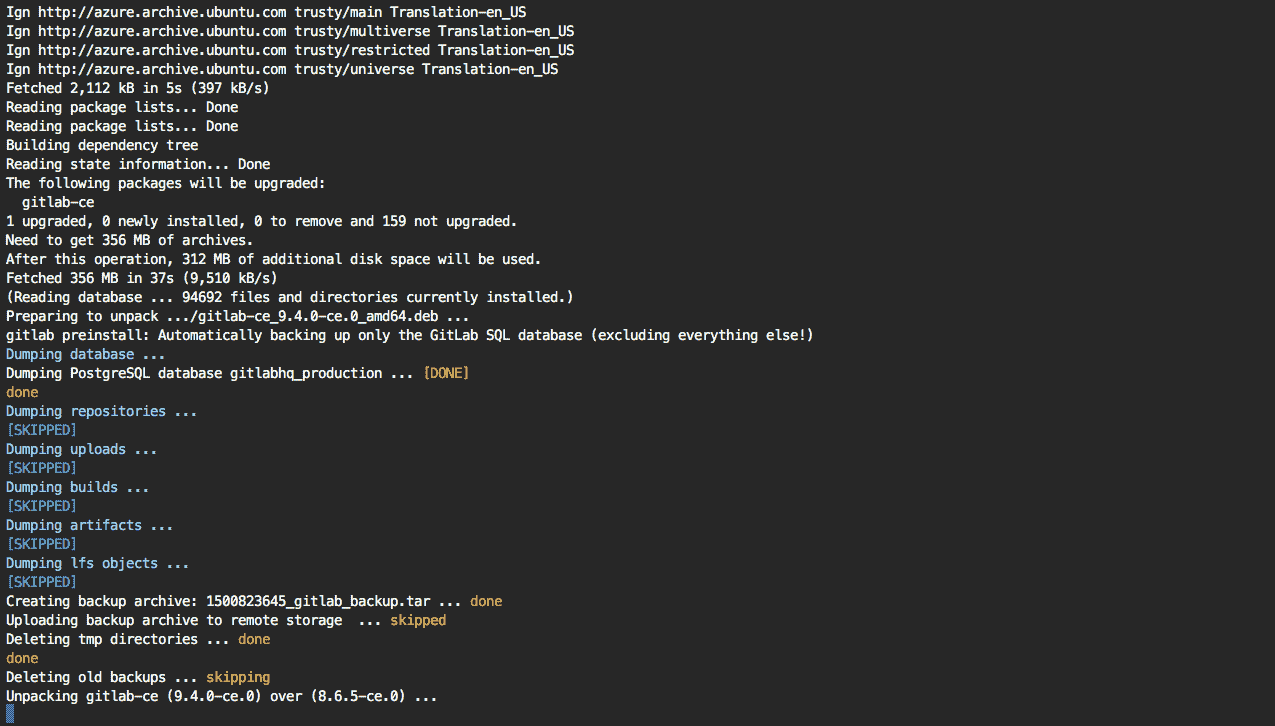](img/gitlab-ssh-update-in-progress.png)
更新過程完成后,您將看到以下消息:
```
Upgrade complete! If your GitLab server is misbehaving try running
sudo gitlab-ctl restart
before anything else.
```
#### Check out your updated GitLab[](#check-out-your-updated-gitlab "Permalink")
在瀏覽器中刷新您的 GitLab 實例,然后導航到"管理區域". 您現在應該具有最新的 GitLab 實例.
在編寫本教程時,我們的 Azure VM GitLab 實例在撰寫本文時已更新為最新版本( `9.4.0` ). 您可以看到以前顯示**" update asap"**的消息現在顯示為**"最新"** :
[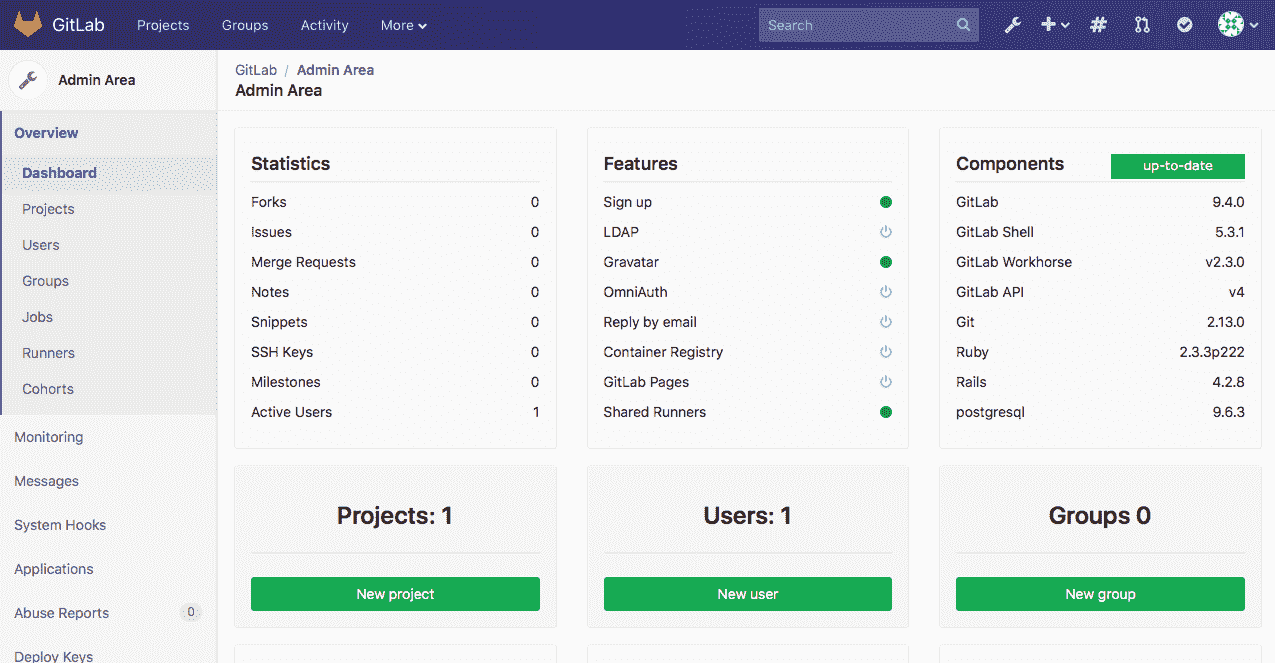](img/gitlab-admin-area-9.4.0.png)
## Conclusion[](#conclusion "Permalink")
自然地,我們認為 GitLab 是一個很棒的 Git 存儲庫工具. 但是,GitLab 的功能遠不止于此. GitLab 將問題,代碼審查,CI 和 CD 統一到一個 UI 中,可幫助您從構思到生產更快地遷移,并且在本教程中,我們向您展示了在 Azure 上設置和運行自己的 GitLab 實例是多么快速和容易. ,微軟的云服務.
Azure 是嘗試 GitLab 的好方法,如果您決定(如我們所愿)GitLab 適合您,則可以繼續使用 Azure 作為您的安全,可擴展的云提供商,當然也可以在您選擇的任何云服務上運行 GitLab.
## Where to next?[](#where-to-next "Permalink")
查看其他[技術文章](../../articles/index.html)或瀏覽[GitLab 文檔](../../README.html)以了解有關 GitLab 的更多信息.
### Useful links[](#useful-links "Permalink")
* [GitLab Community Edition](https://about.gitlab.com/features/)
* [GitLab Enterprise Edition](https://about.gitlab.com/features/#ee-starter)
* [Microsoft Azure](https://azure.microsoft.com/en-us/)
* [Azure - Free Account FAQ](https://azure.microsoft.com/en-us/free/free-account-faq/)
* [Azure - Marketplace](https://azuremarketplace.microsoft.com/en-us/marketplace/)
* [Azure Portal](https://portal.azure.com)
* [Azure - Pricing Calculator](https://azure.microsoft.com/en-us/pricing/calculator/)
* [Azure - Troubleshoot SSH Connections to an Azure Linux VM](https://docs.microsoft.com/en-us/azure/virtual-machines/troubleshooting/troubleshoot-ssh-connection)
* [Azure - Properly Shutdown an Azure VM](https://build5nines.com/properly-shutdown-azure-vm-to-save-money/)
* [SSH](https://en.wikipedia.org/wiki/Secure_Shell), [PuTTY](https://www.putty.org) and [Using SSH in PuTTY](https://mediatemple.net/community/products/dv/204404604/using-ssh-in-putty-)
- GitLab Docs
- Installation
- Requirements
- GitLab cloud native Helm Chart
- Install GitLab with Docker
- Installation from source
- Install GitLab on Microsoft Azure
- Installing GitLab on Google Cloud Platform
- Installing GitLab on Amazon Web Services (AWS)
- Analytics
- Code Review Analytics
- Productivity Analytics
- Value Stream Analytics
- Kubernetes clusters
- Adding and removing Kubernetes clusters
- Adding EKS clusters
- Adding GKE clusters
- Group-level Kubernetes clusters
- Instance-level Kubernetes clusters
- Canary Deployments
- Cluster Environments
- Deploy Boards
- GitLab Managed Apps
- Crossplane configuration
- Cluster management project (alpha)
- Kubernetes Logs
- Runbooks
- Serverless
- Deploying AWS Lambda function using GitLab CI/CD
- Securing your deployed applications
- Groups
- Contribution Analytics
- Custom group-level project templates
- Epics
- Manage epics
- Group Import/Export
- Insights
- Issues Analytics
- Iterations
- Public access
- SAML SSO for GitLab.com groups
- SCIM provisioning using SAML SSO for GitLab.com groups
- Subgroups
- Roadmap
- Projects
- GitLab Secure
- Security Configuration
- Container Scanning
- Dependency Scanning
- Dependency List
- Static Application Security Testing (SAST)
- Secret Detection
- Dynamic Application Security Testing (DAST)
- GitLab Security Dashboard
- Offline environments
- Standalone Vulnerability pages
- Security scanner integration
- Badges
- Bulk editing issues and merge requests at the project level
- Code Owners
- Compliance
- License Compliance
- Compliance Dashboard
- Create a project
- Description templates
- Deploy Keys
- Deploy Tokens
- File finder
- Project integrations
- Integrations
- Atlassian Bamboo CI Service
- Bugzilla Service
- Custom Issue Tracker service
- Discord Notifications service
- Enabling emails on push
- GitHub project integration
- Hangouts Chat service
- Atlassian HipChat
- Irker IRC Gateway
- GitLab Jira integration
- Mattermost Notifications Service
- Mattermost slash commands
- Microsoft Teams service
- Mock CI Service
- Prometheus integration
- Redmine Service
- Slack Notifications Service
- Slack slash commands
- GitLab Slack application
- Webhooks
- YouTrack Service
- Insights
- Issues
- Crosslinking Issues
- Design Management
- Confidential issues
- Due dates
- Issue Boards
- Issue Data and Actions
- Labels
- Managing issues
- Milestones
- Multiple Assignees for Issues
- Related issues
- Service Desk
- Sorting and ordering issue lists
- Issue weight
- Associate a Zoom meeting with an issue
- Merge requests
- Allow collaboration on merge requests across forks
- Merge Request Approvals
- Browser Performance Testing
- How to create a merge request
- Cherry-pick changes
- Code Quality
- Load Performance Testing
- Merge Request dependencies
- Fast-forward merge requests
- Merge when pipeline succeeds
- Merge request conflict resolution
- Reverting changes
- Reviewing and managing merge requests
- Squash and merge
- Merge requests versions
- Draft merge requests
- Members of a project
- Migrating projects to a GitLab instance
- Import your project from Bitbucket Cloud to GitLab
- Import your project from Bitbucket Server to GitLab
- Migrating from ClearCase
- Migrating from CVS
- Import your project from FogBugz to GitLab
- Gemnasium
- Import your project from GitHub to GitLab
- Project importing from GitLab.com to your private GitLab instance
- Import your project from Gitea to GitLab
- Import your Jira project issues to GitLab
- Migrating from Perforce Helix
- Import Phabricator tasks into a GitLab project
- Import multiple repositories by uploading a manifest file
- Import project from repo by URL
- Migrating from SVN to GitLab
- Migrating from TFVC to Git
- Push Options
- Releases
- Repository
- Branches
- Git Attributes
- File Locking
- Git file blame
- Git file history
- Repository mirroring
- Protected branches
- Protected tags
- Push Rules
- Reduce repository size
- Signing commits with GPG
- Syntax Highlighting
- GitLab Web Editor
- Web IDE
- Requirements Management
- Project settings
- Project import/export
- Project access tokens (Alpha)
- Share Projects with other Groups
- Snippets
- Static Site Editor
- Wiki
- Project operations
- Monitor metrics for your CI/CD environment
- Set up alerts for Prometheus metrics
- Embedding metric charts within GitLab-flavored Markdown
- Embedding Grafana charts
- Using the Metrics Dashboard
- Dashboard YAML properties
- Metrics dashboard settings
- Panel types for dashboards
- Using Variables
- Templating variables for metrics dashboards
- Prometheus Metrics library
- Monitoring AWS Resources
- Monitoring HAProxy
- Monitoring Kubernetes
- Monitoring NGINX
- Monitoring NGINX Ingress Controller
- Monitoring NGINX Ingress Controller with VTS metrics
- Alert Management
- Error Tracking
- Tracing
- Incident Management
- GitLab Status Page
- Feature Flags
- GitLab CI/CD
- GitLab CI/CD pipeline configuration reference
- GitLab CI/CD include examples
- Introduction to CI/CD with GitLab
- Getting started with GitLab CI/CD
- How to enable or disable GitLab CI/CD
- Using SSH keys with GitLab CI/CD
- Migrating from CircleCI
- Migrating from Jenkins
- Auto DevOps
- Getting started with Auto DevOps
- Requirements for Auto DevOps
- Customizing Auto DevOps
- Stages of Auto DevOps
- Upgrading PostgreSQL for Auto DevOps
- Cache dependencies in GitLab CI/CD
- GitLab ChatOps
- Cloud deployment
- Docker integration
- Building Docker images with GitLab CI/CD
- Using Docker images
- Building images with kaniko and GitLab CI/CD
- GitLab CI/CD environment variables
- Predefined environment variables reference
- Where variables can be used
- Deprecated GitLab CI/CD variables
- Environments and deployments
- Protected Environments
- GitLab CI/CD Examples
- Test a Clojure application with GitLab CI/CD
- Using Dpl as deployment tool
- Testing a Phoenix application with GitLab CI/CD
- End-to-end testing with GitLab CI/CD and WebdriverIO
- DevOps and Game Dev with GitLab CI/CD
- Deploy a Spring Boot application to Cloud Foundry with GitLab CI/CD
- How to deploy Maven projects to Artifactory with GitLab CI/CD
- Testing PHP projects
- Running Composer and NPM scripts with deployment via SCP in GitLab CI/CD
- Test and deploy Laravel applications with GitLab CI/CD and Envoy
- Test and deploy a Python application with GitLab CI/CD
- Test and deploy a Ruby application with GitLab CI/CD
- Test and deploy a Scala application to Heroku
- GitLab CI/CD for external repositories
- Using GitLab CI/CD with a Bitbucket Cloud repository
- Using GitLab CI/CD with a GitHub repository
- GitLab Pages
- GitLab Pages
- GitLab Pages domain names, URLs, and baseurls
- Create a GitLab Pages website from scratch
- Custom domains and SSL/TLS Certificates
- GitLab Pages integration with Let's Encrypt
- GitLab Pages Access Control
- Exploring GitLab Pages
- Incremental Rollouts with GitLab CI/CD
- Interactive Web Terminals
- Optimizing GitLab for large repositories
- Metrics Reports
- CI/CD pipelines
- Pipeline Architecture
- Directed Acyclic Graph
- Multi-project pipelines
- Parent-child pipelines
- Pipelines for Merge Requests
- Pipelines for Merged Results
- Merge Trains
- Job artifacts
- Pipeline schedules
- Pipeline settings
- Triggering pipelines through the API
- Review Apps
- Configuring GitLab Runners
- GitLab CI services examples
- Using MySQL
- Using PostgreSQL
- Using Redis
- Troubleshooting CI/CD
- GitLab Package Registry
- GitLab Container Registry
- Dependency Proxy
- GitLab Composer Repository
- GitLab Conan Repository
- GitLab Maven Repository
- GitLab NPM Registry
- GitLab NuGet Repository
- GitLab PyPi Repository
- API Docs
- API resources
- .gitignore API
- GitLab CI YMLs API
- Group and project access requests API
- Appearance API
- Applications API
- Audit Events API
- Avatar API
- Award Emoji API
- Project badges API
- Group badges API
- Branches API
- Broadcast Messages API
- Project clusters API
- Group clusters API
- Instance clusters API
- Commits API
- Container Registry API
- Custom Attributes API
- Dashboard annotations API
- Dependencies API
- Deploy Keys API
- Deployments API
- Discussions API
- Dockerfiles API
- Environments API
- Epics API
- Events
- Feature Flags API
- Feature flag user lists API
- Freeze Periods API
- Geo Nodes API
- Group Activity Analytics API
- Groups API
- Import API
- Issue Boards API
- Group Issue Boards API
- Issues API
- Epic Issues API
- Issues Statistics API
- Jobs API
- Keys API
- Labels API
- Group Labels API
- License
- Licenses API
- Issue links API
- Epic Links API
- Managed Licenses API
- Markdown API
- Group and project members API
- Merge request approvals API
- Merge requests API
- Project milestones API
- Group milestones API
- Namespaces API
- Notes API
- Notification settings API
- Packages API
- Pages domains API
- Pipeline schedules API
- Pipeline triggers API
- Pipelines API
- Project Aliases API
- Project import/export API
- Project repository storage moves API
- Project statistics API
- Project templates API
- Projects API
- Protected branches API
- Protected tags API
- Releases API
- Release links API
- Repositories API
- Repository files API
- Repository submodules API
- Resource label events API
- Resource milestone events API
- Resource weight events API
- Runners API
- SCIM API
- Search API
- Services API
- Application settings API
- Sidekiq Metrics API
- Snippets API
- Project snippets
- Application statistics API
- Suggest Changes API
- System hooks API
- Tags API
- Todos API
- Users API
- Project-level Variables API
- Group-level Variables API
- Version API
- Vulnerabilities API
- Vulnerability Findings API
- Wikis API
- GraphQL API
- Getting started with GitLab GraphQL API
- GraphQL API Resources
- API V3 to API V4
- Validate the .gitlab-ci.yml (API)
- User Docs
- Abuse reports
- User account
- Active sessions
- Deleting a User account
- Permissions
- Personal access tokens
- Profile preferences
- Threads
- GitLab and SSH keys
- GitLab integrations
- Git
- GitLab.com settings
- Infrastructure as code with Terraform and GitLab
- GitLab keyboard shortcuts
- GitLab Markdown
- AsciiDoc
- GitLab Notification Emails
- GitLab Quick Actions
- Autocomplete characters
- Reserved project and group names
- Search through GitLab
- Advanced Global Search
- Advanced Syntax Search
- Time Tracking
- GitLab To-Do List
- Administrator Docs
- Reference architectures
- Reference architecture: up to 1,000 users
- Reference architecture: up to 2,000 users
- Reference architecture: up to 3,000 users
- Reference architecture: up to 5,000 users
- Reference architecture: up to 10,000 users
- Reference architecture: up to 25,000 users
- Reference architecture: up to 50,000 users
- Troubleshooting a reference architecture set up
- Working with the bundled Consul service
- Configuring PostgreSQL for scaling
- Configuring GitLab application (Rails)
- Load Balancer for multi-node GitLab
- Configuring a Monitoring node for Scaling and High Availability
- NFS
- Working with the bundled PgBouncer service
- Configuring Redis for scaling
- Configuring Sidekiq
- Admin Area settings
- Continuous Integration and Deployment Admin settings
- Custom instance-level project templates
- Diff limits administration
- Enable and disable GitLab features deployed behind feature flags
- Geo nodes Admin Area
- GitLab Pages administration
- Health Check
- Job logs
- Labels administration
- Log system
- PlantUML & GitLab
- Repository checks
- Repository storage paths
- Repository storage types
- Account and limit settings
- Service templates
- System hooks
- Changing your time zone
- Uploads administration
- Abuse reports
- Activating and deactivating users
- Audit Events
- Blocking and unblocking users
- Broadcast Messages
- Elasticsearch integration
- Gitaly
- Gitaly Cluster
- Gitaly reference
- Monitoring GitLab
- Monitoring GitLab with Prometheus
- Performance Bar
- Usage statistics
- Object Storage
- Performing Operations in GitLab
- Cleaning up stale Redis sessions
- Fast lookup of authorized SSH keys in the database
- Filesystem Performance Benchmarking
- Moving repositories managed by GitLab
- Run multiple Sidekiq processes
- Sidekiq MemoryKiller
- Switching to Puma
- Understanding Unicorn and unicorn-worker-killer
- User lookup via OpenSSH's AuthorizedPrincipalsCommand
- GitLab Package Registry administration
- GitLab Container Registry administration
- Replication (Geo)
- Geo database replication
- Geo with external PostgreSQL instances
- Geo configuration
- Using a Geo Server
- Updating the Geo nodes
- Geo with Object storage
- Docker Registry for a secondary node
- Geo for multiple nodes
- Geo security review (Q&A)
- Location-aware Git remote URL with AWS Route53
- Tuning Geo
- Removing secondary Geo nodes
- Geo data types support
- Geo Frequently Asked Questions
- Geo Troubleshooting
- Geo validation tests
- Disaster Recovery (Geo)
- Disaster recovery for planned failover
- Bring a demoted primary node back online
- Automatic background verification
- Rake tasks
- Back up and restore GitLab
- Clean up
- Namespaces
- Maintenance Rake tasks
- Geo Rake Tasks
- GitHub import
- Import bare repositories
- Integrity check Rake task
- LDAP Rake tasks
- Listing repository directories
- Praefect Rake tasks
- Project import/export administration
- Repository storage Rake tasks
- Generate sample Prometheus data
- Uploads migrate Rake tasks
- Uploads sanitize Rake tasks
- User management
- Webhooks administration
- X.509 signatures
- Server hooks
- Static objects external storage
- Updating GitLab
- GitLab release and maintenance policy
- Security
- Password Storage
- Custom password length limits
- Restrict allowed SSH key technologies and minimum length
- Rate limits
- Webhooks and insecure internal web services
- Information exclusivity
- How to reset your root password
- How to unlock a locked user from the command line
- User File Uploads
- How we manage the TLS protocol CRIME vulnerability
- User email confirmation at sign-up
- Security of running jobs
- Proxying assets
- CI/CD Environment Variables
- Contributor and Development Docs
- Contribute to GitLab
- Community members & roles
- Implement design & UI elements
- Issues workflow
- Merge requests workflow
- Code Review Guidelines
- Style guides
- GitLab Architecture Overview
- CI/CD development documentation
- Database guides
- Database Review Guidelines
- Database Review Guidelines
- Migration Style Guide
- What requires downtime?
- Understanding EXPLAIN plans
- Rake tasks for developers
- Mass inserting Rails models
- GitLab Documentation guidelines
- Documentation Style Guide
- Documentation structure and template
- Documentation process
- Documentation site architecture
- Global navigation
- GitLab Docs monthly release process
- Telemetry Guide
- Usage Ping Guide
- Snowplow Guide
- Experiment Guide
- Feature flags in development of GitLab
- Feature flags process
- Developing with feature flags
- Feature flag controls
- Document features deployed behind feature flags
- Frontend Development Guidelines
- Accessibility & Readability
- Ajax
- Architecture
- Axios
- Design Patterns
- Frontend Development Process
- DropLab
- Emojis
- Filter
- Frontend FAQ
- GraphQL
- Icons and SVG Illustrations
- InputSetter
- Performance
- Principles
- Security
- Tooling
- Vuex
- Vue
- Geo (development)
- Geo self-service framework (alpha)
- Gitaly developers guide
- GitLab development style guides
- API style guide
- Go standards and style guidelines
- GraphQL API style guide
- Guidelines for shell commands in the GitLab codebase
- HTML style guide
- JavaScript style guide
- Migration Style Guide
- Newlines style guide
- Python Development Guidelines
- SCSS style guide
- Shell scripting standards and style guidelines
- Sidekiq debugging
- Sidekiq Style Guide
- SQL Query Guidelines
- Vue.js style guide
- Instrumenting Ruby code
- Testing standards and style guidelines
- Flaky tests
- Frontend testing standards and style guidelines
- GitLab tests in the Continuous Integration (CI) context
- Review Apps
- Smoke Tests
- Testing best practices
- Testing levels
- Testing Rails migrations at GitLab
- Testing Rake tasks
- End-to-end Testing
- Beginner's guide to writing end-to-end tests
- End-to-end testing Best Practices
- Dynamic Element Validation
- Flows in GitLab QA
- Page objects in GitLab QA
- Resource class in GitLab QA
- Style guide for writing end-to-end tests
- Testing with feature flags
- Translate GitLab to your language
- Internationalization for GitLab
- Translating GitLab
- Proofread Translations
- Merging translations from CrowdIn
- Value Stream Analytics development guide
- GitLab subscription
- Activate GitLab EE with a license
