# User account
> 原文:[https://docs.gitlab.com/ee/user/profile/](https://docs.gitlab.com/ee/user/profile/)
* [Creating users](#creating-users)
* [Signing in](#signing-in)
* [Unknown sign-in](#unknown-sign-in)
* [User profile](#user-profile)
* [Profile settings](#profile-settings)
* [Changing your password](#changing-your-password)
* [Changing your username](#changing-your-username)
* [Private profile](#private-profile)
* [Add details of external accounts](#add-details-of-external-accounts)
* [Private contributions](#private-contributions)
* [Current status](#current-status)
* [Commit email](#commit-email)
* [Private commit email](#private-commit-email)
* [Troubleshooting](#troubleshooting)
* [Why do I keep getting signed out?](#why-do-i-keep-getting-signed-out)
* [Increased sign-in time](#increased-sign-in-time)
# User account[](#user-account "Permalink")
每個 GitLab 帳戶都有一個用戶個人資料和設置. 您的[個人資料](#user-profile)包含有關您以及您的 GitLab 活動的信息. 您的[設置](#profile-settings)允許您自定義 GitLab 的某些方面以適合自己.
## Creating users[](#creating-users "Permalink")
在 GitLab 上有幾種創建用戶的方法. 有關更多詳細信息,請參見[創建用戶文檔](account/create_accounts.html) .
## Signing in[](#signing-in "Permalink")
有幾種方法可以登錄您的 GitLab 帳戶. 有關更多詳細信息,請參見[身份驗證主題](../../topics/authentication/index.html) .
### Unknown sign-in[](#unknown-sign-in "Permalink")
GitLab will notify you if a sign-in occurs that is from an unknown IP address or device. See [Unknown Sign-In Notification](unknown_sign_in_notification.html) for more details.
## User profile[](#user-profile "Permalink")
要訪問您的個人資料:
1. 單擊您的頭像.
2. Select **Profile**.
在您的個人資料頁面上,您將看到以下信息:
* 個人信息
* 活動流:查看您的活動流線和貢獻歷史
* 組: [組](../group/index.html)你的成員
* 參與的項目:您參與的[項目](../project/index.html)
* 個人項目:您的個人項目(尊重項目的可見性級別)
* 已加星標的項目:您已加星標的項目
* 片段:您的個人代碼[片段](../snippets.html#personal-snippets)
## Profile settings[](#profile-settings "Permalink")
要訪問您的個人資料設置:
1. 單擊您的頭像.
2. Select **Settings**.
從那里,您可以:
* 更新您的個人信息
* 修改[密碼](#changing-your-password)
* 為您的個人資料設置[自定義狀態](#current-status)
* 管理您的個人資料的[提交電子郵件](#commit-email)
* Manage [2FA](account/two_factor_authentication.html)
* 添加[外部帳戶的](#add-details-of-external-accounts)詳細信息.
* 更改您的用戶名并[刪除您的帳戶](account/delete_account.html)
* 管理可以[將 GitLab 用作 OAuth 提供](../../integration/oauth_provider.html#introduction-to-oauth)程序的應用[程序](../../integration/oauth_provider.html#introduction-to-oauth)
* 管理[個人訪問令牌](personal_access_tokens.html)以通過 API 和授權的應用程序訪問您的帳戶
* 添加和刪??除鏈接到您帳戶的電子郵件
* 選擇用于[通知](notifications.html) ,基于 Web 的提交并顯示在您的公開個人資料上的電子郵件
* 管理[SSH 密鑰](../../ssh/README.html)以通過 SSH 訪問您的帳戶
* 管理您的[首選項](preferences.html#syntax-highlighting-theme)以自定義自己的 GitLab 體驗
* [查看您的活動會話](active_sessions.html)并在必要時撤消其中的任何一個
* 訪問審核日志,這是涉及您帳戶的重要事件的安全日志
## Changing your password[](#changing-your-password "Permalink")
1. 導航到您的[個人資料的](#profile-settings) **設置>密碼** .
2. 在"當前密碼"字段中輸入您的當前密碼.
3. 兩次輸入所需的新密碼,一次在"新密碼"字段中,一次在"密碼確認"字段中.
4. 點擊"保存密碼"按鈕.
如果您不知道當前密碼,請選擇"我忘記了密碼"鏈接.
[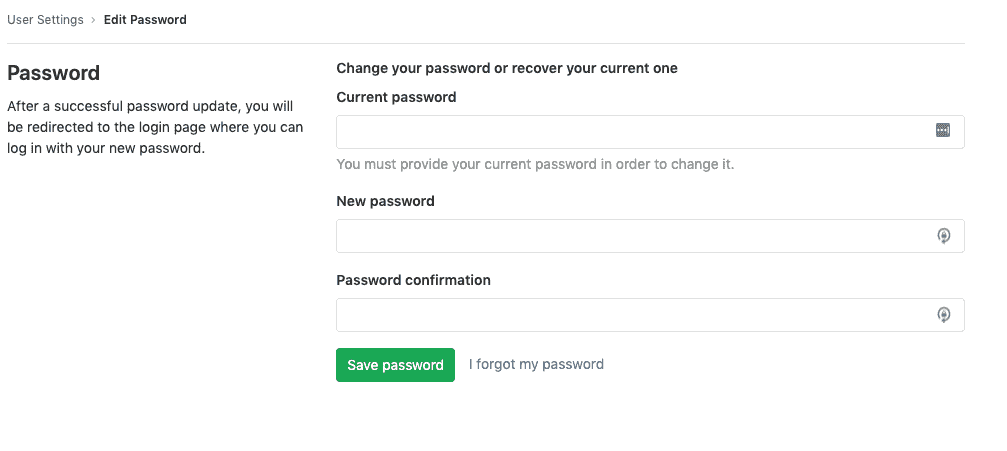](./img/change_password_v13_0.png)
## Changing your username[](#changing-your-username "Permalink")
`username`是與用戶 ID 相關的唯一[`namespace`](../group/index.html#namespaces) . 對其進行更改可能會產生意想不到的副作用,請在繼續之前閱讀[重定向的行為](../project/index.html#redirects-when-changing-repository-paths) .
更改`username` :
1. 導航到您的[個人資料的](#profile-settings) **設置>帳戶** .
2. 在**更改用戶**名下輸入新的用戶**名** .
3. Click **更新用戶名**.
**注意:**如果用戶名包含帶有[Container Registry](../packages/container_registry/index.html)標簽的項目,則當前無法更改用戶名,因為該項目無法移動.**提示:**如果要保留對原始名稱空間的所有權并保護 URL 重定向,則可以更改一個組并向其傳輸項目,而無需更改組的路徑或重命名用戶名. 另外,您可以按照[《 GitLab 團隊手冊》中的詳細步驟進行操作,該手冊](https://about.gitlab.com/handbook/tools-and-tips/#how-to-change-your-username-at-gitlabcom)還介紹了使用[GitLab Pages](../project/pages/index.html)托管項目的情況.
## Private profile[](#private-profile "Permalink")
如果啟用了此功能,將從用戶配置文件頁面( `https://gitlab.example.com/username` )中隱藏以下信息:
* 原子飼料
* 創建帳戶的日期
* 活動標簽
* 組選項卡
* 參與項目標簽
* 個人項目標簽
* 已加星標的項目標簽
* 片段標簽
要啟用私人資料:
1. 單擊您的頭像.
2. Select **Profile**.
3. 單擊**編輯配置文件** (鉛筆圖標).
4. 在" **主要設置"**部分中選中" **私人個人資料"**選項.
5. Click **更新配置文件設置**.
**Note:** All your profile information can be seen by yourself, and GitLab admins, even if the **私人簡介** option is enabled.
## Add details of external accounts[](#add-details-of-external-accounts "Permalink")
GitLab 允許您將鏈接添加到您可能擁有的某些其他外部帳戶,例如 Skype 和 Twitter. 他們可以幫助其他用戶在其他平臺上與您建立聯系.
要將鏈接添加到其他帳戶:
1. 單擊您的頭像.
2. Select **Profile**.
3. 單擊**編輯配置文件** (鉛筆圖標).
4. 在" **主要設置"**部分中完成外部帳戶的所需字段:
* Skype 的
* 推特
* 領英
5. Click **更新配置文件設置**.
## Private contributions[](#private-contributions "Permalink")
在 GitLab 11.3 中[引入](https://gitlab.com/gitlab-org/gitlab-foss/-/issues/14078) .
啟用私人捐款將包括對私人項目的捐款,用戶捐款日歷圖和用戶最近的活動.
要啟用私人捐款:
1. 單擊您的頭像.
2. Select **Profile**.
3. 單擊**編輯配置文件** (鉛筆圖標).
4. 選中**私人捐款**選項.
5. Click **更新配置文件設置**.
## Current status[](#current-status "Permalink")
在 GitLab 11.2 中引入.
您可以為用戶個人資料提供自定義狀態消息以及描述它的表情符號. 當您不在辦公室或不在家時,這可能會有所幫助. 然后,其他用戶可以在回答您的問題或為您分配工作時考慮您的身份. 請注意,即使您的[個人資料是私人的](#private-profile) ,您的狀態也是公開可見的.
狀態消息限制為 100 個純文本字符. 但是,它們可能包含表情符號代碼,例如" `I'm on vacation :palm_tree:` .
設置當前狀態:
1. 單擊您的頭像.
2. 點擊**設置狀態** ,或點擊**編輯狀態(**如果您已經設置了狀態).
3. 設置所需的表情符號和/或狀態消息.
4. 點擊**設置狀態** . 或者,您可以單擊" **刪除狀態"**以完全刪除您的用戶狀態.
or
1. 單擊您的頭像.
2. Select **Profile**.
3. 單擊**編輯配置文件** (鉛筆圖標).
4. 在**您的狀態**文本字段中輸入您的狀態消息.
5. 點擊**添加狀態表情符號** (笑臉),然后選擇所需的表情符號.
6. Click **更新配置文件設置**.
您還可以[使用 API](../../api/users.html#user-status)設置當前狀態.
## Commit email[](#commit-email "Permalink")
在 GitLab 11.4 中[引入](https://gitlab.com/gitlab-org/gitlab-foss/-/merge_requests/21598) .
提交電子郵件是在通過 GitLab 界面執行的每個與 Git 相關的操作中顯示的電子郵件地址.
您自己的任何已驗證電子郵件地址都可以用作提交電子郵件.
要更改您的提交電子郵件:
1. 單擊您的頭像.
2. Select **Profile**.
3. 單擊**編輯配置文件** (鉛筆圖標).
4. Click **提交電子郵件** dropdown.
5. 選擇任何已驗證的電子郵件.
6. Click **更新配置文件設置**.
### Private commit email[](#private-commit-email "Permalink")
在 GitLab 11.5 中[引入](https://gitlab.com/gitlab-org/gitlab-foss/-/merge_requests/22560) .
GitLab 為用戶提供了一個自動生成的私人提交電子郵件選項,該選項允許用戶將其電子郵件信息保密.
要啟用此選項:
1. 單擊您的頭像.
2. Select **Profile**.
3. 單擊**編輯配置文件** (鉛筆圖標).
4. Click **提交電子郵件** dropdown.
5. Select **使用私人電子郵件** option.
6. Click **更新配置文件設置**.
啟用此選項后,將使用私有提交電子郵件執行與 Git 相關的所有操作.
要保持完全匿名,您還可以復制此私人提交電子郵件,并使用以下命令在本地計算機上對其進行配置:
```
git config --global user.email <your email address>
```
## Troubleshooting[](#troubleshooting "Permalink")
### Why do I keep getting signed out?[](#why-do-i-keep-getting-signed-out "Permalink")
登錄主 GitLab 應用程序時,將設置`_gitlab_session` cookie. `_gitlab_session`在您關閉瀏覽器時在客戶端清除,并在"應用程序設置->會話持續時間(分鐘)" / `session_expire_delay` (默認為`10080`分鐘= 7 天)后過期.
登錄到主要的 GitLab 應用程序時,您還可以選中" Remember me"選項,該選項設置了`remember_user_token` cookie(通過[`devise`](https://github.com/heartcombo/devise) ). `remember_user_token`之后到期`config/initializers/devise.rb` > - `config.remember_for` (默認為 2 周).
當`_gitlab_session`過期或不可用,GitLab 使用`remember_user_token`讓你一個新的`_gitlab_session` ,讓你在瀏覽器中通過重新簽署.
你的后`remember_user_token`到期,你的`_gitlab_session`清/過期,你會被要求再次登錄驗證您的身份出于安全原因.
### Increased sign-in time[](#increased-sign-in-time "Permalink")
在 GitLab 13.1 中[引入](https://gitlab.com/gitlab-org/gitlab/-/issues/20340) .
該`remember_user_token`一個 cookie 的壽命,現在可以通過超出期限延長集`config.remember_for` ,作為`config.extend_remember_period`標志現在設置為 true.
GitLab 使用會話和持久性 Cookie:
* 會話 cookie:通常,在關閉瀏覽器后,會話 cookie 會在瀏覽器會話結束時刪除. `_gitlab_session` cookie 沒有到期日期.
* 永久性 cookie: `remember_me_token`是有效期為兩周的 cookie. 如果您在登錄時單擊"記住我",則 GitLab 會激活此 cookie.
默認情況下,服務器在使用的任何會話上將生存時間(TTL)設置為 1 周.
當您關閉瀏覽器時,會話 cookie 可能仍然保留. 例如,Chrome 具有"恢復上次退出的位置"選項,該選項可還原會話 Cookie. 換句話說,只要您每兩周至少訪問 GitLab 一次,只要打開瀏覽器選項卡,就可以保持登錄狀態. 無論是否安裝了 2FA,服務器都會繼續為該會話重置 TTL.如果關閉瀏覽器并再次打開它,則`remember_user_token`用戶令牌 cookie 允許您的用戶重新進行身份驗證.
如果沒有`config.extend_remember_period`標志,則兩周后您將被迫再次登錄.
- GitLab Docs
- Installation
- Requirements
- GitLab cloud native Helm Chart
- Install GitLab with Docker
- Installation from source
- Install GitLab on Microsoft Azure
- Installing GitLab on Google Cloud Platform
- Installing GitLab on Amazon Web Services (AWS)
- Analytics
- Code Review Analytics
- Productivity Analytics
- Value Stream Analytics
- Kubernetes clusters
- Adding and removing Kubernetes clusters
- Adding EKS clusters
- Adding GKE clusters
- Group-level Kubernetes clusters
- Instance-level Kubernetes clusters
- Canary Deployments
- Cluster Environments
- Deploy Boards
- GitLab Managed Apps
- Crossplane configuration
- Cluster management project (alpha)
- Kubernetes Logs
- Runbooks
- Serverless
- Deploying AWS Lambda function using GitLab CI/CD
- Securing your deployed applications
- Groups
- Contribution Analytics
- Custom group-level project templates
- Epics
- Manage epics
- Group Import/Export
- Insights
- Issues Analytics
- Iterations
- Public access
- SAML SSO for GitLab.com groups
- SCIM provisioning using SAML SSO for GitLab.com groups
- Subgroups
- Roadmap
- Projects
- GitLab Secure
- Security Configuration
- Container Scanning
- Dependency Scanning
- Dependency List
- Static Application Security Testing (SAST)
- Secret Detection
- Dynamic Application Security Testing (DAST)
- GitLab Security Dashboard
- Offline environments
- Standalone Vulnerability pages
- Security scanner integration
- Badges
- Bulk editing issues and merge requests at the project level
- Code Owners
- Compliance
- License Compliance
- Compliance Dashboard
- Create a project
- Description templates
- Deploy Keys
- Deploy Tokens
- File finder
- Project integrations
- Integrations
- Atlassian Bamboo CI Service
- Bugzilla Service
- Custom Issue Tracker service
- Discord Notifications service
- Enabling emails on push
- GitHub project integration
- Hangouts Chat service
- Atlassian HipChat
- Irker IRC Gateway
- GitLab Jira integration
- Mattermost Notifications Service
- Mattermost slash commands
- Microsoft Teams service
- Mock CI Service
- Prometheus integration
- Redmine Service
- Slack Notifications Service
- Slack slash commands
- GitLab Slack application
- Webhooks
- YouTrack Service
- Insights
- Issues
- Crosslinking Issues
- Design Management
- Confidential issues
- Due dates
- Issue Boards
- Issue Data and Actions
- Labels
- Managing issues
- Milestones
- Multiple Assignees for Issues
- Related issues
- Service Desk
- Sorting and ordering issue lists
- Issue weight
- Associate a Zoom meeting with an issue
- Merge requests
- Allow collaboration on merge requests across forks
- Merge Request Approvals
- Browser Performance Testing
- How to create a merge request
- Cherry-pick changes
- Code Quality
- Load Performance Testing
- Merge Request dependencies
- Fast-forward merge requests
- Merge when pipeline succeeds
- Merge request conflict resolution
- Reverting changes
- Reviewing and managing merge requests
- Squash and merge
- Merge requests versions
- Draft merge requests
- Members of a project
- Migrating projects to a GitLab instance
- Import your project from Bitbucket Cloud to GitLab
- Import your project from Bitbucket Server to GitLab
- Migrating from ClearCase
- Migrating from CVS
- Import your project from FogBugz to GitLab
- Gemnasium
- Import your project from GitHub to GitLab
- Project importing from GitLab.com to your private GitLab instance
- Import your project from Gitea to GitLab
- Import your Jira project issues to GitLab
- Migrating from Perforce Helix
- Import Phabricator tasks into a GitLab project
- Import multiple repositories by uploading a manifest file
- Import project from repo by URL
- Migrating from SVN to GitLab
- Migrating from TFVC to Git
- Push Options
- Releases
- Repository
- Branches
- Git Attributes
- File Locking
- Git file blame
- Git file history
- Repository mirroring
- Protected branches
- Protected tags
- Push Rules
- Reduce repository size
- Signing commits with GPG
- Syntax Highlighting
- GitLab Web Editor
- Web IDE
- Requirements Management
- Project settings
- Project import/export
- Project access tokens (Alpha)
- Share Projects with other Groups
- Snippets
- Static Site Editor
- Wiki
- Project operations
- Monitor metrics for your CI/CD environment
- Set up alerts for Prometheus metrics
- Embedding metric charts within GitLab-flavored Markdown
- Embedding Grafana charts
- Using the Metrics Dashboard
- Dashboard YAML properties
- Metrics dashboard settings
- Panel types for dashboards
- Using Variables
- Templating variables for metrics dashboards
- Prometheus Metrics library
- Monitoring AWS Resources
- Monitoring HAProxy
- Monitoring Kubernetes
- Monitoring NGINX
- Monitoring NGINX Ingress Controller
- Monitoring NGINX Ingress Controller with VTS metrics
- Alert Management
- Error Tracking
- Tracing
- Incident Management
- GitLab Status Page
- Feature Flags
- GitLab CI/CD
- GitLab CI/CD pipeline configuration reference
- GitLab CI/CD include examples
- Introduction to CI/CD with GitLab
- Getting started with GitLab CI/CD
- How to enable or disable GitLab CI/CD
- Using SSH keys with GitLab CI/CD
- Migrating from CircleCI
- Migrating from Jenkins
- Auto DevOps
- Getting started with Auto DevOps
- Requirements for Auto DevOps
- Customizing Auto DevOps
- Stages of Auto DevOps
- Upgrading PostgreSQL for Auto DevOps
- Cache dependencies in GitLab CI/CD
- GitLab ChatOps
- Cloud deployment
- Docker integration
- Building Docker images with GitLab CI/CD
- Using Docker images
- Building images with kaniko and GitLab CI/CD
- GitLab CI/CD environment variables
- Predefined environment variables reference
- Where variables can be used
- Deprecated GitLab CI/CD variables
- Environments and deployments
- Protected Environments
- GitLab CI/CD Examples
- Test a Clojure application with GitLab CI/CD
- Using Dpl as deployment tool
- Testing a Phoenix application with GitLab CI/CD
- End-to-end testing with GitLab CI/CD and WebdriverIO
- DevOps and Game Dev with GitLab CI/CD
- Deploy a Spring Boot application to Cloud Foundry with GitLab CI/CD
- How to deploy Maven projects to Artifactory with GitLab CI/CD
- Testing PHP projects
- Running Composer and NPM scripts with deployment via SCP in GitLab CI/CD
- Test and deploy Laravel applications with GitLab CI/CD and Envoy
- Test and deploy a Python application with GitLab CI/CD
- Test and deploy a Ruby application with GitLab CI/CD
- Test and deploy a Scala application to Heroku
- GitLab CI/CD for external repositories
- Using GitLab CI/CD with a Bitbucket Cloud repository
- Using GitLab CI/CD with a GitHub repository
- GitLab Pages
- GitLab Pages
- GitLab Pages domain names, URLs, and baseurls
- Create a GitLab Pages website from scratch
- Custom domains and SSL/TLS Certificates
- GitLab Pages integration with Let's Encrypt
- GitLab Pages Access Control
- Exploring GitLab Pages
- Incremental Rollouts with GitLab CI/CD
- Interactive Web Terminals
- Optimizing GitLab for large repositories
- Metrics Reports
- CI/CD pipelines
- Pipeline Architecture
- Directed Acyclic Graph
- Multi-project pipelines
- Parent-child pipelines
- Pipelines for Merge Requests
- Pipelines for Merged Results
- Merge Trains
- Job artifacts
- Pipeline schedules
- Pipeline settings
- Triggering pipelines through the API
- Review Apps
- Configuring GitLab Runners
- GitLab CI services examples
- Using MySQL
- Using PostgreSQL
- Using Redis
- Troubleshooting CI/CD
- GitLab Package Registry
- GitLab Container Registry
- Dependency Proxy
- GitLab Composer Repository
- GitLab Conan Repository
- GitLab Maven Repository
- GitLab NPM Registry
- GitLab NuGet Repository
- GitLab PyPi Repository
- API Docs
- API resources
- .gitignore API
- GitLab CI YMLs API
- Group and project access requests API
- Appearance API
- Applications API
- Audit Events API
- Avatar API
- Award Emoji API
- Project badges API
- Group badges API
- Branches API
- Broadcast Messages API
- Project clusters API
- Group clusters API
- Instance clusters API
- Commits API
- Container Registry API
- Custom Attributes API
- Dashboard annotations API
- Dependencies API
- Deploy Keys API
- Deployments API
- Discussions API
- Dockerfiles API
- Environments API
- Epics API
- Events
- Feature Flags API
- Feature flag user lists API
- Freeze Periods API
- Geo Nodes API
- Group Activity Analytics API
- Groups API
- Import API
- Issue Boards API
- Group Issue Boards API
- Issues API
- Epic Issues API
- Issues Statistics API
- Jobs API
- Keys API
- Labels API
- Group Labels API
- License
- Licenses API
- Issue links API
- Epic Links API
- Managed Licenses API
- Markdown API
- Group and project members API
- Merge request approvals API
- Merge requests API
- Project milestones API
- Group milestones API
- Namespaces API
- Notes API
- Notification settings API
- Packages API
- Pages domains API
- Pipeline schedules API
- Pipeline triggers API
- Pipelines API
- Project Aliases API
- Project import/export API
- Project repository storage moves API
- Project statistics API
- Project templates API
- Projects API
- Protected branches API
- Protected tags API
- Releases API
- Release links API
- Repositories API
- Repository files API
- Repository submodules API
- Resource label events API
- Resource milestone events API
- Resource weight events API
- Runners API
- SCIM API
- Search API
- Services API
- Application settings API
- Sidekiq Metrics API
- Snippets API
- Project snippets
- Application statistics API
- Suggest Changes API
- System hooks API
- Tags API
- Todos API
- Users API
- Project-level Variables API
- Group-level Variables API
- Version API
- Vulnerabilities API
- Vulnerability Findings API
- Wikis API
- GraphQL API
- Getting started with GitLab GraphQL API
- GraphQL API Resources
- API V3 to API V4
- Validate the .gitlab-ci.yml (API)
- User Docs
- Abuse reports
- User account
- Active sessions
- Deleting a User account
- Permissions
- Personal access tokens
- Profile preferences
- Threads
- GitLab and SSH keys
- GitLab integrations
- Git
- GitLab.com settings
- Infrastructure as code with Terraform and GitLab
- GitLab keyboard shortcuts
- GitLab Markdown
- AsciiDoc
- GitLab Notification Emails
- GitLab Quick Actions
- Autocomplete characters
- Reserved project and group names
- Search through GitLab
- Advanced Global Search
- Advanced Syntax Search
- Time Tracking
- GitLab To-Do List
- Administrator Docs
- Reference architectures
- Reference architecture: up to 1,000 users
- Reference architecture: up to 2,000 users
- Reference architecture: up to 3,000 users
- Reference architecture: up to 5,000 users
- Reference architecture: up to 10,000 users
- Reference architecture: up to 25,000 users
- Reference architecture: up to 50,000 users
- Troubleshooting a reference architecture set up
- Working with the bundled Consul service
- Configuring PostgreSQL for scaling
- Configuring GitLab application (Rails)
- Load Balancer for multi-node GitLab
- Configuring a Monitoring node for Scaling and High Availability
- NFS
- Working with the bundled PgBouncer service
- Configuring Redis for scaling
- Configuring Sidekiq
- Admin Area settings
- Continuous Integration and Deployment Admin settings
- Custom instance-level project templates
- Diff limits administration
- Enable and disable GitLab features deployed behind feature flags
- Geo nodes Admin Area
- GitLab Pages administration
- Health Check
- Job logs
- Labels administration
- Log system
- PlantUML & GitLab
- Repository checks
- Repository storage paths
- Repository storage types
- Account and limit settings
- Service templates
- System hooks
- Changing your time zone
- Uploads administration
- Abuse reports
- Activating and deactivating users
- Audit Events
- Blocking and unblocking users
- Broadcast Messages
- Elasticsearch integration
- Gitaly
- Gitaly Cluster
- Gitaly reference
- Monitoring GitLab
- Monitoring GitLab with Prometheus
- Performance Bar
- Usage statistics
- Object Storage
- Performing Operations in GitLab
- Cleaning up stale Redis sessions
- Fast lookup of authorized SSH keys in the database
- Filesystem Performance Benchmarking
- Moving repositories managed by GitLab
- Run multiple Sidekiq processes
- Sidekiq MemoryKiller
- Switching to Puma
- Understanding Unicorn and unicorn-worker-killer
- User lookup via OpenSSH's AuthorizedPrincipalsCommand
- GitLab Package Registry administration
- GitLab Container Registry administration
- Replication (Geo)
- Geo database replication
- Geo with external PostgreSQL instances
- Geo configuration
- Using a Geo Server
- Updating the Geo nodes
- Geo with Object storage
- Docker Registry for a secondary node
- Geo for multiple nodes
- Geo security review (Q&A)
- Location-aware Git remote URL with AWS Route53
- Tuning Geo
- Removing secondary Geo nodes
- Geo data types support
- Geo Frequently Asked Questions
- Geo Troubleshooting
- Geo validation tests
- Disaster Recovery (Geo)
- Disaster recovery for planned failover
- Bring a demoted primary node back online
- Automatic background verification
- Rake tasks
- Back up and restore GitLab
- Clean up
- Namespaces
- Maintenance Rake tasks
- Geo Rake Tasks
- GitHub import
- Import bare repositories
- Integrity check Rake task
- LDAP Rake tasks
- Listing repository directories
- Praefect Rake tasks
- Project import/export administration
- Repository storage Rake tasks
- Generate sample Prometheus data
- Uploads migrate Rake tasks
- Uploads sanitize Rake tasks
- User management
- Webhooks administration
- X.509 signatures
- Server hooks
- Static objects external storage
- Updating GitLab
- GitLab release and maintenance policy
- Security
- Password Storage
- Custom password length limits
- Restrict allowed SSH key technologies and minimum length
- Rate limits
- Webhooks and insecure internal web services
- Information exclusivity
- How to reset your root password
- How to unlock a locked user from the command line
- User File Uploads
- How we manage the TLS protocol CRIME vulnerability
- User email confirmation at sign-up
- Security of running jobs
- Proxying assets
- CI/CD Environment Variables
- Contributor and Development Docs
- Contribute to GitLab
- Community members & roles
- Implement design & UI elements
- Issues workflow
- Merge requests workflow
- Code Review Guidelines
- Style guides
- GitLab Architecture Overview
- CI/CD development documentation
- Database guides
- Database Review Guidelines
- Database Review Guidelines
- Migration Style Guide
- What requires downtime?
- Understanding EXPLAIN plans
- Rake tasks for developers
- Mass inserting Rails models
- GitLab Documentation guidelines
- Documentation Style Guide
- Documentation structure and template
- Documentation process
- Documentation site architecture
- Global navigation
- GitLab Docs monthly release process
- Telemetry Guide
- Usage Ping Guide
- Snowplow Guide
- Experiment Guide
- Feature flags in development of GitLab
- Feature flags process
- Developing with feature flags
- Feature flag controls
- Document features deployed behind feature flags
- Frontend Development Guidelines
- Accessibility & Readability
- Ajax
- Architecture
- Axios
- Design Patterns
- Frontend Development Process
- DropLab
- Emojis
- Filter
- Frontend FAQ
- GraphQL
- Icons and SVG Illustrations
- InputSetter
- Performance
- Principles
- Security
- Tooling
- Vuex
- Vue
- Geo (development)
- Geo self-service framework (alpha)
- Gitaly developers guide
- GitLab development style guides
- API style guide
- Go standards and style guidelines
- GraphQL API style guide
- Guidelines for shell commands in the GitLab codebase
- HTML style guide
- JavaScript style guide
- Migration Style Guide
- Newlines style guide
- Python Development Guidelines
- SCSS style guide
- Shell scripting standards and style guidelines
- Sidekiq debugging
- Sidekiq Style Guide
- SQL Query Guidelines
- Vue.js style guide
- Instrumenting Ruby code
- Testing standards and style guidelines
- Flaky tests
- Frontend testing standards and style guidelines
- GitLab tests in the Continuous Integration (CI) context
- Review Apps
- Smoke Tests
- Testing best practices
- Testing levels
- Testing Rails migrations at GitLab
- Testing Rake tasks
- End-to-end Testing
- Beginner's guide to writing end-to-end tests
- End-to-end testing Best Practices
- Dynamic Element Validation
- Flows in GitLab QA
- Page objects in GitLab QA
- Resource class in GitLab QA
- Style guide for writing end-to-end tests
- Testing with feature flags
- Translate GitLab to your language
- Internationalization for GitLab
- Translating GitLab
- Proofread Translations
- Merging translations from CrowdIn
- Value Stream Analytics development guide
- GitLab subscription
- Activate GitLab EE with a license
