# Repository
> 原文:[https://docs.gitlab.com/ee/user/project/repository/](https://docs.gitlab.com/ee/user/project/repository/)
* [Create a repository](#create-a-repository)
* [Files](#files)
* [Create and edit files](#create-and-edit-files)
* [Find files](#find-files)
* [Supported markup languages and extensions](#supported-markup-languages-and-extensions)
* [Repository README and index files](#repository-readme-and-index-files)
* [Jupyter Notebook files](#jupyter-notebook-files)
* [OpenAPI viewer](#openapi-viewer)
* [Branches](#branches)
* [Commits](#commits)
* [Project and repository size](#project-and-repository-size)
* [Contributors](#contributors)
* [Repository graph](#repository-graph)
* [Repository Languages](#repository-languages)
* [Locked files](#locked-files-premium)
* [Repository’s API](#repositorys-api)
* [Clone in Apple Xcode](#clone-in-apple-xcode)
* [Download Source Code](#download-source-code)
# Repository[](#repository "Permalink")
[存儲庫](https://git-scm.com/book/en/v2/Git-Basics-Getting-a-Git-Repository)是用于將代碼庫存儲在 GitLab 中并通過版本控制對其進行更改的存儲庫. 存儲庫是[項目的](../index.html)一部分,它具有許多其他功能.
## Create a repository[](#create-a-repository "Permalink")
要創建一個新的存儲庫,您需要做的就是[創建一個新項目](../../../gitlab-basics/create-project.html)或[創建](../../../gitlab-basics/create-project.html) [一個現有項目](forking_workflow.html) .
創建新項目后,您可以通過 UI(請參閱以下部分)或通過命令行添加新文件. 要從命令行添加文件,請遵循創建新項目時在屏幕上顯示的說明,或在[命令行基礎](../../../gitlab-basics/start-using-git.html)文檔中通讀它們.
> **重要提示:**出于安全原因,強烈建議您在使用命令行時[通過 SSH 與 GitLab 連接](../../../ssh/README.html) .
## Files[](#files "Permalink")
使用存儲庫將文件存儲在 GitLab 中. 在[GitLab 12.10 及更高版本中](https://gitlab.com/gitlab-org/gitlab/-/issues/33806) ,您將在存儲庫的文件樹中根據其擴展名在文件名旁邊看到一個圖標:
[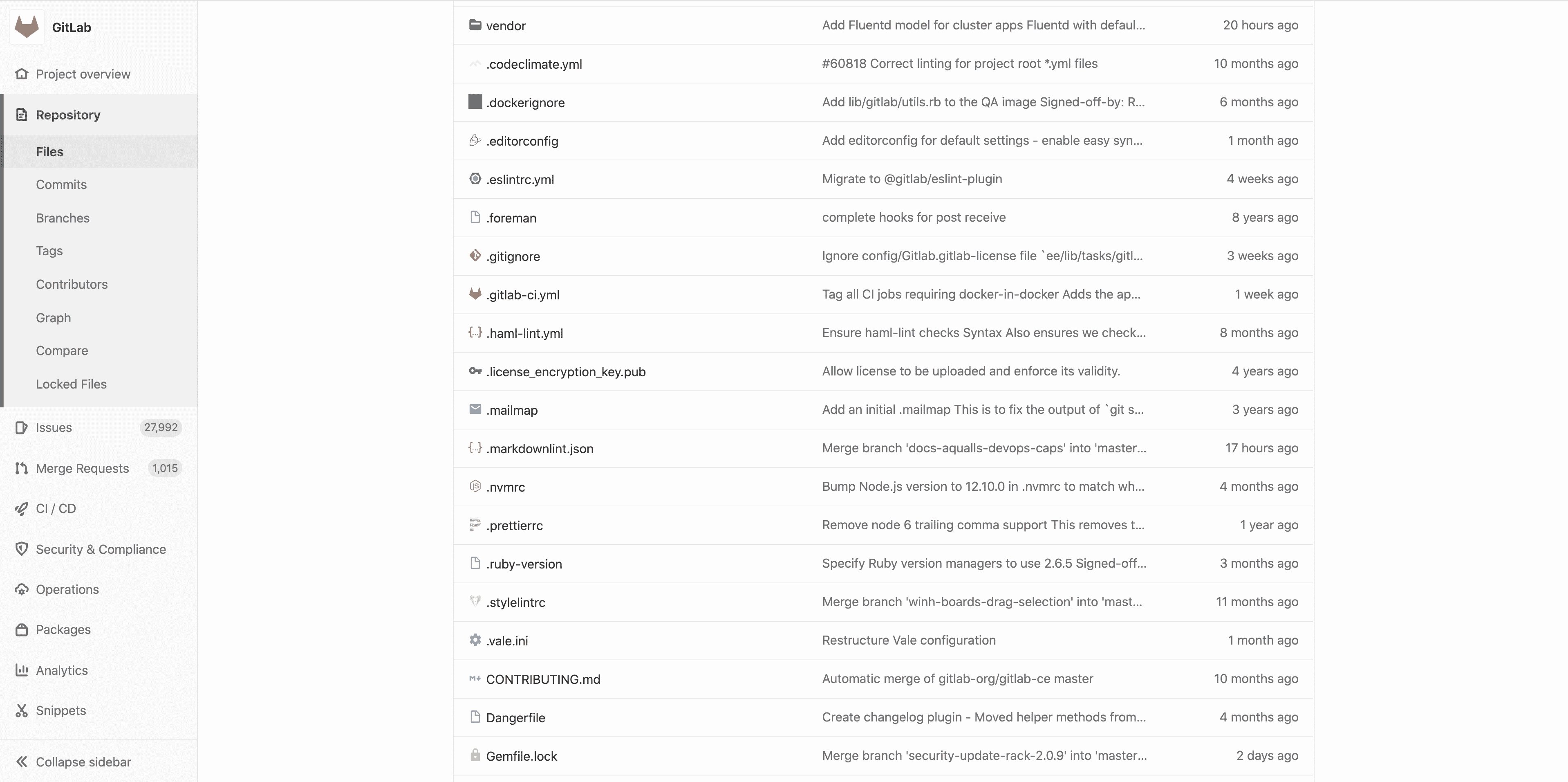](img/file_ext_icons_repo_v12_10.png)
### Create and edit files[](#create-and-edit-files "Permalink")
通過將文件推送到 GitLab,將代碼庫托管在 GitLab 存儲庫中. 您可以使用用戶界面(UI),也可以[通過命令行將](../../../gitlab-basics/command-line-commands.html#start-working-on-your-project)本地計算機與 GitLab 連接.
要配置[GitLab CI / CD](../../../ci/README.html)來構建,測試和部署代碼,請在存儲庫的根目錄中添加一個名為[`.gitlab-ci.yml`](../../../ci/quick_start/README.html)的文件.
**從用戶界面:**
GitLab 的用戶界面允許您執行許多 Git 命令,而無需觸摸命令行. 即使您定期使用命令行,有時[通過 GitLab UI](web_editor.html)也更容易做到:
* [Create a file](web_editor.html#create-a-file)
* [Upload a file](web_editor.html#upload-a-file)
* [File templates](web_editor.html#template-dropdowns)
* [Create a directory](web_editor.html#create-a-directory)
* [Start a merge request](web_editor.html#tips)
* [Find file history](git_history.html)
* [Identify changes by line (Git blame)](git_blame.html)
**在命令行中:**
要開始使用命令行,請通讀[命令行基礎文檔](../../../gitlab-basics/command-line-commands.html) .
### Find files[](#find-files "Permalink")
使用 GitLab 的[文件查找器](file_finder.html)在存儲庫中搜索文件.
### Supported markup languages and extensions[](#supported-markup-languages-and-extensions "Permalink")
GitLab 支持多種標記語言(有時稱為[輕量標記語言](https://en.wikipedia.org/wiki/Lightweight_markup_language) ),您可以將其用于存儲庫中文件的內容. 它們主要用于文檔目的.
只需為文件選擇正確的擴展名,GitLab 就會根據標記語言來渲染它們.
| 標記語言 | Extensions |
| --- | --- |
| 純文本 | `txt` |
| [Markdown](../../markdown.html) | `mdown`, `mkd`, `mkdn`, `md`, `markdown` |
| [reStructuredText](https://docutils.sourceforge.io/rst.html) | `rst` |
| [AsciiDoc](../../asciidoc.html) | `adoc`, `ad`, `asciidoc` |
| [Textile](https://textile-lang.com/) | `textile` |
| [rdoc](http://rdoc.sourceforge.net/doc/index.html) | `rdoc` |
| [Org mode](https://orgmode.org/) | `org` |
| [creole](http://www.wikicreole.org/) | `creole` |
| [MediaWiki](https://www.mediawiki.org/wiki/MediaWiki) | `wiki`, `mediawiki` |
### Repository README and index files[](#repository-readme-and-index-files "Permalink")
當存儲庫中存在`README`或`index`文件時,它的內容將由 GitLab 自動預渲染,而無需打開它.
它們可以是純文本,也可以具有[受支持的標記語言](#supported-markup-languages-and-extensions)的擴展名:
有關優先級的一些注意事項:
1. 當`README`文件和`index`文件同時存在時, `README`文件將始終優先.
2. 如果存在多個具有不同擴展名的文件,則按字母順序排列,但不帶擴展名的文件例外,該擴展名始終優先. 例如, `README.adoc`將優先于`README.md` ,而`README.rst`將優先于`README` .
### Jupyter Notebook files[](#jupyter-notebook-files "Permalink")
[Jupyter](https://jupyter.org/) Notebook(以前的 IPython Notebook)文件用于許多領域的交互式計算,并且包含用戶會話的完整記錄,并包括代碼,敘述性文本,方程式和豐富的輸出.
[Read how to use Jupyter notebooks with GitLab.](jupyter_notebooks/index.html)
### OpenAPI viewer[](#openapi-viewer "Permalink")
在 GitLab 12.6 中[引入](https://gitlab.com/gitlab-org/gitlab/-/issues/19515) .
如果文件名包含`openapi`或`swagger`且擴展名為`yaml` , `yml`或`json` ,則 GitLab 可以使用其文件查看器呈現 OpenAPI 規范文件. 以下示例都是正確的:
* `openapi.yml`
* `openapi.yaml`
* `openapi.json`
* `swagger.yml`
* `swagger.yaml`
* `swagger.json`
* `gitlab_swagger.yml`
* `openapi_gitlab.yml`
* `OpenAPI.YML`
* `openapi.Yaml`
* `openapi.JSON`
* `openapi.gitlab.yml`
* `gitlab.openapi.yml`
然后,渲染它們:
1. 在 GitLab 的用戶界面中導航至存儲庫中的 OpenAPI 文件.
2. 單擊位于"顯示源"和"編輯"按鈕之間的"顯示 OpenAPI"按鈕(找到 OpenAPI 文件后,它將替換"顯示渲染的文件"按鈕).
## Branches[](#branches "Permalink")
有關詳細信息,請參見[分支](branches/index.html) .
## Commits[](#commits "Permalink")
[提交更改時](https://git-scm.com/book/en/v2/Git-Basics-Recording-Changes-to-the-Repository) ,您會將這些更改引入分支機構. 通過命令行,您可以在提交之前多次提交.
* **提交消息:**提交消息對于標識正在更改的內容以及更重要的原因至關重要. 在 GitLab 中,您可以將關鍵字添加到提交消息中,以執行以下操作之一:
* **觸發 GitLab CI / CD 管道:**如果您的項目配置有[GitLab CI / CD](../../../ci/README.html) ,則將在每次推送而不是每次提交時觸發一個管道.
* **跳過管道:**您可以在提交消息中添加關鍵字[`[ci skip]`](../../../ci/yaml/README.html#skip-pipeline) ,GitLab CI / CD 將跳過該管道.
* **交叉鏈接問題和合并請求:** [交叉鏈接](../issues/crosslinking_issues.html#from-commit-messages)非常適合跟蹤工作流程中與之相關的內容. 如果您在提交消息中提到問題或合并請求,它們將顯示在各自的線程上.
* **櫻桃選擇提交:**在 GitLab 中,您可以直接從 UI [櫻桃選擇提交](../merge_requests/cherry_pick_changes.html#cherry-picking-a-commit) .
* **還原提交:**輕松[將提交](../merge_requests/revert_changes.html#reverting-a-commit)從 UI [還原](../merge_requests/revert_changes.html#reverting-a-commit)到所選分支.
* **簽署提交:**使用 GPG [簽署您的提交](gpg_signed_commits/index.html) .
## Project and repository size[](#project-and-repository-size "Permalink")
在項目的" **詳細信息"**頁面上報告項目的大小. 報告的大小最多每 15 分鐘更新一次,因此可能無法反映最近的活動. 顯示的文件大小包括存儲庫文件,工件和 LFS.
由于壓縮,內務處理和其他因素,每個項目的項目規模可能會略有不同.
[儲存庫大小限制](../../admin_area/settings/account_and_limit_settings.html)可以由管理員設置. GitLab.com 的存儲庫大小限制[由 GitLab 設置](../../gitlab_com/index.html#repository-size-limit) .
## Contributors[](#contributors "Permalink")
代碼庫的所有貢獻者都顯示在項目的**設置>貢獻者下** .
它們是從協作者中以最少的提交次數排序的,并顯示在一個漂亮的圖形上:
[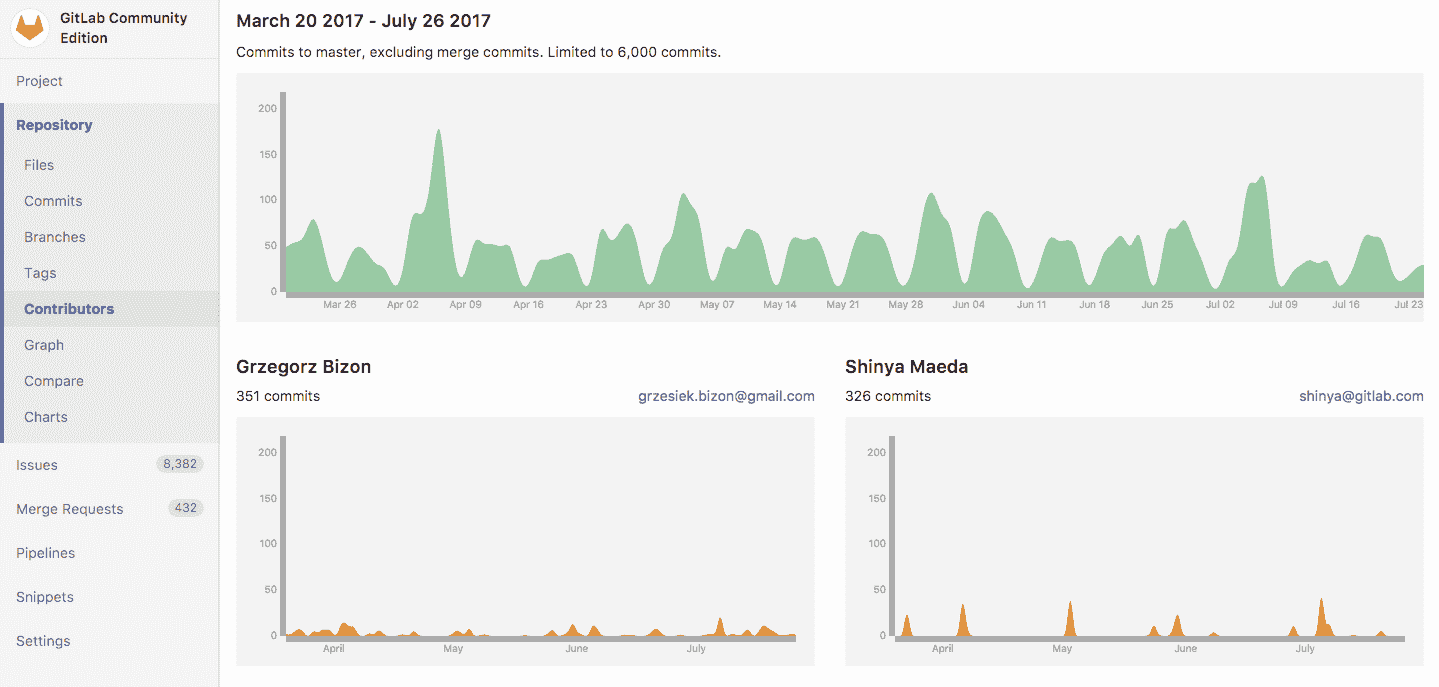](img/contributors_graph.png)
## Repository graph[](#repository-graph "Permalink")
存儲庫圖形以可視方式顯示存儲網絡的歷史記錄,包括分支和合并. 這可以幫助您可視化存儲庫中使用的 Git 流策略:
[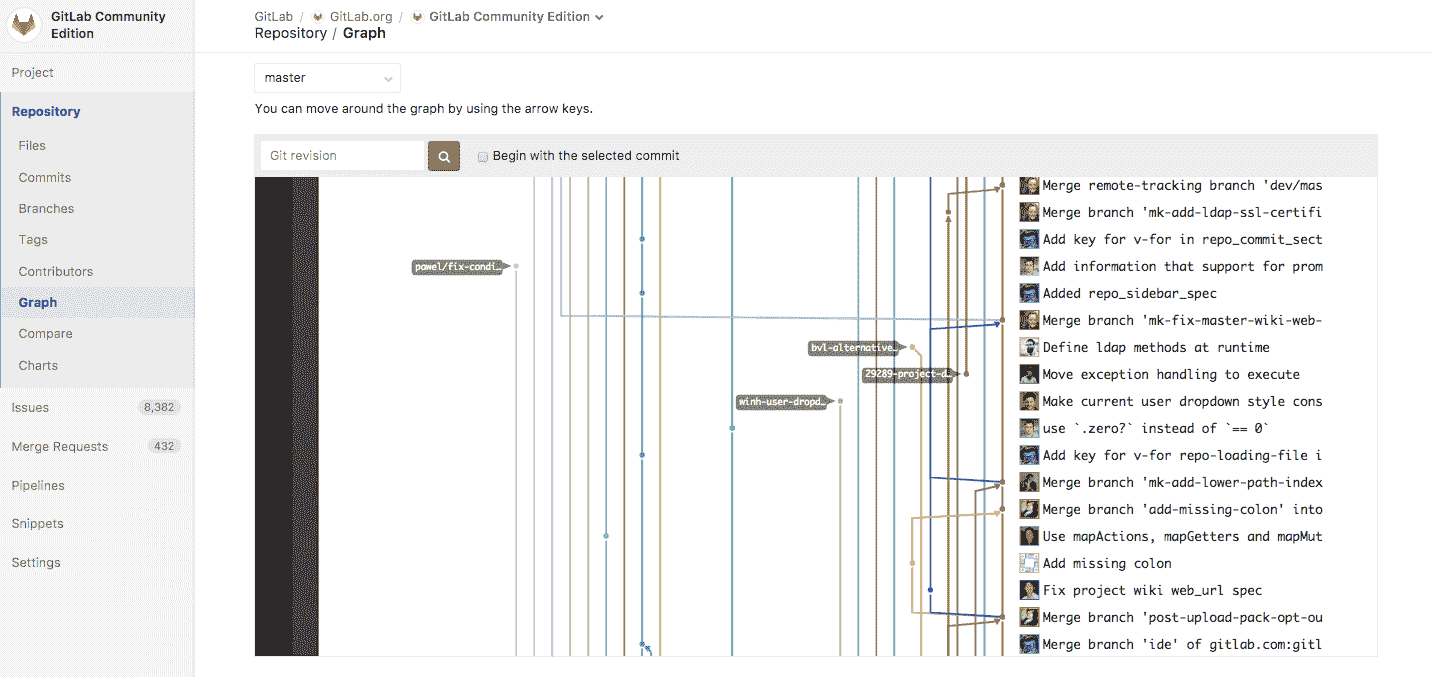](img/repo_graph.png)
在您項目的**Repository> Graph**下找到它.
## Repository Languages[](#repository-languages "Permalink")
對于每個存儲庫的默認分支,GitLab 將確定使用了哪種編程語言,并將其顯示在項目頁面上. 如果缺少此信息,將在更新項目上的默認分支后添加. 此過程最多可能需要 5 分鐘.
[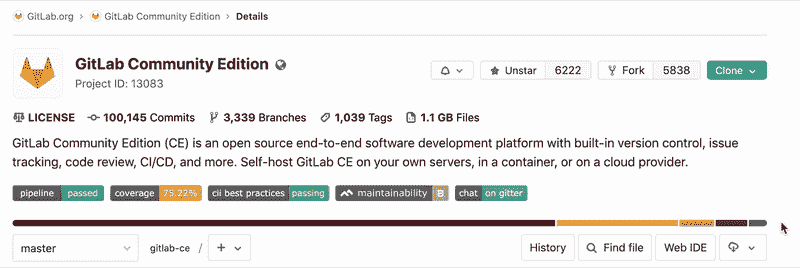](img/repository_languages_v12_2.gif)
Not all files are detected, among others; documentation, vendored code, and most markup languages are excluded. This behavior can be adjusted by overriding the default. For example, to enable `.proto` files to be detected, add the following to `.gitattributes` in the root of your repository.
```
*.proto linguist-detectable=true
```
## Locked files[](#locked-files-premium "Permalink")
使用[文件鎖定](../file_lock.html)來鎖定文件,以防止發生任何沖突的更改.
## Repository’s API[](#repositorys-api "Permalink")
您可以通過[存儲庫 API](../../../api/repositories.html)訪問您的[存儲庫](../../../api/repositories.html) .
## Clone in Apple Xcode[](#clone-in-apple-xcode "Permalink")
[Introduced](https://gitlab.com/gitlab-org/gitlab-foss/-/issues/45820) in GitLab 11.0
現在,可以使用位于用于克隆項目的 Git URL 旁邊的新的" **在 Xcode 中打開"**按鈕**在 Xcode 中**克隆包含`.xcodeproj`或`.xcworkspace`目錄的項目. 該按鈕僅在 macOS 上顯示.
## Download Source Code[](#download-source-code "Permalink")
在 GitLab 11.11 中[引入](https://gitlab.com/gitlab-org/gitlab-foss/-/issues/24704)了對目錄下載的支持.
可以從 UI 下載存儲在存儲庫中的源代碼. 單擊下載圖標,將打開一個下拉列表,其中包含下載以下內容的鏈接:
[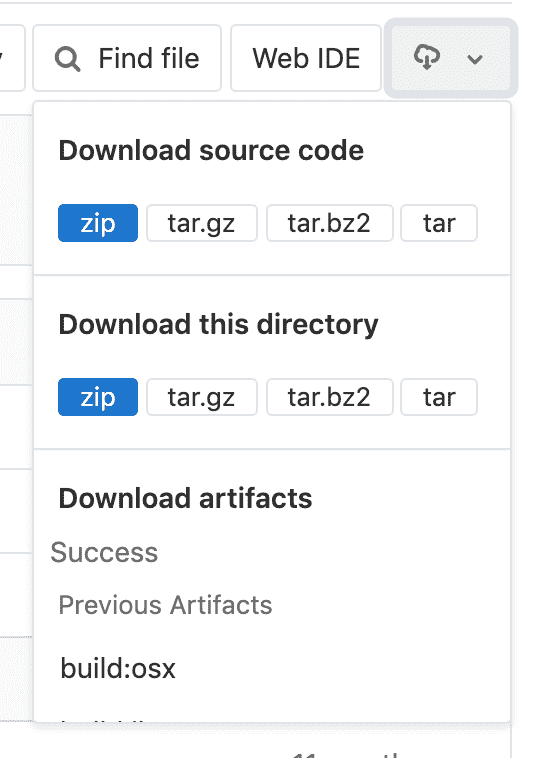](img/download_source_code.png)
* **源代碼:**允許用戶在他們當前正在查看的分支上下載源代碼. 可用擴展名: `zip` , `tar` , `tar.gz`和`tar.bz2` .
* **目錄:**僅在查看子目錄時顯示. 這使用戶可以下載他們當前正在查看的特定目錄. 也可以在`zip` , `tar` , `tar.gz`和`tar.bz2` .
* **工件:**允許用戶下載最新 CI 構建的工件.
- GitLab Docs
- Installation
- Requirements
- GitLab cloud native Helm Chart
- Install GitLab with Docker
- Installation from source
- Install GitLab on Microsoft Azure
- Installing GitLab on Google Cloud Platform
- Installing GitLab on Amazon Web Services (AWS)
- Analytics
- Code Review Analytics
- Productivity Analytics
- Value Stream Analytics
- Kubernetes clusters
- Adding and removing Kubernetes clusters
- Adding EKS clusters
- Adding GKE clusters
- Group-level Kubernetes clusters
- Instance-level Kubernetes clusters
- Canary Deployments
- Cluster Environments
- Deploy Boards
- GitLab Managed Apps
- Crossplane configuration
- Cluster management project (alpha)
- Kubernetes Logs
- Runbooks
- Serverless
- Deploying AWS Lambda function using GitLab CI/CD
- Securing your deployed applications
- Groups
- Contribution Analytics
- Custom group-level project templates
- Epics
- Manage epics
- Group Import/Export
- Insights
- Issues Analytics
- Iterations
- Public access
- SAML SSO for GitLab.com groups
- SCIM provisioning using SAML SSO for GitLab.com groups
- Subgroups
- Roadmap
- Projects
- GitLab Secure
- Security Configuration
- Container Scanning
- Dependency Scanning
- Dependency List
- Static Application Security Testing (SAST)
- Secret Detection
- Dynamic Application Security Testing (DAST)
- GitLab Security Dashboard
- Offline environments
- Standalone Vulnerability pages
- Security scanner integration
- Badges
- Bulk editing issues and merge requests at the project level
- Code Owners
- Compliance
- License Compliance
- Compliance Dashboard
- Create a project
- Description templates
- Deploy Keys
- Deploy Tokens
- File finder
- Project integrations
- Integrations
- Atlassian Bamboo CI Service
- Bugzilla Service
- Custom Issue Tracker service
- Discord Notifications service
- Enabling emails on push
- GitHub project integration
- Hangouts Chat service
- Atlassian HipChat
- Irker IRC Gateway
- GitLab Jira integration
- Mattermost Notifications Service
- Mattermost slash commands
- Microsoft Teams service
- Mock CI Service
- Prometheus integration
- Redmine Service
- Slack Notifications Service
- Slack slash commands
- GitLab Slack application
- Webhooks
- YouTrack Service
- Insights
- Issues
- Crosslinking Issues
- Design Management
- Confidential issues
- Due dates
- Issue Boards
- Issue Data and Actions
- Labels
- Managing issues
- Milestones
- Multiple Assignees for Issues
- Related issues
- Service Desk
- Sorting and ordering issue lists
- Issue weight
- Associate a Zoom meeting with an issue
- Merge requests
- Allow collaboration on merge requests across forks
- Merge Request Approvals
- Browser Performance Testing
- How to create a merge request
- Cherry-pick changes
- Code Quality
- Load Performance Testing
- Merge Request dependencies
- Fast-forward merge requests
- Merge when pipeline succeeds
- Merge request conflict resolution
- Reverting changes
- Reviewing and managing merge requests
- Squash and merge
- Merge requests versions
- Draft merge requests
- Members of a project
- Migrating projects to a GitLab instance
- Import your project from Bitbucket Cloud to GitLab
- Import your project from Bitbucket Server to GitLab
- Migrating from ClearCase
- Migrating from CVS
- Import your project from FogBugz to GitLab
- Gemnasium
- Import your project from GitHub to GitLab
- Project importing from GitLab.com to your private GitLab instance
- Import your project from Gitea to GitLab
- Import your Jira project issues to GitLab
- Migrating from Perforce Helix
- Import Phabricator tasks into a GitLab project
- Import multiple repositories by uploading a manifest file
- Import project from repo by URL
- Migrating from SVN to GitLab
- Migrating from TFVC to Git
- Push Options
- Releases
- Repository
- Branches
- Git Attributes
- File Locking
- Git file blame
- Git file history
- Repository mirroring
- Protected branches
- Protected tags
- Push Rules
- Reduce repository size
- Signing commits with GPG
- Syntax Highlighting
- GitLab Web Editor
- Web IDE
- Requirements Management
- Project settings
- Project import/export
- Project access tokens (Alpha)
- Share Projects with other Groups
- Snippets
- Static Site Editor
- Wiki
- Project operations
- Monitor metrics for your CI/CD environment
- Set up alerts for Prometheus metrics
- Embedding metric charts within GitLab-flavored Markdown
- Embedding Grafana charts
- Using the Metrics Dashboard
- Dashboard YAML properties
- Metrics dashboard settings
- Panel types for dashboards
- Using Variables
- Templating variables for metrics dashboards
- Prometheus Metrics library
- Monitoring AWS Resources
- Monitoring HAProxy
- Monitoring Kubernetes
- Monitoring NGINX
- Monitoring NGINX Ingress Controller
- Monitoring NGINX Ingress Controller with VTS metrics
- Alert Management
- Error Tracking
- Tracing
- Incident Management
- GitLab Status Page
- Feature Flags
- GitLab CI/CD
- GitLab CI/CD pipeline configuration reference
- GitLab CI/CD include examples
- Introduction to CI/CD with GitLab
- Getting started with GitLab CI/CD
- How to enable or disable GitLab CI/CD
- Using SSH keys with GitLab CI/CD
- Migrating from CircleCI
- Migrating from Jenkins
- Auto DevOps
- Getting started with Auto DevOps
- Requirements for Auto DevOps
- Customizing Auto DevOps
- Stages of Auto DevOps
- Upgrading PostgreSQL for Auto DevOps
- Cache dependencies in GitLab CI/CD
- GitLab ChatOps
- Cloud deployment
- Docker integration
- Building Docker images with GitLab CI/CD
- Using Docker images
- Building images with kaniko and GitLab CI/CD
- GitLab CI/CD environment variables
- Predefined environment variables reference
- Where variables can be used
- Deprecated GitLab CI/CD variables
- Environments and deployments
- Protected Environments
- GitLab CI/CD Examples
- Test a Clojure application with GitLab CI/CD
- Using Dpl as deployment tool
- Testing a Phoenix application with GitLab CI/CD
- End-to-end testing with GitLab CI/CD and WebdriverIO
- DevOps and Game Dev with GitLab CI/CD
- Deploy a Spring Boot application to Cloud Foundry with GitLab CI/CD
- How to deploy Maven projects to Artifactory with GitLab CI/CD
- Testing PHP projects
- Running Composer and NPM scripts with deployment via SCP in GitLab CI/CD
- Test and deploy Laravel applications with GitLab CI/CD and Envoy
- Test and deploy a Python application with GitLab CI/CD
- Test and deploy a Ruby application with GitLab CI/CD
- Test and deploy a Scala application to Heroku
- GitLab CI/CD for external repositories
- Using GitLab CI/CD with a Bitbucket Cloud repository
- Using GitLab CI/CD with a GitHub repository
- GitLab Pages
- GitLab Pages
- GitLab Pages domain names, URLs, and baseurls
- Create a GitLab Pages website from scratch
- Custom domains and SSL/TLS Certificates
- GitLab Pages integration with Let's Encrypt
- GitLab Pages Access Control
- Exploring GitLab Pages
- Incremental Rollouts with GitLab CI/CD
- Interactive Web Terminals
- Optimizing GitLab for large repositories
- Metrics Reports
- CI/CD pipelines
- Pipeline Architecture
- Directed Acyclic Graph
- Multi-project pipelines
- Parent-child pipelines
- Pipelines for Merge Requests
- Pipelines for Merged Results
- Merge Trains
- Job artifacts
- Pipeline schedules
- Pipeline settings
- Triggering pipelines through the API
- Review Apps
- Configuring GitLab Runners
- GitLab CI services examples
- Using MySQL
- Using PostgreSQL
- Using Redis
- Troubleshooting CI/CD
- GitLab Package Registry
- GitLab Container Registry
- Dependency Proxy
- GitLab Composer Repository
- GitLab Conan Repository
- GitLab Maven Repository
- GitLab NPM Registry
- GitLab NuGet Repository
- GitLab PyPi Repository
- API Docs
- API resources
- .gitignore API
- GitLab CI YMLs API
- Group and project access requests API
- Appearance API
- Applications API
- Audit Events API
- Avatar API
- Award Emoji API
- Project badges API
- Group badges API
- Branches API
- Broadcast Messages API
- Project clusters API
- Group clusters API
- Instance clusters API
- Commits API
- Container Registry API
- Custom Attributes API
- Dashboard annotations API
- Dependencies API
- Deploy Keys API
- Deployments API
- Discussions API
- Dockerfiles API
- Environments API
- Epics API
- Events
- Feature Flags API
- Feature flag user lists API
- Freeze Periods API
- Geo Nodes API
- Group Activity Analytics API
- Groups API
- Import API
- Issue Boards API
- Group Issue Boards API
- Issues API
- Epic Issues API
- Issues Statistics API
- Jobs API
- Keys API
- Labels API
- Group Labels API
- License
- Licenses API
- Issue links API
- Epic Links API
- Managed Licenses API
- Markdown API
- Group and project members API
- Merge request approvals API
- Merge requests API
- Project milestones API
- Group milestones API
- Namespaces API
- Notes API
- Notification settings API
- Packages API
- Pages domains API
- Pipeline schedules API
- Pipeline triggers API
- Pipelines API
- Project Aliases API
- Project import/export API
- Project repository storage moves API
- Project statistics API
- Project templates API
- Projects API
- Protected branches API
- Protected tags API
- Releases API
- Release links API
- Repositories API
- Repository files API
- Repository submodules API
- Resource label events API
- Resource milestone events API
- Resource weight events API
- Runners API
- SCIM API
- Search API
- Services API
- Application settings API
- Sidekiq Metrics API
- Snippets API
- Project snippets
- Application statistics API
- Suggest Changes API
- System hooks API
- Tags API
- Todos API
- Users API
- Project-level Variables API
- Group-level Variables API
- Version API
- Vulnerabilities API
- Vulnerability Findings API
- Wikis API
- GraphQL API
- Getting started with GitLab GraphQL API
- GraphQL API Resources
- API V3 to API V4
- Validate the .gitlab-ci.yml (API)
- User Docs
- Abuse reports
- User account
- Active sessions
- Deleting a User account
- Permissions
- Personal access tokens
- Profile preferences
- Threads
- GitLab and SSH keys
- GitLab integrations
- Git
- GitLab.com settings
- Infrastructure as code with Terraform and GitLab
- GitLab keyboard shortcuts
- GitLab Markdown
- AsciiDoc
- GitLab Notification Emails
- GitLab Quick Actions
- Autocomplete characters
- Reserved project and group names
- Search through GitLab
- Advanced Global Search
- Advanced Syntax Search
- Time Tracking
- GitLab To-Do List
- Administrator Docs
- Reference architectures
- Reference architecture: up to 1,000 users
- Reference architecture: up to 2,000 users
- Reference architecture: up to 3,000 users
- Reference architecture: up to 5,000 users
- Reference architecture: up to 10,000 users
- Reference architecture: up to 25,000 users
- Reference architecture: up to 50,000 users
- Troubleshooting a reference architecture set up
- Working with the bundled Consul service
- Configuring PostgreSQL for scaling
- Configuring GitLab application (Rails)
- Load Balancer for multi-node GitLab
- Configuring a Monitoring node for Scaling and High Availability
- NFS
- Working with the bundled PgBouncer service
- Configuring Redis for scaling
- Configuring Sidekiq
- Admin Area settings
- Continuous Integration and Deployment Admin settings
- Custom instance-level project templates
- Diff limits administration
- Enable and disable GitLab features deployed behind feature flags
- Geo nodes Admin Area
- GitLab Pages administration
- Health Check
- Job logs
- Labels administration
- Log system
- PlantUML & GitLab
- Repository checks
- Repository storage paths
- Repository storage types
- Account and limit settings
- Service templates
- System hooks
- Changing your time zone
- Uploads administration
- Abuse reports
- Activating and deactivating users
- Audit Events
- Blocking and unblocking users
- Broadcast Messages
- Elasticsearch integration
- Gitaly
- Gitaly Cluster
- Gitaly reference
- Monitoring GitLab
- Monitoring GitLab with Prometheus
- Performance Bar
- Usage statistics
- Object Storage
- Performing Operations in GitLab
- Cleaning up stale Redis sessions
- Fast lookup of authorized SSH keys in the database
- Filesystem Performance Benchmarking
- Moving repositories managed by GitLab
- Run multiple Sidekiq processes
- Sidekiq MemoryKiller
- Switching to Puma
- Understanding Unicorn and unicorn-worker-killer
- User lookup via OpenSSH's AuthorizedPrincipalsCommand
- GitLab Package Registry administration
- GitLab Container Registry administration
- Replication (Geo)
- Geo database replication
- Geo with external PostgreSQL instances
- Geo configuration
- Using a Geo Server
- Updating the Geo nodes
- Geo with Object storage
- Docker Registry for a secondary node
- Geo for multiple nodes
- Geo security review (Q&A)
- Location-aware Git remote URL with AWS Route53
- Tuning Geo
- Removing secondary Geo nodes
- Geo data types support
- Geo Frequently Asked Questions
- Geo Troubleshooting
- Geo validation tests
- Disaster Recovery (Geo)
- Disaster recovery for planned failover
- Bring a demoted primary node back online
- Automatic background verification
- Rake tasks
- Back up and restore GitLab
- Clean up
- Namespaces
- Maintenance Rake tasks
- Geo Rake Tasks
- GitHub import
- Import bare repositories
- Integrity check Rake task
- LDAP Rake tasks
- Listing repository directories
- Praefect Rake tasks
- Project import/export administration
- Repository storage Rake tasks
- Generate sample Prometheus data
- Uploads migrate Rake tasks
- Uploads sanitize Rake tasks
- User management
- Webhooks administration
- X.509 signatures
- Server hooks
- Static objects external storage
- Updating GitLab
- GitLab release and maintenance policy
- Security
- Password Storage
- Custom password length limits
- Restrict allowed SSH key technologies and minimum length
- Rate limits
- Webhooks and insecure internal web services
- Information exclusivity
- How to reset your root password
- How to unlock a locked user from the command line
- User File Uploads
- How we manage the TLS protocol CRIME vulnerability
- User email confirmation at sign-up
- Security of running jobs
- Proxying assets
- CI/CD Environment Variables
- Contributor and Development Docs
- Contribute to GitLab
- Community members & roles
- Implement design & UI elements
- Issues workflow
- Merge requests workflow
- Code Review Guidelines
- Style guides
- GitLab Architecture Overview
- CI/CD development documentation
- Database guides
- Database Review Guidelines
- Database Review Guidelines
- Migration Style Guide
- What requires downtime?
- Understanding EXPLAIN plans
- Rake tasks for developers
- Mass inserting Rails models
- GitLab Documentation guidelines
- Documentation Style Guide
- Documentation structure and template
- Documentation process
- Documentation site architecture
- Global navigation
- GitLab Docs monthly release process
- Telemetry Guide
- Usage Ping Guide
- Snowplow Guide
- Experiment Guide
- Feature flags in development of GitLab
- Feature flags process
- Developing with feature flags
- Feature flag controls
- Document features deployed behind feature flags
- Frontend Development Guidelines
- Accessibility & Readability
- Ajax
- Architecture
- Axios
- Design Patterns
- Frontend Development Process
- DropLab
- Emojis
- Filter
- Frontend FAQ
- GraphQL
- Icons and SVG Illustrations
- InputSetter
- Performance
- Principles
- Security
- Tooling
- Vuex
- Vue
- Geo (development)
- Geo self-service framework (alpha)
- Gitaly developers guide
- GitLab development style guides
- API style guide
- Go standards and style guidelines
- GraphQL API style guide
- Guidelines for shell commands in the GitLab codebase
- HTML style guide
- JavaScript style guide
- Migration Style Guide
- Newlines style guide
- Python Development Guidelines
- SCSS style guide
- Shell scripting standards and style guidelines
- Sidekiq debugging
- Sidekiq Style Guide
- SQL Query Guidelines
- Vue.js style guide
- Instrumenting Ruby code
- Testing standards and style guidelines
- Flaky tests
- Frontend testing standards and style guidelines
- GitLab tests in the Continuous Integration (CI) context
- Review Apps
- Smoke Tests
- Testing best practices
- Testing levels
- Testing Rails migrations at GitLab
- Testing Rake tasks
- End-to-end Testing
- Beginner's guide to writing end-to-end tests
- End-to-end testing Best Practices
- Dynamic Element Validation
- Flows in GitLab QA
- Page objects in GitLab QA
- Resource class in GitLab QA
- Style guide for writing end-to-end tests
- Testing with feature flags
- Translate GitLab to your language
- Internationalization for GitLab
- Translating GitLab
- Proofread Translations
- Merging translations from CrowdIn
- Value Stream Analytics development guide
- GitLab subscription
- Activate GitLab EE with a license
