# Mattermost slash commands
> 原文:[https://docs.gitlab.com/ee/user/project/integrations/mattermost_slash_commands.html](https://docs.gitlab.com/ee/user/project/integrations/mattermost_slash_commands.html)
* [Prerequisites](#prerequisites)
* [Automated configuration](#automated-configuration)
* [Manual configuration](#manual-configuration)
* [Step 1\. Enable custom slash commands in Mattermost](#step-1-enable-custom-slash-commands-in-mattermost)
* [Step 2\. Open the Mattermost slash commands service in GitLab](#step-2-open-the-mattermost-slash-commands-service-in-gitlab)
* [Step 3\. Create a new custom slash command in Mattermost](#step-3-create-a-new-custom-slash-command-in-mattermost)
* [Step 4\. Copy the Mattermost token into the Mattermost slash command service](#step-4-copy-the-mattermost-token-into-the-mattermost-slash-command-service)
* [Authorizing Mattermost to interact with GitLab](#authorizing-mattermost-to-interact-with-gitlab)
* [Available slash commands](#available-slash-commands)
* [Permissions](#permissions)
* [Troubleshooting](#troubleshooting)
* [Further reading](#further-reading)
# Mattermost slash commands[](#mattermost-slash-commands "Permalink")
在 GitLab 8.14 中引入
Mattermost 命令為用戶提供了一個額外的界面,可以在聊天環境中執行常見操作. 例如,這使得一個問題一經在 Mattermost 中討論后就可以創建.
GitLab 還可以將事件(例如, `issue created` )作為通知發送到 Mattermost. 這是單獨配置的[Mattermost Notifications Service](mattermost.html) .
## Prerequisites[](#prerequisites "Permalink")
需要 Mattermost 3.4 及更高版本.
如果您安裝了 Omnibus GitLab 軟件包,則其中已包含 Mattermost. 您所要做的就是配置它. 在[Omnibus GitLab Mattermost 文檔中](https://docs.gitlab.com/omnibus/gitlab-mattermost/)閱讀更多[內容](https://docs.gitlab.com/omnibus/gitlab-mattermost/) .
## Automated configuration[](#automated-configuration "Permalink")
如果 Mattermost 與 GitLab 安裝在同一服務器上,則 GitLab 可以為您完成配置過程.
轉到項目上的 Mattermost Slash Command 服務,然后單擊"添加到 Mattermost"按鈕.
## Manual configuration[](#manual-configuration "Permalink")
配置由兩部分組成. 首先,您需要在 Mattermost 中啟用斜杠命令,然后在 GitLab 中啟用該服務.
### Step 1\. Enable custom slash commands in Mattermost[](#step-1-enable-custom-slash-commands-in-mattermost "Permalink")
僅在使用源代碼安裝時才需要執行此步驟,Omnibus 安裝將使用正確的設置進行預配置.
在 Mattermost 中要做的第一件事是從管理員控制臺啟用自定義斜杠命令.
1. 使用具有管理員權限的帳戶登錄并導航至系統控制臺.
[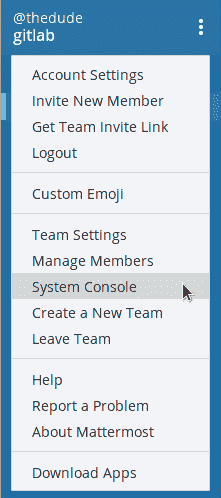](img/mattermost_goto_console.png)
2. 單擊" **自定義集成"**并將" **啟用自定義斜杠命令"** ," **啟用自定義集成以覆蓋用戶名** "和" **覆蓋自定義集成以覆蓋個人資料圖片圖標"設置**為 true.
[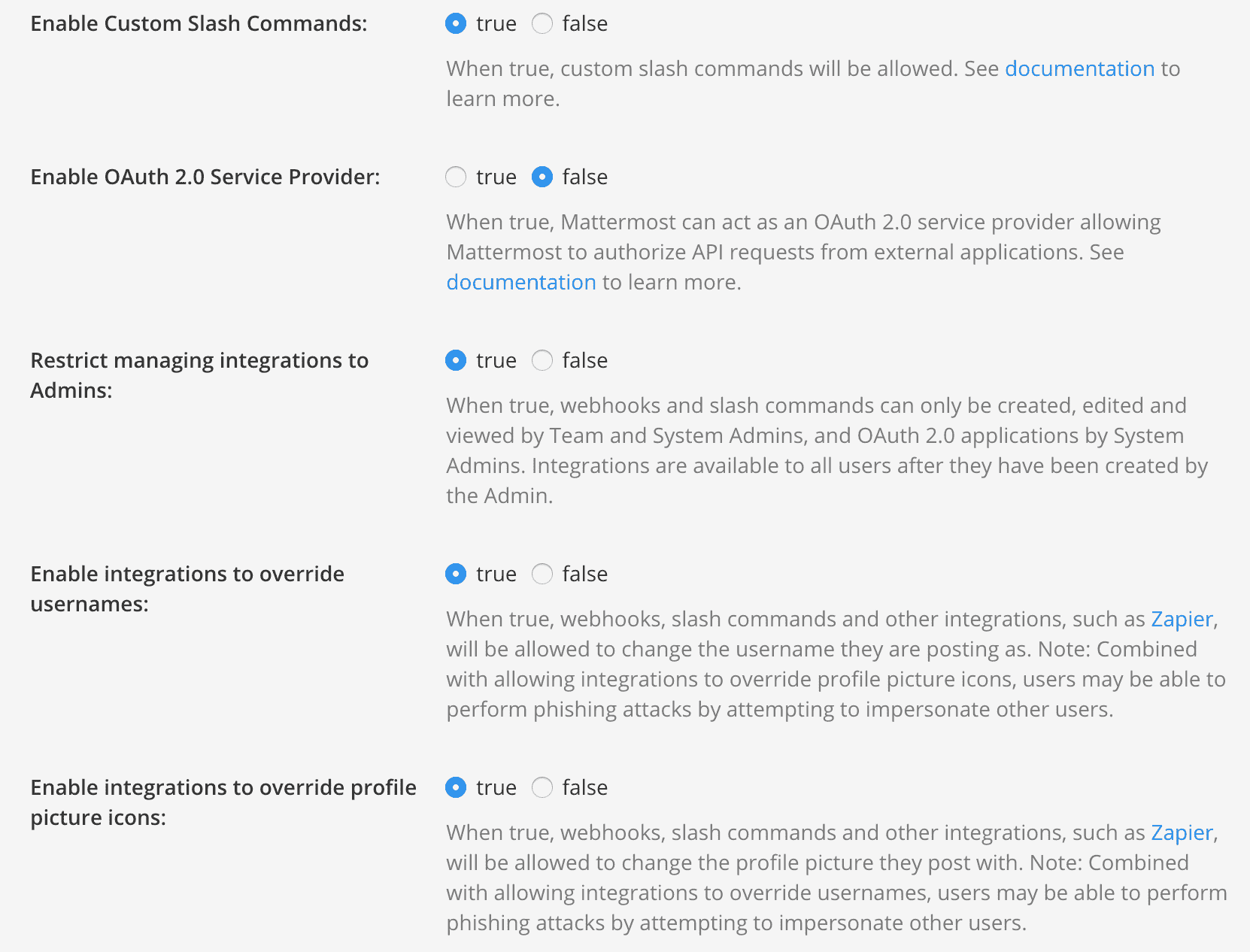](img/mattermost_console_integrations.png)
3. 點擊底部的**保存** ,保存更改.
### Step 2\. Open the Mattermost slash commands service in GitLab[](#step-2-open-the-mattermost-slash-commands-service-in-gitlab "Permalink")
1. 打開 GitLab 的新標簽,轉到項目的" [集成"頁面,](overview.html#accessing-integrations)然后選擇**Mattermost 命令**服務進行配置. 將出現一個屏幕,其中包含您需要在 Mattermost 中復制的所有值,如下一步所述. 使窗口保持打開狀態.
**注意:** GitLab 將為"最重要的設置"建議一些值. 原樣復制粘貼的唯一要求是**請求 URL** ,所有其他都只是建議.
[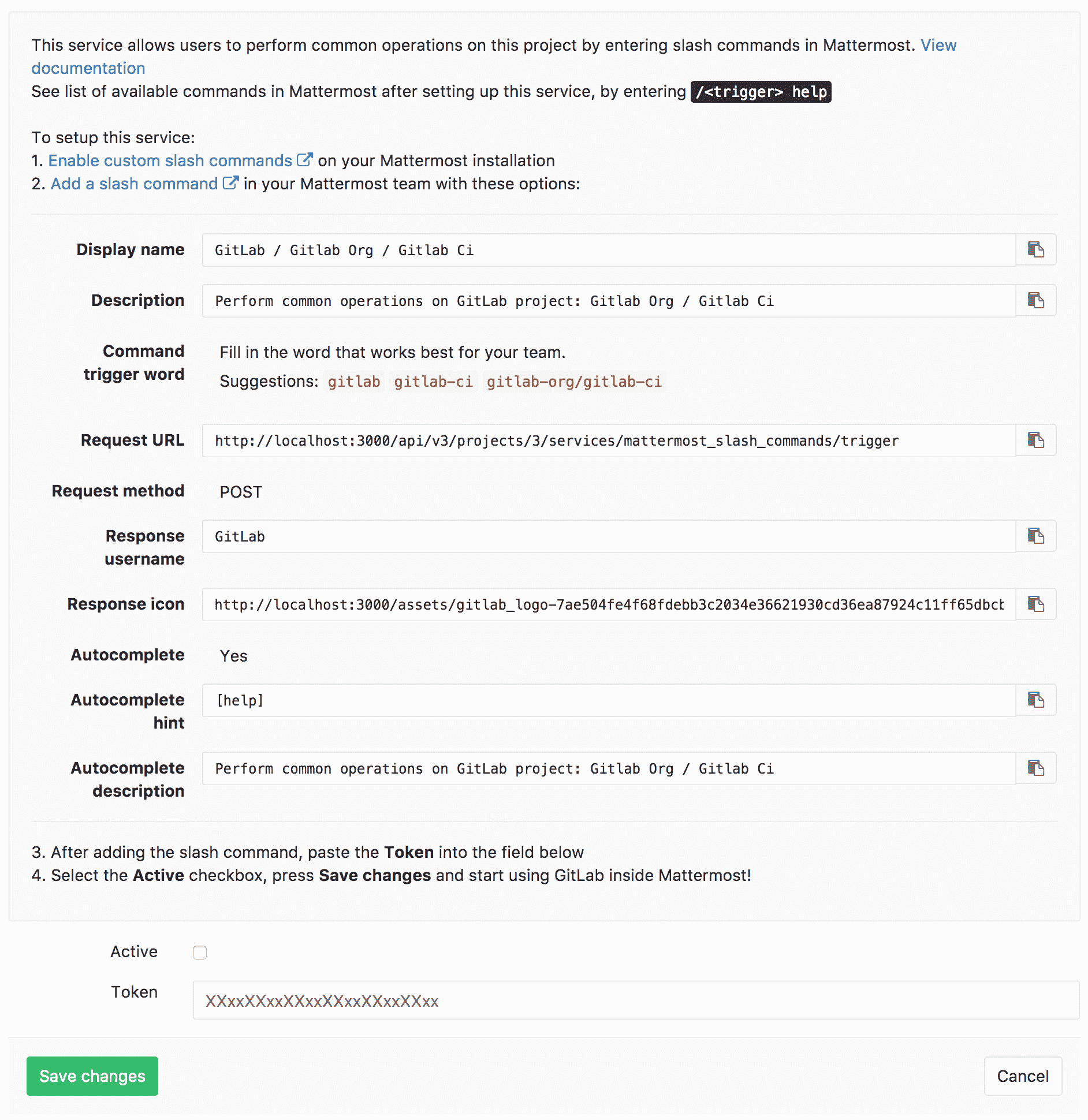](img/mattermost_config_help.png)
2. 繼續下一步,并在 Mattermost 中使用上述值創建斜線命令.
### Step 3\. Create a new custom slash command in Mattermost[](#step-3-create-a-new-custom-slash-command-in-mattermost "Permalink")
現在,您已在 Mattermost 中啟用了自定義斜杠命令并在 GitLab 中打開了 Mattermost 斜杠命令服務,是時候將這些值復制到新的斜杠命令中了.
1. 回到 Mattermost,在團隊頁面設置下,您應該看到**Integrations**選項.
[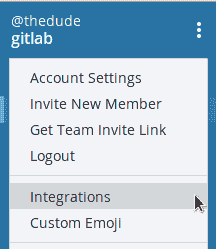](img/mattermost_team_integrations.png)
2. 轉到**Slash Commands**集成,然后單擊**Add Slash Command**按鈕添加一個新的.
[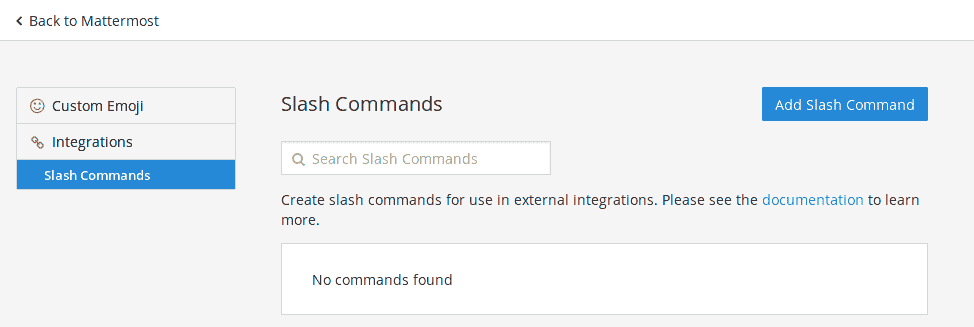](img/mattermost_add_slash_command.png)
3. 按照[步驟 2 中的說明](#step-2-open-the-mattermost-slash-commands-service-in-gitlab)填寫自定義命令的選項.
**注意:**如果計劃連接多個項目,請選擇一個與項目相關的斜杠命令觸發詞,例如`/gitlab-project-name`或什至`/project-name` . 僅在將單個項目連接到 Mattermost 團隊時才使用`/gitlab` .
[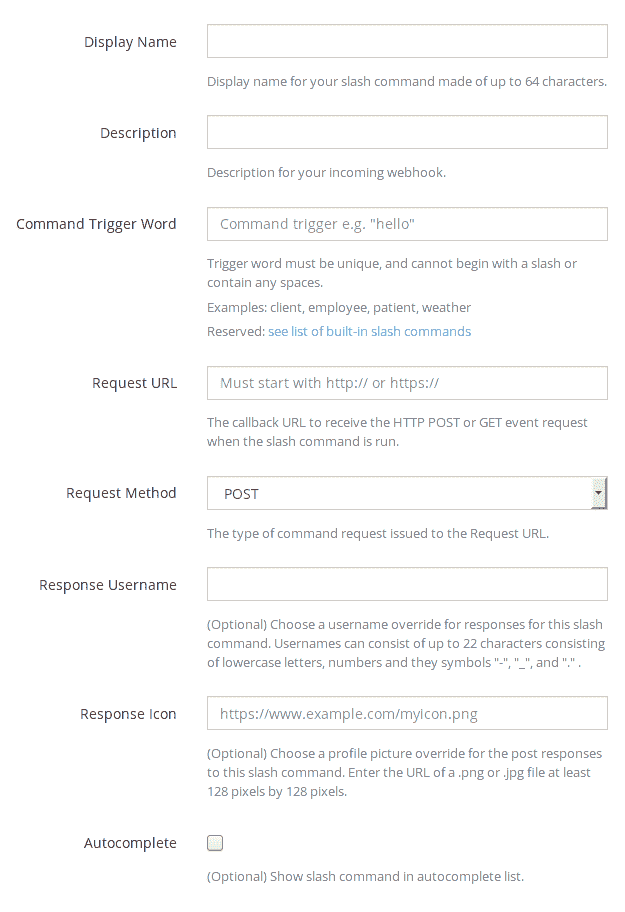](img/mattermost_slash_command_configuration.png)
4. 設置所有值之后,復制令牌(我們將在下面使用它)并單擊**完成** .
[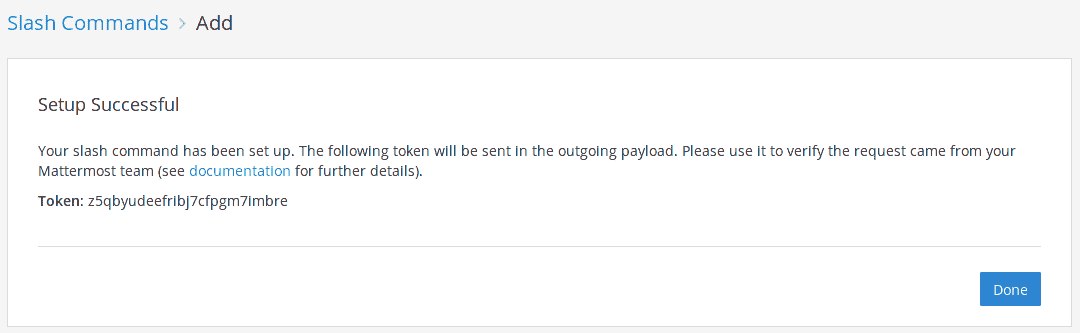](img/mattermost_slash_command_token.png)
### Step 4\. Copy the Mattermost token into the Mattermost slash command service[](#step-4-copy-the-mattermost-token-into-the-mattermost-slash-command-service "Permalink")
1. 在 GitLab 中,粘貼您在上一步中復制的最重要的令牌,并確保啟用了**活動**切換.
[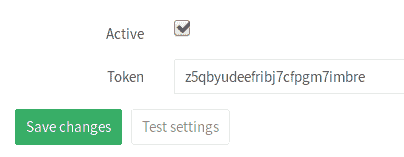](img/mattermost_gitlab_token.png)
2. 單擊**保存更改**以使更改生效.
現在,您已設置為在 Mattermost 中開始使用與您配置的 GitLab 項目對話的斜杠命令.
## Authorizing Mattermost to interact with GitLab[](#authorizing-mattermost-to-interact-with-gitlab "Permalink")
用戶首次與新創建的斜杠命令進行交互時,Mattermost 將觸發授權過程.
[](img/mattermost_bot_auth.png)
這會將您的 Mattermost 用戶與 GitLab 用戶連接起來. 您可以在個人資料頁面的" **聊天"**下看到所有授權的聊天帳戶.
授權過程完成后,您可以使用 Mattermost 命令開始與 GitLab 進行交互.
## Available slash commands[](#available-slash-commands "Permalink")
可用的斜杠命令是:
| Command | Description | Example |
| --- | --- | --- |
| `/ <trigger>發出新的<title> `?Shift` + `?輸入` <description>` | 在與`<trigger>`綁定的項目中創建一個新問題. `<description>`是可選的. | `/gitlab issue new We need to change the homepage` |
| `/<trigger> issue show <issue-number>` | 顯示與`<trigger>`綁定的項目中 ID 為`<issue-number>` . | `/gitlab issue show 42` |
| `/ <觸發>將<環境>部署到<環境>` | 開始從一個環境部署到另一環境的 CI 作業,例如`staging`到`production` . CI / CD 必須[正確配置](../../../ci/yaml/README.html) . | `/gitlab deploy staging to production` |
要查看與 GitLab 交互的可用命令列表,請輸入觸發詞,然后輸入`help` . 示例: `/gitlab help`
[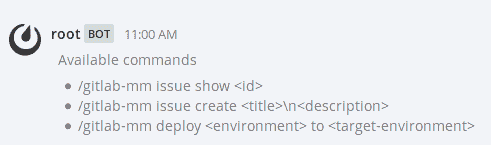](img/mattermost_bot_available_commands.png)
## Permissions[](#permissions "Permalink")
運行[可用命令](#available-slash-commands)的[權限](../../permissions.html#project-members-permissions)源自[您對項目](../../permissions.html#project-members-permissions)的[權限](../../permissions.html#project-members-permissions) .
## Troubleshooting[](#troubleshooting "Permalink")
如果未觸發某個事件,請確認您使用的頻道是公開頻道,因為 Mattermost Webhooks 無法訪問私有頻道.
如果需要專用頻道,則可以在 Mattermost 中編輯 Webhook 的頻道并選擇一個專用頻道. 無法將不同的通道用于不同類型的通知-所有事件都將發送到指定的通道.
## Further reading[](#further-reading "Permalink")
* [Mattermost slash commands documentation](https://docs.mattermost.com/developer/slash-commands.html)
* [Omnibus GitLab Mattermost](https://docs.gitlab.com/omnibus/gitlab-mattermost/)
- GitLab Docs
- Installation
- Requirements
- GitLab cloud native Helm Chart
- Install GitLab with Docker
- Installation from source
- Install GitLab on Microsoft Azure
- Installing GitLab on Google Cloud Platform
- Installing GitLab on Amazon Web Services (AWS)
- Analytics
- Code Review Analytics
- Productivity Analytics
- Value Stream Analytics
- Kubernetes clusters
- Adding and removing Kubernetes clusters
- Adding EKS clusters
- Adding GKE clusters
- Group-level Kubernetes clusters
- Instance-level Kubernetes clusters
- Canary Deployments
- Cluster Environments
- Deploy Boards
- GitLab Managed Apps
- Crossplane configuration
- Cluster management project (alpha)
- Kubernetes Logs
- Runbooks
- Serverless
- Deploying AWS Lambda function using GitLab CI/CD
- Securing your deployed applications
- Groups
- Contribution Analytics
- Custom group-level project templates
- Epics
- Manage epics
- Group Import/Export
- Insights
- Issues Analytics
- Iterations
- Public access
- SAML SSO for GitLab.com groups
- SCIM provisioning using SAML SSO for GitLab.com groups
- Subgroups
- Roadmap
- Projects
- GitLab Secure
- Security Configuration
- Container Scanning
- Dependency Scanning
- Dependency List
- Static Application Security Testing (SAST)
- Secret Detection
- Dynamic Application Security Testing (DAST)
- GitLab Security Dashboard
- Offline environments
- Standalone Vulnerability pages
- Security scanner integration
- Badges
- Bulk editing issues and merge requests at the project level
- Code Owners
- Compliance
- License Compliance
- Compliance Dashboard
- Create a project
- Description templates
- Deploy Keys
- Deploy Tokens
- File finder
- Project integrations
- Integrations
- Atlassian Bamboo CI Service
- Bugzilla Service
- Custom Issue Tracker service
- Discord Notifications service
- Enabling emails on push
- GitHub project integration
- Hangouts Chat service
- Atlassian HipChat
- Irker IRC Gateway
- GitLab Jira integration
- Mattermost Notifications Service
- Mattermost slash commands
- Microsoft Teams service
- Mock CI Service
- Prometheus integration
- Redmine Service
- Slack Notifications Service
- Slack slash commands
- GitLab Slack application
- Webhooks
- YouTrack Service
- Insights
- Issues
- Crosslinking Issues
- Design Management
- Confidential issues
- Due dates
- Issue Boards
- Issue Data and Actions
- Labels
- Managing issues
- Milestones
- Multiple Assignees for Issues
- Related issues
- Service Desk
- Sorting and ordering issue lists
- Issue weight
- Associate a Zoom meeting with an issue
- Merge requests
- Allow collaboration on merge requests across forks
- Merge Request Approvals
- Browser Performance Testing
- How to create a merge request
- Cherry-pick changes
- Code Quality
- Load Performance Testing
- Merge Request dependencies
- Fast-forward merge requests
- Merge when pipeline succeeds
- Merge request conflict resolution
- Reverting changes
- Reviewing and managing merge requests
- Squash and merge
- Merge requests versions
- Draft merge requests
- Members of a project
- Migrating projects to a GitLab instance
- Import your project from Bitbucket Cloud to GitLab
- Import your project from Bitbucket Server to GitLab
- Migrating from ClearCase
- Migrating from CVS
- Import your project from FogBugz to GitLab
- Gemnasium
- Import your project from GitHub to GitLab
- Project importing from GitLab.com to your private GitLab instance
- Import your project from Gitea to GitLab
- Import your Jira project issues to GitLab
- Migrating from Perforce Helix
- Import Phabricator tasks into a GitLab project
- Import multiple repositories by uploading a manifest file
- Import project from repo by URL
- Migrating from SVN to GitLab
- Migrating from TFVC to Git
- Push Options
- Releases
- Repository
- Branches
- Git Attributes
- File Locking
- Git file blame
- Git file history
- Repository mirroring
- Protected branches
- Protected tags
- Push Rules
- Reduce repository size
- Signing commits with GPG
- Syntax Highlighting
- GitLab Web Editor
- Web IDE
- Requirements Management
- Project settings
- Project import/export
- Project access tokens (Alpha)
- Share Projects with other Groups
- Snippets
- Static Site Editor
- Wiki
- Project operations
- Monitor metrics for your CI/CD environment
- Set up alerts for Prometheus metrics
- Embedding metric charts within GitLab-flavored Markdown
- Embedding Grafana charts
- Using the Metrics Dashboard
- Dashboard YAML properties
- Metrics dashboard settings
- Panel types for dashboards
- Using Variables
- Templating variables for metrics dashboards
- Prometheus Metrics library
- Monitoring AWS Resources
- Monitoring HAProxy
- Monitoring Kubernetes
- Monitoring NGINX
- Monitoring NGINX Ingress Controller
- Monitoring NGINX Ingress Controller with VTS metrics
- Alert Management
- Error Tracking
- Tracing
- Incident Management
- GitLab Status Page
- Feature Flags
- GitLab CI/CD
- GitLab CI/CD pipeline configuration reference
- GitLab CI/CD include examples
- Introduction to CI/CD with GitLab
- Getting started with GitLab CI/CD
- How to enable or disable GitLab CI/CD
- Using SSH keys with GitLab CI/CD
- Migrating from CircleCI
- Migrating from Jenkins
- Auto DevOps
- Getting started with Auto DevOps
- Requirements for Auto DevOps
- Customizing Auto DevOps
- Stages of Auto DevOps
- Upgrading PostgreSQL for Auto DevOps
- Cache dependencies in GitLab CI/CD
- GitLab ChatOps
- Cloud deployment
- Docker integration
- Building Docker images with GitLab CI/CD
- Using Docker images
- Building images with kaniko and GitLab CI/CD
- GitLab CI/CD environment variables
- Predefined environment variables reference
- Where variables can be used
- Deprecated GitLab CI/CD variables
- Environments and deployments
- Protected Environments
- GitLab CI/CD Examples
- Test a Clojure application with GitLab CI/CD
- Using Dpl as deployment tool
- Testing a Phoenix application with GitLab CI/CD
- End-to-end testing with GitLab CI/CD and WebdriverIO
- DevOps and Game Dev with GitLab CI/CD
- Deploy a Spring Boot application to Cloud Foundry with GitLab CI/CD
- How to deploy Maven projects to Artifactory with GitLab CI/CD
- Testing PHP projects
- Running Composer and NPM scripts with deployment via SCP in GitLab CI/CD
- Test and deploy Laravel applications with GitLab CI/CD and Envoy
- Test and deploy a Python application with GitLab CI/CD
- Test and deploy a Ruby application with GitLab CI/CD
- Test and deploy a Scala application to Heroku
- GitLab CI/CD for external repositories
- Using GitLab CI/CD with a Bitbucket Cloud repository
- Using GitLab CI/CD with a GitHub repository
- GitLab Pages
- GitLab Pages
- GitLab Pages domain names, URLs, and baseurls
- Create a GitLab Pages website from scratch
- Custom domains and SSL/TLS Certificates
- GitLab Pages integration with Let's Encrypt
- GitLab Pages Access Control
- Exploring GitLab Pages
- Incremental Rollouts with GitLab CI/CD
- Interactive Web Terminals
- Optimizing GitLab for large repositories
- Metrics Reports
- CI/CD pipelines
- Pipeline Architecture
- Directed Acyclic Graph
- Multi-project pipelines
- Parent-child pipelines
- Pipelines for Merge Requests
- Pipelines for Merged Results
- Merge Trains
- Job artifacts
- Pipeline schedules
- Pipeline settings
- Triggering pipelines through the API
- Review Apps
- Configuring GitLab Runners
- GitLab CI services examples
- Using MySQL
- Using PostgreSQL
- Using Redis
- Troubleshooting CI/CD
- GitLab Package Registry
- GitLab Container Registry
- Dependency Proxy
- GitLab Composer Repository
- GitLab Conan Repository
- GitLab Maven Repository
- GitLab NPM Registry
- GitLab NuGet Repository
- GitLab PyPi Repository
- API Docs
- API resources
- .gitignore API
- GitLab CI YMLs API
- Group and project access requests API
- Appearance API
- Applications API
- Audit Events API
- Avatar API
- Award Emoji API
- Project badges API
- Group badges API
- Branches API
- Broadcast Messages API
- Project clusters API
- Group clusters API
- Instance clusters API
- Commits API
- Container Registry API
- Custom Attributes API
- Dashboard annotations API
- Dependencies API
- Deploy Keys API
- Deployments API
- Discussions API
- Dockerfiles API
- Environments API
- Epics API
- Events
- Feature Flags API
- Feature flag user lists API
- Freeze Periods API
- Geo Nodes API
- Group Activity Analytics API
- Groups API
- Import API
- Issue Boards API
- Group Issue Boards API
- Issues API
- Epic Issues API
- Issues Statistics API
- Jobs API
- Keys API
- Labels API
- Group Labels API
- License
- Licenses API
- Issue links API
- Epic Links API
- Managed Licenses API
- Markdown API
- Group and project members API
- Merge request approvals API
- Merge requests API
- Project milestones API
- Group milestones API
- Namespaces API
- Notes API
- Notification settings API
- Packages API
- Pages domains API
- Pipeline schedules API
- Pipeline triggers API
- Pipelines API
- Project Aliases API
- Project import/export API
- Project repository storage moves API
- Project statistics API
- Project templates API
- Projects API
- Protected branches API
- Protected tags API
- Releases API
- Release links API
- Repositories API
- Repository files API
- Repository submodules API
- Resource label events API
- Resource milestone events API
- Resource weight events API
- Runners API
- SCIM API
- Search API
- Services API
- Application settings API
- Sidekiq Metrics API
- Snippets API
- Project snippets
- Application statistics API
- Suggest Changes API
- System hooks API
- Tags API
- Todos API
- Users API
- Project-level Variables API
- Group-level Variables API
- Version API
- Vulnerabilities API
- Vulnerability Findings API
- Wikis API
- GraphQL API
- Getting started with GitLab GraphQL API
- GraphQL API Resources
- API V3 to API V4
- Validate the .gitlab-ci.yml (API)
- User Docs
- Abuse reports
- User account
- Active sessions
- Deleting a User account
- Permissions
- Personal access tokens
- Profile preferences
- Threads
- GitLab and SSH keys
- GitLab integrations
- Git
- GitLab.com settings
- Infrastructure as code with Terraform and GitLab
- GitLab keyboard shortcuts
- GitLab Markdown
- AsciiDoc
- GitLab Notification Emails
- GitLab Quick Actions
- Autocomplete characters
- Reserved project and group names
- Search through GitLab
- Advanced Global Search
- Advanced Syntax Search
- Time Tracking
- GitLab To-Do List
- Administrator Docs
- Reference architectures
- Reference architecture: up to 1,000 users
- Reference architecture: up to 2,000 users
- Reference architecture: up to 3,000 users
- Reference architecture: up to 5,000 users
- Reference architecture: up to 10,000 users
- Reference architecture: up to 25,000 users
- Reference architecture: up to 50,000 users
- Troubleshooting a reference architecture set up
- Working with the bundled Consul service
- Configuring PostgreSQL for scaling
- Configuring GitLab application (Rails)
- Load Balancer for multi-node GitLab
- Configuring a Monitoring node for Scaling and High Availability
- NFS
- Working with the bundled PgBouncer service
- Configuring Redis for scaling
- Configuring Sidekiq
- Admin Area settings
- Continuous Integration and Deployment Admin settings
- Custom instance-level project templates
- Diff limits administration
- Enable and disable GitLab features deployed behind feature flags
- Geo nodes Admin Area
- GitLab Pages administration
- Health Check
- Job logs
- Labels administration
- Log system
- PlantUML & GitLab
- Repository checks
- Repository storage paths
- Repository storage types
- Account and limit settings
- Service templates
- System hooks
- Changing your time zone
- Uploads administration
- Abuse reports
- Activating and deactivating users
- Audit Events
- Blocking and unblocking users
- Broadcast Messages
- Elasticsearch integration
- Gitaly
- Gitaly Cluster
- Gitaly reference
- Monitoring GitLab
- Monitoring GitLab with Prometheus
- Performance Bar
- Usage statistics
- Object Storage
- Performing Operations in GitLab
- Cleaning up stale Redis sessions
- Fast lookup of authorized SSH keys in the database
- Filesystem Performance Benchmarking
- Moving repositories managed by GitLab
- Run multiple Sidekiq processes
- Sidekiq MemoryKiller
- Switching to Puma
- Understanding Unicorn and unicorn-worker-killer
- User lookup via OpenSSH's AuthorizedPrincipalsCommand
- GitLab Package Registry administration
- GitLab Container Registry administration
- Replication (Geo)
- Geo database replication
- Geo with external PostgreSQL instances
- Geo configuration
- Using a Geo Server
- Updating the Geo nodes
- Geo with Object storage
- Docker Registry for a secondary node
- Geo for multiple nodes
- Geo security review (Q&A)
- Location-aware Git remote URL with AWS Route53
- Tuning Geo
- Removing secondary Geo nodes
- Geo data types support
- Geo Frequently Asked Questions
- Geo Troubleshooting
- Geo validation tests
- Disaster Recovery (Geo)
- Disaster recovery for planned failover
- Bring a demoted primary node back online
- Automatic background verification
- Rake tasks
- Back up and restore GitLab
- Clean up
- Namespaces
- Maintenance Rake tasks
- Geo Rake Tasks
- GitHub import
- Import bare repositories
- Integrity check Rake task
- LDAP Rake tasks
- Listing repository directories
- Praefect Rake tasks
- Project import/export administration
- Repository storage Rake tasks
- Generate sample Prometheus data
- Uploads migrate Rake tasks
- Uploads sanitize Rake tasks
- User management
- Webhooks administration
- X.509 signatures
- Server hooks
- Static objects external storage
- Updating GitLab
- GitLab release and maintenance policy
- Security
- Password Storage
- Custom password length limits
- Restrict allowed SSH key technologies and minimum length
- Rate limits
- Webhooks and insecure internal web services
- Information exclusivity
- How to reset your root password
- How to unlock a locked user from the command line
- User File Uploads
- How we manage the TLS protocol CRIME vulnerability
- User email confirmation at sign-up
- Security of running jobs
- Proxying assets
- CI/CD Environment Variables
- Contributor and Development Docs
- Contribute to GitLab
- Community members & roles
- Implement design & UI elements
- Issues workflow
- Merge requests workflow
- Code Review Guidelines
- Style guides
- GitLab Architecture Overview
- CI/CD development documentation
- Database guides
- Database Review Guidelines
- Database Review Guidelines
- Migration Style Guide
- What requires downtime?
- Understanding EXPLAIN plans
- Rake tasks for developers
- Mass inserting Rails models
- GitLab Documentation guidelines
- Documentation Style Guide
- Documentation structure and template
- Documentation process
- Documentation site architecture
- Global navigation
- GitLab Docs monthly release process
- Telemetry Guide
- Usage Ping Guide
- Snowplow Guide
- Experiment Guide
- Feature flags in development of GitLab
- Feature flags process
- Developing with feature flags
- Feature flag controls
- Document features deployed behind feature flags
- Frontend Development Guidelines
- Accessibility & Readability
- Ajax
- Architecture
- Axios
- Design Patterns
- Frontend Development Process
- DropLab
- Emojis
- Filter
- Frontend FAQ
- GraphQL
- Icons and SVG Illustrations
- InputSetter
- Performance
- Principles
- Security
- Tooling
- Vuex
- Vue
- Geo (development)
- Geo self-service framework (alpha)
- Gitaly developers guide
- GitLab development style guides
- API style guide
- Go standards and style guidelines
- GraphQL API style guide
- Guidelines for shell commands in the GitLab codebase
- HTML style guide
- JavaScript style guide
- Migration Style Guide
- Newlines style guide
- Python Development Guidelines
- SCSS style guide
- Shell scripting standards and style guidelines
- Sidekiq debugging
- Sidekiq Style Guide
- SQL Query Guidelines
- Vue.js style guide
- Instrumenting Ruby code
- Testing standards and style guidelines
- Flaky tests
- Frontend testing standards and style guidelines
- GitLab tests in the Continuous Integration (CI) context
- Review Apps
- Smoke Tests
- Testing best practices
- Testing levels
- Testing Rails migrations at GitLab
- Testing Rake tasks
- End-to-end Testing
- Beginner's guide to writing end-to-end tests
- End-to-end testing Best Practices
- Dynamic Element Validation
- Flows in GitLab QA
- Page objects in GitLab QA
- Resource class in GitLab QA
- Style guide for writing end-to-end tests
- Testing with feature flags
- Translate GitLab to your language
- Internationalization for GitLab
- Translating GitLab
- Proofread Translations
- Merging translations from CrowdIn
- Value Stream Analytics development guide
- GitLab subscription
- Activate GitLab EE with a license
