# 使用 OpenCV,Python 和模板匹配來播放“哪里是 Waldo?”
> 原文: [https://machinelearningmastery.com/using-opencv-python-and-template-matching-to-play-wheres-waldo/](https://machinelearningmastery.com/using-opencv-python-and-template-matching-to-play-wheres-waldo/)
**_ 這是來自 [PyImageSearch](http://www.pyimagesearch.com) 的 Adrian Rosebrock 的客座文章,這是一個關于計算機視覺,圖像處理和建筑圖像搜索引擎的博客。_**
[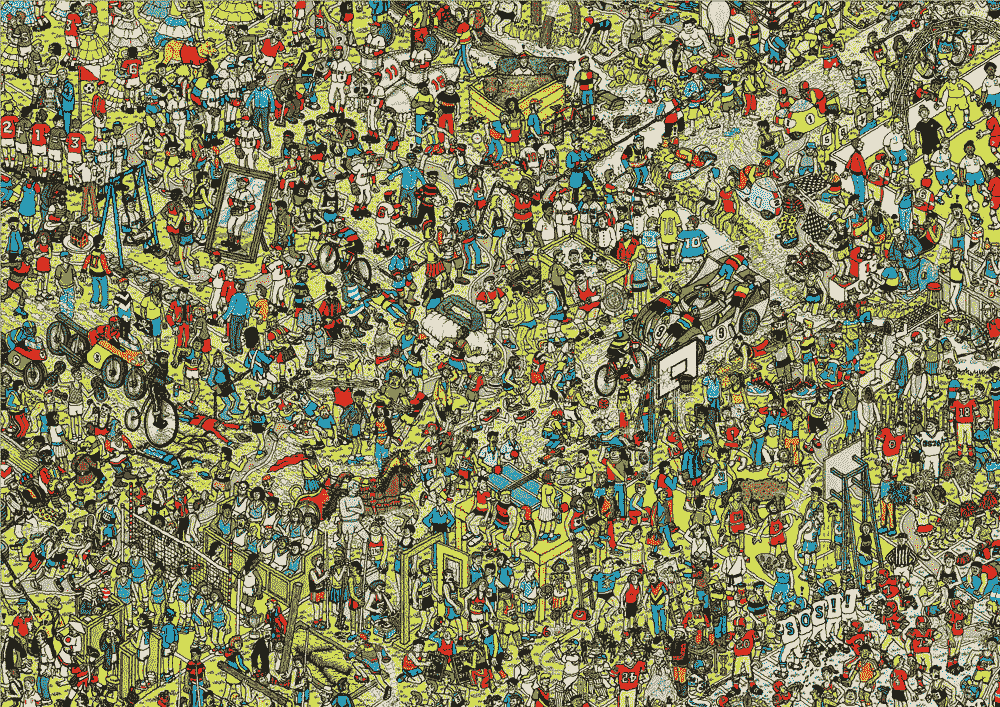](https://3qeqpr26caki16dnhd19sv6by6v-wpengine.netdna-ssl.com/wp-content/uploads/2014/05/puzzle_small.jpg)
圖 1:在這個難題中找到 Waldo 需要多長時間?
看看上面的 Where's Waldo 拼圖。找到 Waldo 需要多長時間? 10 秒? 30 秒?一分鐘?
Waldo 是人類隱藏和尋求的終極游戲。他實際上是“隱藏”在平常的視線中 - 但由于所有的噪音和分心,我們不能立即接他!
Waldo 的核心只是一種視覺模式。他戴眼鏡。一頂帽子。而他經典的白色和紅色水平條紋襯衫。我們可能需要花一點時間在頁面上上下左右掃描,但我們的大腦能夠挑選出這種模式,即使是在所有的分心中也是如此。
問題是,計算機可以做得更好嗎?我們可以創建一個程序可以 **_ 自動 _** 找到 Waldo 嗎?
事實上,我們可以。
使用計算機視覺技術,我們可以在一秒鐘內找到 Waldo,比我們任何人都快得多!
在這篇博文中,我將向您展示如何使用 OpenCV 和模板匹配功能來找到那個總是隱藏在視線中的討厭的 Waldo。
以下是我們將要做的快速概述:
* **我們要做什么:**使用 OpenCV 構建一個 Python 腳本,可以在“Where's Waldo?”拼圖中找到 Waldo。
* **您將學到什么:**如何使用`cv2.matchTemplate`和`cv2.minMaxLoc`來利用 Python,OpenCV 和模板匹配。使用這些功能,我們將能夠在拼圖中找到 Waldo。
* **你需要什么:** Python,NumPy 和 OpenCV。對基本圖像處理概念有一點了解會有所幫助,但 _ 絕對不是一個要求 _。本操作指南旨在介紹如何使用 OpenCV 應用模板匹配。沒有安裝這些庫?沒問題。我創建了一個預配置的虛擬機,其中預裝了所有必要的計算機視覺,圖像處理和機器學習包。 [點擊此處了解更多](https://www.pyimagesearch.com/practical-python-opencv/)。
* **假設:**我假設您在 python2.6 或 python2.7 環境中安裝了 [NumPy](http://www.numpy.org/) 和 [OpenCV](http://opencv.org/) 。同樣,您可以在此處下載已安裝所有必需軟件包[的預配置虛擬機。](https://www.pyimagesearch.com/practical-python-opencv/)
## 目標:
那么我們要創建的 Python 腳本的總體目標是什么?
**給出 Waldo 和拼圖圖像的查詢圖像的目的是在拼圖中找到 Waldo 并突出顯示他的位置。**
正如您將在本文后面看到的,我們將能夠在 _ 中完成這兩行 Python 代碼 _。其余的代碼只是處理邏輯,如參數解析和顯示解決的拼圖到我們的屏幕。
## 我們的拼圖和查詢圖像
我們需要兩個圖像來構建我們的 Python 腳本來執行模板匹配。
第一張圖片是我們要解決的 Where's Waldo 拼圖。您可以在本文頂部的**圖 1** 中看到我們的拼圖圖像。
第二張圖片是我們對 Waldo 的查詢圖片:
[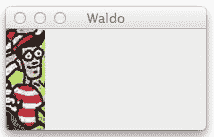](https://3qeqpr26caki16dnhd19sv6by6v-wpengine.netdna-ssl.com/wp-content/uploads/2014/05/waldo_query.jpg)
圖 2:我們的 Waldo 查詢圖像
使用我們的 Waldo 查詢圖像,我們將在原始拼圖中找到他。
不幸的是,這是我們的方法的實用性破壞的地方。
為了在我們的拼圖中找到 Waldo,我們首先需要 Waldo 自己的形象。你可能會問,如果我已經有了 Waldo 的形象,為什么我在玩這個拼圖呢?
好點子。
使用計算機視覺和圖像處理技術在圖像 _ 中找到 Waldo 當然是可能的 _。
但是,它需要一些稍微更先進的技術,例如:
1. 過濾掉不是紅色的顏色。
2. 計算條紋圖案的相關性,以匹配 Waldo 襯衫的紅色和白色過渡。
3. 圖像區域的二值化與條紋圖案具有高度相關性。
這篇文章的目的是 _ 介紹 _ 到基本的計算機視覺技術,如模板匹配。稍后我們可以深入研究更先進的技術。哪個是 Waldo 只是一個很酷而簡單的方法來執行模板匹配,我 _ 只是 _ 與你分享!
## 弄臟我們的手
準備看一些代碼?好吧,我們這樣做:
A How-To Guide to Template Matching with OpenCV and Python Python
```
# import the necessary packages
import numpy as np
import argparse
import imutils
import cv2
# construct the argument parser and parse the arguments
ap = argparse.ArgumentParser()
ap.add_argument("-p", "--puzzle", required = True,
help = "Path to the puzzle image")
ap.add_argument("-w", "--waldo", required = True,
help = "Path to the waldo image")
args = vars(ap.parse_args())
# load the puzzle and waldo images
puzzle = cv2.imread(args["puzzle"])
waldo = cv2.imread(args["waldo"])
(waldoHeight, waldoWidth) = waldo.shape[:2]
```
**第 1-13 行**只是導入我們將要使用的包并配置我們的參數解析器。我們將使用 NumPy 進行數組操作,使用`argparse`解析命令行參數,使用`cv2`進行 OpenCV 綁定。包`imutils`實際上是一組便利功能,用于處理基本圖像處理,例如旋轉,調整大小和平移。您可以在這里閱讀更多關于這些類型的基本圖像操作 [](http://www.pyimagesearch.com/2014/01/20/basic-image-manipulations-in-python-and-opencv-resizing-scaling-rotating-and-cropping/) 。
從那里,我們需要設置兩個命令行參數。第一個,`--puzzle`是我們 Where's Waldo 拼圖圖像的路徑,`--waldo`是 Waldo 查詢圖像的路徑。
同樣,我們的目標是使用模板匹配在拼圖圖像中查找查詢圖像。
現在我們已經有了圖像的路徑,我們使用`cv2.imread`功能將它們從**第 16 行和第 17 行**上的磁盤上加載 - 這種方法只是從磁盤上讀取圖像,然后將其存儲為多個 - 維數 NumPy 數組。
由于圖像在 OpenCV 中表示為 NumPy 數組,因此我們可以輕松訪問圖像的尺寸。在**第 18 行**上,我們分別獲取 Waldo 查詢圖像的高度和寬度。
我們現在準備執行模板匹配:
A How-To Guide to Template Matching with OpenCV and Python Python
```
# import the necessary packages
import numpy as np
import argparse
import imutils
import cv2
# construct the argument parser and parse the arguments
ap = argparse.ArgumentParser()
ap.add_argument("-p", "--puzzle", required = True,
help = "Path to the puzzle image")
ap.add_argument("-w", "--waldo", required = True,
help = "Path to the waldo image")
args = vars(ap.parse_args())
# load the puzzle and waldo images
puzzle = cv2.imread(args["puzzle"])
waldo = cv2.imread(args["waldo"])
(waldoHeight, waldoWidth) = waldo.shape[:2]
# find the waldo in the puzzle
result = cv2.matchTemplate(puzzle, waldo, cv2.TM_CCOEFF)
(_, _, minLoc, maxLoc) = cv2.minMaxLoc(result)
```
我們使用`cv2.matchTemplate function`在 **Line 21** 上完成模板匹配。該方法需要三個參數。第一個是我們的`puzzle`圖像,圖像包含我們正在搜索的內容。第二個是我們的查詢圖像,`waldo`。此圖像包含在拼圖圖像中,我們希望確定其位置。最后,第三個參數是我們的模板匹秘籍法。有多種方法可以執行模板匹配,但在這種情況下,我們使用由標志`cv2.TM_CCOEFF`指定的相關系數。
那么`cv2.matchTemplate`函數究竟在做什么呢?
本質上,這個函數采用我們的`waldo`查詢圖像的“滑動窗口”,并在我們的拼圖圖像中從左到右,從上到下,一次一個像素。然后,對于這些位置中的每一個,我們計算相關系數以確定匹配的“好”或“壞”。對于我們的 waldo 模板,具有足夠高相關性的區域可以被認為是“匹配”。
從那里,我們所需要的是調用 **22 行**上的`cv2.minMaxLoc`來找到我們的“好”匹配的位置。
這就是模板匹配的全部!
實際上,它只花了我們兩行代碼。
我們的其余源代碼涉及提取包含 Waldo 的區域,然后在原始拼圖圖像中突出顯示:
A How-To Guide to Template Matching with OpenCV and Python Python
```
# import the necessary packages
import numpy as np
import argparse
import imutils
import cv2
# construct the argument parser and parse the arguments
ap = argparse.ArgumentParser()
ap.add_argument("-p", "--puzzle", required = True,
help = "Path to the puzzle image")
ap.add_argument("-w", "--waldo", required = True,
help = "Path to the waldo image")
args = vars(ap.parse_args())
# load the puzzle and waldo images
puzzle = cv2.imread(args["puzzle"])
waldo = cv2.imread(args["waldo"])
(waldoHeight, waldoWidth) = waldo.shape[:2]
# find the waldo in the puzzle
result = cv2.matchTemplate(puzzle, waldo, cv2.TM_CCOEFF)
(_, _, minLoc, maxLoc) = cv2.minMaxLoc(result)
# grab the bounding box of waldo and extract him from
# the puzzle image
topLeft = maxLoc
botRight = (topLeft[0] + waldoWidth, topLeft[1] + waldoHeight)
roi = puzzle[topLeft[1]:botRight[1], topLeft[0]:botRight[0]]
# construct a darkened transparent 'layer' to darken everything
# in the puzzle except for waldo
mask = np.zeros(puzzle.shape, dtype = "uint8")
puzzle = cv2.addWeighted(puzzle, 0.25, mask, 0.75, 0)
```
**第 26 行**根據我們的滑動窗口抓取包含最佳匹配的圖像的左上角(x,y)坐標。然后,我們根據 **Line 27** 上`waldo`圖像的寬度和高度計算右下角(x,y)坐標。最后,我們在**第 28 行**上提取`roi`(感興趣區域)。
下一步是構建一個透明層,使圖像 _ 中的所有內容變暗,但 _ Waldo。我們首先在 **Line 32** 上初始化`mask`,其形狀與填充零的拼圖相同。通過用零填充圖像,我們創建了一個充滿黑色的圖像。
為了創建透明效果,我們使用 **Line 33** 上的`cv2.addWeighted`功能。第一個參數是我們的`puzzle`圖像,第二個參數表示我們希望它占我們輸出圖像的 25%。然后我們提供`mask`作為第三個參數,使其占我們輸出圖像的 75%。通過利用`cv2.addWeighted`功能,我們已經能夠創建透明效果。
但是,我們仍需要突出 Waldo 地區!這很簡單:
A How-To Guide to Template Matching with OpenCV and Python Python
```
# import the necessary packages
import numpy as np
import argparse
import imutils
import cv2
# construct the argument parser and parse the arguments
ap = argparse.ArgumentParser()
ap.add_argument("-p", "--puzzle", required = True,
help = "Path to the puzzle image")
ap.add_argument("-w", "--waldo", required = True,
help = "Path to the waldo image")
args = vars(ap.parse_args())
# load the puzzle and waldo images
puzzle = cv2.imread(args["puzzle"])
waldo = cv2.imread(args["waldo"])
(waldoHeight, waldoWidth) = waldo.shape[:2]
# find the waldo in the puzzle
result = cv2.matchTemplate(puzzle, waldo, cv2.TM_CCOEFF)
(_, _, minLoc, maxLoc) = cv2.minMaxLoc(result)
# grab the bounding box of waldo and extract him from
# the puzzle image
topLeft = maxLoc
botRight = (topLeft[0] + waldoWidth, topLeft[1] + waldoHeight)
roi = puzzle[topLeft[1]:botRight[1], topLeft[0]:botRight[0]]
# construct a darkened transparent 'layer' to darken everything
# in the puzzle except for waldo
mask = np.zeros(puzzle.shape, dtype = "uint8")
puzzle = cv2.addWeighted(puzzle, 0.25, mask, 0.75, 0)
# put the original waldo back in the image so that he is
# 'brighter' than the rest of the image
puzzle[topLeft[1]:botRight[1], topLeft[0]:botRight[0]] = roi
# display the images
cv2.imshow("Puzzle", imutils.resize(puzzle, height = 650))
cv2.imshow("Waldo", waldo)
cv2.waitKey(0)
```
在這里,我們只是使用 **Line 37** 上的一些 NumPy 陣列切片技術將 Waldo ROI 重新放回到原始圖像中。什么都沒有。
最后,**第 40-42 行**通過在屏幕上顯示我們的 Waldo 查詢和拼圖圖像并等待按鍵來顯示我們的工作結果。
要運行我們的腳本,請啟動 shell 并執行以下命令:
A How-To Guide to Template Matching with OpenCV and Python Shell
```
$ python find_waldo.py --puzzle puzzle.png --waldo waldo.png
```
當您的腳本執行完畢后,您應該在屏幕上看到類似的內容:
[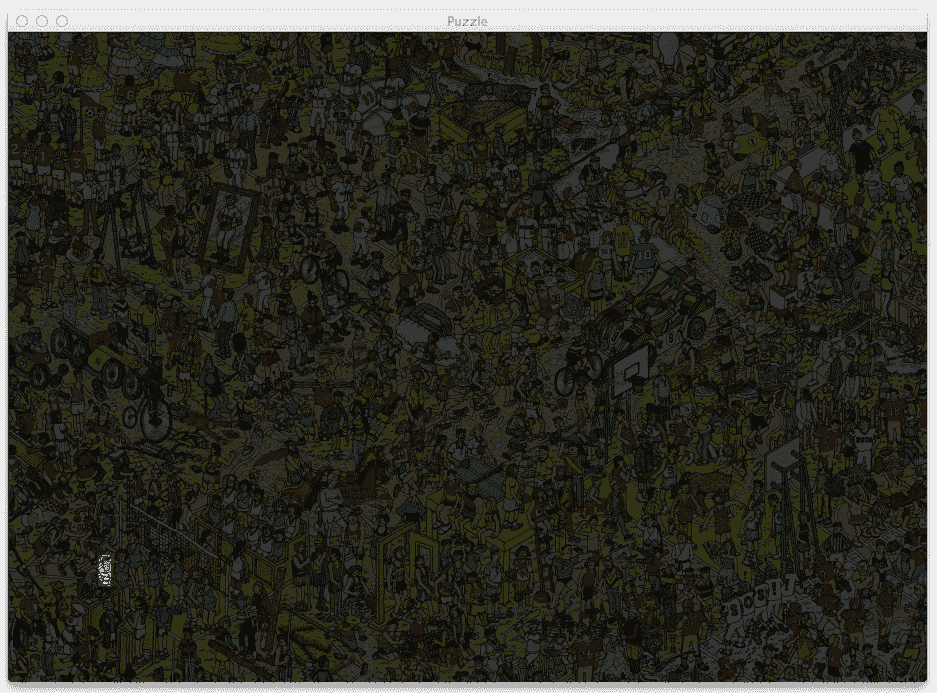](https://3qeqpr26caki16dnhd19sv6by6v-wpengine.netdna-ssl.com/wp-content/uploads/2014/05/puzzle_found_waldo1.jpg)
圖 3:我們成功找到了 Waldo!
我們在圖像的左下角發現了 Waldo!
所以你有它!
使用 Python 和 OpenCV 進行模板匹配實際上非常簡單。首先,您只需要兩個圖像 - 要匹配的對象的圖像和包含該對象的圖像。從那里,你只需要調用 cv2.matchTemplate 和 cv2.minMaxLaoc。其余的只是將這些函數的輸出粘合在一起的包裝代碼。
## 在單一周末學習計算機視覺
當然,我們只是在研究計算機視覺和圖像處理的表面。模板匹配只是一個開始。
幸運的是,_ 我可以在一個周末教你計算機視覺的基礎知識。_
我知道,這聽起來很瘋狂。
但我的方法確實有效。
看,我剛剛寫完了我的新書, _Practical Python 和 OpenCV_ 。我希望這本書盡可能親自動手。我想要一些你可以輕松學習的東西,沒有與大學水平的計算機視覺和圖像處理課程相關的所有嚴謹和細節。
最重要的是,Practical Python 和 OpenCV 是**最好的,保證快速入門指南**學習計算機視覺和圖像處理的基礎知識。
另外,我已經創建了一個可下載的 Ubuntu VirtualBox 虛擬機,其中包含 OpenCV,PIL,mahotas,scikit-image,scikit-learn 以及許多其他預先配置和預安裝的計算機視覺和圖像處理庫。
所以,繼續,開始你的計算機視覺教育。 **不要浪費時間安裝包裝......投入時間學習!**
要了解有關我的新書和可下載虛擬機??的更多信息,請 **[點擊此處](https://www.pyimagesearch.com/practical-python-opencv/)** 。
**UPDATE** :繼續關于 Reddit 的[討論。](http://www.reddit.com/r/computervision/comments/25p85i/play_wheres_waldo_with_opencv_and_python/)
- Machine Learning Mastery 應用機器學習教程
- 5競爭機器學習的好處
- 過度擬合的簡單直覺,或者為什么測試訓練數據是一個壞主意
- 特征選擇簡介
- 應用機器學習作為一個搜索問題的溫和介紹
- 為什么應用機器學習很難
- 為什么我的結果不如我想的那么好?你可能過度擬合了
- 用ROC曲線評估和比較分類器表現
- BigML評論:發現本機學習即服務平臺的聰明功能
- BigML教程:開發您的第一個決策樹并進行預測
- 構建生產機器學習基礎設施
- 分類準確性不夠:可以使用更多表現測量
- 一種預測模型的巧妙應用
- 機器學習項目中常見的陷阱
- 數據清理:將凌亂的數據轉換為整潔的數據
- 機器學習中的數據泄漏
- 數據,學習和建模
- 數據管理至關重要以及為什么需要認真對待它
- 將預測模型部署到生產中
- 參數和超參數之間有什么區別?
- 測試和驗證數據集之間有什么區別?
- 發現特征工程,如何設計特征以及如何獲得它
- 如何開始使用Kaggle
- 超越預測
- 如何在評估機器學習算法時選擇正確的測試選項
- 如何定義機器學習問題
- 如何評估機器學習算法
- 如何獲得基線結果及其重要性
- 如何充分利用機器學習數據
- 如何識別數據中的異常值
- 如何提高機器學習效果
- 如何在競爭機器學習中踢屁股
- 如何知道您的機器學習模型是否具有良好的表現
- 如何布局和管理您的機器學習項目
- 如何為機器學習準備數據
- 如何減少最終機器學習模型中的方差
- 如何使用機器學習結果
- 如何解決像數據科學家這樣的問題
- 通過數據預處理提高模型精度
- 處理機器學習的大數據文件的7種方法
- 建立機器學習系統的經驗教訓
- 如何使用機器學習清單可靠地獲得準確的預測(即使您是初學者)
- 機器學習模型運行期間要做什么
- 機器學習表現改進備忘單
- 來自世界級從業者的機器學習技巧:Phil Brierley
- 模型預測精度與機器學習中的解釋
- 競爭機器學習的模型選擇技巧
- 機器學習需要多少訓練數據?
- 如何系統地規劃和運行機器學習實驗
- 應用機器學習過程
- 默認情況下可重現的機器學習結果
- 10個實踐應用機器學習的標準數據集
- 簡單的三步法到最佳機器學習算法
- 打擊機器學習數據集中不平衡類的8種策略
- 模型表現不匹配問題(以及如何處理)
- 黑箱機器學習的誘惑陷阱
- 如何培養最終的機器學習模型
- 使用探索性數據分析了解您的問題并獲得更好的結果
- 什么是數據挖掘和KDD
- 為什么One-Hot在機器學習中編碼數據?
- 為什么你應該在你的機器學習問題上進行抽樣檢查算法
- 所以,你正在研究機器學習問題......
- Machine Learning Mastery Keras 深度學習教程
- Keras 中神經網絡模型的 5 步生命周期
- 在 Python 迷你課程中應用深度學習
- Keras 深度學習庫的二元分類教程
- 如何用 Keras 構建多層感知器神經網絡模型
- 如何在 Keras 中檢查深度學習模型
- 10 個用于 Amazon Web Services 深度學習的命令行秘籍
- 機器學習卷積神經網絡的速成課程
- 如何在 Python 中使用 Keras 進行深度學習的度量
- 深度學習書籍
- 深度學習課程
- 你所知道的深度學習是一種謊言
- 如何設置 Amazon AWS EC2 GPU 以訓練 Keras 深度學習模型(分步)
- 神經網絡中批量和迭代之間的區別是什么?
- 在 Keras 展示深度學習模型訓練歷史
- 基于 Keras 的深度學習模型中的dropout正則化
- 評估 Keras 中深度學習模型的表現
- 如何評價深度學習模型的技巧
- 小批量梯度下降的簡要介紹以及如何配置批量大小
- 在 Keras 中獲得深度學習幫助的 9 種方法
- 如何使用 Keras 在 Python 中網格搜索深度學習模型的超參數
- 用 Keras 在 Python 中使用卷積神經網絡進行手寫數字識別
- 如何用 Keras 進行預測
- 用 Keras 進行深度學習的圖像增強
- 8 個深度學習的鼓舞人心的應用
- Python 深度學習庫 Keras 簡介
- Python 深度學習庫 TensorFlow 簡介
- Python 深度學習庫 Theano 簡介
- 如何使用 Keras 函數式 API 進行深度學習
- Keras 深度學習庫的多類分類教程
- 多層感知器神經網絡速成課程
- 基于卷積神經網絡的 Keras 深度學習庫中的目標識別
- 流行的深度學習庫
- 用深度學習預測電影評論的情感
- Python 中的 Keras 深度學習庫的回歸教程
- 如何使用 Keras 獲得可重現的結果
- 如何在 Linux 服務器上運行深度學習實驗
- 保存并加載您的 Keras 深度學習模型
- 用 Keras 逐步開發 Python 中的第一個神經網絡
- 用 Keras 理解 Python 中的有狀態 LSTM 循環神經網絡
- 在 Python 中使用 Keras 深度學習模型和 Scikit-Learn
- 如何使用預訓練的 VGG 模型對照片中的物體進行分類
- 在 Python 和 Keras 中對深度學習模型使用學習率調度
- 如何在 Keras 中可視化深度學習神經網絡模型
- 什么是深度學習?
- 何時使用 MLP,CNN 和 RNN 神經網絡
- 為什么用隨機權重初始化神經網絡?
- Machine Learning Mastery 深度學習 NLP 教程
- 深度學習在自然語言處理中的 7 個應用
- 如何實現自然語言處理的波束搜索解碼器
- 深度學習文檔分類的最佳實踐
- 關于自然語言處理的熱門書籍
- 在 Python 中計算文本 BLEU 分數的溫和介紹
- 使用編碼器 - 解碼器模型的用于字幕生成的注入和合并架構
- 如何用 Python 清理機器學習的文本
- 如何配置神經機器翻譯的編碼器 - 解碼器模型
- 如何開始深度學習自然語言處理(7 天迷你課程)
- 自然語言處理的數據集
- 如何開發一種深度學習的詞袋模型來預測電影評論情感
- 深度學習字幕生成模型的溫和介紹
- 如何在 Keras 中定義神經機器翻譯的編碼器 - 解碼器序列 - 序列模型
- 如何利用小實驗在 Keras 中開發字幕生成模型
- 如何從頭開發深度學習圖片標題生成器
- 如何在 Keras 中開發基于字符的神經語言模型
- 如何開發用于情感分析的 N-gram 多通道卷積神經網絡
- 如何從零開始開發神經機器翻譯系統
- 如何在 Python 中用 Keras 開發基于單詞的神經語言模型
- 如何開發一種預測電影評論情感的詞嵌入模型
- 如何使用 Gensim 在 Python 中開發詞嵌入
- 用于文本摘要的編碼器 - 解碼器深度學習模型
- Keras 中文本摘要的編碼器 - 解碼器模型
- 用于神經機器翻譯的編碼器 - 解碼器循環神經網絡模型
- 淺談詞袋模型
- 文本摘要的溫和介紹
- 編碼器 - 解碼器循環神經網絡中的注意力如何工作
- 如何利用深度學習自動生成照片的文本描述
- 如何開發一個單詞級神經語言模型并用它來生成文本
- 淺談神經機器翻譯
- 什么是自然語言處理?
- 牛津自然語言處理深度學習課程
- 如何為機器翻譯準備法語到英語的數據集
- 如何為情感分析準備電影評論數據
- 如何為文本摘要準備新聞文章
- 如何準備照片標題數據集以訓練深度學習模型
- 如何使用 Keras 為深度學習準備文本數據
- 如何使用 scikit-learn 為機器學習準備文本數據
- 自然語言處理神經網絡模型入門
- 對自然語言處理的深度學習的承諾
- 在 Python 中用 Keras 進行 LSTM 循環神經網絡的序列分類
- 斯坦福自然語言處理深度學習課程評價
- 統計語言建模和神經語言模型的簡要介紹
- 使用 Keras 在 Python 中進行 LSTM 循環神經網絡的文本生成
- 淺談機器學習中的轉換
- 如何使用 Keras 將詞嵌入層用于深度學習
- 什么是用于文本的詞嵌入
- Machine Learning Mastery 深度學習時間序列教程
- 如何開發人類活動識別的一維卷積神經網絡模型
- 人類活動識別的深度學習模型
- 如何評估人類活動識別的機器學習算法
- 時間序列預測的多層感知器網絡探索性配置
- 比較經典和機器學習方法進行時間序列預測的結果
- 如何通過深度學習快速獲得時間序列預測的結果
- 如何利用 Python 處理序列預測問題中的缺失時間步長
- 如何建立預測大氣污染日的概率預測模型
- 如何開發一種熟練的機器學習時間序列預測模型
- 如何構建家庭用電自回歸預測模型
- 如何開發多步空氣污染時間序列預測的自回歸預測模型
- 如何制定多站點多元空氣污染時間序列預測的基線預測
- 如何開發時間序列預測的卷積神經網絡模型
- 如何開發卷積神經網絡用于多步時間序列預測
- 如何開發單變量時間序列預測的深度學習模型
- 如何開發 LSTM 模型用于家庭用電的多步時間序列預測
- 如何開發 LSTM 模型進行時間序列預測
- 如何開發多元多步空氣污染時間序列預測的機器學習模型
- 如何開發多層感知器模型進行時間序列預測
- 如何開發人類活動識別時間序列分類的 RNN 模型
- 如何開始深度學習的時間序列預測(7 天迷你課程)
- 如何網格搜索深度學習模型進行時間序列預測
- 如何對單變量時間序列預測的網格搜索樸素方法
- 如何在 Python 中搜索 SARIMA 模型超參數用于時間序列預測
- 如何在 Python 中進行時間序列預測的網格搜索三次指數平滑
- 一個標準的人類活動識別問題的溫和介紹
- 如何加載和探索家庭用電數據
- 如何加載,可視化和探索復雜的多變量多步時間序列預測數據集
- 如何從智能手機數據模擬人類活動
- 如何根據環境因素預測房間占用率
- 如何使用腦波預測人眼是開放還是閉合
- 如何在 Python 中擴展長短期內存網絡的數據
- 如何使用 TimeseriesGenerator 進行 Keras 中的時間序列預測
- 基于機器學習算法的室內運動時間序列分類
- 用于時間序列預測的狀態 LSTM 在線學習的不穩定性
- 用于罕見事件時間序列預測的 LSTM 模型體系結構
- 用于時間序列預測的 4 種通用機器學習數據變換
- Python 中長短期記憶網絡的多步時間序列預測
- 家庭用電機器學習的多步時間序列預測
- Keras 中 LSTM 的多變量時間序列預測
- 如何開發和評估樸素的家庭用電量預測方法
- 如何為長短期記憶網絡準備單變量時間序列數據
- 循環神經網絡在時間序列預測中的應用
- 如何在 Python 中使用差異變換刪除趨勢和季節性
- 如何在 LSTM 中種子狀態用于 Python 中的時間序列預測
- 使用 Python 進行時間序列預測的有狀態和無狀態 LSTM
- 長短時記憶網絡在時間序列預測中的適用性
- 時間序列預測問題的分類
- Python 中長短期記憶網絡的時間序列預測
- 基于 Keras 的 Python 中 LSTM 循環神經網絡的時間序列預測
- Keras 中深度學習的時間序列預測
- 如何用 Keras 調整 LSTM 超參數進行時間序列預測
- 如何在時間序列預測訓練期間更新 LSTM 網絡
- 如何使用 LSTM 網絡的 Dropout 進行時間序列預測
- 如何使用 LSTM 網絡中的特征進行時間序列預測
- 如何在 LSTM 網絡中使用時間序列進行時間序列預測
- 如何利用 LSTM 網絡進行權重正則化進行時間序列預測
- Machine Learning Mastery 線性代數教程
- 機器學習數學符號的基礎知識
- 用 NumPy 陣列輕松介紹廣播
- 如何從 Python 中的 Scratch 計算主成分分析(PCA)
- 用于編碼器審查的計算線性代數
- 10 機器學習中的線性代數示例
- 線性代數的溫和介紹
- 用 NumPy 輕松介紹 Python 中的 N 維數組
- 機器學習向量的溫和介紹
- 如何在 Python 中為機器學習索引,切片和重塑 NumPy 數組
- 機器學習的矩陣和矩陣算法簡介
- 溫和地介紹機器學習的特征分解,特征值和特征向量
- NumPy 對預期價值,方差和協方差的簡要介紹
- 機器學習矩陣分解的溫和介紹
- 用 NumPy 輕松介紹機器學習的張量
- 用于機器學習的線性代數中的矩陣類型簡介
- 用于機器學習的線性代數備忘單
- 線性代數的深度學習
- 用于機器學習的線性代數(7 天迷你課程)
- 機器學習的線性代數
- 機器學習矩陣運算的溫和介紹
- 線性代數評論沒有廢話指南
- 學習機器學習線性代數的主要資源
- 淺談機器學習的奇異值分解
- 如何用線性代數求解線性回歸
- 用于機器學習的稀疏矩陣的溫和介紹
- 機器學習中向量規范的溫和介紹
- 學習線性代數用于機器學習的 5 個理由
- Machine Learning Mastery LSTM 教程
- Keras中長短期記憶模型的5步生命周期
- 長短時記憶循環神經網絡的注意事項
- CNN長短期記憶網絡
- 逆向神經網絡中的深度學習速成課程
- 可變長度輸入序列的數據準備
- 如何用Keras開發用于Python序列分類的雙向LSTM
- 如何開發Keras序列到序列預測的編碼器 - 解碼器模型
- 如何診斷LSTM模型的過度擬合和欠擬合
- 如何開發一種編碼器 - 解碼器模型,注重Keras中的序列到序列預測
- 編碼器 - 解碼器長短期存儲器網絡
- 神經網絡中爆炸梯度的溫和介紹
- 對時間反向傳播的溫和介紹
- 生成長短期記憶網絡的溫和介紹
- 專家對長短期記憶網絡的簡要介紹
- 在序列預測問題上充分利用LSTM
- 編輯器 - 解碼器循環神經網絡全局注意的溫和介紹
- 如何利用長短時記憶循環神經網絡處理很長的序列
- 如何在Python中對一個熱編碼序列數據
- 如何使用編碼器 - 解碼器LSTM來回顯隨機整數序列
- 具有注意力的編碼器 - 解碼器RNN體系結構的實現模式
- 學習使用編碼器解碼器LSTM循環神經網絡添加數字
- 如何學習長短時記憶循環神經網絡回聲隨機整數
- 具有Keras的長短期記憶循環神經網絡的迷你課程
- LSTM自動編碼器的溫和介紹
- 如何用Keras中的長短期記憶模型進行預測
- 用Python中的長短期內存網絡演示內存
- 基于循環神經網絡的序列預測模型的簡要介紹
- 深度學習的循環神經網絡算法之旅
- 如何重塑Keras中長短期存儲網絡的輸入數據
- 了解Keras中LSTM的返回序列和返回狀態之間的差異
- RNN展開的溫和介紹
- 5學習LSTM循環神經網絡的簡單序列預測問題的例子
- 使用序列進行預測
- 堆疊長短期內存網絡
- 什么是教師強制循環神經網絡?
- 如何在Python中使用TimeDistributed Layer for Long Short-Term Memory Networks
- 如何準備Keras中截斷反向傳播的序列預測
- 如何在使用LSTM進行訓練和預測時使用不同的批量大小
- Machine Learning Mastery 機器學習算法教程
- 機器學習算法之旅
- 用于機器學習的裝袋和隨機森林集合算法
- 從頭開始實施機器學習算法的好處
- 更好的樸素貝葉斯:從樸素貝葉斯算法中獲取最多的12個技巧
- 機器學習的提升和AdaBoost
- 選擇機器學習算法:Microsoft Azure的經驗教訓
- 機器學習的分類和回歸樹
- 什么是機器學習中的混淆矩陣
- 如何使用Python從頭開始創建算法測試工具
- 通過創建機器學習算法的目標列表來控制
- 從頭開始停止編碼機器學習算法
- 在實現機器學習算法時,不要從開源代碼開始
- 不要使用隨機猜測作為基線分類器
- 淺談機器學習中的概念漂移
- 溫和介紹機器學習中的偏差 - 方差權衡
- 機器學習的梯度下降
- 機器學習算法如何工作(他們學習輸入到輸出的映射)
- 如何建立機器學習算法的直覺
- 如何實現機器學習算法
- 如何研究機器學習算法行為
- 如何學習機器學習算法
- 如何研究機器學習算法
- 如何研究機器學習算法
- 如何在Python中從頭開始實現反向傳播算法
- 如何用Python從頭開始實現Bagging
- 如何用Python從頭開始實現基線機器學習算法
- 如何在Python中從頭開始實現決策樹算法
- 如何用Python從頭開始實現學習向量量化
- 如何利用Python從頭開始隨機梯度下降實現線性回歸
- 如何利用Python從頭開始隨機梯度下降實現Logistic回歸
- 如何用Python從頭開始實現機器學習算法表現指標
- 如何在Python中從頭開始實現感知器算法
- 如何在Python中從零開始實現隨機森林
- 如何在Python中從頭開始實現重采樣方法
- 如何用Python從頭開始實現簡單線性回歸
- 如何用Python從頭開始實現堆棧泛化(Stacking)
- K-Nearest Neighbors for Machine Learning
- 學習機器學習的向量量化
- 機器學習的線性判別分析
- 機器學習的線性回歸
- 使用梯度下降進行機器學習的線性回歸教程
- 如何在Python中從頭開始加載機器學習數據
- 機器學習的Logistic回歸
- 機器學習的Logistic回歸教程
- 機器學習算法迷你課程
- 如何在Python中從頭開始實現樸素貝葉斯
- 樸素貝葉斯機器學習
- 樸素貝葉斯機器學習教程
- 機器學習算法的過擬合和欠擬合
- 參數化和非參數機器學習算法
- 理解任何機器學習算法的6個問題
- 在機器學習中擁抱隨機性
- 如何使用Python從頭開始擴展機器學習數據
- 機器學習的簡單線性回歸教程
- 有監督和無監督的機器學習算法
- 用于機器學習的支持向量機
- 在沒有數學背景的情況下理解機器學習算法的5種技術
- 最好的機器學習算法
- 教程從頭開始在Python中實現k-Nearest Neighbors
- 通過從零開始實現它們來理解機器學習算法(以及繞過壞代碼的策略)
- 使用隨機森林:在121個數據集上測試179個分類器
- 為什么從零開始實現機器學習算法
- Machine Learning Mastery 機器學習入門教程
- 機器學習入門的四個步驟:初學者入門與實踐的自上而下策略
- 你應該培養的 5 個機器學習領域
- 一種選擇機器學習算法的數據驅動方法
- 機器學習中的分析與數值解
- 應用機器學習是一種精英政治
- 機器學習的基本概念
- 如何成為數據科學家
- 初學者如何在機器學習中弄錯
- 機器學習的最佳編程語言
- 構建機器學習組合
- 機器學習中分類與回歸的區別
- 評估自己作為數據科學家并利用結果建立驚人的數據科學團隊
- 探索 Kaggle 大師的方法論和心態:對 Diogo Ferreira 的采訪
- 擴展機器學習工具并展示掌握
- 通過尋找地標開始機器學習
- 溫和地介紹預測建模
- 通過提供結果在機器學習中獲得夢想的工作
- 如何開始機器學習:自學藍圖
- 開始并在機器學習方面取得進展
- 應用機器學習的 Hello World
- 初學者如何使用小型項目開始機器學習并在 Kaggle 上進行競爭
- 我如何開始機器學習? (簡短版)
- 我是如何開始機器學習的
- 如何在機器學習中取得更好的成績
- 如何從在銀行工作到擔任 Target 的高級數據科學家
- 如何學習任何機器學習工具
- 使用小型目標項目深入了解機器學習工具
- 獲得付費申請機器學習
- 映射機器學習工具的景觀
- 機器學習開發環境
- 機器學習金錢
- 程序員的機器學習
- 機器學習很有意思
- 機器學習是 Kaggle 比賽
- 機器學習現在很受歡迎
- 機器學習掌握方法
- 機器學習很重要
- 機器學習 Q& A:概念漂移,更好的結果和學習更快
- 缺乏自學機器學習的路線圖
- 機器學習很重要
- 快速了解任何機器學習工具(即使您是初學者)
- 機器學習工具
- 找到你的機器學習部落
- 機器學習在一年
- 通過競爭一致的大師 Kaggle
- 5 程序員在機器學習中開始犯錯誤
- 哲學畢業生到機器學習從業者(Brian Thomas 采訪)
- 機器學習入門的實用建議
- 實用機器學習問題
- 使用來自 UCI 機器學習庫的數據集練習機器學習
- 使用秘籍的任何機器學習工具快速啟動
- 程序員可以進入機器學習
- 程序員應該進入機器學習
- 項目焦點:Shashank Singh 的人臉識別
- 項目焦點:使用 Mahout 和 Konstantin Slisenko 進行堆棧交換群集
- 機器學習自學指南
- 4 個自學機器學習項目
- álvaroLemos 如何在數據科學團隊中獲得機器學習實習
- 如何思考機器學習
- 現實世界機器學習問題之旅
- 有關機器學習的有用知識
- 如果我沒有學位怎么辦?
- 如果我不是一個優秀的程序員怎么辦?
- 如果我不擅長數學怎么辦?
- 為什么機器學習算法會處理以前從未見過的數據?
- 是什么阻礙了你的機器學習目標?
- 什么是機器學習?
- 機器學習適合哪里?
- 為什么要進入機器學習?
- 研究對您來說很重要的機器學習問題
- 你這樣做是錯的。為什么機器學習不必如此困難
- Machine Learning Mastery Sklearn 教程
- Scikit-Learn 的溫和介紹:Python 機器學習庫
- 使用 Python 管道和 scikit-learn 自動化機器學習工作流程
- 如何以及何時使用帶有 scikit-learn 的校準分類模型
- 如何比較 Python 中的機器學習算法與 scikit-learn
- 用于機器學習開發人員的 Python 崩潰課程
- 用 scikit-learn 在 Python 中集成機器學習算法
- 使用重采樣評估 Python 中機器學習算法的表現
- 使用 Scikit-Learn 在 Python 中進行特征選擇
- Python 中機器學習的特征選擇
- 如何使用 scikit-learn 在 Python 中生成測試數據集
- scikit-learn 中的機器學習算法秘籍
- 如何使用 Python 處理丟失的數據
- 如何開始使用 Python 進行機器學習
- 如何使用 Scikit-Learn 在 Python 中加載數據
- Python 中概率評分方法的簡要介紹
- 如何用 Scikit-Learn 調整算法參數
- 如何在 Mac OS X 上安裝 Python 3 環境以進行機器學習和深度學習
- 使用 scikit-learn 進行機器學習簡介
- 從 shell 到一本帶有 Fernando Perez 單一工具的書的 IPython
- 如何使用 Python 3 為機器學習開發創建 Linux 虛擬機
- 如何在 Python 中加載機器學習數據
- 您在 Python 中的第一個機器學習項目循序漸進
- 如何使用 scikit-learn 進行預測
- 用于評估 Python 中機器學習算法的度量標準
- 使用 Pandas 為 Python 中的機器學習準備數據
- 如何使用 Scikit-Learn 為 Python 機器學習準備數據
- 項目焦點:使用 Artem Yankov 在 Python 中進行事件推薦
- 用于機器學習的 Python 生態系統
- Python 是應用機器學習的成長平臺
- Python 機器學習書籍
- Python 機器學習迷你課程
- 使用 Pandas 快速和骯臟的數據分析
- 使用 Scikit-Learn 重新調整 Python 中的機器學習數據
- 如何以及何時使用 ROC 曲線和精確調用曲線進行 Python 分類
- 使用 scikit-learn 在 Python 中保存和加載機器學習模型
- scikit-learn Cookbook 書評
- 如何使用 Anaconda 為機器學習和深度學習設置 Python 環境
- 使用 scikit-learn 在 Python 中進行 Spot-Check 分類機器學習算法
- 如何在 Python 中開發可重復使用的抽樣檢查算法框架
- 使用 scikit-learn 在 Python 中進行 Spot-Check 回歸機器學習算法
- 使用 Python 中的描述性統計來了解您的機器學習數據
- 使用 OpenCV,Python 和模板匹配來播放“哪里是 Waldo?”
- 使用 Pandas 在 Python 中可視化機器學習數據
- Machine Learning Mastery 統計學教程
- 淺談計算正態匯總統計量
- 非參數統計的溫和介紹
- Python中常態測試的溫和介紹
- 淺談Bootstrap方法
- 淺談機器學習的中心極限定理
- 淺談機器學習中的大數定律
- 機器學習的所有統計數據
- 如何計算Python中機器學習結果的Bootstrap置信區間
- 淺談機器學習的Chi-Squared測試
- 機器學習的置信區間
- 隨機化在機器學習中解決混雜變量的作用
- 機器學習中的受控實驗
- 機器學習統計學速成班
- 統計假設檢驗的關鍵值以及如何在Python中計算它們
- 如何在機器學習中談論數據(統計學和計算機科學術語)
- Python中數據可視化方法的簡要介紹
- Python中效果大小度量的溫和介紹
- 估計隨機機器學習算法的實驗重復次數
- 機器學習評估統計的溫和介紹
- 如何計算Python中的非參數秩相關性
- 如何在Python中計算數據的5位數摘要
- 如何在Python中從頭開始編寫學生t檢驗
- 如何在Python中生成隨機數
- 如何轉換數據以更好地擬合正態分布
- 如何使用相關來理解變量之間的關系
- 如何使用統計信息識別數據中的異常值
- 用于Python機器學習的隨機數生成器簡介
- k-fold交叉驗證的溫和介紹
- 如何計算McNemar的比較兩種機器學習量詞的測試
- Python中非參數統計顯著性測試簡介
- 如何在Python中使用參數統計顯著性測試
- 機器學習的預測間隔
- 應用統計學與機器學習的密切關系
- 如何使用置信區間報告分類器表現
- 統計數據分布的簡要介紹
- 15 Python中的統計假設檢驗(備忘單)
- 統計假設檢驗的溫和介紹
- 10如何在機器學習項目中使用統計方法的示例
- Python中統計功效和功耗分析的簡要介紹
- 統計抽樣和重新抽樣的簡要介紹
- 比較機器學習算法的統計顯著性檢驗
- 機器學習中統計容差區間的溫和介紹
- 機器學習統計書籍
- 評估機器學習模型的統計數據
- 機器學習統計(7天迷你課程)
- 用于機器學習的簡明英語統計
- 如何使用統計顯著性檢驗來解釋機器學習結果
- 什么是統計(為什么它在機器學習中很重要)?
- Machine Learning Mastery 時間序列入門教程
- 如何在 Python 中為時間序列預測創建 ARIMA 模型
- 用 Python 進行時間序列預測的自回歸模型
- 如何回溯機器學習模型的時間序列預測
- Python 中基于時間序列數據的基本特征工程
- R 的時間序列預測熱門書籍
- 10 挑戰機器學習時間序列預測問題
- 如何將時間序列轉換為 Python 中的監督學習問題
- 如何將時間序列數據分解為趨勢和季節性
- 如何用 ARCH 和 GARCH 模擬波動率進行時間序列預測
- 如何將時間序列數據集與 Python 區分開來
- Python 中時間序列預測的指數平滑的溫和介紹
- 用 Python 進行時間序列預測的特征選擇
- 淺談自相關和部分自相關
- 時間序列預測的 Box-Jenkins 方法簡介
- 用 Python 簡要介紹時間序列的時間序列預測
- 如何使用 Python 網格搜索 ARIMA 模型超參數
- 如何在 Python 中加載和探索時間序列數據
- 如何使用 Python 對 ARIMA 模型進行手動預測
- 如何用 Python 進行時間序列預測的預測
- 如何使用 Python 中的 ARIMA 進行樣本外預測
- 如何利用 Python 模擬殘差錯誤來糾正時間序列預測
- 使用 Python 進行數據準備,特征工程和時間序列預測的移動平均平滑
- 多步時間序列預測的 4 種策略
- 如何在 Python 中規范化和標準化時間序列數據
- 如何利用 Python 進行時間序列預測的基線預測
- 如何使用 Python 對時間序列預測數據進行功率變換
- 用于時間序列預測的 Python 環境
- 如何重構時間序列預測問題
- 如何使用 Python 重新采樣和插值您的時間序列數據
- 用 Python 編寫 SARIMA 時間序列預測
- 如何在 Python 中保存 ARIMA 時間序列預測模型
- 使用 Python 進行季節性持久性預測
- 基于 ARIMA 的 Python 歷史規模敏感性預測技巧分析
- 簡單的時間序列預測模型進行測試,這樣你就不會欺騙自己
- 標準多變量,多步驟和多站點時間序列預測問題
- 如何使用 Python 檢查時間序列數據是否是固定的
- 使用 Python 進行時間序列數據可視化
- 7 個機器學習的時間序列數據集
- 時間序列預測案例研究與 Python:波士頓每月武裝搶劫案
- Python 的時間序列預測案例研究:巴爾的摩的年度用水量
- 使用 Python 進行時間序列預測研究:法國香檳的月銷售額
- 使用 Python 的置信區間理解時間序列預測不確定性
- 11 Python 中的經典時間序列預測方法(備忘單)
- 使用 Python 進行時間序列預測表現測量
- 使用 Python 7 天迷你課程進行時間序列預測
- 時間序列預測作為監督學習
- 什么是時間序列預測?
- 如何使用 Python 識別和刪除時間序列數據的季節性
- 如何在 Python 中使用和刪除時間序列數據中的趨勢信息
- 如何在 Python 中調整 ARIMA 參數
- 如何用 Python 可視化時間序列殘差預測錯誤
- 白噪聲時間序列與 Python
- 如何通過時間序列預測項目
- Machine Learning Mastery XGBoost 教程
- 通過在 Python 中使用 XGBoost 提前停止來避免過度擬合
- 如何在 Python 中調優 XGBoost 的多線程支持
- 如何配置梯度提升算法
- 在 Python 中使用 XGBoost 進行梯度提升的數據準備
- 如何使用 scikit-learn 在 Python 中開發您的第一個 XGBoost 模型
- 如何在 Python 中使用 XGBoost 評估梯度提升模型
- 在 Python 中使用 XGBoost 的特征重要性和特征選擇
- 淺談機器學習的梯度提升算法
- 應用機器學習的 XGBoost 簡介
- 如何在 macOS 上為 Python 安裝 XGBoost
- 如何在 Python 中使用 XGBoost 保存梯度提升模型
- 從梯度提升開始,比較 165 個數據集上的 13 種算法
- 在 Python 中使用 XGBoost 和 scikit-learn 進行隨機梯度提升
- 如何使用 Amazon Web Services 在云中訓練 XGBoost 模型
- 在 Python 中使用 XGBoost 調整梯度提升的學習率
- 如何在 Python 中使用 XGBoost 調整決策樹的數量和大小
- 如何在 Python 中使用 XGBoost 可視化梯度提升決策樹
- 在 Python 中開始使用 XGBoost 的 7 步迷你課程
