# 2.2.3 TableLayout(表格布局)
## 本節引言:
前面我們已經學習了平時實際開發中用得較多的線性布局(LinearLayout)與相對布局(RelativeLayout), 其實學完這兩個基本就夠用了,筆者在實際開發中用得比較多的也是這兩個,當然作為一個好學的程序猿, 都是喜歡刨根問題的,所以雖說用得不多,但是還是有必要學習一下基本的用法的,說不定哪一天能用得上呢! 你說是吧,學多點東西沒什么的,又不吃虧!好了,扯淡就扯到這里,開始這一節的學習吧,這一節我們會學習 Android中的第三個布局:TableLayout(表格布局)!
## 1.本節學習路線圖
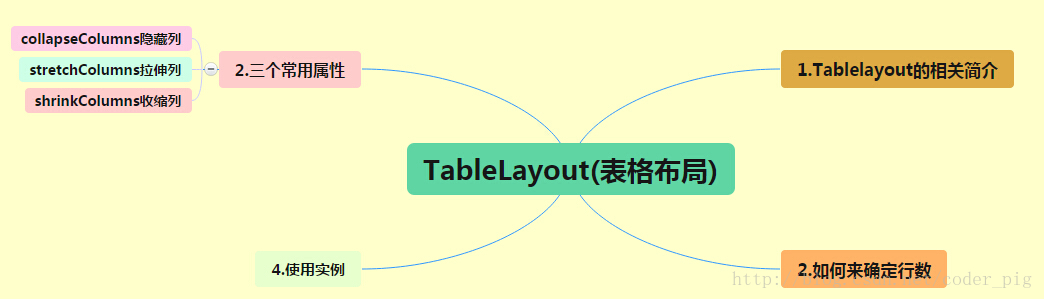
> **路線圖分析:** 從上面的路線圖,可以看出TableLayout的用法還是很簡單的,無非就是確定表格的行數,以及使用 那三個屬性來設置每一行中的第某列的元素隱藏,拉伸,或者收縮即可!
## 2.TableLayout的介紹
> 相信學過HTML的朋友都知道,我們可以通過< table >< tr >< td >就可以生成一個HTML的表格, 而Android中也允許我們使用表格的方式來排列組件,就是行與列的方式,就說我們這節的TableLayout! 但卻不像我們后面會講到的Android 4.0后引入的**GridLayout(網格)布局**一樣,直接就可以設置多少行與多少列!
## 3.如何確定行數與列數
> * ①如果我們直接往TableLayout中添加組件的話,那么這個組件將占滿一行!!!
> * ②如果我們想一行上有多個組件的話,就要添加一個TableRow的容器,把組件都丟到里面!
> * ③tablerow中的組件個數就決定了該行有多少列,而列的寬度由該列中最寬的單元格決定
> * ④tablerow的layout_width屬性,默認是fill_parent的,我們自己設置成其他的值也不會生效!!! 但是layout_height默認是wrapten——content的,我們卻可以自己設置大小!
> * ⑤整個表格布局的寬度取決于父容器的寬度(占滿父容器本身)
> * ⑥有多少行就要自己數啦,一個tablerow一行,一個單獨的組件也一行!多少列則是看tableRow中 的組件個數,組件最多的就是TableLayout的列數
## 4.三個常用屬性
> **android:collapseColumns:**設置需要**被隱藏**的列的序號
> **android:shrinkColumns:**設置允許**被收縮**的列的列序號
> **android:stretchColumns:**設置運行**被拉伸**的列的列序號
>
> 以上這三個屬性的列號都是**從0開始算**的,比如shrinkColunmns = "2",對應的是第三列!
> 可以**設置多個**,用**逗號隔開**比如"0,2",如果是所有列**都生效**,則**用"*"號**即可
> 除了這三個常用屬性,還有兩個屬性,分別就是跳格子以及合并單元格,這和HTML中的Table類似:
>
> **android:layout_column**="2":表示的就是**跳過**第二個,直接顯示到第三個格子處,從1開始算的!
> **android:layout_span**="4":表示**合并**4個單元格,也就說這個組件占4個單元格
屬性使用示例:
### ①collapseColumns(隱藏列)
流程:在TableRow中定義5個按鈕后,接著在最外層的TableLayout中添加以下屬性: android:collapseColumns = "0,2",就是隱藏第一與第三列,代碼如下:
```
<TableLayout
android:id="@+id/TableLayout2"
android:layout_width="fill_parent"
android:layout_height="wrap_content"
android:collapseColumns="0,2" >
<TableRow>
<Button
android:layout_width="wrap_content"
android:layout_height="wrap_content"
android:text="one" />
<Button
android:layout_width="wrap_content"
android:layout_height="wrap_content"
android:text="two" />
<Button
android:layout_width="wrap_content"
android:layout_height="wrap_content"
android:text="three" />
<Button
android:layout_width="wrap_content"
android:layout_height="wrap_content"
android:text="four" />
<Button
android:layout_width="wrap_content"
android:layout_height="wrap_content"
android:text="five" />
</TableRow>
</TableLayout>
```
運行效果圖:
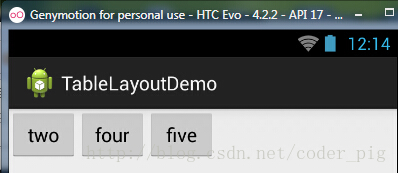
### ②stretchColumns(拉伸列)
流程:在TableLayout中設置了四個按鈕,接著在最外層的TableLayout中添加以下屬性: android:stretchColumns = "1"
設置第二列為可拉伸列,讓該列填滿這一行所有的剩余空間,代碼如下:
```
<TableLayout
android:id="@+id/TableLayout2"
android:layout_width="fill_parent"
android:layout_height="wrap_content"
android:stretchColumns="1" >
<TableRow>
<Button
android:layout_width="wrap_content"
android:layout_height="wrap_content"
android:text="one" />
<Button
android:layout_width="wrap_content"
android:layout_height="wrap_content"
android:text="two" />
<Button
android:layout_width="wrap_content"
android:layout_height="wrap_content"
android:text="three" />
<Button
android:layout_width="wrap_content"
android:layout_height="wrap_content"
android:text="four" />
</TableRow>
</TableLayout>
```
運行效果圖:
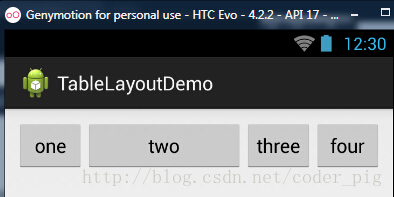
### ③shrinkColumns(收縮列)
步驟:這里為了演示出效果,設置了5個按鈕和一個文本框,在最外層的TableLayout中添加以下屬性: android:shrinkColumns = "1"
設置第二個列為可收縮列,代碼如下:
```
<TableLayout
android:id="@+id/TableLayout2"
android:layout_width="fill_parent"
android:layout_height="wrap_content"
android:shrinkColumns="1" >
<TableRow>
<Button
android:layout_width="wrap_content"
android:layout_height="wrap_content"
android:text="one" />
<Button
android:layout_width="wrap_content"
android:layout_height="wrap_content"
android:text="two" />
<Button
android:layout_width="wrap_content"
android:layout_height="wrap_content"
android:text="three" />
<Button
android:layout_width="wrap_content"
android:layout_height="wrap_content"
android:text="four" />
<Button
android:layout_width="wrap_content"
android:layout_height="wrap_content"
android:text="five" />
<TextView
android:layout_width="wrap_content"
android:layout_height="wrap_content"
android:text="文本XX" />
</TableRow>
</TableLayout>
```
運行截圖:
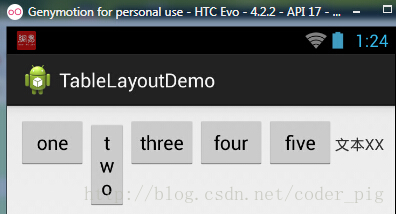
從圖中我們可以看到two這個按鈕被擠壓成條條狀,這個就是收縮,為了保證表格能適應 父容器的寬度!至于另外兩個屬性就不講解了,用法和HTML相同!有興趣的可以研究下!
## 5.使用實例
使用TableLayout來完成簡單的登錄界面,運行效果圖如下:
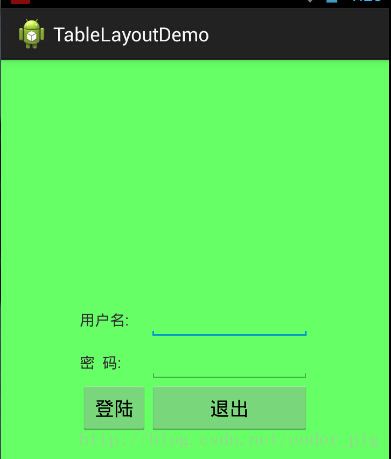
**流程解析:**
> ①調用gravity屬性,設置為center_vertical,讓布局里面的組件在豎直方向上居中
>
> ②將TableLayout中的第一和第四列設置為可拉伸
>
> ③在每個TableRow中添加兩個TextView,用于拉伸填滿該行,這樣可以讓表格水平居中
>
> android:stretchColumns="0,3" 設置為0.3,是為了讓兩邊都充滿,那么中間部分就可以居中了
>
> 詳細代碼如下:
>
> ```
> <TableLayout xmlns:android="http://schemas.android.com/apk/res/android"
> xmlns:tools="http://schemas.android.com/tools"
> android:id="@+id/TableLayout1"
> android:layout_width="match_parent"
> android:layout_height="match_parent"
> tools:context=".MainActivity"
> android:stretchColumns="0,3"
> android:gravity="center_vertical"
> android:background="#66FF66"
> >
>
> <TableRow>
> <TextView />
> <TextView
> android:layout_width="wrap_content"
> android:layout_height="wrap_content"
> android:text="用戶名:"/>
> <EditText
> android:layout_width="wrap_content"
> android:layout_height="wrap_content"
> android:minWidth="150dp"/>
> <TextView />
> </TableRow>
>
> <TableRow>
> <TextView />
> <TextView
> android:layout_width="wrap_content"
> android:layout_height="wrap_content"
> android:text="密 碼:"
> />
> <EditText
> android:layout_width="wrap_content"
> android:layout_height="wrap_content"
> android:minWidth="150dp"
> />
> <TextView />
> </TableRow>
>
> <TableRow>
> <TextView />
> <Button
> android:layout_width="wrap_content"
> android:layout_height="wrap_content"
> android:text="登陸"/>
> <Button
> android:layout_width="wrap_content"
> android:layout_height="wrap_content"
> android:text="退出"/>
> <TextView />
> </TableRow>
>
> </TableLayout>
>
> ```
>
> ## 6.發現的問題
>
> 相信大家在使用這個這TableLayout的TableRow的時候會遇到這個警告:
>
> 
>
> 當然,程序還是可以運行的,不過或許你是強迫癥患者,看到黃色感嘆號你就不爽的話! 而解決這個警告的方法也是很奇葩的:只要你的TableLayout里面有2個或以上的TableRow就可以了!
>
> ## 本節小結:
>
> 好的,關于Android的第三個布局:TableLayout就到這里~無非就是五個屬性的使用而已,實際開發 表格布局我們用的不多,知道簡單的用法就可以了!
- 1.0 Android基礎入門教程
- 1.0.1 2015年最新Android基礎入門教程目錄
- 1.1 背景相關與系統架構分析
- 1.2 開發環境搭建
- 1.2.1 使用Eclipse + ADT + SDK開發Android APP
- 1.2.2 使用Android Studio開發Android APP
- 1.3 SDK更新不了問題解決
- 1.4 Genymotion模擬器安裝
- 1.5.1 Git使用教程之本地倉庫的基本操作
- 1.5.2 Git之使用GitHub搭建遠程倉庫
- 1.6 .9(九妹)圖片怎么玩
- 1.7 界面原型設計
- 1.8 工程相關解析(各種文件,資源訪問)
- 1.9 Android程序簽名打包
- 1.11 反編譯APK獲取代碼&資源
- 2.1 View與ViewGroup的概念
- 2.2.1 LinearLayout(線性布局)
- 2.2.2 RelativeLayout(相對布局)
- 2.2.3 TableLayout(表格布局)
- 2.2.4 FrameLayout(幀布局)
- 2.2.5 GridLayout(網格布局)
- 2.2.6 AbsoluteLayout(絕對布局)
- 2.3.1 TextView(文本框)詳解
- 2.3.2 EditText(輸入框)詳解
- 2.3.3 Button(按鈕)與ImageButton(圖像按鈕)
- 2.3.4 ImageView(圖像視圖)
- 2.3.5.RadioButton(單選按鈕)&Checkbox(復選框)
- 2.3.6 開關按鈕ToggleButton和開關Switch
- 2.3.7 ProgressBar(進度條)
- 2.3.8 SeekBar(拖動條)
- 2.3.9 RatingBar(星級評分條)
- 2.4.1 ScrollView(滾動條)
- 2.4.2 Date & Time組件(上)
- 2.4.3 Date & Time組件(下)
- 2.4.4 Adapter基礎講解
- 2.4.5 ListView簡單實用
- 2.4.6 BaseAdapter優化
- 2.4.7ListView的焦點問題
- 2.4.8 ListView之checkbox錯位問題解決
- 2.4.9 ListView的數據更新問題
- 2.5.0 構建一個可復用的自定義BaseAdapter
- 2.5.1 ListView Item多布局的實現
- 2.5.2 GridView(網格視圖)的基本使用
- 2.5.3 Spinner(列表選項框)的基本使用
- 2.5.4 AutoCompleteTextView(自動完成文本框)的基本使用
- 2.5.5 ExpandableListView(可折疊列表)的基本使用
- 2.5.6 ViewFlipper(翻轉視圖)的基本使用
- 2.5.7 Toast(吐司)的基本使用
- 2.5.8 Notification(狀態欄通知)詳解
- 2.5.9 AlertDialog(對話框)詳解
- 2.6.0 其他幾種常用對話框基本使用
- 2.6.1 PopupWindow(懸浮框)的基本使用
- 2.6.2 菜單(Menu)
- 2.6.3 ViewPager的簡單使用
- 2.6.4 DrawerLayout(官方側滑菜單)的簡單使用
- 3.1.1 基于監聽的事件處理機制
- 3.2 基于回調的事件處理機制
- 3.3 Handler消息傳遞機制淺析
- 3.4 TouchListener PK OnTouchEvent + 多點觸碰
- 3.5 監聽EditText的內容變化
- 3.6 響應系統設置的事件(Configuration類)
- 3.7 AnsyncTask異步任務
- 3.8 Gestures(手勢)
- 4.1.1 Activity初學乍練
- 4.1.2 Activity初窺門徑
- 4.1.3 Activity登堂入室
- 4.2.1 Service初涉
- 4.2.2 Service進階
- 4.2.3 Service精通
- 4.3.1 BroadcastReceiver牛刀小試
- 4.3.2 BroadcastReceiver庖丁解牛
- 4.4.2 ContentProvider再探——Document Provider
- 4.5.1 Intent的基本使用
- 4.5.2 Intent之復雜數據的傳遞
- 5.1 Fragment基本概述
- 5.2.1 Fragment實例精講——底部導航欄的實現(方法1)
- 5.2.2 Fragment實例精講——底部導航欄的實現(方法2)
- 5.2.3 Fragment實例精講——底部導航欄的實現(方法3)
- 5.2.4 Fragment實例精講——底部導航欄+ViewPager滑動切換頁面
- 5.2.5 Fragment實例精講——新聞(購物)類App列表Fragment的簡單實現
- 6.1 數據存儲與訪問之——文件存儲讀寫
- 6.2 數據存儲與訪問之——SharedPreferences保存用戶偏好參數
- 6.3.1 數據存儲與訪問之——初見SQLite數據庫
- 6.3.2 數據存儲與訪問之——又見SQLite數據庫
- 7.1.1 Android網絡編程要學的東西與Http協議學習
- 7.1.2 Android Http請求頭與響應頭的學習
- 7.1.3 Android HTTP請求方式:HttpURLConnection
- 7.1.4 Android HTTP請求方式:HttpClient
- 7.2.1 Android XML數據解析
- 7.2.2 Android JSON數據解析
- 7.3.1 Android 文件上傳
- 7.3.2 Android 文件下載(1)
- 7.3.3 Android 文件下載(2)
- 7.4 Android 調用 WebService
- 7.5.1 WebView(網頁視圖)基本用法
- 7.5.2 WebView和JavaScrip交互基礎
- 7.5.3 Android 4.4后WebView的一些注意事項
- 7.5.4 WebView文件下載
- 7.5.5 WebView緩存問題
- 7.5.6 WebView處理網頁返回的錯誤碼信息
- 7.6.1 Socket學習網絡基礎準備
- 7.6.2 基于TCP協議的Socket通信(1)
- 7.6.3 基于TCP協議的Socket通信(2)
- 7.6.4 基于UDP協議的Socket通信
- 8.1.1 Android中的13種Drawable小結 Part 1
- 8.1.2 Android中的13種Drawable小結 Part 2
- 8.1.3 Android中的13種Drawable小結 Part 3
- 8.2.1 Bitmap(位圖)全解析 Part 1
- 8.2.2 Bitmap引起的OOM問題
- 8.3.1 三個繪圖工具類詳解
- 8.3.2 繪圖類實戰示例
- 8.3.3 Paint API之—— MaskFilter(面具)
- 8.3.4 Paint API之—— Xfermode與PorterDuff詳解(一)
- 8.3.5 Paint API之—— Xfermode與PorterDuff詳解(二)
- 8.3.6 Paint API之—— Xfermode與PorterDuff詳解(三)
- 8.3.7 Paint API之—— Xfermode與PorterDuff詳解(四)
- 8.3.8 Paint API之—— Xfermode與PorterDuff詳解(五)
- 8.3.9 Paint API之—— ColorFilter(顏色過濾器)(1/3)
- 8.3.10 Paint API之—— ColorFilter(顏色過濾器)(2-3)
- 8.3.11 Paint API之—— ColorFilter(顏色過濾器)(3-3)
- 8.3.12 Paint API之—— PathEffect(路徑效果)
- 8.3.13 Paint API之—— Shader(圖像渲染)
- 8.3.14 Paint幾個枚舉/常量值以及ShadowLayer陰影效果
- 8.3.15 Paint API之——Typeface(字型)
- 8.3.16 Canvas API詳解(Part 1)
- 8.3.17 Canvas API詳解(Part 2)剪切方法合集
- 8.3.18 Canvas API詳解(Part 3)Matrix和drawBitmapMash
- 8.4.1 Android動畫合集之幀動畫
- 8.4.2 Android動畫合集之補間動畫
- 8.4.3 Android動畫合集之屬性動畫-初見
- 8.4.4 Android動畫合集之屬性動畫-又見
- 9.1 使用SoundPool播放音效(Duang~)
- 9.2 MediaPlayer播放音頻與視頻
- 9.3 使用Camera拍照
- 9.4 使用MediaRecord錄音
- 10.1 TelephonyManager(電話管理器)
- 10.2 SmsManager(短信管理器)
- 10.3 AudioManager(音頻管理器)
- 10.4 Vibrator(振動器)
- 10.5 AlarmManager(鬧鐘服務)
- 10.6 PowerManager(電源服務)
- 10.7 WindowManager(窗口管理服務)
- 10.8 LayoutInflater(布局服務)
- 10.9 WallpaperManager(壁紙管理器)
- 10.10 傳感器專題(1)——相關介紹
- 10.11 傳感器專題(2)——方向傳感器
- 10.12 傳感器專題(3)——加速度/陀螺儀傳感器
- 10.12 傳感器專題(4)——其他傳感器了解
- 10.14 Android GPS初涉
- 11.0《2015最新Android基礎入門教程》完結散花~
