# 8.3.2 繪圖類實戰示例
## 本節引言:
> 前兩節我們學了Bitmap和一些基本的繪圖API的屬性以及常用的方法,但心里總覺得有點 不踏實,總得寫點什么加深下映像是吧,嗯,本節我們就來寫兩個簡單的例子:
>
> * 1.簡單畫圖板的實現
> * 2.幫美女擦衣服的簡單實現
>
> 嘿嘿,第二個例子是小豬剛學安卓寫的一個小Demo~嘿嘿~ 開始本節內容~
## 1.實戰示例1:簡單畫圖板的實現:
> 這個相信大家都不陌生,很多手機都會自帶一個給用戶涂鴉的畫圖板,這里我們就來寫個簡單的 例子,首先我們分析下,實現這個東東的一些邏輯:
>
> **Q1:這個畫板放在哪里?**
>
> 答:View里,我們自定義一個View,在onDraw()里完成繪制,另外View還有個onTouchEvent的方法, 我們可以在獲取用戶的手勢操作!
>
> **Q2.需要準備些什么?**
>
> 答:一只畫筆(Paint),一塊畫布(Canvas),一個路徑(Path)記錄用戶繪制路線; 另外劃線的時候,每次都是從上次拖動時間的發生點到本次拖動時間的發生點!那么之前繪制的 就會丟失,為了保存之前繪制的內容,我們可以引入所謂的"**雙緩沖**"技術: 其實就是每次不是直接繪制到Canvas上,而是先繪制到Bitmap上,等Bitmap上的繪制完了, 再一次性地繪制到View上而已!
>
> **Q3.具體的實現流程?**
>
> 答:初始化畫筆,設置顏色等等一些參數;在View的onMeasure()方法中創建一個View大小的Bitmap, 同時創建一個Canvas;onTouchEvent中獲得X,Y坐標,做繪制連線,最后invalidate()重繪,即調用 onDraw方法將bitmap的東東畫到Canvas上!
好了,邏輯知道了,下面就上代碼了:
**MyView.java**:
```
/**
* Created by Jay on 2015/10/15 0015.
*/
public class MyView extends View{
private Paint mPaint; //繪制線條的Path
private Path mPath; //記錄用戶繪制的Path
private Canvas mCanvas; //內存中創建的Canvas
private Bitmap mBitmap; //緩存繪制的內容
private int mLastX;
private int mLastY;
public MyView(Context context) {
super(context);
init();
}
public MyView(Context context, AttributeSet attrs) {
super(context, attrs);
init();
}
public MyView(Context context, AttributeSet attrs, int defStyleAttr) {
super(context, attrs, defStyleAttr);
init();
}
private void init(){
mPath = new Path();
mPaint = new Paint(); //初始化畫筆
mPaint.setColor(Color.GREEN);
mPaint.setAntiAlias(true);
mPaint.setDither(true);
mPaint.setStyle(Paint.Style.STROKE);
mPaint.setStrokeJoin(Paint.Join.ROUND); //結合處為圓角
mPaint.setStrokeCap(Paint.Cap.ROUND); // 設置轉彎處為圓角
mPaint.setStrokeWidth(20); // 設置畫筆寬度
}
@Override
protected void onMeasure(int widthMeasureSpec, int heightMeasureSpec) {
super.onMeasure(widthMeasureSpec, heightMeasureSpec);
int width = getMeasuredWidth();
int height = getMeasuredHeight();
// 初始化bitmap,Canvas
mBitmap = Bitmap.createBitmap(width, height, Bitmap.Config.ARGB_8888);
mCanvas = new Canvas(mBitmap);
}
//重寫該方法,在這里繪圖
@Override
protected void onDraw(Canvas canvas) {
drawPath();
canvas.drawBitmap(mBitmap, 0, 0, null);
}
//繪制線條
private void drawPath(){
mCanvas.drawPath(mPath, mPaint);
}
@Override
public boolean onTouchEvent(MotionEvent event) {
int action = event.getAction();
int x = (int) event.getX();
int y = (int) event.getY();
switch (action)
{
case MotionEvent.ACTION_DOWN:
mLastX = x;
mLastY = y;
mPath.moveTo(mLastX, mLastY);
break;
case MotionEvent.ACTION_MOVE:
int dx = Math.abs(x - mLastX);
int dy = Math.abs(y - mLastY);
if (dx > 3 || dy > 3)
mPath.lineTo(x, y);
mLastX = x;
mLastY = y;
break;
}
invalidate();
return true;
}
}
```
**運行效果圖**:
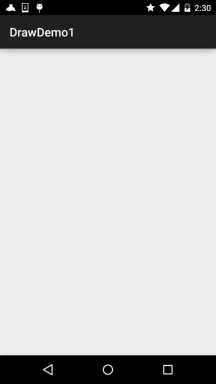
你可以根據自己的需求進行擴展,比如加上修改畫筆大小,修改畫筆顏色,保存自己畫的圖等! 發散思維,自己動手~
## 2.實戰示例2:擦掉美女衣服的實現
> 核心思路是: 利用幀布局,前后兩個ImageView,前面的顯示未擦掉衣服的情況,后面的顯示擦掉衣服后的情況!
>
> 為兩個ImageView設置美女圖片后,接著為前面的ImageView設置OnTouchListener!在這里對手指 觸碰點附近的20*20個像素點,設置為透明!
**運行效果圖**:
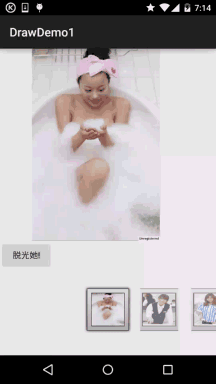
**代碼實現**:
**Step 1**:第一個選妹子的Activity相關的編寫,首先是界面,一個ImageView,Button和Gallery!
**activity_main.xml**:
```
<?xml version="1.0" encoding="utf-8"?>
<LinearLayout xmlns:android="http://schemas.android.com/apk/res/android"
android:layout_width="match_parent"
android:layout_height="match_parent"
android:orientation="vertical">
<ImageView
android:id="@+id/img_choose"
android:layout_width="320dp"
android:layout_height="320dp" />
<Button
android:id="@+id/btn_choose"
android:layout_width="wrap_content"
android:layout_height="wrap_content"
android:text="脫光她!" />
<Gallery
android:id="@+id/gay_choose"
android:layout_width="match_parent"
android:layout_height="wrap_content"
android:layout_marginTop="25dp"
android:spacing="1pt"
android:unselectedAlpha="0.6" />
</LinearLayout>
```
接著是我們Gallery的Adapter類,這里我們重寫下BaseAdapter,而里面就顯示一個圖片比較簡單, 就不另外寫一個布局了!
**MeiziAdapter.java**:
```
/**
* Created by Jay on 2015/10/16 0016.
*/
public class MeiziAdapter extends BaseAdapter{
private Context mContext;
private int[] mData;
public MeiziAdapter() {
}
public MeiziAdapter(Context mContext,int[] mData) {
this.mContext = mContext;
this.mData = mData;
}
@Override
public int getCount() {
return mData.length;
}
@Override
public Object getItem(int position) {
return mData[position];
}
@Override
public long getItemId(int position) {
return position;
}
@Override
public View getView(int position, View convertView, ViewGroup parent) {
ImageView imgMezi = new ImageView(mContext);
imgMezi.setImageResource(mData[position]); //創建一個ImageView
imgMezi.setScaleType(ImageView.ScaleType.FIT_XY); //設置imgView的縮放類型
imgMezi.setLayoutParams(new Gallery.LayoutParams(250, 250)); //為imgView設置布局參數
TypedArray typedArray = mContext.obtainStyledAttributes(R.styleable.Gallery);
imgMezi.setBackgroundResource(typedArray.getResourceId(R.styleable.Gallery_android_galleryItemBackground, 0));
return imgMezi;
}
}
```
最后到我們的Activity,也很簡單,無非是為gallery設置onSelected事件,點擊按鈕后把,當前選中的 Position傳遞給下一個頁面!
**MainActivity.java**:
```
public class MainActivity extends AppCompatActivity implements AdapterView.OnItemSelectedListener,
View.OnClickListener {
private Context mContext;
private ImageView img_choose;
private Button btn_choose;
private Gallery gay_choose;
private int index = 0;
private MeiziAdapter mAdapter = null;
private int[] imageIds = new int[]
{
R.mipmap.pre1, R.mipmap.pre2, R.mipmap.pre3, R.mipmap.pre4,
R.mipmap.pre5, R.mipmap.pre6, R.mipmap.pre7, R.mipmap.pre8,
R.mipmap.pre9, R.mipmap.pre10, R.mipmap.pre11, R.mipmap.pre12,
R.mipmap.pre13, R.mipmap.pre14, R.mipmap.pre15, R.mipmap.pre16,
R.mipmap.pre17, R.mipmap.pre18, R.mipmap.pre19, R.mipmap.pre20,
R.mipmap.pre21
};
@Override
protected void onCreate(Bundle savedInstanceState) {
super.onCreate(savedInstanceState);
setContentView(R.layout.activity_main);
mContext = MainActivity.this;
bindViews();
}
private void bindViews() {
img_choose = (ImageView) findViewById(R.id.img_choose);
btn_choose = (Button) findViewById(R.id.btn_choose);
gay_choose = (Gallery) findViewById(R.id.gay_choose);
mAdapter = new MeiziAdapter(mContext, imageIds);
gay_choose.setAdapter(mAdapter);
gay_choose.setOnItemSelectedListener(this);
btn_choose.setOnClickListener(this);
}
@Override
public void onItemSelected(AdapterView<?> parent, View view, int position, long id) {
img_choose.setImageResource(imageIds[position]);
index = position;
}
@Override
public void onNothingSelected(AdapterView<?> parent) {
}
@Override
public void onClick(View v) {
Intent it = new Intent(mContext,CaClothes.class);
Bundle bundle = new Bundle();
bundle.putCharSequence("num", Integer.toString(index));
it.putExtras(bundle);
startActivity(it);
}
}
```
接著是我們擦掉妹子衣服的頁面了,布局比較簡單,FrameLayout + 前后兩個ImageView:
**activity_caclothes.xml**:
```
<?xml version="1.0" encoding="utf-8"?>
<FrameLayout xmlns:android="http://schemas.android.com/apk/res/android"
android:layout_width="match_parent"
android:layout_height="match_parent">
<ImageView
android:id="@+id/img_after"
android:layout_width="wrap_content"
android:layout_height="wrap_content" />
<ImageView
android:id="@+id/img_before"
android:layout_width="wrap_content"
android:layout_height="wrap_content" />
</FrameLayout>
```
接著到就到Java部分的代碼了:
**CaClothes.java**:
```
/**
* Created by Jay on 2015/10/16 0016.
*/
public class CaClothes extends AppCompatActivity implements View.OnTouchListener {
private ImageView img_after;
private ImageView img_before;
private Bitmap alterBitmap;
private Canvas canvas;
private Paint paint;
private Bitmap after;
private Bitmap before;
private int position;
int[] imageIds1 = new int[]
{
R.mipmap.pre1, R.mipmap.pre2, R.mipmap.pre3, R.mipmap.pre4,
R.mipmap.pre5, R.mipmap.pre6, R.mipmap.pre7, R.mipmap.pre8,
R.mipmap.pre9, R.mipmap.pre10, R.mipmap.pre11, R.mipmap.pre12,
R.mipmap.pre13, R.mipmap.pre14, R.mipmap.pre15, R.mipmap.pre16,
R.mipmap.pre17, R.mipmap.pre18, R.mipmap.pre19, R.mipmap.pre20,
R.mipmap.pre21
};
int[] imageIds2 = new int[]
{
R.mipmap.after1, R.mipmap.after2, R.mipmap.after3, R.mipmap.after4,
R.mipmap.after5, R.mipmap.after6, R.mipmap.after7, R.mipmap.after8,
R.mipmap.after9, R.mipmap.after10, R.mipmap.after11, R.mipmap.after12,
R.mipmap.after13, R.mipmap.after14, R.mipmap.after15, R.mipmap.after16,
R.mipmap.after17, R.mipmap.after18, R.mipmap.after19, R.mipmap.after20,
R.mipmap.after21
};
@Override
public void onCreate(Bundle savedInstanceState) {
super.onCreate(savedInstanceState);
setContentView(R.layout.activity_caclothes);
Bundle bd = getIntent().getExtras();
position = Integer.parseInt(bd.getString("num"));
bindViews();
}
private void bindViews() {
img_after = (ImageView) findViewById(R.id.img_after);
img_before = (ImageView) findViewById(R.id.img_before);
BitmapFactory.Options opts = new BitmapFactory.Options();
opts.inSampleSize = 1;
after = BitmapFactory.decodeResource(getResources(), imageIds2[position], opts);
before = BitmapFactory.decodeResource(getResources(), imageIds1[position], opts);
//定義出來的是只讀圖片
alterBitmap = Bitmap.createBitmap(before.getWidth(), before.getHeight(), Bitmap.Config.ARGB_4444);
canvas = new Canvas(alterBitmap);
paint = new Paint();
paint.setStrokeCap(Paint.Cap.ROUND);
paint.setStrokeJoin(Paint.Join.ROUND);
paint.setStrokeWidth(5);
paint.setColor(Color.BLACK);
paint.setAntiAlias(true);
canvas.drawBitmap(before, new Matrix(), paint);
img_after.setImageBitmap(after);
img_before.setImageBitmap(before);
img_before.setOnTouchListener(this);
}
@Override
public boolean onTouch(View v, MotionEvent event) {
switch (event.getAction()) {
case MotionEvent.ACTION_DOWN:
break;
case MotionEvent.ACTION_MOVE:
int newX = (int) event.getX();
int newY = (int) event.getY();
//setPixel方法是將某一個像素點設置成一個顏色,而這里我們把他設置成透明
//另外通過嵌套for循環將手指觸摸區域的20*20個像素點設置為透明
for (int i = -20; i < 20; i++) {
for (int j = -20; j < 20; j++) {
if (i + newX >= 0 && j + newY >= 0 && i + newX < before.getWidth() && j + newY < before.getHeight())
alterBitmap.setPixel(i + newX, j + newY, Color.TRANSPARENT);
}
}
img_before.setImageBitmap(alterBitmap);
break;
}
return true;
}
}
```
代碼也不算苦澀難懂,還是比較簡單的哈,嗯,效果圖看看就好,別做那么多右手螺旋定則哈.... 
## 3.代碼示例下載:
[DrawDemo1.zip](http://static.runoob.com/download/DrawDemo1.zip) 項目比較大,20多M,圖片資源比較多,你懂的~
## 本節小結:
> 好的,本節寫了關于繪圖的兩個小例子,還是蠻有趣的,相信你發下了,擦美女衣服那里, 消除的時候是方塊的,不那么完美是吧,沒事,下節我們學多個PorterDuff這個東西,我們 再來寫多個例子,相比起這個代碼就簡單很多了,另外,時間關系,代碼并沒有去優化 或者整理,可以根據自己需求進行修改~好的,就說這么多,祝大家周末愉快~
- 1.0 Android基礎入門教程
- 1.0.1 2015年最新Android基礎入門教程目錄
- 1.1 背景相關與系統架構分析
- 1.2 開發環境搭建
- 1.2.1 使用Eclipse + ADT + SDK開發Android APP
- 1.2.2 使用Android Studio開發Android APP
- 1.3 SDK更新不了問題解決
- 1.4 Genymotion模擬器安裝
- 1.5.1 Git使用教程之本地倉庫的基本操作
- 1.5.2 Git之使用GitHub搭建遠程倉庫
- 1.6 .9(九妹)圖片怎么玩
- 1.7 界面原型設計
- 1.8 工程相關解析(各種文件,資源訪問)
- 1.9 Android程序簽名打包
- 1.11 反編譯APK獲取代碼&資源
- 2.1 View與ViewGroup的概念
- 2.2.1 LinearLayout(線性布局)
- 2.2.2 RelativeLayout(相對布局)
- 2.2.3 TableLayout(表格布局)
- 2.2.4 FrameLayout(幀布局)
- 2.2.5 GridLayout(網格布局)
- 2.2.6 AbsoluteLayout(絕對布局)
- 2.3.1 TextView(文本框)詳解
- 2.3.2 EditText(輸入框)詳解
- 2.3.3 Button(按鈕)與ImageButton(圖像按鈕)
- 2.3.4 ImageView(圖像視圖)
- 2.3.5.RadioButton(單選按鈕)&Checkbox(復選框)
- 2.3.6 開關按鈕ToggleButton和開關Switch
- 2.3.7 ProgressBar(進度條)
- 2.3.8 SeekBar(拖動條)
- 2.3.9 RatingBar(星級評分條)
- 2.4.1 ScrollView(滾動條)
- 2.4.2 Date & Time組件(上)
- 2.4.3 Date & Time組件(下)
- 2.4.4 Adapter基礎講解
- 2.4.5 ListView簡單實用
- 2.4.6 BaseAdapter優化
- 2.4.7ListView的焦點問題
- 2.4.8 ListView之checkbox錯位問題解決
- 2.4.9 ListView的數據更新問題
- 2.5.0 構建一個可復用的自定義BaseAdapter
- 2.5.1 ListView Item多布局的實現
- 2.5.2 GridView(網格視圖)的基本使用
- 2.5.3 Spinner(列表選項框)的基本使用
- 2.5.4 AutoCompleteTextView(自動完成文本框)的基本使用
- 2.5.5 ExpandableListView(可折疊列表)的基本使用
- 2.5.6 ViewFlipper(翻轉視圖)的基本使用
- 2.5.7 Toast(吐司)的基本使用
- 2.5.8 Notification(狀態欄通知)詳解
- 2.5.9 AlertDialog(對話框)詳解
- 2.6.0 其他幾種常用對話框基本使用
- 2.6.1 PopupWindow(懸浮框)的基本使用
- 2.6.2 菜單(Menu)
- 2.6.3 ViewPager的簡單使用
- 2.6.4 DrawerLayout(官方側滑菜單)的簡單使用
- 3.1.1 基于監聽的事件處理機制
- 3.2 基于回調的事件處理機制
- 3.3 Handler消息傳遞機制淺析
- 3.4 TouchListener PK OnTouchEvent + 多點觸碰
- 3.5 監聽EditText的內容變化
- 3.6 響應系統設置的事件(Configuration類)
- 3.7 AnsyncTask異步任務
- 3.8 Gestures(手勢)
- 4.1.1 Activity初學乍練
- 4.1.2 Activity初窺門徑
- 4.1.3 Activity登堂入室
- 4.2.1 Service初涉
- 4.2.2 Service進階
- 4.2.3 Service精通
- 4.3.1 BroadcastReceiver牛刀小試
- 4.3.2 BroadcastReceiver庖丁解牛
- 4.4.2 ContentProvider再探——Document Provider
- 4.5.1 Intent的基本使用
- 4.5.2 Intent之復雜數據的傳遞
- 5.1 Fragment基本概述
- 5.2.1 Fragment實例精講——底部導航欄的實現(方法1)
- 5.2.2 Fragment實例精講——底部導航欄的實現(方法2)
- 5.2.3 Fragment實例精講——底部導航欄的實現(方法3)
- 5.2.4 Fragment實例精講——底部導航欄+ViewPager滑動切換頁面
- 5.2.5 Fragment實例精講——新聞(購物)類App列表Fragment的簡單實現
- 6.1 數據存儲與訪問之——文件存儲讀寫
- 6.2 數據存儲與訪問之——SharedPreferences保存用戶偏好參數
- 6.3.1 數據存儲與訪問之——初見SQLite數據庫
- 6.3.2 數據存儲與訪問之——又見SQLite數據庫
- 7.1.1 Android網絡編程要學的東西與Http協議學習
- 7.1.2 Android Http請求頭與響應頭的學習
- 7.1.3 Android HTTP請求方式:HttpURLConnection
- 7.1.4 Android HTTP請求方式:HttpClient
- 7.2.1 Android XML數據解析
- 7.2.2 Android JSON數據解析
- 7.3.1 Android 文件上傳
- 7.3.2 Android 文件下載(1)
- 7.3.3 Android 文件下載(2)
- 7.4 Android 調用 WebService
- 7.5.1 WebView(網頁視圖)基本用法
- 7.5.2 WebView和JavaScrip交互基礎
- 7.5.3 Android 4.4后WebView的一些注意事項
- 7.5.4 WebView文件下載
- 7.5.5 WebView緩存問題
- 7.5.6 WebView處理網頁返回的錯誤碼信息
- 7.6.1 Socket學習網絡基礎準備
- 7.6.2 基于TCP協議的Socket通信(1)
- 7.6.3 基于TCP協議的Socket通信(2)
- 7.6.4 基于UDP協議的Socket通信
- 8.1.1 Android中的13種Drawable小結 Part 1
- 8.1.2 Android中的13種Drawable小結 Part 2
- 8.1.3 Android中的13種Drawable小結 Part 3
- 8.2.1 Bitmap(位圖)全解析 Part 1
- 8.2.2 Bitmap引起的OOM問題
- 8.3.1 三個繪圖工具類詳解
- 8.3.2 繪圖類實戰示例
- 8.3.3 Paint API之—— MaskFilter(面具)
- 8.3.4 Paint API之—— Xfermode與PorterDuff詳解(一)
- 8.3.5 Paint API之—— Xfermode與PorterDuff詳解(二)
- 8.3.6 Paint API之—— Xfermode與PorterDuff詳解(三)
- 8.3.7 Paint API之—— Xfermode與PorterDuff詳解(四)
- 8.3.8 Paint API之—— Xfermode與PorterDuff詳解(五)
- 8.3.9 Paint API之—— ColorFilter(顏色過濾器)(1/3)
- 8.3.10 Paint API之—— ColorFilter(顏色過濾器)(2-3)
- 8.3.11 Paint API之—— ColorFilter(顏色過濾器)(3-3)
- 8.3.12 Paint API之—— PathEffect(路徑效果)
- 8.3.13 Paint API之—— Shader(圖像渲染)
- 8.3.14 Paint幾個枚舉/常量值以及ShadowLayer陰影效果
- 8.3.15 Paint API之——Typeface(字型)
- 8.3.16 Canvas API詳解(Part 1)
- 8.3.17 Canvas API詳解(Part 2)剪切方法合集
- 8.3.18 Canvas API詳解(Part 3)Matrix和drawBitmapMash
- 8.4.1 Android動畫合集之幀動畫
- 8.4.2 Android動畫合集之補間動畫
- 8.4.3 Android動畫合集之屬性動畫-初見
- 8.4.4 Android動畫合集之屬性動畫-又見
- 9.1 使用SoundPool播放音效(Duang~)
- 9.2 MediaPlayer播放音頻與視頻
- 9.3 使用Camera拍照
- 9.4 使用MediaRecord錄音
- 10.1 TelephonyManager(電話管理器)
- 10.2 SmsManager(短信管理器)
- 10.3 AudioManager(音頻管理器)
- 10.4 Vibrator(振動器)
- 10.5 AlarmManager(鬧鐘服務)
- 10.6 PowerManager(電源服務)
- 10.7 WindowManager(窗口管理服務)
- 10.8 LayoutInflater(布局服務)
- 10.9 WallpaperManager(壁紙管理器)
- 10.10 傳感器專題(1)——相關介紹
- 10.11 傳感器專題(2)——方向傳感器
- 10.12 傳感器專題(3)——加速度/陀螺儀傳感器
- 10.12 傳感器專題(4)——其他傳感器了解
- 10.14 Android GPS初涉
- 11.0《2015最新Android基礎入門教程》完結散花~
