# 8.3.9 Paint API之—— ColorFilter(顏色過濾器)(1/3)
## 本節引言:
> 上節我們學習了MaskFilter(面具),用它的兩個子類BlurMaskFilter弄了下模糊效果,EmbossMaskFilter 弄了下浮雕效果,而本節我們來學習的是另一個API——**ColorFilter**(顏色過濾器),和MaskFilter一樣, 我們并不直接使用該類,而是使用該類的三個子類:
>
> **顏色矩陣顏色過濾器**:[ColorMatrixColorFilter](http://androiddoc.qiniudn.com/reference/android/graphics/ColorMatrixColorFilter.html)
>
> **光照色彩過濾器**:[LightingColorFilter](http://androiddoc.qiniudn.com/reference/android/graphics/LightingColorFilter.html)
>
> **混排顏色過濾器濾器**[PorterDuffColorFilter](http://androiddoc.qiniudn.com/reference/android/graphics/PorterDuffColorFilter.html)
>
> 本節我們就來學習下第一個ColorMatrixColorFilter的使用吧,打開ColorMatrixColorFilter的文檔,
>
> 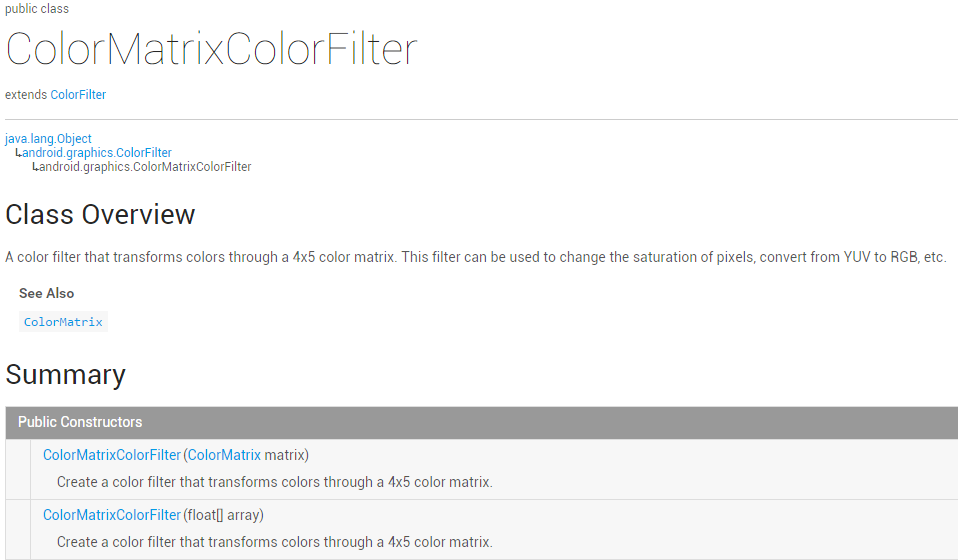
>
> 大概說的是:通過一個4 x 5的顏色矩陣來變換顏色,可以修改像素的飽和度,將YUV轉換成RGB等! 而構造方法中的ColorMatrix就是顏色矩陣,也是我們學習的核心,下面聽我一一道來!
>
> PS:[ColorMatrix的API文檔](http://androiddoc.qiniudn.com/reference/android/graphics/ColorMatrix.html)
## 1.相關常識的普及:
### RGBA模型:
> RGBA不知道你聽過沒,黃綠藍知道了吧,光的三基色,而RAGB則是在此的基礎上多了一個透明度! **R(Red紅色)**,**G(Green綠色)**,**B(Blue藍色)**,**A(Alpha透明度)**;另外要和顏料的三 原色區分開來哦,最明顯的區別就是顏料的三原色中用黃色替換了光三基色中的綠色!知道下就好, 有興趣的可自行百度~
### 一些名詞:
* **色調/色相**——物體傳遞的顏色 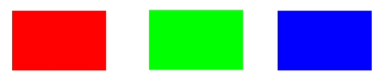
* **飽和度**——顏色的純度,從0(灰)到100%(飽和)來進行描述 
* **亮度/明度**——顏色的相對明暗程度 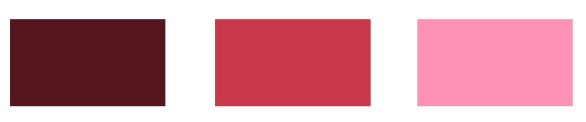
## 2.ColorMatrix的解讀
> 如題,顏色矩陣(4 * 5),我們可以修改矩陣中的值,來實現黑白照,泛黃老照片,高對比度等效果! 手撕顏色矩陣解釋圖如下:
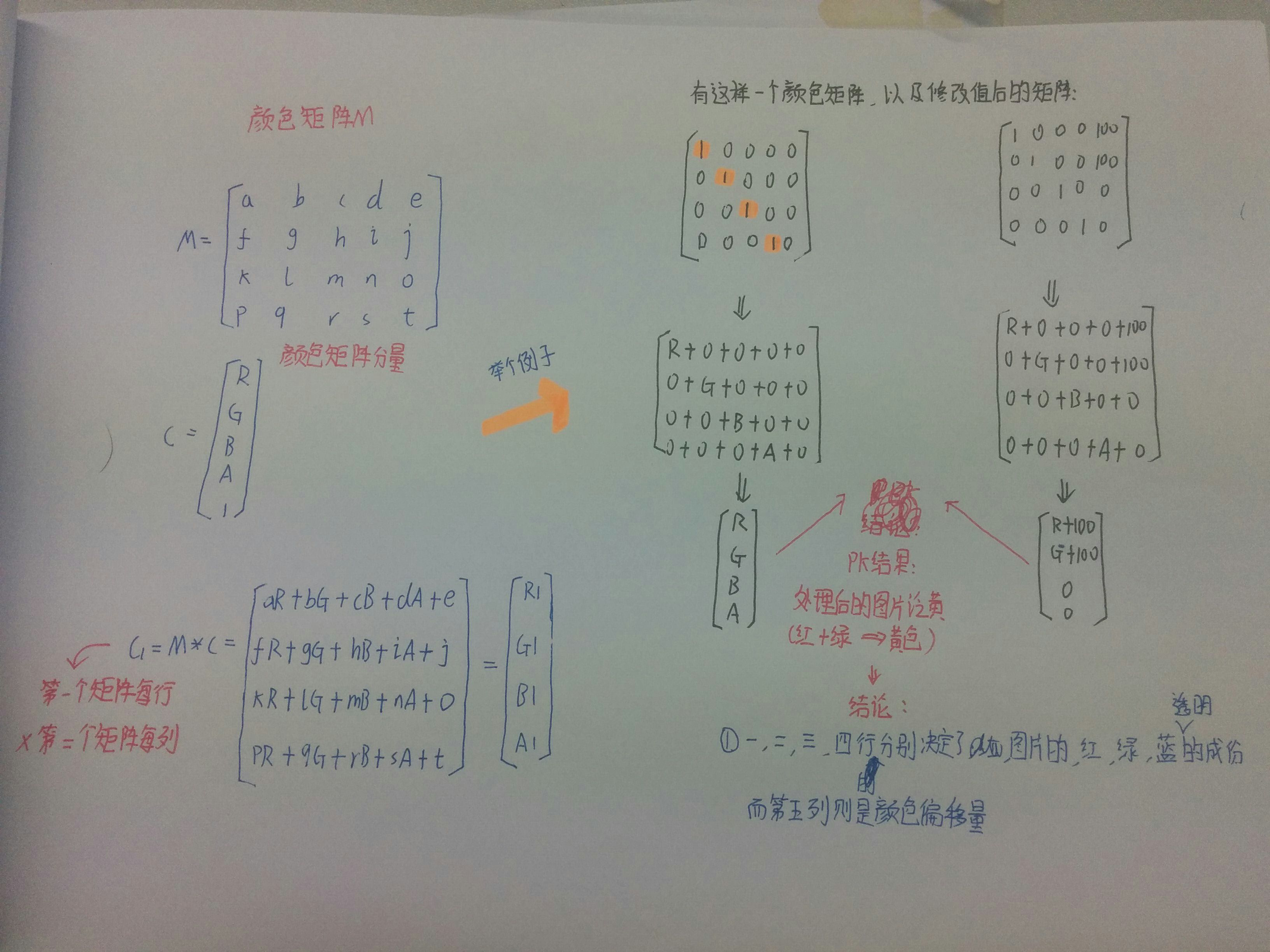
不知道你看懂上圖沒,如果你學過高數的話,肯定對此很熟悉,無非是矩陣的叉乘而已,沒學過也沒關系 計算方法就是右下角那個,**拿顏色矩陣的每一行來 * 顏色矩陣分量的每一列**!
很典型的一個例子,處理前后的結果比較,我們還可以讓某**個顏色值 * 一個常數**,比如讓第三行(藍) 乘以2,效果就變成泛藍色了,當然,我們肯定要寫代碼來驗證驗證上面的結果!
## 3.寫代碼來驗證ColorMatrix所起的作用
> 這里來寫爛大街的例子,一個ImageView,4 * 5個EditText,一個重置按鈕和一個生成按鈕, 我們來看下效果圖:
依次是原圖,泛黃,泛綠,泛紅,高對比度,色相變換,以及黃色復古
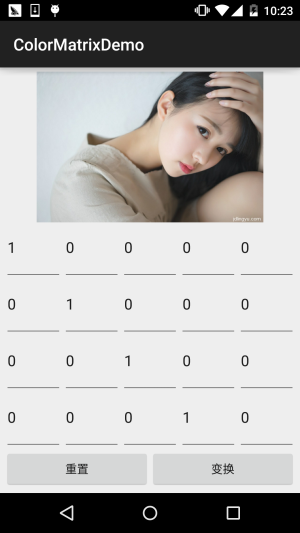 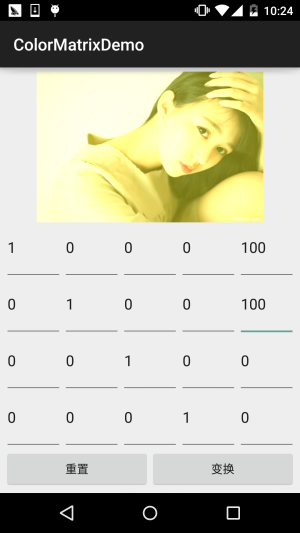
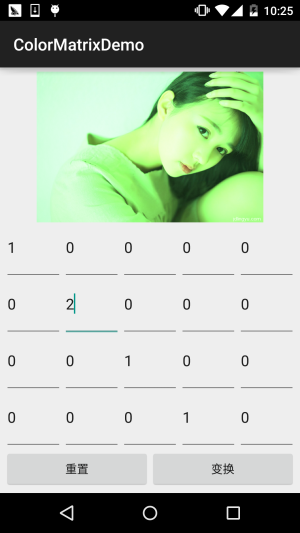 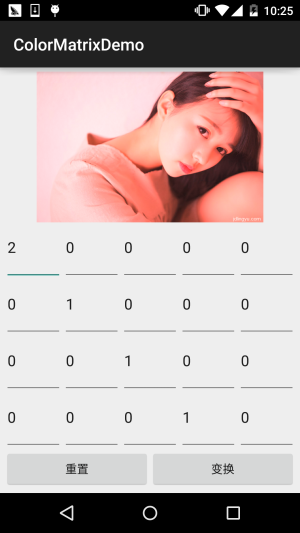
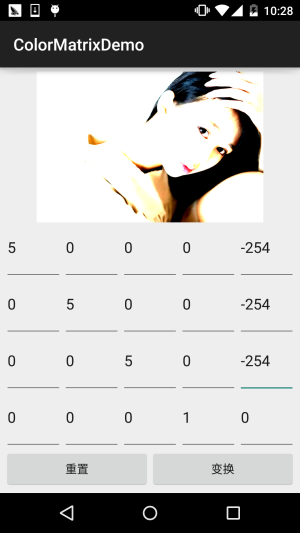 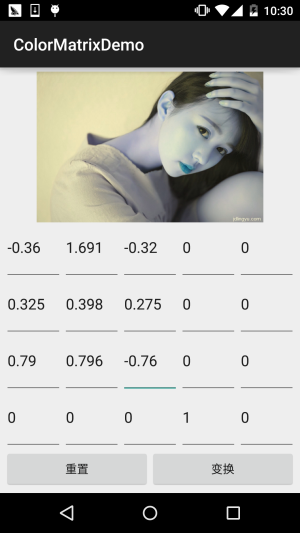
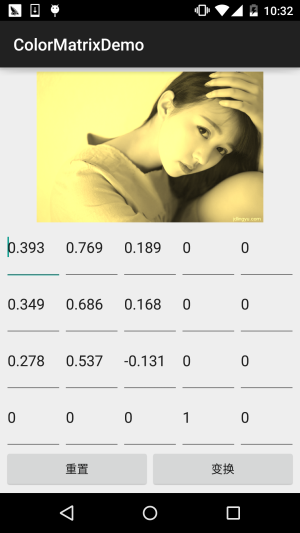
接下來我們來寫代碼,完成上述的效果: **代碼實現**:
首先是布局文件**activity_main.xml**:
```
<?xml version="1.0" encoding="utf-8"?>
<LinearLayout xmlns:android="http://schemas.android.com/apk/res/android"
android:layout_width="match_parent"
android:layout_height="match_parent"
android:orientation="vertical"
android:padding="5dp">
<ImageView
android:id="@+id/img_show"
android:layout_width="match_parent"
android:layout_height="0dp"
android:layout_weight="2" />
<GridLayout
android:id="@+id/gp_matrix"
android:layout_width="match_parent"
android:layout_height="0dp"
android:layout_weight="3"
android:columnCount="5"
android:rowCount="4"></GridLayout>
<LinearLayout
android:layout_width="match_parent"
android:layout_height="wrap_content"
android:orientation="horizontal">
<Button
android:id="@+id/btn_reset"
android:layout_width="0dp"
android:layout_height="wrap_content"
android:layout_weight="1"
android:text="重置" />
<Button
android:id="@+id/btn_Change"
android:layout_width="0dp"
android:layout_height="wrap_content"
android:layout_weight="1"
android:text="變換" />
</LinearLayout>
</LinearLayout>
```
接著是**MainActivity.java**:
```
public class MainActivity extends AppCompatActivity implements View.OnClickListener {
private ImageView img_show;
private GridLayout gp_matrix;
private Button btn_reset;
private Button btn_Change;
private Bitmap mBitmap;
private int mEtWidth, mEtHeight;
private EditText[] mEts = new EditText[20];
private float[] mColorMatrix = new float[20];
private Context mContext;
@Override
protected void onCreate(Bundle savedInstanceState) {
super.onCreate(savedInstanceState);
setContentView(R.layout.activity_main);
mContext = MainActivity.this;
bindViews();
gp_matrix.post(new Runnable() {
@Override
public void run() {
mEtWidth = gp_matrix.getWidth() / 5;
mEtHeight = gp_matrix.getHeight() / 4;
//添加5 * 4個EditText
for (int i = 0; i < 20; i++) {
EditText editText = new EditText(mContext);
mEts[i] = editText;
gp_matrix.addView(editText, mEtWidth, mEtHeight);
}
initMatrix();
}
});
}
private void bindViews() {
img_show = (ImageView) findViewById(R.id.img_show);
gp_matrix = (GridLayout) findViewById(R.id.gp_matrix);
btn_reset = (Button) findViewById(R.id.btn_reset);
btn_Change = (Button) findViewById(R.id.btn_Change);
mBitmap = BitmapFactory.decodeResource(getResources(), R.mipmap.img_meizi);
img_show.setImageBitmap(mBitmap);
btn_reset.setOnClickListener(this);
btn_Change.setOnClickListener(this);
}
//定義一個初始化顏色矩陣的方法
private void initMatrix() {
for (int i = 0; i < 20; i++) {
if (i % 6 == 0) {
mEts[i].setText(String.valueOf(1));
} else {
mEts[i].setText(String.valueOf(0));
}
}
}
//定義一個獲取矩陣值得方法
private void getMatrix() {
for (int i = 0; i < 20; i++) {
mColorMatrix[i] = Float.valueOf(mEts[i].getText().toString());
}
}
//根據顏色矩陣的值來處理圖片
private void setImageMatrix() {
Bitmap bmp = Bitmap.createBitmap(mBitmap.getWidth(), mBitmap.getHeight(),
Bitmap.Config.ARGB_8888);
android.graphics.ColorMatrix colorMatrix = new android.graphics.ColorMatrix();
colorMatrix.set(mColorMatrix);
Canvas canvas = new Canvas(bmp);
Paint paint = new Paint(Paint.ANTI_ALIAS_FLAG);
paint.setColorFilter(new ColorMatrixColorFilter(colorMatrix));
canvas.drawBitmap(mBitmap, 0, 0, paint);
img_show.setImageBitmap(bmp);
}
@Override
public void onClick(View v) {
switch (v.getId()) {
case R.id.btn_Change:
getMatrix();
setImageMatrix();
break;
case R.id.btn_reset:
initMatrix();
getMatrix();
setImageMatrix();
break;
}
}
}
```
代碼非常的簡單,就加載布局,然后往GridLayout里面塞 5 * 4 個EditText,這里用 post()方法是為了保證GridLayout加載完畢后才去獲取長寬,不然在獲取GridLayout長 寬的時候可是獲取不到值的!接著定義了三個方法,初始矩陣,獲取矩陣值,以及根據 矩陣值來處理圖片~是不是很簡單咧~
不過到這里你可能有一點**疑問**:
> " 難道處理圖像我們只能這樣修改顏色矩陣么?次次都這樣肯定很麻煩,誰會去記矩陣 里的應該填的值?有沒有簡單一點處理圖片的方法? "
>
> 答:肯定是有的,我們可以看回文檔,我們可以發現幾個很常用的方法: **setRotate**(int axis, float degrees):設置色調
>
> **setSaturation**(float sat):設置飽和度
>
> **setScale**(float rScale, float gScale, float bScale, float aScale):設置亮度
>
> 下面我們寫個例子來試下這個三個方法!
## 4.使用ColorMatrix的三個方法處理圖像
**運行效果圖**:
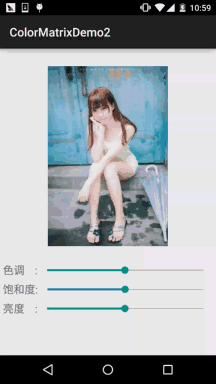
**代碼實現**:
首先我們來編寫一個圖片處理的工具類,我們傳入Bitmap,色相,飽和度以及亮度,處理后,返回 處理后的圖片:**ImageHelper.java**:
```
/**
* Created by Jay on 2015/10/28 0028.
*/
public class ImageHelper {
/**
* 該方法用來處理圖像,根據色調,飽和度,亮度來調節
*
* @param bm:要處理的圖像
* @param hue:色調
* @param saturation:飽和度
* @param lum:亮度
*
*/
public static Bitmap handleImageEffect(Bitmap bm, float hue, float saturation, float lum) {
Bitmap bmp = Bitmap.createBitmap(bm.getWidth(), bm.getHeight(), Bitmap.Config.ARGB_8888);
Canvas canvas = new Canvas(bmp);
Paint paint = new Paint(Paint.ANTI_ALIAS_FLAG);
ColorMatrix hueMatrix = new ColorMatrix();
hueMatrix.setRotate(0, hue); //0代表R,紅色
hueMatrix.setRotate(1, hue); //1代表G,綠色
hueMatrix.setRotate(2, hue); //2代表B,藍色
ColorMatrix saturationMatrix = new ColorMatrix();
saturationMatrix.setSaturation(saturation);
ColorMatrix lumMatrix = new ColorMatrix();
lumMatrix.setScale(lum, lum, lum, 1);
ColorMatrix imageMatrix = new ColorMatrix();
imageMatrix.postConcat(hueMatrix);
imageMatrix.postConcat(saturationMatrix);
imageMatrix.postConcat(lumMatrix);
paint.setColorFilter(new ColorMatrixColorFilter(imageMatrix));
canvas.drawBitmap(bm, 0, 0, paint);
return bmp;
}
}
```
接下來我們把布局也擼出來,**activity_main.xml**:
```
<?xml version="1.0" encoding="utf-8"?>
<RelativeLayout xmlns:android="http://schemas.android.com/apk/res/android"
android:layout_width="match_parent"
android:layout_height="match_parent"
android:orientation="vertical"
android:padding="5dp">
<ImageView
android:id="@+id/img_meizi"
android:layout_width="300dp"
android:layout_height="300dp"
android:layout_centerHorizontal="true"
android:layout_marginBottom="24dp"
android:layout_marginTop="24dp" />
<TextView
android:id="@+id/txt_hue"
android:layout_width="wrap_content"
android:layout_height="32dp"
android:layout_below="@id/img_meizi"
android:gravity="center"
android:text="色調 :"
android:textSize="18sp" />
<SeekBar
android:id="@+id/sb_hue"
android:layout_width="match_parent"
android:layout_height="32dp"
android:layout_below="@id/img_meizi"
android:layout_toRightOf="@id/txt_hue" />
<TextView
android:id="@+id/txt_saturation"
android:layout_width="wrap_content"
android:layout_height="32dp"
android:layout_below="@id/txt_hue"
android:gravity="center"
android:text="飽和度:"
android:textSize="18sp" />
<SeekBar
android:id="@+id/sb_saturation"
android:layout_width="match_parent"
android:layout_height="32dp"
android:layout_below="@id/sb_hue"
android:layout_toRightOf="@id/txt_saturation" />
<TextView
android:id="@+id/txt_lun"
android:layout_width="wrap_content"
android:layout_height="32dp"
android:layout_below="@id/txt_saturation"
android:gravity="center"
android:text="亮度 :"
android:textSize="18sp" />
<SeekBar
android:id="@+id/sb_lum"
android:layout_width="match_parent"
android:layout_height="32dp"
android:layout_below="@id/sb_saturation"
android:layout_toRightOf="@id/txt_lun" />
</RelativeLayout>
```
最后是我們的**MainActivity.java**:
```
public class MainActivity extends AppCompatActivity implements SeekBar.OnSeekBarChangeListener{
private ImageView img_meizi;
private SeekBar sb_hue;
private SeekBar sb_saturation;
private SeekBar sb_lum;
private final static int MAX_VALUE = 255;
private final static int MID_VALUE = 127;
private float mHue = 0.0f;
private float mStauration = 1.0f;
private float mLum = 1.0f;
private Bitmap mBitmap;
@Override
protected void onCreate(Bundle savedInstanceState) {
super.onCreate(savedInstanceState);
setContentView(R.layout.activity_main);
mBitmap = BitmapFactory.decodeResource(getResources(), R.mipmap.img_meizi);
bindViews();
}
private void bindViews() {
img_meizi = (ImageView) findViewById(R.id.img_meizi);
sb_hue = (SeekBar) findViewById(R.id.sb_hue);
sb_saturation = (SeekBar) findViewById(R.id.sb_saturation);
sb_lum = (SeekBar) findViewById(R.id.sb_lum);
img_meizi.setImageBitmap(mBitmap);
sb_hue.setMax(MAX_VALUE);
sb_hue.setProgress(MID_VALUE);
sb_saturation.setMax(MAX_VALUE);
sb_saturation.setProgress(MID_VALUE);
sb_lum.setMax(MAX_VALUE);
sb_lum.setProgress(MID_VALUE);
sb_hue.setOnSeekBarChangeListener(this);
sb_saturation.setOnSeekBarChangeListener(this);
sb_lum.setOnSeekBarChangeListener(this);
}
@Override
public void onProgressChanged(SeekBar seekBar, int progress, boolean fromUser) {
switch (seekBar.getId()) {
case R.id.sb_hue:
mHue = (progress - MID_VALUE) * 1.0F / MID_VALUE * 180;
break;
case R.id.sb_saturation:
mStauration = progress * 1.0F / MID_VALUE;
break;
case R.id.sb_lum:
mLum = progress * 1.0F / MID_VALUE;
break;
}
img_meizi.setImageBitmap(ImageHelper.handleImageEffect(mBitmap, mHue, mStauration, mLum));
}
@Override
public void onStartTrackingTouch(SeekBar seekBar) {}
@Override
public void onStopTrackingTouch(SeekBar seekBar) {}
}
```
代碼同樣很簡單,這里就不講解了~
## 5.本節代碼示例下載:
[ColorMatrixDemo.zip](http://static.runoob.com/download/ColorMatrixDemo.zip)
[ColorMatrixDemo2.zip](http://static.runoob.com/download/ColorMatrixDemo2.zip)
## 本節小結:
> 好的,本節跟大家介紹了**ColorFilter**中的第一個**ColorMatrixColorFilter**,顏色矩陣過濾器 其實核心還是ColorMatrix,我們通過該類處理圖片可以自己設置4*5矩陣的值,又或者直接調用 ColorMatrix給我們提供的設置色調,飽和度,亮度的方法!圖像處理無非就這樣,還有一種是修改 像素點形式的,后面也會講,本節內容參考自——醫生(徐宜生)的慕客網視頻: [Android圖像處理-打造美圖秀秀從它開始](http://www.imooc.com/learn/302),不想看文字的可以看視頻,講得還是蠻贊的~
- 1.0 Android基礎入門教程
- 1.0.1 2015年最新Android基礎入門教程目錄
- 1.1 背景相關與系統架構分析
- 1.2 開發環境搭建
- 1.2.1 使用Eclipse + ADT + SDK開發Android APP
- 1.2.2 使用Android Studio開發Android APP
- 1.3 SDK更新不了問題解決
- 1.4 Genymotion模擬器安裝
- 1.5.1 Git使用教程之本地倉庫的基本操作
- 1.5.2 Git之使用GitHub搭建遠程倉庫
- 1.6 .9(九妹)圖片怎么玩
- 1.7 界面原型設計
- 1.8 工程相關解析(各種文件,資源訪問)
- 1.9 Android程序簽名打包
- 1.11 反編譯APK獲取代碼&資源
- 2.1 View與ViewGroup的概念
- 2.2.1 LinearLayout(線性布局)
- 2.2.2 RelativeLayout(相對布局)
- 2.2.3 TableLayout(表格布局)
- 2.2.4 FrameLayout(幀布局)
- 2.2.5 GridLayout(網格布局)
- 2.2.6 AbsoluteLayout(絕對布局)
- 2.3.1 TextView(文本框)詳解
- 2.3.2 EditText(輸入框)詳解
- 2.3.3 Button(按鈕)與ImageButton(圖像按鈕)
- 2.3.4 ImageView(圖像視圖)
- 2.3.5.RadioButton(單選按鈕)&Checkbox(復選框)
- 2.3.6 開關按鈕ToggleButton和開關Switch
- 2.3.7 ProgressBar(進度條)
- 2.3.8 SeekBar(拖動條)
- 2.3.9 RatingBar(星級評分條)
- 2.4.1 ScrollView(滾動條)
- 2.4.2 Date & Time組件(上)
- 2.4.3 Date & Time組件(下)
- 2.4.4 Adapter基礎講解
- 2.4.5 ListView簡單實用
- 2.4.6 BaseAdapter優化
- 2.4.7ListView的焦點問題
- 2.4.8 ListView之checkbox錯位問題解決
- 2.4.9 ListView的數據更新問題
- 2.5.0 構建一個可復用的自定義BaseAdapter
- 2.5.1 ListView Item多布局的實現
- 2.5.2 GridView(網格視圖)的基本使用
- 2.5.3 Spinner(列表選項框)的基本使用
- 2.5.4 AutoCompleteTextView(自動完成文本框)的基本使用
- 2.5.5 ExpandableListView(可折疊列表)的基本使用
- 2.5.6 ViewFlipper(翻轉視圖)的基本使用
- 2.5.7 Toast(吐司)的基本使用
- 2.5.8 Notification(狀態欄通知)詳解
- 2.5.9 AlertDialog(對話框)詳解
- 2.6.0 其他幾種常用對話框基本使用
- 2.6.1 PopupWindow(懸浮框)的基本使用
- 2.6.2 菜單(Menu)
- 2.6.3 ViewPager的簡單使用
- 2.6.4 DrawerLayout(官方側滑菜單)的簡單使用
- 3.1.1 基于監聽的事件處理機制
- 3.2 基于回調的事件處理機制
- 3.3 Handler消息傳遞機制淺析
- 3.4 TouchListener PK OnTouchEvent + 多點觸碰
- 3.5 監聽EditText的內容變化
- 3.6 響應系統設置的事件(Configuration類)
- 3.7 AnsyncTask異步任務
- 3.8 Gestures(手勢)
- 4.1.1 Activity初學乍練
- 4.1.2 Activity初窺門徑
- 4.1.3 Activity登堂入室
- 4.2.1 Service初涉
- 4.2.2 Service進階
- 4.2.3 Service精通
- 4.3.1 BroadcastReceiver牛刀小試
- 4.3.2 BroadcastReceiver庖丁解牛
- 4.4.2 ContentProvider再探——Document Provider
- 4.5.1 Intent的基本使用
- 4.5.2 Intent之復雜數據的傳遞
- 5.1 Fragment基本概述
- 5.2.1 Fragment實例精講——底部導航欄的實現(方法1)
- 5.2.2 Fragment實例精講——底部導航欄的實現(方法2)
- 5.2.3 Fragment實例精講——底部導航欄的實現(方法3)
- 5.2.4 Fragment實例精講——底部導航欄+ViewPager滑動切換頁面
- 5.2.5 Fragment實例精講——新聞(購物)類App列表Fragment的簡單實現
- 6.1 數據存儲與訪問之——文件存儲讀寫
- 6.2 數據存儲與訪問之——SharedPreferences保存用戶偏好參數
- 6.3.1 數據存儲與訪問之——初見SQLite數據庫
- 6.3.2 數據存儲與訪問之——又見SQLite數據庫
- 7.1.1 Android網絡編程要學的東西與Http協議學習
- 7.1.2 Android Http請求頭與響應頭的學習
- 7.1.3 Android HTTP請求方式:HttpURLConnection
- 7.1.4 Android HTTP請求方式:HttpClient
- 7.2.1 Android XML數據解析
- 7.2.2 Android JSON數據解析
- 7.3.1 Android 文件上傳
- 7.3.2 Android 文件下載(1)
- 7.3.3 Android 文件下載(2)
- 7.4 Android 調用 WebService
- 7.5.1 WebView(網頁視圖)基本用法
- 7.5.2 WebView和JavaScrip交互基礎
- 7.5.3 Android 4.4后WebView的一些注意事項
- 7.5.4 WebView文件下載
- 7.5.5 WebView緩存問題
- 7.5.6 WebView處理網頁返回的錯誤碼信息
- 7.6.1 Socket學習網絡基礎準備
- 7.6.2 基于TCP協議的Socket通信(1)
- 7.6.3 基于TCP協議的Socket通信(2)
- 7.6.4 基于UDP協議的Socket通信
- 8.1.1 Android中的13種Drawable小結 Part 1
- 8.1.2 Android中的13種Drawable小結 Part 2
- 8.1.3 Android中的13種Drawable小結 Part 3
- 8.2.1 Bitmap(位圖)全解析 Part 1
- 8.2.2 Bitmap引起的OOM問題
- 8.3.1 三個繪圖工具類詳解
- 8.3.2 繪圖類實戰示例
- 8.3.3 Paint API之—— MaskFilter(面具)
- 8.3.4 Paint API之—— Xfermode與PorterDuff詳解(一)
- 8.3.5 Paint API之—— Xfermode與PorterDuff詳解(二)
- 8.3.6 Paint API之—— Xfermode與PorterDuff詳解(三)
- 8.3.7 Paint API之—— Xfermode與PorterDuff詳解(四)
- 8.3.8 Paint API之—— Xfermode與PorterDuff詳解(五)
- 8.3.9 Paint API之—— ColorFilter(顏色過濾器)(1/3)
- 8.3.10 Paint API之—— ColorFilter(顏色過濾器)(2-3)
- 8.3.11 Paint API之—— ColorFilter(顏色過濾器)(3-3)
- 8.3.12 Paint API之—— PathEffect(路徑效果)
- 8.3.13 Paint API之—— Shader(圖像渲染)
- 8.3.14 Paint幾個枚舉/常量值以及ShadowLayer陰影效果
- 8.3.15 Paint API之——Typeface(字型)
- 8.3.16 Canvas API詳解(Part 1)
- 8.3.17 Canvas API詳解(Part 2)剪切方法合集
- 8.3.18 Canvas API詳解(Part 3)Matrix和drawBitmapMash
- 8.4.1 Android動畫合集之幀動畫
- 8.4.2 Android動畫合集之補間動畫
- 8.4.3 Android動畫合集之屬性動畫-初見
- 8.4.4 Android動畫合集之屬性動畫-又見
- 9.1 使用SoundPool播放音效(Duang~)
- 9.2 MediaPlayer播放音頻與視頻
- 9.3 使用Camera拍照
- 9.4 使用MediaRecord錄音
- 10.1 TelephonyManager(電話管理器)
- 10.2 SmsManager(短信管理器)
- 10.3 AudioManager(音頻管理器)
- 10.4 Vibrator(振動器)
- 10.5 AlarmManager(鬧鐘服務)
- 10.6 PowerManager(電源服務)
- 10.7 WindowManager(窗口管理服務)
- 10.8 LayoutInflater(布局服務)
- 10.9 WallpaperManager(壁紙管理器)
- 10.10 傳感器專題(1)——相關介紹
- 10.11 傳感器專題(2)——方向傳感器
- 10.12 傳感器專題(3)——加速度/陀螺儀傳感器
- 10.12 傳感器專題(4)——其他傳感器了解
- 10.14 Android GPS初涉
- 11.0《2015最新Android基礎入門教程》完結散花~
