# UI 的第一步
> 原文: [http://zetcode.com/gui/winapi/firststeps/](http://zetcode.com/gui/winapi/firststeps/)
在 Windows API 教程的這一部分中,我們將創建一些簡單的 UI 示例。
## 簡單的程序
這是一個非常簡單的程序。 它將彈出一個小對話框。
`simple.c`
```c
#include <windows.h>
int WINAPI wWinMain(HINSTANCE hInstance, HINSTANCE hPrevInstance,
PWSTR pCmdLine, int CmdShow) {
MessageBoxW(NULL, L"First Program", L"First", MB_OK);
return 0;
}
```
屏幕上會顯示一個小對話框。 它具有標題,消息和“確定”按鈕。
```c
#include <windows.h>
```
我們包括基本的函數聲明,常量,數據類型和結構。
```c
int WINAPI wWinMain(HINSTANCE hInstance, HINSTANCE hPrevInstance,
PWSTR pCmdLine, int CmdShow)
```
`wWinMain()`函數是我們應用的入口。
```c
MessageBoxW(NULL, L"First Program", L"First", MB_OK);
```
`MessageBoxW()`函數顯示一個簡單的消息框。 第一個參數是所有者窗口。 在我們的情況下,該對話框沒有所有者。 接下來的兩個參數提供消息文本和標題。 最后一個參數定義消息對話框的類型。 `MB_OK`值使對話框具有一個“確定”按鈕。
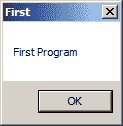
圖:簡單 message box
## 使窗口居中
在下一個代碼示例中,我們將窗口置于屏幕中央。 `SetWindowPos()`函數更改子項,彈出窗口或頂級窗口的大小,位置和 Z 順序。
```c
BOOL WINAPI SetWindowPos(HWND hWnd, HWND hWndInsertAfter, int x, int y,
int cx, int cy, UINT uFlags);
```
第一個參數是窗口的句柄。 第二個參數是窗口的句柄,該窗口的句柄以 Z 順序或特殊標志位于定位的窗口之前。 例如,`HWND_BOTTOM`標志將窗口置于 Z 順序的底部,`HWND_TOP`標志置于 Z 順序的頂部。 `x`和`y`參數是客戶端坐標中窗口左側和頂部的新位置。 `cx`和`cy`是窗口的新寬度和高度大小,以像素為單位。 最后一個參數是大小和位置標志的組合。 例如`SWP_NOMOVE`保留當前位置(忽略`x`和`y`參數)或`SWP_NOSIZE`保留當前大小(忽略`cx`和`cy`參數)。
`centering.c`
```c
#include <windows.h>
LRESULT CALLBACK WndProc(HWND, UINT, WPARAM, LPARAM);
void CenterWindow(HWND);
int WINAPI wWinMain(HINSTANCE hInstance, HINSTANCE hPrevInstance,
PWSTR pCmdLine, int nCmdShow) {
MSG msg;
WNDCLASSW wc = {0};
wc.lpszClassName = L"Center";
wc.hInstance = hInstance;
wc.hbrBackground = GetSysColorBrush(COLOR_3DFACE);
wc.lpfnWndProc = WndProc;
wc.hCursor = LoadCursor(0, IDC_ARROW);
RegisterClassW(&wc);
CreateWindowW(wc.lpszClassName, L"Center",
WS_OVERLAPPEDWINDOW | WS_VISIBLE,
100, 100, 250, 150, 0, 0, hInstance, 0);
while (GetMessage(&msg, NULL, 0, 0)) {
TranslateMessage(&msg);
DispatchMessage(&msg);
}
return (int) msg.wParam;
}
LRESULT CALLBACK WndProc(HWND hwnd, UINT msg,
WPARAM wParam, LPARAM lParam) {
switch(msg) {
case WM_CREATE:
CenterWindow(hwnd);
break;
case WM_DESTROY:
PostQuitMessage(0);
break;
}
return DefWindowProcW(hwnd, msg, wParam, lParam);
}
void CenterWindow(HWND hwnd) {
RECT rc = {0};
GetWindowRect(hwnd, &rc);
int win_w = rc.right - rc.left;
int win_h = rc.bottom - rc.top;
int screen_w = GetSystemMetrics(SM_CXSCREEN);
int screen_h = GetSystemMetrics(SM_CYSCREEN);
SetWindowPos(hwnd, HWND_TOP, (screen_w - win_w)/2,
(screen_h - win_h)/2, 0, 0, SWP_NOSIZE);
}
```
為了使窗口在屏幕上居中,我們需要確定窗口和屏幕的大小。
```c
case WM_CREATE:
CenterWindow(hwnd);
break;
```
我們在`WM_CREATE`消息期間調用用戶定義的`CenterWindow()`函數。
```c
GetWindowRect(hwnd, &rc) ;
```
使用`GetWindowRect()`函數,我們檢索指定窗口的邊界矩形的大小。
```c
int win_w = rc.right - rc.left;
int win_h = rc.bottom - rc.top;
```
計算窗口的寬度和高度。
```c
int screen_w = GetSystemMetrics(SM_CXSCREEN)
int screen_h = GetSystemMetrics(SM_CYSCREEN);
```
通過`GetSystemMetrics()`函數,我們可以確定屏幕的寬度和高度。
```c
SetWindowPos(hwnd, HWND_TOP, (screen_w - win_w)/2,
(screen_h - win_h)/2, 0, 0, SWP_NOSIZE);
```
我們使用`SetWindowPos()`函數將應用窗口放置在屏幕中央。
## 熱鍵
在以下示例中,我們顯示了如何注冊熱鍵。 熱鍵是用于執行特定操作的組合鍵。 熱鍵已通過`RegisterHotKey()`函數注冊。
```c
BOOL WINAPI RegisterHotKey(HWND hWnd, int id, UINT fsModifiers, UINT vk);
```
第一個參數是窗口的句柄,該窗口將接收由熱鍵生成的`WM_HOTKEY`消息。 第二個參數是熱鍵的 ID。 第三個參數由修飾符組成; 必須將這些鍵與`vk`參數指定的鍵組合在一起才能生成`WM_HOTKEY`消息。 改性劑的實例包括`MOD_ALT`或`MOD_CONTROL`。 最后一個參數是熱鍵的虛擬鍵代碼。
`hotkey.c`
```c
#include <windows.h>
LRESULT CALLBACK WndProc(HWND, UINT, WPARAM, LPARAM);
void CenterWindow(HWND);
#define ID_HOTKEY 1
int WINAPI wWinMain(HINSTANCE hInstance, HINSTANCE hPrevInstance,
PWSTR lpCmdLine, int nCmdShow) {
HWND hwnd;
MSG msg;
WNDCLASSW wc = {0};
wc.lpszClassName = L"Application";
wc.hInstance = hInstance;
wc.hbrBackground = GetSysColorBrush(COLOR_3DFACE);
wc.lpfnWndProc = WndProc;
wc.hCursor = LoadCursor(0, IDC_ARROW);
RegisterClassW(&wc);
hwnd = CreateWindowW(wc.lpszClassName, L"Hot key",
WS_OVERLAPPEDWINDOW | WS_VISIBLE,
100, 100, 270, 170, 0, 0, 0, 0);
while (GetMessage(&msg, NULL, 0, 0)) {
TranslateMessage(&msg);
DispatchMessage(&msg);
}
return (int) msg.wParam;
}
LRESULT CALLBACK WndProc(HWND hwnd, UINT msg,
WPARAM wParam, LPARAM lParam) {
switch(msg) {
case WM_CREATE:
RegisterHotKey(hwnd, ID_HOTKEY, MOD_CONTROL, 0x43);
break;
case WM_HOTKEY:
if ((wParam) == ID_HOTKEY) {
CenterWindow(hwnd);
}
break;
case WM_DESTROY:
UnregisterHotKey(hwnd, ID_HOTKEY);
PostQuitMessage(0);
break;
}
return DefWindowProcW(hwnd, msg, wParam, lParam);
}
void CenterWindow(HWND hwnd) {
RECT rc = {0};
GetWindowRect(hwnd, &rc);
int win_w = rc.right - rc.left;
int win_h = rc.bottom - rc.top;
int screen_w = GetSystemMetrics(SM_CXSCREEN);
int screen_h = GetSystemMetrics(SM_CYSCREEN);
SetWindowPos(hwnd, HWND_TOP, (screen_w - win_w)/2,
(screen_h - win_h)/2, 0, 0, SWP_NOSIZE);
}
```
在示例中,我們注冊了 `Ctrl + C` 熱鍵。 它將窗口居中在屏幕上。
```c
case WM_CREATE:
RegisterHotKey(hwnd, ID_HOTKEY, MOD_CONTROL, 0x43);
break;
```
在創建窗口的過程中,我們使用`RegisterHotKey()`函數注冊了 `Ctrl + C` 熱鍵。
```c
case WM_HOTKEY:
if ((wParam) == ID_HOTKEY) {
CenterWindow(hwnd);
}
break;
```
調用熱鍵時會生成`WM_HOTKEY`消息。 我們通過檢查`wParam`參數來識別我們的熱鍵,然后調用`CenterWindow()`函數。
```c
case WM_DESTROY:
UnregisterHotKey(hwnd, ID_HOTKEY);
PostQuitMessage(0);
break;
```
當窗口被破壞時,我們使用`UnregisterHotKey()`函數取消注冊熱鍵。 MSDN 尚不清楚是否必須調用此函數。
## 更多窗口
從特定的窗口類創建一個窗口。 窗口類定義了幾個窗口共有的一組行為。 一些類已經在系統中預定義。 自定義窗口類必須注冊。 之后,我們可以創建此新窗口類的窗口。 使用`CreateWindowW()`函數創建一個窗口。 它的第一個參數是窗口類名稱。
每個窗口都有一個窗口過程。 當用戶與窗口交互時,此函數由 OS 調用。 在下面的示例中,我們創建三個窗口:一個父窗口和兩個子窗口。
`morewindows.c`
```c
#include <windows.h>
LRESULT CALLBACK WndProc(HWND, UINT, WPARAM, LPARAM);
LRESULT CALLBACK PanelProc(HWND, UINT, WPARAM, LPARAM);
void RegisterRedPanelClass(void);
void RegisterBluePanelClass(void);
int WINAPI wWinMain(HINSTANCE hInstance, HINSTANCE hPrevInstance,
PWSTR lpCmdLine, int nCmdShow) {
MSG msg;
WNDCLASSW wc = {0};
wc.lpszClassName = L"Windows";
wc.hInstance = hInstance;
wc.hbrBackground = GetSysColorBrush(COLOR_3DFACE);
wc.lpfnWndProc = WndProc;
wc.hCursor = LoadCursor(0, IDC_ARROW);
RegisterClassW(&wc);
CreateWindowW(wc.lpszClassName, L"Windows",
WS_OVERLAPPEDWINDOW | WS_VISIBLE,
100, 100, 250, 180, 0, 0, hInstance, 0);
while (GetMessage(&msg, NULL, 0, 0)) {
TranslateMessage(&msg);
DispatchMessage(&msg);
}
return (int) msg.wParam;
}
LRESULT CALLBACK WndProc(HWND hwnd, UINT msg,
WPARAM wParam, LPARAM lParam) {
switch(msg) {
case WM_CREATE:
RegisterRedPanelClass();
CreateWindowW(L"RedPanelClass", NULL,
WS_CHILD | WS_VISIBLE,
20, 20, 80, 80,
hwnd, (HMENU) 1, NULL, NULL);
RegisterBluePanelClass();
CreateWindowW(L"BluePanelClass", NULL,
WS_CHILD | WS_VISIBLE,
120, 20, 80, 80,
hwnd, (HMENU) 2, NULL, NULL);
break;
case WM_DESTROY:
PostQuitMessage(0);
return 0;
}
return DefWindowProcW(hwnd, msg, wParam, lParam);
}
LRESULT CALLBACK PanelProc(HWND hwnd, UINT msg,
WPARAM wParam, LPARAM lParam) {
switch(msg) {
case WM_LBUTTONUP:
MessageBeep(MB_OK);
break;
}
return DefWindowProcW(hwnd, msg, wParam, lParam);
}
void RegisterRedPanelClass(void) {
HBRUSH hbrush = CreateSolidBrush(RGB(255, 0, 0));
WNDCLASSW rwc = {0};
rwc.lpszClassName = L"RedPanelClass";
rwc.hbrBackground = hbrush;
rwc.lpfnWndProc = PanelProc;
rwc.hCursor = LoadCursor(0, IDC_ARROW);
RegisterClassW(&rwc);
}
void RegisterBluePanelClass(void) {
HBRUSH hbrush = CreateSolidBrush(RGB(0, 0, 255));
WNDCLASSW rwc = {0};
rwc.lpszClassName = L"BluePanelClass";
rwc.hbrBackground = hbrush;
rwc.lpfnWndProc = PanelProc;
rwc.hCursor = LoadCursor(0, IDC_ARROW);
RegisterClassW(&rwc);
}
```
我們有一個帶有兩個子窗口的應用窗口。 兩個子窗口具有藍色和紅色背景。
```c
HBRUSH hbrush = CreateSolidBrush(RGB(255, 0, 0));
...
rwc.hbrBackground = hbrush;
```
要創建彩色窗口背景,我們通過調用`CreateSolidBrush()`函數來創建自定義的實心畫筆。 要指定顏色,我們使用`RGB`宏。 眾所周知,可以通過組合紅色,綠色和藍色來創建任何顏色。 然后,將窗口類結構的`hbrBackground`參數設置為此新創建的畫筆。
```c
RegisterRedPanelClass();
CreateWindowW(L"RedPanelClass", NULL,
WS_CHILD | WS_VISIBLE,
20, 20, 80, 80,
hwnd, (HMENU) 1, NULL, NULL);
```
首先,我們注冊一個新的窗口類。 完成此步驟后,我們將創建此類的窗口。
我們的兩個子窗口都共享`PanelProc`窗口過程。 當我們與 Windows OS 進行交互時,將調用此過程。
```c
case WM_LBUTTONUP:
MessageBeep(MB_OK);
break;
```
單擊子窗口時,我們將與它們交互。 通過在子窗口上單擊鼠標左鍵,Windows 操作系統將調用子窗口過程并發送`WM_LBUTTONUP`消息。 在我們的示例中,我們調用`MessageBeep()`函數。 如果我們在兩個子窗口的背景上單擊鼠標左鍵,則會聽到 Windows 默認的蜂鳴聲。
```c
void RegisterBluePanelClass(void) {
HBRUSH hbrush = CreateSolidBrush(RGB(0, 0, 255));
WNDCLASSW rwc = {0};
rwc.lpszClassName = L"BluePanelClass";
rwc.hbrBackground = hbrush;
rwc.lpfnWndProc = PanelProc;
rwc.hCursor = LoadCursor(0, IDC_ARROW);
RegisterClassW(&rwc);
}
```
該函數注冊一個新的窗口類。 此窗口類類型的窗口具有紅色背景。 編輯,按鈕和靜態控件是從預定義的窗口類創建的,這些窗口類已可用于所有進程。 因此,在這些情況下,我們不需要為其注冊窗口類。
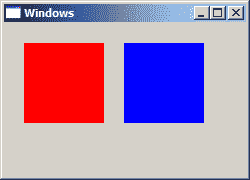
圖:更多窗口
## 退出鍵
通常,通過按 `Escape` 鍵可以終止應用。 還顯示一個消息框以確認終止。
`escapekey.c`
```c
#include <windows.h>
LRESULT CALLBACK WndProc(HWND, UINT, WPARAM, LPARAM);
int WINAPI wWinMain(HINSTANCE hInstance, HINSTANCE hPrevInstance,
PWSTR pCmdLine, int CmdShow) {
MSG msg;
WNDCLASSW wc = {0};
wc.lpszClassName = L"Escape";
wc.hInstance = hInstance;
wc.hbrBackground = GetSysColorBrush(COLOR_3DFACE);
wc.lpfnWndProc = WndProc;
wc.hCursor = LoadCursor(0, IDC_ARROW);
RegisterClassW(&wc);
CreateWindowW(wc.lpszClassName, L"Escape",
WS_OVERLAPPEDWINDOW | WS_VISIBLE,
100, 100, 250, 180, 0, 0, hInstance, 0);
while (GetMessage(&msg, NULL, 0, 0)) {
TranslateMessage(&msg);
DispatchMessage(&msg);
}
return (int) msg.wParam;
}
LRESULT CALLBACK WndProc(HWND hwnd, UINT msg,
WPARAM wParam, LPARAM lParam) {
switch(msg) {
case WM_KEYDOWN:
if (wParam == VK_ESCAPE) {
int ret = MessageBoxW(hwnd, L"Are you sure to quit?",
L"Message", MB_OKCANCEL);
if (ret == IDOK) {
SendMessage(hwnd, WM_CLOSE, 0, 0);
}
}
break;
case WM_DESTROY:
PostQuitMessage(0);
break;
}
return DefWindowProcW(hwnd, msg, wParam, lParam);
}
```
詢問用戶是否確實要關閉應用是一種常見的做法。 如果我們有時鐘或計算器,那就沒關系了。 但是,如果我們有文本編輯器或繪圖應用,那確實很重要。 我們可能不小心按了 `Escape` 鍵并失去了所有修改。
```c
case WM_KEYDOWN:
if (wParam == VK_ESCAPE) {
int ret = MessageBoxW(hwnd, L"Are you sure to quit?",
L"Message", MB_OKCANCEL);
if (ret == IDOK) {
SendMessage(hwnd, WM_CLOSE, 0, 0);
}
}
break;
```
如果我們按一個鍵,則窗口過程會收到`WM_KEYDOWN`消息。 `wParam`參數具有鍵碼。 我們可以通過發送`WM_CLOSE`消息來關閉窗口。 該消息通過`SendMessage()`函數發送。
## 移動窗口
當我們在屏幕上移動窗口時,窗口過程會收到`WM_MOVE`消息。 在我們的示例中,我們在屏幕上顯示當前窗口的位置-我們顯示窗口左上角的坐標。
`moving.c`
```c
#include <windows.h>
#include <wchar.h>
LRESULT CALLBACK WndProc(HWND, UINT, WPARAM, LPARAM);
void CreateLabels(HWND);
HWND hwndSta1;
HWND hwndSta2;
int WINAPI wWinMain(HINSTANCE hInstance, HINSTANCE hPrevInstance,
PWSTR pCmdLine, int CmdShow) {
HWND hwnd;
MSG msg;
WNDCLASSW wc = {0};
wc.lpszClassName = L"Moving";
wc.hInstance = hInstance ;
wc.hbrBackground = GetSysColorBrush(COLOR_3DFACE);
wc.lpfnWndProc = WndProc;
wc.hCursor = LoadCursor(0, IDC_ARROW);
RegisterClassW(&wc);
hwnd = CreateWindowW(wc.lpszClassName, L"Moving",
WS_OVERLAPPEDWINDOW | WS_VISIBLE,
150, 150, 250, 180, 0, 0, hInstance, 0);
while(GetMessage(&msg, NULL, 0, 0)) {
TranslateMessage(&msg);
DispatchMessage(&msg);
}
return (int) msg.wParam;
}
LRESULT CALLBACK WndProc(HWND hwnd, UINT msg,
WPARAM wParam, LPARAM lParam) {
wchar_t buf[10];
RECT rect;
switch(msg) {
case WM_CREATE:
CreateLabels(hwnd);
break;
case WM_MOVE:
GetWindowRect(hwnd, &rect);
StringCbPrintfW(buf, BUF_LEN, L"%ld", rect.left);
SetWindowTextW(hwndSta1, buf);
StringCbPrintfW(buf, BUF_LEN, L"%ld", rect.top);
SetWindowTextW(hwndSta2, buf);
break;
case WM_DESTROY:
PostQuitMessage(0);
break;
}
return DefWindowProcW(hwnd, msg, wParam, lParam);
}
void CreateLabels(HWND hwnd) {
CreateWindowW(L"static", L"x: ",
WS_CHILD | WS_VISIBLE,
10, 10, 25, 25,
hwnd, (HMENU) 1, NULL, NULL);
hwndSta1 = CreateWindowW(L"static", L"150",
WS_CHILD | WS_VISIBLE,
40, 10, 55, 25,
hwnd, (HMENU) 2, NULL, NULL);
CreateWindowW(L"static", L"y: ",
WS_CHILD | WS_VISIBLE,
10, 30, 25, 25,
hwnd, (HMENU) 3, NULL, NULL);
hwndSta2 = CreateWindowW(L"static", L"150",
WS_CHILD | WS_VISIBLE,
40, 30, 55, 25,
hwnd, (HMENU) 4, NULL, NULL);
}
```
靜態文本控件的創建委托給`CreateLabels()`函數。
```c
void CreateLabels(HWND hwnd) {
CreateWindowW(L"static", L"x: ",
WS_CHILD | WS_VISIBLE,
10, 10, 25, 25,
hwnd, (HMENU) 1, NULL, NULL);
hwndSta1 = CreateWindowW(L"static", L"150",
WS_CHILD | WS_VISIBLE,
40, 10, 55, 25,
hwnd, (HMENU) 2, NULL, NULL);
CreateWindowW(L"static", L"y: ",
WS_CHILD | WS_VISIBLE,
10, 30, 25, 25,
hwnd, (HMENU) 3, NULL, NULL);
hwndSta2 = CreateWindowW(L"static", L"150",
WS_CHILD | WS_VISIBLE,
40, 30, 55, 25,
hwnd, (HMENU) 4, NULL, NULL);
}
```
有四個靜態文本控件。 在應用的生命周期中,其中兩個會更改。 因此,我們只需要兩個句柄。
```c
case WM_MOVE:
GetWindowRect(hwnd, &rect);
StringCbPrintfW(buf, BUF_LEN, L"%ld", rect.left);
SetWindowTextW(hwndSta1, buf);
StringCbPrintfW(buf, BUF_LEN, L"%ld", rect.top);
SetWindowTextW(hwndSta2, buf);
break;
```
要獲取窗口坐標,我們調用`GetWindowRect()`函數。 由于坐標是數字,因此必須將其轉換為字符串。 為此,我們使用`StringCbPrintfW()`函數。
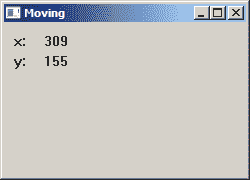
圖:移動窗口
## 閃爍窗口
有時,當發生重要事件時,標題欄或任務欄按鈕開始閃爍。 閃爍是標題欄從非活動狀態更改為活動狀態,反之亦然。 當我們收到新消息時,這是 Miranda IM 中的常見功能。
`flashing.c`
```c
#include <windows.h>
LRESULT CALLBACK WndProc(HWND, UINT, WPARAM, LPARAM);
int WINAPI wWinMain(HINSTANCE hInstance, HINSTANCE hPrevInstance,
PWSTR lpCmdLine, int nCmdShow) {
MSG msg;
WNDCLASSW wc = {0};
wc.lpszClassName = L"Flash";
wc.hInstance = hInstance;
wc.hbrBackground = GetSysColorBrush(COLOR_3DFACE);
wc.lpfnWndProc = WndProc;
wc.hCursor = LoadCursor(0,IDC_ARROW);
RegisterClassW(&wc);
CreateWindowW(wc.lpszClassName, L"Flash",
WS_OVERLAPPEDWINDOW | WS_VISIBLE,
100, 100, 250, 180, 0, 0, hInstance, 0);
while(GetMessage(&msg, NULL, 0, 0)) {
TranslateMessage(&msg);
DispatchMessage(&msg);
}
return (int) msg.wParam;
}
LRESULT CALLBACK WndProc(HWND hwnd, UINT msg,
WPARAM wParam, LPARAM lParam) {
FLASHWINFO fwi;
switch(msg) {
case WM_CREATE:
CreateWindowW(L"Button", L"Flash",
WS_CHILD | WS_VISIBLE,
10, 10, 80, 25,
hwnd, (HMENU) 1, NULL, NULL);
break;
case WM_COMMAND:
fwi.cbSize = sizeof(fwi);
fwi.dwFlags = FLASHW_ALL;
fwi.dwTimeout = 0;
fwi.hwnd = hwnd;
fwi.uCount = 4;
FlashWindowEx(&fwi);
break;
case WM_DESTROY:
PostQuitMessage(0);
break;
}
return DefWindowProcW(hwnd, msg, wParam, lParam);
}
```
為了刷新窗口,我們必須執行兩個步驟:創建并填充`FLASHWINFO`結構并調用`FlashWindowEx()`函數。
```c
fwi.dwFlags = FLASHW_ALL;
```
我們已經設置了`FLASHW_ALL`標志。 這將同時閃爍標題欄和任務欄按鈕。 要僅閃爍標題欄,我們可以使用`FLASHW_CAPTION`標簽。 要閃爍任務欄按鈕,我們可以使用`FLASHW_TRAY`標志。
```c
fwi.dwTimeout = 0;
```
`dwTimeout`成員是刷新窗口的速率,以毫秒為單位。 如果`dwTimeout`為零,則該功能使用默認的光標閃爍速率。
```c
fwi.hwnd = hwnd;
fwi.uCount = 4;
```
在這里,我們設置要閃爍的窗口以及要閃爍多少次。 在本例中,我們將主窗口閃爍四次。
```c
FlashWindowEx(&fwi);
```
`FlashWindowEx()`開始閃爍。
在 Windows API 教程的這一部分中,我們創建了一些簡單的 UI 示例。
- ZetCode 數據庫教程
- MySQL 教程
- MySQL 簡介
- MySQL 安裝
- MySQL 的第一步
- MySQL 快速教程
- MySQL 存儲引擎
- MySQL 數據類型
- 在 MySQL 中創建,更改和刪除表
- MySQL 表達式
- 在 MySQL 中插入,更新和刪除數據
- MySQL 中的SELECT語句
- MySQL 子查詢
- MySQL 約束
- 在 MySQL 中導出和導入數據
- 在 MySQL 中連接表
- MySQL 函數
- MySQL 中的視圖
- MySQL 中的事務
- MySQL 存儲過程
- MySQL Python 教程
- MySQL Perl 教程
- MySQL & Perl DBI
- 使用 Perl 連接到 MySQL 數據庫
- MySQL 中的 Perl 錯誤處理
- 使用 Perl 進行 MySQL 查詢
- 在 MySQL 中使用 Perl 綁定參數&列
- 在 MySQL 中使用 Perl 處理圖像
- 使用 Perl 獲取 MySQL 元數據
- Perl 的 MySQL 事務
- MySQL C API 編程教程
- MySQL Visual Basic 教程
- MySQL PHP 教程
- MySQL Java 教程
- MySQL Ruby 教程
- MySQL C# 教程
- SQLite 教程
- SQLite 簡介
- sqlite3 命令行工具
- 在 SQLite 中創建,刪除和更改表
- SQLite 表達式
- SQLite 插入,更新,刪除數據
- SQLite SELECT語句
- SQLite 約束
- SQLite 連接表
- SQLite 函數
- SQLite 視圖,觸發器,事務
- SQLite C 教程
- SQLite Python 教程
- SQLite Perl 教程
- Perl DBI
- 使用 Perl 連接到 SQLite 數據庫
- SQLite Perl 錯誤處理
- 使用 Perl 的 SQLite 查詢
- 使用 Perl 綁定 SQLite 參數&列
- 使用 Perl 在 SQLite 中處理圖像
- 使用 Perl 獲取 SQLite 元數據
- 使用 Perl 進行 SQLite 事務
- SQLite Ruby 教程
- 連接到 SQLite 數據庫
- 在 SQLite 中使用 Ruby 進行 SQL 查詢
- 綁定參數
- 處理圖像
- 使用 Ruby 獲取 SQLite 元數據
- Ruby 的 SQLite 事務
- SQLite C# 教程
- SQLite C# 簡介
- 使用SqliteDataReader檢索數據
- ADO.NET 數據集
- 使用 C# 在 SQLite 中處理圖像
- 使用 C# 獲取 SQLite 元數據
- 使用 C# 的 SQLite 事務
- SQLite Visual Basic 教程
- SQLite Visual Basic 簡介
- 使用SqliteDataReader檢索數據
- ADO.NET 的數據集
- 使用 Visual Basic 在 SQLite 中處理圖像
- 使用 Visual Basic 獲取 SQLite 元數據
- 使用 Visual Basic 的 SQLite 事務
- PostgreSQL C 教程
- PostgreSQL Ruby 教程
- PostgreSQL PHP 教程
- PostgreSQL PHP 編程簡介
- 在 PostgreSQL 中使用 PHP 檢索數據
- 在 PostgreSQL 中使用 PHP 處理圖像
- 用 PHP 獲取 PostgreSQL 元數據
- 在 PostgreSQL 中使用 PHP 進行事務
- PostgreSQL Java 教程
- Apache Derby 教程
- Derby 簡介
- Derby 的安裝&配置
- Derby 工具
- ij 工具
- Derby 中的 SQL 查詢
- 在 Derby 中使用 JDBC 進行編程
- Derby 安全
- 使用 Derby & Apache Tomcat
- NetBeans 和 Derby
- SQLAlchemy 教程
- SQLAlchemy 簡介
- 原始 SQL
- 模式定義語言
- SQL 表達式語言
- SQLAlchemy 中的對象關系映射器
- MongoDB PHP 教程
- MongoDB JavaScript 教程
- MongoDB Ruby 教程
- Spring JdbcTemplate 教程
- JDBI 教程
- MyBatis 教程
- Hibernate Derby 教程
- ZetCode .NET 教程
- Visual Basic 教程
- Visual Basic
- Visual Basic 語法結構
- 基本概念
- Visual Basic 數據類型
- Visual Basic 中的字符串
- 運算符
- 控制流
- Visual Basic 數組
- Visual Basic 中的過程&函數
- 在 Visual Basic 中組織代碼
- 面向對象編程
- Visual Basic 中的面向對象編程 II
- Visual Basic 中的集合
- 輸入和輸出
- C# 教程
- C# 語言
- C# 語法結構
- C# 基礎
- C# 數據類型
- C# 中的字符串
- C# 運算符
- C# 中的流控制
- C# 數組
- C# 面向對象編程
- C# 中的方法
- C# 面向對象編程 II
- C# 屬性
- C# 結構
- C# 委托
- 命名空間
- C# 集合
- C# 輸入和輸出
- C# 目錄教程
- C# 字典教程
- 在 C# 中讀取文本文件
- C# 中的日期和時間
- 在 C# 中讀取網頁
- C# HttpClient教程
- ASP.NET Core 教程
- ZetCode 圖形教程
- Java 2D 游戲教程
- Java 游戲基礎
- 動畫
- 移動精靈
- 碰撞檢測
- Java 益智游戲
- Java Snake
- Breakout 游戲
- Java 俄羅斯方塊
- Java 吃豆人
- Java 太空侵略者
- Java 掃雷
- Java 推箱子
- Java 2D 教程
- 介紹
- 基本繪圖
- 形狀和填充
- 透明度
- 合成
- 剪裁
- 變換
- 特效
- 圖像
- 文字和字體
- 命中測試,移動物體
- 俄羅斯方塊
- Cario 圖形教程
- Cario 圖形庫
- Cario 定義
- Cairo 后端
- Cairo 基本圖形
- 形狀和填充
- 漸變
- 透明度
- 合成
- 剪裁和遮罩
- 變換
- Cairo 文字
- Cairo 中的圖像
- 根窗口
- PyCairo 教程
- PyCairo 簡介
- PyCairo 后端
- PyCairo 中的基本繪圖
- PyCairo 形狀和填充
- PyCairo 漸變
- PyCairo 剪裁&遮罩
- PyCairo 的透明度
- PyCairo 中的變換
- PyCairo 中的文字
- PyCairo 中的圖像
- 根窗口
- HTML5 畫布教程
- 介紹
- HTML5 畫布中的直線
- HTML5 畫布形狀
- HTML5 畫布填充
- HTML5 畫布中的透明度
- HTML5 畫布合成
- HTML5 canvas 中的變換
- HTML5 畫布中的文字
- HTML5 畫布中的動畫
- HTML5 畫布中的 Snake
- ZetCode GUI 教程
- Windows API 教程
- Windows API 簡介
- Windows API main函數
- Windows API 中的系統函數
- Windows API 中的字符串
- Windows API 中的日期和時間
- Windows API 中的一個窗口
- UI 的第一步
- Windows API 菜單
- Windows API 對話框
- Windows API 控件 I
- Windows API 控件 II
- Windows API 控件 III
- Windows API 中的高級控件
- Windows API 中的自定義控件
- Windows API 中的 GDI
- PyQt4 教程
- PyQt4 簡介
- PyQt4 中的第一個程序
- PyQt4 中的菜單和工具欄
- PyQt4 中的布局管理
- PyQt4 中的事件和信號
- PyQt4 中的對話框
- PyQt4 小部件
- PyQt4 小部件 II
- PyQt4 中的拖放
- PyQt4 中的繪圖
- PyQt4 中的自定義小部件
- PyQt4 中的俄羅斯方塊游戲
- PyQt5 教程
- PyQt5 簡介
- PyQt5 日期和時間
- PyQt5 中的第一個程序
- PyQt5 中的菜單和工具欄
- PyQt5 中的布局管理
- PyQt5 中的事件和信號
- PyQt5 中的對話框
- PyQt5 小部件
- PyQt5 小部件 II
- PyQt5 拖放
- PyQt5 中的繪圖
- PyQt5 中的自定義小部件
- PyQt5 中的俄羅斯方塊
- Qt4 教程
- Qt4 工具包簡介
- Qt4 工具類
- Qt4 中的字符串
- Qt4 中的日期和時間
- 在 Qt4 中使用文件和目錄
- Qt4 中的第一個程序
- Qt4 中的菜單和工具欄
- Qt4 中的布局管理
- Qt4 中的事件和信號
- Qt4 小部件
- Qt4 小部件 II
- Qt4 中的繪圖
- Qt4 中的自定義小部件
- Qt4 中的打磚塊游戲
- Qt5 教程
- Qt5 工具包簡介
- Qt5 中的字符串
- Qt5 中的日期和時間
- Qt5 中的容器
- 在 Qt5 中處理文件和目錄
- Qt5 中的第一個程序
- Qt5 中的菜單和工具欄
- Qt5 中的布局管理
- Qt5 中的事件和信號
- Qt5 小部件
- Qt5 小部件 II
- Qt5 中的繪圖
- Qt5 中的自定義小部件
- Qt5 中的貪食蛇
- Qt5 中的打磚塊游戲
- PySide 教程
- PySide 工具包簡介
- PySide 中的第一個程序
- PySide 中的菜單和工具欄
- PySide 中的布局管理
- PySide 中的事件和信號
- PySide 中的對話框
- PySide 小部件
- PySide 小部件 II
- 在 PySide 中拖放
- 在 PySide 中繪圖
- PySide 中的自定義小部件
- PySide 中的俄羅斯方塊游戲
- Tkinter 教程
- Tkinter 簡介
- Tkinter 中的布局管理
- Tkinter 標準小部件屬性
- Tkinter 小部件
- Tkinter 中的菜單和工具欄
- Tkinter 中的對話框
- Tkinter 中的繪圖
- Tkinter 中的貪食蛇
- Tcl/Tk 教程
- Tcl/Tk 簡介
- Tcl/Tk 中的布局管理
- Tcl/Tk 小部件
- Tcl/Tk 中的菜單和工具欄
- Tcl/Tk 中的對話框
- Tcl/Tk 繪圖
- 貪食蛇
- Qt 快速教程
- Java Swing 教程
- Java Swing 簡介
- Java Swing 首個程序
- Java Swing 中的菜單和工具欄
- Swing 布局管理
- GroupLayout管理器
- Java Swing 事件
- 基本的 Swing 組件
- 基本的 Swing 組件 II
- Java Swing 對話框
- Java Swing 模型架構
- Swing 中的拖放
- Swing 中的繪圖
- Java Swing 中的可調整大小的組件
- Java Swing 中的益智游戲
- 俄羅斯方塊
- JavaFX 教程
- JavaFX 簡介
- JavaFX 首個程序
- JavaFX 布局窗格
- 基本的 JavaFX 控件
- 基本 JavaFX 控件 II
- JavaFX 事件
- JavaFX 效果
- JavaFX 動畫
- JavaFX 畫布
- JavaFX 圖表
- Java SWT 教程
- Java SWT 簡介
- Java SWT 中的布局管理
- Java SWT 中的菜單和工具欄
- Java SWT 中的小部件
- Table小部件
- Java SWT 中的對話框
- Java SWT 繪圖
- Java SWT 中的貪食蛇
- wxWidgets 教程
- wxWidgets 簡介
- wxWidgets 助手類
- wxWidgets 中的第一個程序
- wxWidgets 中的菜單和工具欄
- wxWidgets 中的布局管理
- wxWidgets 中的事件
- wxWidgets 中的對話框
- wxWidgets 小部件
- wxWidgets 小部件 II
- wxWidgets 中的拖放
- wxWidgets 中的設備上下文
- wxWidgets 中的自定義小部件
- wxWidgets 中的俄羅斯方塊游戲
- wxPython 教程
- wxPython 簡介
- 第一步
- 菜單和工具欄
- wxPython 中的布局管理
- wxPython 中的事件
- wxPython 對話框
- 小部件
- wxPython 中的高級小部件
- wxPython 中的拖放
- wxPython 圖形
- 創建自定義小部件
- wxPython 中的應用框架
- wxPython 中的俄羅斯方塊游戲
- C# Winforms Mono 教程
- Mono Winforms 簡介
- Mono Winforms 中的第一步
- Mono Winforms 中的布局管理
- Mono Winforms 中的菜單和工具欄
- Mono Winforms 中的基本控件
- Mono Winforms 中的高級控件
- 對話框
- Mono Winforms 中的拖放
- Mono Winforms 中的繪圖
- Mono Winforms 中的貪食蛇
- Java Gnome 教程
- Java Gnome 簡介
- Java Gnome 的第一步
- Java Gnome 中的布局管理
- Java Gnome 中的布局管理 II
- Java Gnome 中的菜單
- Java Gnome 中的工具欄
- Java Gnome 中的事件
- Java Gnome 中的小部件
- Java Gnome 中的小部件 II
- Java Gnome 中的高級小部件
- Java Gnome 中的對話框
- Java Gnome 中的 Pango
- 在 Java Gnome 中用 Cairo 繪圖
- Cario 繪圖 II
- Java Gnome 中的貪食蛇
- QtJambi 教程
- QtJambi 簡介
- QtJambi 中的布局管理
- QtJambi 中的小部件
- QtJambi 中的菜單和工具欄
- QtJambi 對話框
- QtJambi 中的繪圖
- QtJambi 中的自定義小部件
- 貪食蛇
- GTK+ 教程
- GTK+ 簡介
- GTK+ 中的第一個程序
- GTK+ 中的菜單和工具欄
- GTK+ 布局管理
- GTK+ 事件和信號
- GTK+ 對話框
- GTK+ 小部件
- GTK+ 小部件 II
- GtkTreeView小部件
- GtkTextView小部件
- 自定義 GTK+ 小部件
- Ruby GTK 教程
- Ruby GTK 簡介
- Ruby GTK 中的布局管理
- Ruby GTK 中的小部件
- Ruby GTK 中的菜單和工具欄
- Ruby GTK 中的對話框
- Ruby GTK Cario 繪圖
- Ruby GTK 中的自定義小部件
- Ruby GTK 中的貪食蛇
- GTK# 教程
- GTK# 簡介
- GTK 的第一步
- GTK# 中的布局管理
- GTK 中的菜單
- GTK# 中的工具欄
- GTK# 中的事件
- GTK# 中的小部件
- GTK 中的小部件 II
- GTK# 中的高級小部件
- GTK# 中的對話框
- Pango
- GTK# 中的 Cario 繪圖
- GTK# 中的 Cario 繪圖 II
- GTK# 中的自定義小部件
- Visual Basic GTK# 教程
- Visual Basic GTK# 簡介
- 布局管理
- 小部件
- 菜單和工具欄
- 對話框
- Cario 繪圖
- 自定義小部件
- 貪食蛇
- PyGTK 教程
- PyGTK 簡介
- PyGTK 的第一步
- PyGTK 中的布局管理
- PyGTK 中的菜單
- PyGTK 中的工具欄
- PyGTK 中的事件和信號
- PyGTK 中的小部件
- PyGTK 中的小部件 II
- PyGTK 中的高級小部件
- PyGTK 中的對話框
- Pango
- Pango II
- PyGTK 中的 Cario 繪圖
- Cario 繪圖 II
- PyGTK 中的貪食蛇游戲
- PyGTK 中的自定義小部件
- PHP GTK 教程
- PHP GTK 簡介
- PHP GTK 中的布局管理
- PHP GTK 中的小部件
- PHP GTK 中的菜單和工具欄
- 對話框
- Cario 繪圖
- 自定義小部件
- 貪食蛇
- C# Qyoto 教程
- Qyoto 介紹
- 布局管理
- Qyoto 中的小部件
- Qyoto 中的菜單和工具欄
- Qyoto 對話框
- Qyoto 中的繪圖
- Qyoto 中的繪圖 II
- Qyoto 中的自定義小部件
- 貪食蛇
- Ruby Qt 教程
- Ruby Qt 簡介
- Ruby Qt 中的布局管理
- Ruby Qt 中的小部件
- 菜單和工具欄
- Ruby Qt 中的對話框
- 用 Ruby Qt 繪圖
- Ruby Qt 中的自定義小部件
- Ruby Qt 中的貪食蛇
- Visual Basic Qyoto 教程
- Qyoto 介紹
- 布局管理
- Qyoto 中的小部件
- Qyoto 中的菜單和工具欄
- Qyoto 對話框
- Qyoto 中的繪圖
- Qyoto 中的自定義小部件
- 貪食蛇
- Mono IronPython Winforms 教程
- 介紹
- IronPython Mono Winforms 中的第一步
- 布局管理
- 菜單和工具欄
- Mono Winforms 中的基本控件
- Mono Winforms 中的基本控件 II
- Mono Winforms 中的高級控件
- 對話框
- Mono Winforms 中的拖放
- 繪圖
- IronPython Mono Winforms 中的繪圖 II
- IronPython Mono Winforms 中的貪食蛇
- IronPython Mono Winforms 中的俄羅斯方塊游戲
- FreeBASIC GTK 教程
- Jython Swing 教程
- Jython Swing 簡介
- Jython Swing 中的布局管理
- Jython Swing 中的組件
- Jython Swing 中的菜單和工具欄
- Jython Swing 中的對話框
- Jython Swing 中的繪圖
- Jython Swing 中的半字節
- JRuby Swing 教程
- JRuby Swing 簡介
- JRuby Swing 中的布局管理
- JRuby Swing 中的組件
- 菜單和工具欄
- JRuby Swing 中的對話框
- 在 JRuby Swing 中繪圖
- JRuby Swing 中的貪食蛇
- Visual Basic Winforms 教程
- Visual Basic Winforms 簡介
- 布局管理
- 基本控制
- 進階控件
- 菜單和工具欄
- 對話框
- 繪圖
- 拖放
- 貪食蛇
- JavaScript GTK 教程
- JavaScript GTK 簡介
- 布局管理
- JavaScript GTK 中的小部件
- JavaScript GTK 中的菜單和工具欄
- JavaScript GTK 中的對話框
- JavaScript GTK 中的 Cario 繪圖
- ZetCode Java 教程
- Java 教程
- Java 語言
- Java 語法結構
- Java 基礎
- Java 數據類型
- Java 數據類型 II
- Java 字符串
- Java 數組
- Java 表達式
- Java 控制流程
- Java 面向對象的編程
- Java 方法
- Java 面向對象編程 II
- Java 包
- Java 中的異常
- Java 集合
- Java 流
- Java Future 教程
- Java Comparable和Comparator
- Java DOM 教程
- Java MVC 教程
- Java SAX 教程
- Java JAXB 教程
- Java JSON 處理教程
- Java H2 教程
- MongoDB Java 教程
- Java 正則表達式教程
- Java PDFBox 教程
- Java 文件教程
- Java Files.list教程
- Java Files.walk教程
- Java DirectoryStream教程
- Java 外部與內部迭代器
- Java 文件大小
- 用 Java 創建目錄
- 用 Java 創建文件
- Java Log4j 教程
- Gson 教程
- Java RequestDispatcher
- Java HTTP GET/POST 請求
- Java InputStream教程
- Java FileOutputStream教程
- Java FileInputStream教程
- Java ZipInputStream教程
- Java FileWriter教程
- EJB 簡介
- Java forEach教程
- Jetty 教程
- Tomcat Derby 教程
- Stripes 介紹
- 使用 Stripes 的 Java webapp,MyBatis,& Derby
- EclipseLink 簡介
- Java 中的數據源
- JSTL 中的 SQL 查詢標記
- Java 驗證過濾器
- Hibernate 驗證器
- 用 Java 顯示圖像
- Play 框架簡介
- Spark Java 簡介
- Java ResourceBundle教程
- Jtwig 教程
- Java Servlet 教程
- Java 套接字教程
- FreeMarker 教程
- Android 教程
- Java EE 5 教程
- JSoup 教程
- JFreeChart 教程
- ImageIcon教程
- 用 Java 復制文件
- Java 文件時間教程
- 如何使用 Java 獲取當前日期時間
- Java 列出目錄內容
- Java 附加到文件
- Java ArrayList教程
- 用 Java 讀寫 ICO 圖像
- Java int到String的轉換
- Java HashSet教程
- Java HashMap教程
- Java static關鍵字
- Java 中的HashMap迭代
- 用 Java 過濾列表
- 在 Java 中讀取網頁
- Java 控制臺應用
- Java 集合的便利工廠方法
- Google Guava 簡介
- OpenCSV 教程
- 用 Java8 的StringJoiner連接字符串
- Java 中元素迭代的歷史
- Java 謂詞
- Java StringBuilder
- Java 分割字串教學
- Java NumberFormat
- Java TemporalAdjusters教程
- Apache FileUtils教程
- Java Stream 過濾器
- Java 流歸約
- Java 流映射
- Java InputStreamReader教程
- 在 Java 中讀取文本文件
- Java Unix 時間
- Java LocalTime
- Java 斐波那契
- Java ProcessBuilder教程
- Java 11 的新功能
- ZetCode JavaScript 教程
- Ramda 教程
- Lodash 教程
- Collect.js 教程
- Node.js 簡介
- Node HTTP 教程
- Node-config 教程
- Dotenv 教程
- Joi 教程
- Liquid.js 教程
- faker.js 教程
- Handsontable 教程
- PouchDB 教程
- Cheerio 教程
- Axios 教程
- Jest 教程
- JavaScript 正則表達式
- 用 JavaScript 創建對象
- Big.js 教程
- Moment.js 教程
- Day.js 教程
- JavaScript Mustache 教程
- Knex.js 教程
- MongoDB JavaScript 教程
- Sequelize 教程
- Bookshelf.js 教程
- Node Postgres 教程
- Node Sass 教程
- Document.querySelector教程
- Document.all教程
- JSON 服務器教程
- JavaScript 貪食蛇教程
- JavaScript 構建器模式教程
- JavaScript 數組
- XMLHttpRequest教程
- 從 JavaScript 中的 URL 讀取 JSON
- 在 JavaScript 中循環遍歷 JSON 數組
- jQuery 教程
- Google 圖表教程
- ZetCode Kotlin 教程
- Kotlin Hello World 教程
- Kotlin 變量
- Kotlin 的運算符
- Kotlin when表達式
- Kotlin 數組
- Kotlin 范圍
- Kotlin Snake
- Kotlin Swing 教程
- Kotlin 字符串
- Kotlin 列表
- Kotlin 映射
- Kotlin 集合
- Kotlin 控制流程
- Kotlin 寫入文件
- Kotlin 讀取文件教程
- Kotlin 正則表達式
- ZetCode 其它教程
- TCL 教程
- Tcl
- Tcl 語法結構
- Tcl 中的基本命令
- Tcl 中的表達式
- Tcl 中的控制流
- Tcl 中的字符串
- Tcl 列表
- Tcl 中的數組
- Tcl 中的過程
- 輸入&輸出
- AWK 教程
- Vaadin 教程
- Vaadin 框架介紹
- Vaadin Grid教程
- Vaadin TextArea教程
- Vaadin ComboBox教程
- Vaadin Slider教程
- Vaadin CheckBox教程
- Vaadin Button教程
- Vaadin DateField教程
- Vaadin Link教程
- ZetCode PHP 教程
- PHP 教程
- PHP
- PHP 語法結構
- PHP 基礎
- PHP 數據類型
- PHP 字符串
- PHP 運算符
- PHP 中的控制流
- PHP 數組
- PHP 數組函數
- PHP 中的函數
- PHP 正則表達式
- PHP 中的面向對象編程
- PHP 中的面向對象編程 II
- PHP Carbon 教程
- PHP Monolog 教程
- PHP 配置教程
- PHP Faker 教程
- Twig 教程
- Valitron 教程
- Doctrine DBAL QueryBuilder 教程
- PHP Respect 驗證教程
- PHP Rakit 驗證教程
- PHP PDO 教程
- CakePHP 數據庫教程
- PHP SQLite3 教程
- PHP 文件系統函數
- ZetCode Python 教程
- Python 教程
- Python 語言
- 交互式 Python
- Python 語法結構
- Python 數據類型
- Python 字符串
- Python 列表
- Python 字典
- Python 運算符
- Python 關鍵字
- Python 函數
- Python 中的文件
- Python 中的面向對象編程
- Python 模塊
- Python 中的包
- Python 異常
- Python 迭代器和生成器
- Python 內省
- Python Faker 教程
- Python f 字符串教程
- Python bcrypt 教程
- Python 套接字教程
- Python smtplib教程
- OpenPyXL 教程
- Python pathlib教程
- Python YAML 教程
- Python 哈希教程
- Python ConfigParser教程
- Python 日志教程
- Python argparse 教程
- Python SQLite 教程
- Python Cerberus 教程
- Python PostgreSQL 教程
- PyMongo 教程
- PyMySQL 教程
- Peewee 教程
- pyDAL 教程
- pytest 教程
- Bottle 教程
- Python Jinja 教程
- PrettyTable 教程
- BeautifulSoup 教程
- pyquery 教程
- Python for循環
- Python 反轉
- Python Lambda 函數
- Python 集合
- Python 映射
- Python CSV 教程-讀寫 CSV
- Python 正則表達式
- Python SimpleJson 教程
- SymPy 教程
- Pandas 教程
- Matplotlib 教程
- Pillow 教程
- Python FTP 教程
- Python Requests 教程
- Python Arrow 教程
- Python 列表推導式
- Python 魔術方法
- PyQt 中的QPropertyAnimation
- PyQt 中的QNetworkAccessManager
- ZetCode Ruby 教程
- Ruby 教程
- Ruby
- Ruby 語法結構
- Ruby 基礎
- Ruby 變量
- Ruby 中的對象
- Ruby 數據類型
- Ruby 字符串
- Ruby 表達式
- Ruby 控制流
- Ruby 數組
- Ruby 哈希
- Ruby 中的面向對象編程
- Ruby 中的面向對象編程 II
- Ruby 正則表達式
- Ruby 輸入&輸出
- Ruby HTTPClient教程
- Ruby Faraday 教程
- Ruby Net::HTTP教程
- ZetCode Servlet 教程
- 從 Java Servlet 提供純文本
- Java Servlet JSON 教程
- Java Servlet HTTP 標頭
- Java Servlet 復選框教程
- Java servlet 發送圖像教程
- Java Servlet JQuery 列表教程
- Servlet FreeMarker JdbcTemplate 教程-CRUD 操作
- jQuery 自動補全教程
- Java servlet PDF 教程
- servlet 從 WAR 內讀取 CSV 文件
- Java HttpServletMapping
- EasyUI datagrid
- Java Servlet RESTFul 客戶端
- Java Servlet Log4j 教程
- Java Servlet 圖表教程
- Java ServletConfig教程
- Java Servlet 讀取網頁
- 嵌入式 Tomcat
- Java Servlet 分頁
- Java Servlet Weld 教程
- Java Servlet 上傳文件
- Java Servlet 提供 XML
- Java Servlet 教程
- JSTL forEach標簽
- 使用 jsGrid 組件
- ZetCode Spring 教程
- Spring @Bean注解教程
- Spring @Autowired教程
- Spring @GetMapping教程
- Spring @PostMapping教程
- Spring @DeleteMapping教程
- Spring @RequestMapping教程
- Spring @PathVariable教程
- Spring @RequestBody教程
- Spring @RequestHeader教程
- Spring Cookies 教程
- Spring 資源教程
- Spring 重定向教程
- Spring 轉發教程
- Spring ModelAndView教程
- Spring MessageSource教程
- Spring AnnotationConfigApplicationContext
- Spring BeanFactoryPostProcessor教程
- Spring BeanFactory教程
- Spring context:property-placeholder教程
- Spring @PropertySource注解教程
- Spring @ComponentScan教程
- Spring @Configuration教程
- Spring C 命名空間教程
- Spring P 命名空間教程
- Spring bean 引用教程
- Spring @Qualifier注解教程
- Spring ClassPathResource教程
- Spring 原型作用域 bean
- Spring Inject List XML 教程
- Spring 概要文件 XML 教程
- Spring BeanDefinitionBuilder教程
- Spring 單例作用域 bean
- 獨立的 Spring 應用
- 經典 Spring 應用中的JdbcTemplate
- Spring EmbeddedDatabaseBuilder教程
- Spring HikariCP 教程
- Spring Web 應用簡介
- Spring BeanPropertyRowMapper教程
- Spring DefaultServlet教程
- Spring WebSocket 教程
- Spring WebJars 教程
- Spring @MatrixVariable教程
- Spring Jetty 教程
- Spring 自定義 404 錯誤頁面教程
- Spring WebApplicationInitializer教程
- Spring BindingResult教程
- Spring FreeMarker 教程
- Spring Thymeleaf 教程
- Spring ResourceHandlerRegistry教程
- SpringRunner 教程
- Spring MockMvc 教程
- ZetCode Spring Boot 教程
- Spring Boot 發送電子郵件教程
- Spring Boot WebFlux 教程
- Spring Boot ViewControllerRegistry教程
- Spring Boot CommandLineRunner教程
- Spring Boot ApplicationReadyEvent 教程
- Spring Boot CORS 教程
- Spring Boot @Order教程
- Spring Boot @Lazy教程
- Spring Boot Flash 屬性
- Spring Boot CrudRepository 教程
- Spring Boot JpaRepository 教程
- Spring Boot findById 教程
- Spring Boot Data JPA @NamedQuery教程
- Spring Boot Data JPA @Query教程
- Spring Boot Querydsl 教程
- Spring Boot Data JPA 排序教程
- Spring Boot @DataJpaTest教程
- Spring Boot TestEntityManager 教程
- Spring Boot Data JPA 派生的查詢
- Spring Boot Data JPA 查詢示例
- Spring Boot Jersey 教程
- Spring Boot CSV 教程
- SpringBootServletInitializer教程
- 在 Spring Boot 中加載資源
- Spring Boot H2 REST 教程
- Spring Boot RestTemplate
- Spring Boot REST XML 教程
- Spring Boot Moustache 教程
- Spring Boot Thymeleaf 配置
- Spring Boot 自動控制器
- Spring Boot FreeMarker 教程
- Spring Boot Environment
- Spring Boot Swing 集成教程
- 在 Spring Boot 中提供圖像文件
- 在 Spring Boot 中創建 PDF 報告
- Spring Boot 基本注解
- Spring Boot @ResponseBody教程
- Spring Boot @PathVariable教程
- Spring Boot REST Data JPA 教程
- Spring Boot @RequestParam教程
- Spring Boot 列出 bean
- Spring Boot @Bean
- Spring Boot @Qualifier教程
- 在 Spring Boot 中提供靜態內容
- Spring Boot Whitelabel 錯誤
- Spring Boot DataSourceBuilder 教程
- Spring Boot H2 教程
- Spring Boot Web JasperReports 集成
- Spring Boot iText 教程
- Spring Boot cmd JasperReports 集成
- Spring Boot RESTFul 應用
- Spring Boot 第一個 Web 應用
- Spring Boot Groovy CLI
- Spring Boot 上傳文件
- Spring Boot @ExceptionHandler
- Spring Boot @ResponseStatus
- Spring Boot ResponseEntity
- Spring Boot @Controller
- Spring Boot @RestController
- Spring Boot @PostConstruct
- Spring Boot @Component
- Spring Boot @ConfigurationProperties教程
- Spring Boot @Repository
- Spring Boot MongoDB 教程
- Spring Boot MongoDB Reactor 教程
- Spring Boot PostgreSQL 教程
- Spring Boot @ModelAttribute
- Spring Boot 提交表單教程
- Spring Boot Model
- Spring Boot MySQL 教程
- Spring Boot GenericApplicationContext
- SpringApplicationBuilder教程
- Spring Boot Undertow 教程
- Spring Boot 登錄頁面教程
- Spring Boot RouterFunction 教程
- ZetCode Symfony 教程
- Symfony DBAL 教程
- Symfony 表單教程
- Symfony CSRF 教程
- Symfony Vue 教程
- Symfony 簡介
- Symfony 請求教程
- Symfony HttpClient教程
- Symfony Flash 消息
- 在 Symfony 中發送郵件
- Symfony 保留表單值
- Symfony @Route注解教程
- Symfony 創建路由
- Symfony 控制臺命令教程
- Symfony 上傳文件
- Symfony 服務教程
- Symfony 驗證教程
- Symfony 翻譯教程
