# JavaFX 布局窗格
> 原文: [http://zetcode.com/gui/javafx/layoutpanes/](http://zetcode.com/gui/javafx/layoutpanes/)
JavaFX 教程的這一部分涵蓋了節點的布局管理。 我們提到了以下布局窗格:`FlowPane`,`HBox`,`BorderPane`,`AnchorPane`,`GridPane`和`MigPane`。 另外,我們展示了如何使用`Pane`在絕對坐標中定位節點。
布局窗格是用于在 JavaFX 應用的場景圖中靈活,動態地排列 UI 控件的容器。 調整窗口大小時,布局窗格會自動調整其位置和大小。
JavaFX 具有以下內置布局窗格:
* `FlowPane` – 在環繞在窗格邊界上的流中布置其子項。
* `HBox` – 將其內容節點水平排列在一行中。
* `VBox` – 將其內容節點垂直排列在單個列中。
* `AnchorPane` – 將節點錨定到窗格的頂部,底部,左側或中心。
* `BorderPane` – 將其內容節點布置在頂部,底部,右側,左側或中央區域。
* `StackPane` – 將其內容節點放置在從后到前的單個棧中。
* `TilePane` – 將其內容節點放置在大小統??一的布局單元或圖塊中。
* `GridPane` – 將其內容節點放置在行和列的網格中。
為了創建更復雜的布局,可以在 JavaFX 應用中嵌套不同的容器。 除了`GridPane`之外,內置的布局管理器是非常基本的,不適用于更復雜的應用。 更復雜的布局應使用`GridPane`或第三方`MigPane`。
## 絕對布局
`Pane`節點可用于在絕對坐標中定位節點。 復雜的布局應始終使用布局管理器創建; 絕對布局用于特定情況(例如,定位圖或圖像)。
`AbsoluteLayoutEx.java`
```java
package com.zetcode;
import javafx.application.Application;
import javafx.scene.Scene;
import javafx.scene.layout.Pane;
import javafx.scene.paint.Color;
import javafx.scene.shape.Circle;
import javafx.scene.shape.Line;
import javafx.scene.shape.Rectangle;
import javafx.stage.Stage;
/**
* ZetCode JavaFX tutorial
*
* This program positions three shapes
* using absolute coordinates.
*
* Author: Jan Bodnar
* Website: zetcode.com
* Last modified: June 2015
*/
public class AbsoluteLayoutEx extends Application {
@Override
public void start(Stage stage) {
initUI(stage);
}
private void initUI(Stage stage) {
Pane root = new Pane();
Rectangle rect = new Rectangle(25, 25, 50, 50);
rect.setFill(Color.CADETBLUE);
Line line = new Line(90, 40, 230, 40);
line.setStroke(Color.BLACK);
Circle circle = new Circle(130, 130, 30);
circle.setFill(Color.CHOCOLATE);
root.getChildren().addAll(rect, line, circle);
Scene scene = new Scene(root, 250, 220, Color.WHITESMOKE);
stage.setTitle("Absolute layout");
stage.setScene(scene);
stage.show();
}
public static void main(String[] args) {
launch(args);
}
}
```
此示例顯示了三種形狀:矩形,直線和圓形。 使用絕對坐標定位形狀。
```java
Pane root = new Pane();
```
實例化了`Pane`節點。 要在絕對坐標中定位節點,我們使用`Pane`節點。
```java
Rectangle rect = new Rectangle(25, 25, 50, 50);
```
創建一個`Rectangle`形狀。 前兩個參數是 x 和 y 坐標,后兩個參數是矩形的寬度和高度。 左上角的矩形從其父節點的`x = 25`和`y = 25`開始。
```java
Line line = new Line(90, 40, 230, 40);
line.setStroke(Color.BLACK);
Circle circle = new Circle(130, 130, 30);
circle.setFill(Color.CHOCOLATE);
```
`Line`和`Circle`形狀在其構造器中采用絕對坐標值。 線的顏色通過`setStroke()`方法更改,圓內部的顏色通過`setFill()`方法更改。
```java
root.getChildren().addAll(rect, line, circle);
```
所有這三個形狀都添加到根節點。
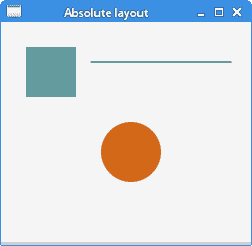
圖:絕對定位
## `FlowPane`
`FlowPane`將節點放置在行或列中,當所有節點都無法顯示時,將其包裹起來。 流窗格的默認方向為水平。 `FlowPane`的用法非常有限。
`FlowPaneEx.java`
```java
package com.zetcode;
import javafx.application.Application;
import javafx.geometry.Insets;
import javafx.geometry.Orientation;
import javafx.scene.Scene;
import javafx.scene.control.Button;
import javafx.scene.layout.FlowPane;
import javafx.stage.Stage;
/**
* ZetCode JavaFX tutorial
*
* This program uses a FlowPane to position
* twenty buttons.
*
* Author: Jan Bodnar
* Website: zetcode.com
* Last modified: June 2015
*/
public class FlowPaneEx extends Application {
@Override
public void start(Stage stage) {
initUI(stage);
}
private void initUI(Stage stage) {
FlowPane root = new FlowPane(Orientation.HORIZONTAL, 5, 5);
root.setPadding(new Insets(5));
for (int i=1; i<=20; i++) {
root.getChildren().add(new Button(String.valueOf(i)));
}
Scene scene = new Scene(root, 300, 250);
stage.setTitle("FlowPane");
stage.setScene(scene);
stage.show();
}
public static void main(String[] args) {
launch(args);
}
}
```
在示例中,我們在`FlowPane`中放置了二十個按鈕。 如果無法將所有按鈕都顯示在一行中,則將它們包裝在其他行中。
```java
FlowPane root = new FlowPane(Orientation.HORIZONTAL, 5, 5);
```
將創建水平`FlowPane`。 第二個和第三個參數指定窗格中節點之間的水平和垂直間隙。
```java
root.setPadding(new Insets(5));
```
`setPadding()`方法在窗格周圍設置一些空間。
```java
for (int i=1; i<=20; i++) {
root.getChildren().add(new Button(String.valueOf(i)));
}
```
二十個按鈕將添加到流窗格中。 這些按鈕顯示整數值。
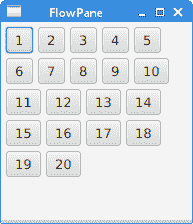
圖:`FlowPane`
## `HBox`
`HBox`將其子級布置在單個水平行中。 該窗格與其他布局管理器一起使用以創建布局。 它適合于進行基本布局。
`RowOfButtonsEx.java`
```java
package com.zetcode;
import javafx.application.Application;
import javafx.geometry.Insets;
import javafx.geometry.Pos;
import javafx.scene.Scene;
import javafx.scene.control.Button;
import javafx.scene.layout.HBox;
import javafx.stage.Stage;
/**
* ZetCode JavaFX tutorial
*
* This program shows four buttons in
* a right-aligned, horizontal row with a HBox.
*
* Author: Jan Bodnar
* Website: zetcode.com
* Last modified: June 2015
*/
public class RowOfButtonsEx extends Application {
@Override
public void start(Stage stage) {
initUI(stage);
}
private void initUI(Stage stage) {
HBox root = new HBox(5);
root.setPadding(new Insets(10));
root.setAlignment(Pos.BASELINE_RIGHT);
Button prevBtn = new Button("Previous");
Button nextBtn = new Button("Next");
Button cancBtn = new Button("Cancel");
Button helpBtn = new Button("Help");
root.getChildren().addAll(prevBtn, nextBtn, cancBtn, helpBtn);
Scene scene = new Scene(root);
stage.setTitle("Row of buttons");
stage.setScene(scene);
stage.show();
}
public static void main(String[] args) {
launch(args);
}
}
```
該示例在一行中顯示了四個按鈕。 該行右對齊。 按鈕之間有一些空間。
```java
HBox root = new HBox(5);
```
`HBox`窗格以一定的間距創建。
```java
root.setPadding(new Insets(10));
```
我們在`HBox`周圍創建一些填充
```java
root.setAlignment(Pos.BASELINE_RIGHT);
```
`setAlignment()`方法將節點右對齊。
```java
root.getChildren().addAll(prevBtn, nextBtn, cancBtn, helpBtn);
```
這些按鈕將添加到容器中。

圖:使用`HBox`創建的一排按鈕
## `BorderPane`
`BorderPane`將子項放在頂部,左側,右側,底部和中央位置。 它可以用來創建經典外觀的應用布局。
`BorderPaneEx.java`
```java
package com.zetcode;
import javafx.application.Application;
import javafx.geometry.Pos;
import javafx.scene.Scene;
import javafx.scene.control.Label;
import javafx.scene.layout.BorderPane;
import javafx.stage.Stage;
/**
* ZetCode JavaFX tutorial
*
* This program places five labels into
* the BorderPane's five areas.
*
* Author: Jan Bodnar
* Website: zetcode.com
* Last modified: June 2015
*/
class MyLabel extends Label {
public MyLabel(String text) {
super(text);
setAlignment(Pos.BASELINE_CENTER);
}
}
public class BorderPaneEx extends Application {
private BorderPane root;
private final int SIZE = 60;
@Override
public void start(Stage stage) {
initUI(stage);
}
private void initUI(Stage stage) {
root = new BorderPane();
root.setTop(getTopLabel());
root.setBottom(getBottomLabel());
root.setLeft(getLeftLabel());
root.setRight(getRightLabel());
root.setCenter(getCenterLabel());
Scene scene = new Scene(root, 350, 300);
stage.setTitle("BorderPane");
stage.setScene(scene);
stage.show();
}
private Label getTopLabel() {
Label lbl = new MyLabel("Top");
lbl.setPrefHeight(SIZE);
lbl.prefWidthProperty().bind(root.widthProperty());
lbl.setStyle("-fx-border-style: dotted; -fx-border-width: 0 0 1 0;"
+ "-fx-border-color: gray; -fx-font-weight: bold");
return lbl;
}
private Label getBottomLabel() {
Label lbl = new MyLabel("Bottom");
lbl.setPrefHeight(SIZE);
lbl.prefWidthProperty().bind(root.widthProperty());
lbl.setStyle("-fx-border-style: dotted; -fx-border-width: 1 0 0 0;"
+ "-fx-border-color: gray; -fx-font-weight: bold");
return lbl;
}
private Label getLeftLabel() {
Label lbl = new MyLabel("Left");
lbl.setPrefWidth(SIZE);
lbl.prefHeightProperty().bind(root.heightProperty().subtract(2*SIZE));
lbl.setStyle("-fx-border-style: dotted; -fx-border-width: 0 1 0 0;"
+ "-fx-border-color: gray; -fx-font-weight: bold");
return lbl;
}
private Label getRightLabel() {
Label lbl = new MyLabel("Right");
lbl.setPrefWidth(SIZE);
lbl.prefHeightProperty().bind(root.heightProperty().subtract(2*SIZE));
lbl.setStyle("-fx-border-style: dotted; -fx-border-width: 0 0 0 1;"
+ "-fx-border-color: gray; -fx-font-weight: bold");
return lbl;
}
private Label getCenterLabel() {
Label lbl = new MyLabel("Center");
lbl.setStyle("-fx-font-weight: bold");
lbl.prefHeightProperty().bind(root.heightProperty().subtract(2*SIZE));
lbl.prefWidthProperty().bind(root.widthProperty().subtract(2*SIZE));
return lbl;
}
public static void main(String[] args) {
launch(args);
}
}
```
該示例將五個標簽放置在五個`BorderPane's`區域中。
```java
root.setTop(getTopLabel());
root.setBottom(getBottomLabel());
root.setLeft(getLeftLabel());
root.setRight(getRightLabel());
root.setCenter(getCenterLabel());
```
使用`setTop()`,`setBottom()`,`setLeft()`,`setRight()`和`setCenter()`方法定位節點。
```java
Label lbl = new MyLabel("Top");
lbl.setPrefHeight(SIZE);
```
在這里,我們使用`setPrefHeight()`方法增加頂部標簽的首選高度。 優選的高度是最初顯示標簽的高度。
```java
lbl.prefWidthProperty().bind(root.widthProperty());
```
`BorderPane`尊重其子級的首選大小。 如果是標簽,則其大小足以顯示其文本。 我們將標簽的首選`width`屬性綁定到窗格的相應屬性。 這樣,標簽將從窗格的左到右放大。
```java
lbl.setStyle("-fx-border-style: dotted; -fx-border-width: 0 0 1 0;"
+ "-fx-border-color: gray; -fx-font-weight: bold");
```
我們更改標簽的樣式以便清楚地看到其邊界。
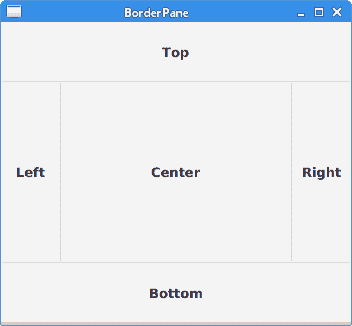
圖:`BorderPane`
## `AnchorPane`
`AnchorPane`將子節點的邊緣錨定到與錨定窗格的邊緣偏移的位置。 如果錨定窗格設置了邊框或填充,則將從這些插圖的內部邊緣開始測量偏移。 `AnchorPane`是一個簡單的布局窗格,必須與其他布局窗格一起使用才能創建有意義的布局。
`CornerButtonsEx.java`
```java
package com.zetcode;
import javafx.application.Application;
import javafx.scene.Scene;
import javafx.scene.control.Button;
import javafx.scene.layout.AnchorPane;
import javafx.scene.layout.HBox;
import javafx.stage.Stage;
/**
* ZetCode JavaFX tutorial
*
* This program shows two buttons in the
* bottom-right corner of the window. It uses
* an AnchorPane and an HBox.
*
* Author: Jan Bodnar
* Website: zetcode.com
* Last modified: June 2015
*/
public class CornerButtonsEx extends Application {
@Override
public void start(Stage stage) {
initUI(stage);
}
private void initUI(Stage stage) {
AnchorPane root = new AnchorPane();
Button okBtn = new Button("OK");
Button closeBtn = new Button("Close");
HBox hbox = new HBox(5, okBtn, closeBtn);
root.getChildren().addAll(hbox);
AnchorPane.setRightAnchor(hbox, 10d);
AnchorPane.setBottomAnchor(hbox, 10d);
Scene scene = new Scene(root, 300, 200);
stage.setTitle("Corner buttons");
stage.setScene(scene);
stage.show();
}
public static void main(String[] args) {
launch(args);
}
}
```
該示例使用`AnchorPane`和`HBox`將兩個按鈕放置在窗口的右下角。
```java
AnchorPane root = new AnchorPane();
```
`AnchorPane`是場景圖的根節點。
```java
Button okBtn = new Button("OK");
Button closeBtn = new Button("Close");
HBox hbox = new HBox(5, okBtn, closeBtn);
```
這兩個按鈕位于`HBox`中。 我們使用一個構造器,將直接放置按鈕對象。
```java
root.getChildren().addAll(hbox);
```
`hbox`已添加到錨定窗格。
```java
AnchorPane.setRightAnchor(hbox, 10d);
```
`setRightAnchor()`方法將`hbox`錨定到窗格的右邊緣。 第二個參數給出了相對于邊緣的一些偏移。
```java
AnchorPane.setBottomAnchor(hbox, 10d);
```
`setBottomAnchor()`方法將`hbox`錨定到窗格的底部邊緣。
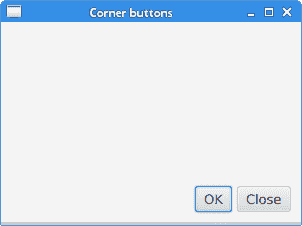
圖:角按鈕
## `GridPane`
`GridPane`將其節點放入行和列的網格中。 節點可以跨越多行或多列。 `GridPane`是最靈活的內置布局窗格。
`setGridLinesVisible()`可以顯示布局網格的線條,這使我們可以直觀地調試布局。
`NewFolderEx.java`
```java
package com.zetcode;
import javafx.application.Application;
import javafx.geometry.HPos;
import javafx.geometry.Insets;
import javafx.scene.Scene;
import javafx.scene.control.Button;
import javafx.scene.control.Label;
import javafx.scene.control.ListView;
import javafx.scene.control.TextField;
import javafx.scene.layout.ColumnConstraints;
import javafx.scene.layout.GridPane;
import javafx.scene.layout.Priority;
import javafx.scene.layout.RowConstraints;
import javafx.stage.Stage;
/**
* ZetCode JavaFX tutorial
*
* This program creates a NewFolder layout with
* a GridPane.
*
* Author: Jan Bodnar
* Website: zetcode.com
* Last modified: June 2015
*/
public class NewFolderEx extends Application {
@Override
public void start(Stage stage) {
initUI(stage);
}
private void initUI(Stage stage) {
GridPane root = new GridPane();
root.setHgap(8);
root.setVgap(8);
root.setPadding(new Insets(5));
ColumnConstraints cons1 = new ColumnConstraints();
cons1.setHgrow(Priority.NEVER);
root.getColumnConstraints().add(cons1);
ColumnConstraints cons2 = new ColumnConstraints();
cons2.setHgrow(Priority.ALWAYS);
root.getColumnConstraints().addAll(cons1, cons2);
RowConstraints rcons1 = new RowConstraints();
rcons1.setVgrow(Priority.NEVER);
RowConstraints rcons2 = new RowConstraints();
rcons2.setVgrow(Priority.ALWAYS);
root.getRowConstraints().addAll(rcons1, rcons2);
Label lbl = new Label("Name:");
TextField field = new TextField();
ListView view = new ListView();
Button okBtn = new Button("OK");
Button closeBtn = new Button("Close");
GridPane.setHalignment(okBtn, HPos.RIGHT);
root.add(lbl, 0, 0);
root.add(field, 1, 0, 3, 1);
root.add(view, 0, 1, 4, 2);
root.add(okBtn, 2, 3);
root.add(closeBtn, 3, 3);
Scene scene = new Scene(root, 280, 300);
stage.setTitle("New folder");
stage.setScene(scene);
stage.show();
}
public static void main(String[] args) {
launch(args);
}
}
```
此示例的布局由標簽,文本字段,列表視圖和兩個按鈕組成。
```java
GridPane root = new GridPane();
```
創建`GridPane`的實例。
```java
root.setHgap(8);
root.setVgap(8);
```
這兩種方法在節點之間創建了水平和垂直間隙。
```java
ColumnConstraints cons1 = new ColumnConstraints();
cons1.setHgrow(Priority.NEVER);
root.getColumnConstraints().add(cons1);
ColumnConstraints cons2 = new ColumnConstraints();
cons2.setHgrow(Priority.ALWAYS);
root.getColumnConstraints().addAll(cons1, cons2);
```
在布局中,我們需要使第二列可擴展。 默認情況下,網格窗格以其首選大小顯示其子級,并且在窗口放大時不會放大它們。 我們創建列約束,將第二列的水平增長優先級設置為`Priority.ALWAYS`。 (沒有特定的方法可以執行此操作。)最后,這會使文本字段和列表視圖控件隨著窗口的放大而沿水平方向增長。
```java
RowConstraints rcons1 = new RowConstraints();
rcons1.setVgrow(Priority.NEVER);
RowConstraints rcons2 = new RowConstraints();
rcons2.setVgrow(Priority.ALWAYS);
root.getRowConstraints().addAll(rcons1, rcons2);
```
以類似的方式,使第二行可增長。 通過使第二列和第二行可增長,列表視圖將在兩個方向上都增長,從而占用了大部分客戶區。
```java
Label lbl = new Label("Name:");
TextField field = new TextField();
ListView view = new ListView();
Button okBtn = new Button("OK");
Button closeBtn = new Button("Close");
```
將創建五個控件。
```java
GridPane.setHalignment(okBtn, HPos.RIGHT);
```
`setHalignment()`方法使`okBtn`右對齊。
```java
root.add(lbl, 0, 0);
```
標簽控件將添加到網格。 `add()`方法的前兩個參數是列和行索引。 索引從零開始。
```java
root.add(field, 1, 0, 3, 1);
```
重載的`add()`方法還指定列和行跨度。 文本字段轉到第二列和第一行。 它跨越三列和一行。
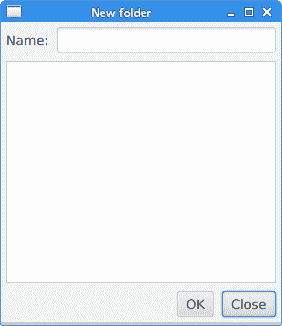
圖:新文件夾
## `MigPane`
`MigPane`是一個非常強大的第三方布局管理器。 它使用`MigLayout`管理器,可用于 Swing,SWT 和 JavaFX。 強烈建議考慮這位管理器。
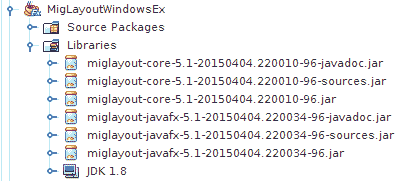
圖:`MigPane` JAR
要使用`MigPane`,必須將 JAR 包含到項目庫中。 用于源代碼和 javadoc 的 JAR 是可選的。
`MigPane`使用字符串約束進行布局。 有四種約束:常規約束,列約束,行約束和控制約束。 `MigPane`中有幾種布局模式。 網格模式是默認模式,并且是可用模式中最靈活的一種。
`MigLayoutWindowsEx.java`
```java
package com.zetcode;
import javafx.application.Application;
import javafx.scene.Scene;
import javafx.scene.control.Button;
import javafx.scene.control.Control;
import javafx.scene.control.Label;
import javafx.scene.control.ListView;
import javafx.stage.Stage;
import org.tbee.javafx.scene.layout.MigPane;
/**
* ZetCode JavaFX tutorial
*
* This program creates a Windows layout with
* a MigPane.
*
* Author: Jan Bodnar
* Website: zetcode.com
* Last modified: June 2015
*/
public class MigLayoutWindowsEx extends Application {
MigPane root;
@Override
public void start(Stage stage) {
initUI(stage);
}
private void initUI(Stage stage) {
root = new MigPane("", "[grow][]", "[][][grow][]");
Scene scene = new Scene(root);
Label lbl = new Label("Windows");
Button actBtn = new Button("Activate");
Button closeBtn = new Button("Close");
Button okBtn = new Button("OK");
Button helpBtn = new Button("Help");
ListView listView = new ListView();
createLayout(lbl, listView, actBtn, closeBtn, helpBtn, okBtn);
stage.setTitle("Windows");
stage.setScene(scene);
stage.show();
}
private void createLayout(Control...arg) {
root.add(arg[0], "wrap");
root.add(arg[1], "w 200, h 200, span 2 2, grow");
root.add(arg[2], "wrap");
root.add(arg[3], "top, wrap");
root.add(arg[4]);
root.add(arg[5], "skip");
}
public static void main(String[] args) {
launch(args);
}
}
```
該示例使用六個控件,四個按鈕,一個標簽和一個列表視圖。
```java
root = new MigPane("", "[grow][]", "[][][grow][]");
```
`MigPane`構造器的三個字符串指定常規約束,列約束和行約束。 `[grow][]`約束指定有兩列,第一列是可增長的。 同樣,`[][][grow][]`約束告訴`MigPane`有四行,第三行是可增長的。 如果將`debug`約束放入常規約束中,則可以直觀地調試布局。
```java
createLayout(lbl, listView, actBtn, closeBtn, helpBtn, okBtn);
```
布局的創建委托給`createLayout()`方法。
```java
root.add(arg[0], "wrap");
```
標簽控件進入第一行和第一列。 可以(但不是必需)明確指定單元格索引。 `wrap`約束開始一個新行。
```java
root.add(arg[1], "w 200, h 200, span 2 2, grow");
```
`w`和`h`約束指定列表視圖控件的初始寬度和高度。 最佳實踐是,只有布局管理器才能設置其組件的大小。 換句話說,直接在控件上調用方法行`setMinSize()`是一種不好的做法。 `span`約束使控件跨越兩列和兩行。 最后,`grow`約束使控件在調整窗口大小時向兩個方向擴展。
```java
root.add(arg[2], "wrap");
```
第三個控件是“激活”按鈕。 它在列表視圖旁邊。 放置此控件后,我們開始新的一行。
```java
root.add(arg[3], "top, wrap");
```
“關閉”按鈕在列表視圖旁邊,在“激活”按鈕下面。 `top`約束將按鈕對齊到其單元格的頂部。
```java
root.add(arg[4]);
```
我們使列表視圖跨兩行。 將前一個按鈕放入兩行后,下一個按鈕會自動進入列表視圖下方。
```java
root.add(arg[5], "skip");
```
最后一個按鈕跳過一列。 因此它被放置在第三列和第四行。
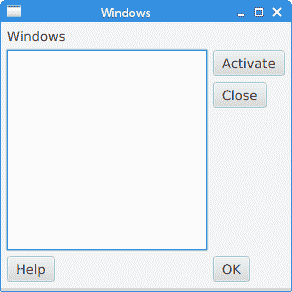
圖:窗口 layout created with a MigPane
在 JavaFX 教程的這一部分中,我們提到了布局窗格。
- ZetCode 數據庫教程
- MySQL 教程
- MySQL 簡介
- MySQL 安裝
- MySQL 的第一步
- MySQL 快速教程
- MySQL 存儲引擎
- MySQL 數據類型
- 在 MySQL 中創建,更改和刪除表
- MySQL 表達式
- 在 MySQL 中插入,更新和刪除數據
- MySQL 中的SELECT語句
- MySQL 子查詢
- MySQL 約束
- 在 MySQL 中導出和導入數據
- 在 MySQL 中連接表
- MySQL 函數
- MySQL 中的視圖
- MySQL 中的事務
- MySQL 存儲過程
- MySQL Python 教程
- MySQL Perl 教程
- MySQL & Perl DBI
- 使用 Perl 連接到 MySQL 數據庫
- MySQL 中的 Perl 錯誤處理
- 使用 Perl 進行 MySQL 查詢
- 在 MySQL 中使用 Perl 綁定參數&列
- 在 MySQL 中使用 Perl 處理圖像
- 使用 Perl 獲取 MySQL 元數據
- Perl 的 MySQL 事務
- MySQL C API 編程教程
- MySQL Visual Basic 教程
- MySQL PHP 教程
- MySQL Java 教程
- MySQL Ruby 教程
- MySQL C# 教程
- SQLite 教程
- SQLite 簡介
- sqlite3 命令行工具
- 在 SQLite 中創建,刪除和更改表
- SQLite 表達式
- SQLite 插入,更新,刪除數據
- SQLite SELECT語句
- SQLite 約束
- SQLite 連接表
- SQLite 函數
- SQLite 視圖,觸發器,事務
- SQLite C 教程
- SQLite Python 教程
- SQLite Perl 教程
- Perl DBI
- 使用 Perl 連接到 SQLite 數據庫
- SQLite Perl 錯誤處理
- 使用 Perl 的 SQLite 查詢
- 使用 Perl 綁定 SQLite 參數&列
- 使用 Perl 在 SQLite 中處理圖像
- 使用 Perl 獲取 SQLite 元數據
- 使用 Perl 進行 SQLite 事務
- SQLite Ruby 教程
- 連接到 SQLite 數據庫
- 在 SQLite 中使用 Ruby 進行 SQL 查詢
- 綁定參數
- 處理圖像
- 使用 Ruby 獲取 SQLite 元數據
- Ruby 的 SQLite 事務
- SQLite C# 教程
- SQLite C# 簡介
- 使用SqliteDataReader檢索數據
- ADO.NET 數據集
- 使用 C# 在 SQLite 中處理圖像
- 使用 C# 獲取 SQLite 元數據
- 使用 C# 的 SQLite 事務
- SQLite Visual Basic 教程
- SQLite Visual Basic 簡介
- 使用SqliteDataReader檢索數據
- ADO.NET 的數據集
- 使用 Visual Basic 在 SQLite 中處理圖像
- 使用 Visual Basic 獲取 SQLite 元數據
- 使用 Visual Basic 的 SQLite 事務
- PostgreSQL C 教程
- PostgreSQL Ruby 教程
- PostgreSQL PHP 教程
- PostgreSQL PHP 編程簡介
- 在 PostgreSQL 中使用 PHP 檢索數據
- 在 PostgreSQL 中使用 PHP 處理圖像
- 用 PHP 獲取 PostgreSQL 元數據
- 在 PostgreSQL 中使用 PHP 進行事務
- PostgreSQL Java 教程
- Apache Derby 教程
- Derby 簡介
- Derby 的安裝&配置
- Derby 工具
- ij 工具
- Derby 中的 SQL 查詢
- 在 Derby 中使用 JDBC 進行編程
- Derby 安全
- 使用 Derby & Apache Tomcat
- NetBeans 和 Derby
- SQLAlchemy 教程
- SQLAlchemy 簡介
- 原始 SQL
- 模式定義語言
- SQL 表達式語言
- SQLAlchemy 中的對象關系映射器
- MongoDB PHP 教程
- MongoDB JavaScript 教程
- MongoDB Ruby 教程
- Spring JdbcTemplate 教程
- JDBI 教程
- MyBatis 教程
- Hibernate Derby 教程
- ZetCode .NET 教程
- Visual Basic 教程
- Visual Basic
- Visual Basic 語法結構
- 基本概念
- Visual Basic 數據類型
- Visual Basic 中的字符串
- 運算符
- 控制流
- Visual Basic 數組
- Visual Basic 中的過程&函數
- 在 Visual Basic 中組織代碼
- 面向對象編程
- Visual Basic 中的面向對象編程 II
- Visual Basic 中的集合
- 輸入和輸出
- C# 教程
- C# 語言
- C# 語法結構
- C# 基礎
- C# 數據類型
- C# 中的字符串
- C# 運算符
- C# 中的流控制
- C# 數組
- C# 面向對象編程
- C# 中的方法
- C# 面向對象編程 II
- C# 屬性
- C# 結構
- C# 委托
- 命名空間
- C# 集合
- C# 輸入和輸出
- C# 目錄教程
- C# 字典教程
- 在 C# 中讀取文本文件
- C# 中的日期和時間
- 在 C# 中讀取網頁
- C# HttpClient教程
- ASP.NET Core 教程
- ZetCode 圖形教程
- Java 2D 游戲教程
- Java 游戲基礎
- 動畫
- 移動精靈
- 碰撞檢測
- Java 益智游戲
- Java Snake
- Breakout 游戲
- Java 俄羅斯方塊
- Java 吃豆人
- Java 太空侵略者
- Java 掃雷
- Java 推箱子
- Java 2D 教程
- 介紹
- 基本繪圖
- 形狀和填充
- 透明度
- 合成
- 剪裁
- 變換
- 特效
- 圖像
- 文字和字體
- 命中測試,移動物體
- 俄羅斯方塊
- Cario 圖形教程
- Cario 圖形庫
- Cario 定義
- Cairo 后端
- Cairo 基本圖形
- 形狀和填充
- 漸變
- 透明度
- 合成
- 剪裁和遮罩
- 變換
- Cairo 文字
- Cairo 中的圖像
- 根窗口
- PyCairo 教程
- PyCairo 簡介
- PyCairo 后端
- PyCairo 中的基本繪圖
- PyCairo 形狀和填充
- PyCairo 漸變
- PyCairo 剪裁&遮罩
- PyCairo 的透明度
- PyCairo 中的變換
- PyCairo 中的文字
- PyCairo 中的圖像
- 根窗口
- HTML5 畫布教程
- 介紹
- HTML5 畫布中的直線
- HTML5 畫布形狀
- HTML5 畫布填充
- HTML5 畫布中的透明度
- HTML5 畫布合成
- HTML5 canvas 中的變換
- HTML5 畫布中的文字
- HTML5 畫布中的動畫
- HTML5 畫布中的 Snake
- ZetCode GUI 教程
- Windows API 教程
- Windows API 簡介
- Windows API main函數
- Windows API 中的系統函數
- Windows API 中的字符串
- Windows API 中的日期和時間
- Windows API 中的一個窗口
- UI 的第一步
- Windows API 菜單
- Windows API 對話框
- Windows API 控件 I
- Windows API 控件 II
- Windows API 控件 III
- Windows API 中的高級控件
- Windows API 中的自定義控件
- Windows API 中的 GDI
- PyQt4 教程
- PyQt4 簡介
- PyQt4 中的第一個程序
- PyQt4 中的菜單和工具欄
- PyQt4 中的布局管理
- PyQt4 中的事件和信號
- PyQt4 中的對話框
- PyQt4 小部件
- PyQt4 小部件 II
- PyQt4 中的拖放
- PyQt4 中的繪圖
- PyQt4 中的自定義小部件
- PyQt4 中的俄羅斯方塊游戲
- PyQt5 教程
- PyQt5 簡介
- PyQt5 日期和時間
- PyQt5 中的第一個程序
- PyQt5 中的菜單和工具欄
- PyQt5 中的布局管理
- PyQt5 中的事件和信號
- PyQt5 中的對話框
- PyQt5 小部件
- PyQt5 小部件 II
- PyQt5 拖放
- PyQt5 中的繪圖
- PyQt5 中的自定義小部件
- PyQt5 中的俄羅斯方塊
- Qt4 教程
- Qt4 工具包簡介
- Qt4 工具類
- Qt4 中的字符串
- Qt4 中的日期和時間
- 在 Qt4 中使用文件和目錄
- Qt4 中的第一個程序
- Qt4 中的菜單和工具欄
- Qt4 中的布局管理
- Qt4 中的事件和信號
- Qt4 小部件
- Qt4 小部件 II
- Qt4 中的繪圖
- Qt4 中的自定義小部件
- Qt4 中的打磚塊游戲
- Qt5 教程
- Qt5 工具包簡介
- Qt5 中的字符串
- Qt5 中的日期和時間
- Qt5 中的容器
- 在 Qt5 中處理文件和目錄
- Qt5 中的第一個程序
- Qt5 中的菜單和工具欄
- Qt5 中的布局管理
- Qt5 中的事件和信號
- Qt5 小部件
- Qt5 小部件 II
- Qt5 中的繪圖
- Qt5 中的自定義小部件
- Qt5 中的貪食蛇
- Qt5 中的打磚塊游戲
- PySide 教程
- PySide 工具包簡介
- PySide 中的第一個程序
- PySide 中的菜單和工具欄
- PySide 中的布局管理
- PySide 中的事件和信號
- PySide 中的對話框
- PySide 小部件
- PySide 小部件 II
- 在 PySide 中拖放
- 在 PySide 中繪圖
- PySide 中的自定義小部件
- PySide 中的俄羅斯方塊游戲
- Tkinter 教程
- Tkinter 簡介
- Tkinter 中的布局管理
- Tkinter 標準小部件屬性
- Tkinter 小部件
- Tkinter 中的菜單和工具欄
- Tkinter 中的對話框
- Tkinter 中的繪圖
- Tkinter 中的貪食蛇
- Tcl/Tk 教程
- Tcl/Tk 簡介
- Tcl/Tk 中的布局管理
- Tcl/Tk 小部件
- Tcl/Tk 中的菜單和工具欄
- Tcl/Tk 中的對話框
- Tcl/Tk 繪圖
- 貪食蛇
- Qt 快速教程
- Java Swing 教程
- Java Swing 簡介
- Java Swing 首個程序
- Java Swing 中的菜單和工具欄
- Swing 布局管理
- GroupLayout管理器
- Java Swing 事件
- 基本的 Swing 組件
- 基本的 Swing 組件 II
- Java Swing 對話框
- Java Swing 模型架構
- Swing 中的拖放
- Swing 中的繪圖
- Java Swing 中的可調整大小的組件
- Java Swing 中的益智游戲
- 俄羅斯方塊
- JavaFX 教程
- JavaFX 簡介
- JavaFX 首個程序
- JavaFX 布局窗格
- 基本的 JavaFX 控件
- 基本 JavaFX 控件 II
- JavaFX 事件
- JavaFX 效果
- JavaFX 動畫
- JavaFX 畫布
- JavaFX 圖表
- Java SWT 教程
- Java SWT 簡介
- Java SWT 中的布局管理
- Java SWT 中的菜單和工具欄
- Java SWT 中的小部件
- Table小部件
- Java SWT 中的對話框
- Java SWT 繪圖
- Java SWT 中的貪食蛇
- wxWidgets 教程
- wxWidgets 簡介
- wxWidgets 助手類
- wxWidgets 中的第一個程序
- wxWidgets 中的菜單和工具欄
- wxWidgets 中的布局管理
- wxWidgets 中的事件
- wxWidgets 中的對話框
- wxWidgets 小部件
- wxWidgets 小部件 II
- wxWidgets 中的拖放
- wxWidgets 中的設備上下文
- wxWidgets 中的自定義小部件
- wxWidgets 中的俄羅斯方塊游戲
- wxPython 教程
- wxPython 簡介
- 第一步
- 菜單和工具欄
- wxPython 中的布局管理
- wxPython 中的事件
- wxPython 對話框
- 小部件
- wxPython 中的高級小部件
- wxPython 中的拖放
- wxPython 圖形
- 創建自定義小部件
- wxPython 中的應用框架
- wxPython 中的俄羅斯方塊游戲
- C# Winforms Mono 教程
- Mono Winforms 簡介
- Mono Winforms 中的第一步
- Mono Winforms 中的布局管理
- Mono Winforms 中的菜單和工具欄
- Mono Winforms 中的基本控件
- Mono Winforms 中的高級控件
- 對話框
- Mono Winforms 中的拖放
- Mono Winforms 中的繪圖
- Mono Winforms 中的貪食蛇
- Java Gnome 教程
- Java Gnome 簡介
- Java Gnome 的第一步
- Java Gnome 中的布局管理
- Java Gnome 中的布局管理 II
- Java Gnome 中的菜單
- Java Gnome 中的工具欄
- Java Gnome 中的事件
- Java Gnome 中的小部件
- Java Gnome 中的小部件 II
- Java Gnome 中的高級小部件
- Java Gnome 中的對話框
- Java Gnome 中的 Pango
- 在 Java Gnome 中用 Cairo 繪圖
- Cario 繪圖 II
- Java Gnome 中的貪食蛇
- QtJambi 教程
- QtJambi 簡介
- QtJambi 中的布局管理
- QtJambi 中的小部件
- QtJambi 中的菜單和工具欄
- QtJambi 對話框
- QtJambi 中的繪圖
- QtJambi 中的自定義小部件
- 貪食蛇
- GTK+ 教程
- GTK+ 簡介
- GTK+ 中的第一個程序
- GTK+ 中的菜單和工具欄
- GTK+ 布局管理
- GTK+ 事件和信號
- GTK+ 對話框
- GTK+ 小部件
- GTK+ 小部件 II
- GtkTreeView小部件
- GtkTextView小部件
- 自定義 GTK+ 小部件
- Ruby GTK 教程
- Ruby GTK 簡介
- Ruby GTK 中的布局管理
- Ruby GTK 中的小部件
- Ruby GTK 中的菜單和工具欄
- Ruby GTK 中的對話框
- Ruby GTK Cario 繪圖
- Ruby GTK 中的自定義小部件
- Ruby GTK 中的貪食蛇
- GTK# 教程
- GTK# 簡介
- GTK 的第一步
- GTK# 中的布局管理
- GTK 中的菜單
- GTK# 中的工具欄
- GTK# 中的事件
- GTK# 中的小部件
- GTK 中的小部件 II
- GTK# 中的高級小部件
- GTK# 中的對話框
- Pango
- GTK# 中的 Cario 繪圖
- GTK# 中的 Cario 繪圖 II
- GTK# 中的自定義小部件
- Visual Basic GTK# 教程
- Visual Basic GTK# 簡介
- 布局管理
- 小部件
- 菜單和工具欄
- 對話框
- Cario 繪圖
- 自定義小部件
- 貪食蛇
- PyGTK 教程
- PyGTK 簡介
- PyGTK 的第一步
- PyGTK 中的布局管理
- PyGTK 中的菜單
- PyGTK 中的工具欄
- PyGTK 中的事件和信號
- PyGTK 中的小部件
- PyGTK 中的小部件 II
- PyGTK 中的高級小部件
- PyGTK 中的對話框
- Pango
- Pango II
- PyGTK 中的 Cario 繪圖
- Cario 繪圖 II
- PyGTK 中的貪食蛇游戲
- PyGTK 中的自定義小部件
- PHP GTK 教程
- PHP GTK 簡介
- PHP GTK 中的布局管理
- PHP GTK 中的小部件
- PHP GTK 中的菜單和工具欄
- 對話框
- Cario 繪圖
- 自定義小部件
- 貪食蛇
- C# Qyoto 教程
- Qyoto 介紹
- 布局管理
- Qyoto 中的小部件
- Qyoto 中的菜單和工具欄
- Qyoto 對話框
- Qyoto 中的繪圖
- Qyoto 中的繪圖 II
- Qyoto 中的自定義小部件
- 貪食蛇
- Ruby Qt 教程
- Ruby Qt 簡介
- Ruby Qt 中的布局管理
- Ruby Qt 中的小部件
- 菜單和工具欄
- Ruby Qt 中的對話框
- 用 Ruby Qt 繪圖
- Ruby Qt 中的自定義小部件
- Ruby Qt 中的貪食蛇
- Visual Basic Qyoto 教程
- Qyoto 介紹
- 布局管理
- Qyoto 中的小部件
- Qyoto 中的菜單和工具欄
- Qyoto 對話框
- Qyoto 中的繪圖
- Qyoto 中的自定義小部件
- 貪食蛇
- Mono IronPython Winforms 教程
- 介紹
- IronPython Mono Winforms 中的第一步
- 布局管理
- 菜單和工具欄
- Mono Winforms 中的基本控件
- Mono Winforms 中的基本控件 II
- Mono Winforms 中的高級控件
- 對話框
- Mono Winforms 中的拖放
- 繪圖
- IronPython Mono Winforms 中的繪圖 II
- IronPython Mono Winforms 中的貪食蛇
- IronPython Mono Winforms 中的俄羅斯方塊游戲
- FreeBASIC GTK 教程
- Jython Swing 教程
- Jython Swing 簡介
- Jython Swing 中的布局管理
- Jython Swing 中的組件
- Jython Swing 中的菜單和工具欄
- Jython Swing 中的對話框
- Jython Swing 中的繪圖
- Jython Swing 中的半字節
- JRuby Swing 教程
- JRuby Swing 簡介
- JRuby Swing 中的布局管理
- JRuby Swing 中的組件
- 菜單和工具欄
- JRuby Swing 中的對話框
- 在 JRuby Swing 中繪圖
- JRuby Swing 中的貪食蛇
- Visual Basic Winforms 教程
- Visual Basic Winforms 簡介
- 布局管理
- 基本控制
- 進階控件
- 菜單和工具欄
- 對話框
- 繪圖
- 拖放
- 貪食蛇
- JavaScript GTK 教程
- JavaScript GTK 簡介
- 布局管理
- JavaScript GTK 中的小部件
- JavaScript GTK 中的菜單和工具欄
- JavaScript GTK 中的對話框
- JavaScript GTK 中的 Cario 繪圖
- ZetCode Java 教程
- Java 教程
- Java 語言
- Java 語法結構
- Java 基礎
- Java 數據類型
- Java 數據類型 II
- Java 字符串
- Java 數組
- Java 表達式
- Java 控制流程
- Java 面向對象的編程
- Java 方法
- Java 面向對象編程 II
- Java 包
- Java 中的異常
- Java 集合
- Java 流
- Java Future 教程
- Java Comparable和Comparator
- Java DOM 教程
- Java MVC 教程
- Java SAX 教程
- Java JAXB 教程
- Java JSON 處理教程
- Java H2 教程
- MongoDB Java 教程
- Java 正則表達式教程
- Java PDFBox 教程
- Java 文件教程
- Java Files.list教程
- Java Files.walk教程
- Java DirectoryStream教程
- Java 外部與內部迭代器
- Java 文件大小
- 用 Java 創建目錄
- 用 Java 創建文件
- Java Log4j 教程
- Gson 教程
- Java RequestDispatcher
- Java HTTP GET/POST 請求
- Java InputStream教程
- Java FileOutputStream教程
- Java FileInputStream教程
- Java ZipInputStream教程
- Java FileWriter教程
- EJB 簡介
- Java forEach教程
- Jetty 教程
- Tomcat Derby 教程
- Stripes 介紹
- 使用 Stripes 的 Java webapp,MyBatis,& Derby
- EclipseLink 簡介
- Java 中的數據源
- JSTL 中的 SQL 查詢標記
- Java 驗證過濾器
- Hibernate 驗證器
- 用 Java 顯示圖像
- Play 框架簡介
- Spark Java 簡介
- Java ResourceBundle教程
- Jtwig 教程
- Java Servlet 教程
- Java 套接字教程
- FreeMarker 教程
- Android 教程
- Java EE 5 教程
- JSoup 教程
- JFreeChart 教程
- ImageIcon教程
- 用 Java 復制文件
- Java 文件時間教程
- 如何使用 Java 獲取當前日期時間
- Java 列出目錄內容
- Java 附加到文件
- Java ArrayList教程
- 用 Java 讀寫 ICO 圖像
- Java int到String的轉換
- Java HashSet教程
- Java HashMap教程
- Java static關鍵字
- Java 中的HashMap迭代
- 用 Java 過濾列表
- 在 Java 中讀取網頁
- Java 控制臺應用
- Java 集合的便利工廠方法
- Google Guava 簡介
- OpenCSV 教程
- 用 Java8 的StringJoiner連接字符串
- Java 中元素迭代的歷史
- Java 謂詞
- Java StringBuilder
- Java 分割字串教學
- Java NumberFormat
- Java TemporalAdjusters教程
- Apache FileUtils教程
- Java Stream 過濾器
- Java 流歸約
- Java 流映射
- Java InputStreamReader教程
- 在 Java 中讀取文本文件
- Java Unix 時間
- Java LocalTime
- Java 斐波那契
- Java ProcessBuilder教程
- Java 11 的新功能
- ZetCode JavaScript 教程
- Ramda 教程
- Lodash 教程
- Collect.js 教程
- Node.js 簡介
- Node HTTP 教程
- Node-config 教程
- Dotenv 教程
- Joi 教程
- Liquid.js 教程
- faker.js 教程
- Handsontable 教程
- PouchDB 教程
- Cheerio 教程
- Axios 教程
- Jest 教程
- JavaScript 正則表達式
- 用 JavaScript 創建對象
- Big.js 教程
- Moment.js 教程
- Day.js 教程
- JavaScript Mustache 教程
- Knex.js 教程
- MongoDB JavaScript 教程
- Sequelize 教程
- Bookshelf.js 教程
- Node Postgres 教程
- Node Sass 教程
- Document.querySelector教程
- Document.all教程
- JSON 服務器教程
- JavaScript 貪食蛇教程
- JavaScript 構建器模式教程
- JavaScript 數組
- XMLHttpRequest教程
- 從 JavaScript 中的 URL 讀取 JSON
- 在 JavaScript 中循環遍歷 JSON 數組
- jQuery 教程
- Google 圖表教程
- ZetCode Kotlin 教程
- Kotlin Hello World 教程
- Kotlin 變量
- Kotlin 的運算符
- Kotlin when表達式
- Kotlin 數組
- Kotlin 范圍
- Kotlin Snake
- Kotlin Swing 教程
- Kotlin 字符串
- Kotlin 列表
- Kotlin 映射
- Kotlin 集合
- Kotlin 控制流程
- Kotlin 寫入文件
- Kotlin 讀取文件教程
- Kotlin 正則表達式
- ZetCode 其它教程
- TCL 教程
- Tcl
- Tcl 語法結構
- Tcl 中的基本命令
- Tcl 中的表達式
- Tcl 中的控制流
- Tcl 中的字符串
- Tcl 列表
- Tcl 中的數組
- Tcl 中的過程
- 輸入&輸出
- AWK 教程
- Vaadin 教程
- Vaadin 框架介紹
- Vaadin Grid教程
- Vaadin TextArea教程
- Vaadin ComboBox教程
- Vaadin Slider教程
- Vaadin CheckBox教程
- Vaadin Button教程
- Vaadin DateField教程
- Vaadin Link教程
- ZetCode PHP 教程
- PHP 教程
- PHP
- PHP 語法結構
- PHP 基礎
- PHP 數據類型
- PHP 字符串
- PHP 運算符
- PHP 中的控制流
- PHP 數組
- PHP 數組函數
- PHP 中的函數
- PHP 正則表達式
- PHP 中的面向對象編程
- PHP 中的面向對象編程 II
- PHP Carbon 教程
- PHP Monolog 教程
- PHP 配置教程
- PHP Faker 教程
- Twig 教程
- Valitron 教程
- Doctrine DBAL QueryBuilder 教程
- PHP Respect 驗證教程
- PHP Rakit 驗證教程
- PHP PDO 教程
- CakePHP 數據庫教程
- PHP SQLite3 教程
- PHP 文件系統函數
- ZetCode Python 教程
- Python 教程
- Python 語言
- 交互式 Python
- Python 語法結構
- Python 數據類型
- Python 字符串
- Python 列表
- Python 字典
- Python 運算符
- Python 關鍵字
- Python 函數
- Python 中的文件
- Python 中的面向對象編程
- Python 模塊
- Python 中的包
- Python 異常
- Python 迭代器和生成器
- Python 內省
- Python Faker 教程
- Python f 字符串教程
- Python bcrypt 教程
- Python 套接字教程
- Python smtplib教程
- OpenPyXL 教程
- Python pathlib教程
- Python YAML 教程
- Python 哈希教程
- Python ConfigParser教程
- Python 日志教程
- Python argparse 教程
- Python SQLite 教程
- Python Cerberus 教程
- Python PostgreSQL 教程
- PyMongo 教程
- PyMySQL 教程
- Peewee 教程
- pyDAL 教程
- pytest 教程
- Bottle 教程
- Python Jinja 教程
- PrettyTable 教程
- BeautifulSoup 教程
- pyquery 教程
- Python for循環
- Python 反轉
- Python Lambda 函數
- Python 集合
- Python 映射
- Python CSV 教程-讀寫 CSV
- Python 正則表達式
- Python SimpleJson 教程
- SymPy 教程
- Pandas 教程
- Matplotlib 教程
- Pillow 教程
- Python FTP 教程
- Python Requests 教程
- Python Arrow 教程
- Python 列表推導式
- Python 魔術方法
- PyQt 中的QPropertyAnimation
- PyQt 中的QNetworkAccessManager
- ZetCode Ruby 教程
- Ruby 教程
- Ruby
- Ruby 語法結構
- Ruby 基礎
- Ruby 變量
- Ruby 中的對象
- Ruby 數據類型
- Ruby 字符串
- Ruby 表達式
- Ruby 控制流
- Ruby 數組
- Ruby 哈希
- Ruby 中的面向對象編程
- Ruby 中的面向對象編程 II
- Ruby 正則表達式
- Ruby 輸入&輸出
- Ruby HTTPClient教程
- Ruby Faraday 教程
- Ruby Net::HTTP教程
- ZetCode Servlet 教程
- 從 Java Servlet 提供純文本
- Java Servlet JSON 教程
- Java Servlet HTTP 標頭
- Java Servlet 復選框教程
- Java servlet 發送圖像教程
- Java Servlet JQuery 列表教程
- Servlet FreeMarker JdbcTemplate 教程-CRUD 操作
- jQuery 自動補全教程
- Java servlet PDF 教程
- servlet 從 WAR 內讀取 CSV 文件
- Java HttpServletMapping
- EasyUI datagrid
- Java Servlet RESTFul 客戶端
- Java Servlet Log4j 教程
- Java Servlet 圖表教程
- Java ServletConfig教程
- Java Servlet 讀取網頁
- 嵌入式 Tomcat
- Java Servlet 分頁
- Java Servlet Weld 教程
- Java Servlet 上傳文件
- Java Servlet 提供 XML
- Java Servlet 教程
- JSTL forEach標簽
- 使用 jsGrid 組件
- ZetCode Spring 教程
- Spring @Bean注解教程
- Spring @Autowired教程
- Spring @GetMapping教程
- Spring @PostMapping教程
- Spring @DeleteMapping教程
- Spring @RequestMapping教程
- Spring @PathVariable教程
- Spring @RequestBody教程
- Spring @RequestHeader教程
- Spring Cookies 教程
- Spring 資源教程
- Spring 重定向教程
- Spring 轉發教程
- Spring ModelAndView教程
- Spring MessageSource教程
- Spring AnnotationConfigApplicationContext
- Spring BeanFactoryPostProcessor教程
- Spring BeanFactory教程
- Spring context:property-placeholder教程
- Spring @PropertySource注解教程
- Spring @ComponentScan教程
- Spring @Configuration教程
- Spring C 命名空間教程
- Spring P 命名空間教程
- Spring bean 引用教程
- Spring @Qualifier注解教程
- Spring ClassPathResource教程
- Spring 原型作用域 bean
- Spring Inject List XML 教程
- Spring 概要文件 XML 教程
- Spring BeanDefinitionBuilder教程
- Spring 單例作用域 bean
- 獨立的 Spring 應用
- 經典 Spring 應用中的JdbcTemplate
- Spring EmbeddedDatabaseBuilder教程
- Spring HikariCP 教程
- Spring Web 應用簡介
- Spring BeanPropertyRowMapper教程
- Spring DefaultServlet教程
- Spring WebSocket 教程
- Spring WebJars 教程
- Spring @MatrixVariable教程
- Spring Jetty 教程
- Spring 自定義 404 錯誤頁面教程
- Spring WebApplicationInitializer教程
- Spring BindingResult教程
- Spring FreeMarker 教程
- Spring Thymeleaf 教程
- Spring ResourceHandlerRegistry教程
- SpringRunner 教程
- Spring MockMvc 教程
- ZetCode Spring Boot 教程
- Spring Boot 發送電子郵件教程
- Spring Boot WebFlux 教程
- Spring Boot ViewControllerRegistry教程
- Spring Boot CommandLineRunner教程
- Spring Boot ApplicationReadyEvent 教程
- Spring Boot CORS 教程
- Spring Boot @Order教程
- Spring Boot @Lazy教程
- Spring Boot Flash 屬性
- Spring Boot CrudRepository 教程
- Spring Boot JpaRepository 教程
- Spring Boot findById 教程
- Spring Boot Data JPA @NamedQuery教程
- Spring Boot Data JPA @Query教程
- Spring Boot Querydsl 教程
- Spring Boot Data JPA 排序教程
- Spring Boot @DataJpaTest教程
- Spring Boot TestEntityManager 教程
- Spring Boot Data JPA 派生的查詢
- Spring Boot Data JPA 查詢示例
- Spring Boot Jersey 教程
- Spring Boot CSV 教程
- SpringBootServletInitializer教程
- 在 Spring Boot 中加載資源
- Spring Boot H2 REST 教程
- Spring Boot RestTemplate
- Spring Boot REST XML 教程
- Spring Boot Moustache 教程
- Spring Boot Thymeleaf 配置
- Spring Boot 自動控制器
- Spring Boot FreeMarker 教程
- Spring Boot Environment
- Spring Boot Swing 集成教程
- 在 Spring Boot 中提供圖像文件
- 在 Spring Boot 中創建 PDF 報告
- Spring Boot 基本注解
- Spring Boot @ResponseBody教程
- Spring Boot @PathVariable教程
- Spring Boot REST Data JPA 教程
- Spring Boot @RequestParam教程
- Spring Boot 列出 bean
- Spring Boot @Bean
- Spring Boot @Qualifier教程
- 在 Spring Boot 中提供靜態內容
- Spring Boot Whitelabel 錯誤
- Spring Boot DataSourceBuilder 教程
- Spring Boot H2 教程
- Spring Boot Web JasperReports 集成
- Spring Boot iText 教程
- Spring Boot cmd JasperReports 集成
- Spring Boot RESTFul 應用
- Spring Boot 第一個 Web 應用
- Spring Boot Groovy CLI
- Spring Boot 上傳文件
- Spring Boot @ExceptionHandler
- Spring Boot @ResponseStatus
- Spring Boot ResponseEntity
- Spring Boot @Controller
- Spring Boot @RestController
- Spring Boot @PostConstruct
- Spring Boot @Component
- Spring Boot @ConfigurationProperties教程
- Spring Boot @Repository
- Spring Boot MongoDB 教程
- Spring Boot MongoDB Reactor 教程
- Spring Boot PostgreSQL 教程
- Spring Boot @ModelAttribute
- Spring Boot 提交表單教程
- Spring Boot Model
- Spring Boot MySQL 教程
- Spring Boot GenericApplicationContext
- SpringApplicationBuilder教程
- Spring Boot Undertow 教程
- Spring Boot 登錄頁面教程
- Spring Boot RouterFunction 教程
- ZetCode Symfony 教程
- Symfony DBAL 教程
- Symfony 表單教程
- Symfony CSRF 教程
- Symfony Vue 教程
- Symfony 簡介
- Symfony 請求教程
- Symfony HttpClient教程
- Symfony Flash 消息
- 在 Symfony 中發送郵件
- Symfony 保留表單值
- Symfony @Route注解教程
- Symfony 創建路由
- Symfony 控制臺命令教程
- Symfony 上傳文件
- Symfony 服務教程
- Symfony 驗證教程
- Symfony 翻譯教程
